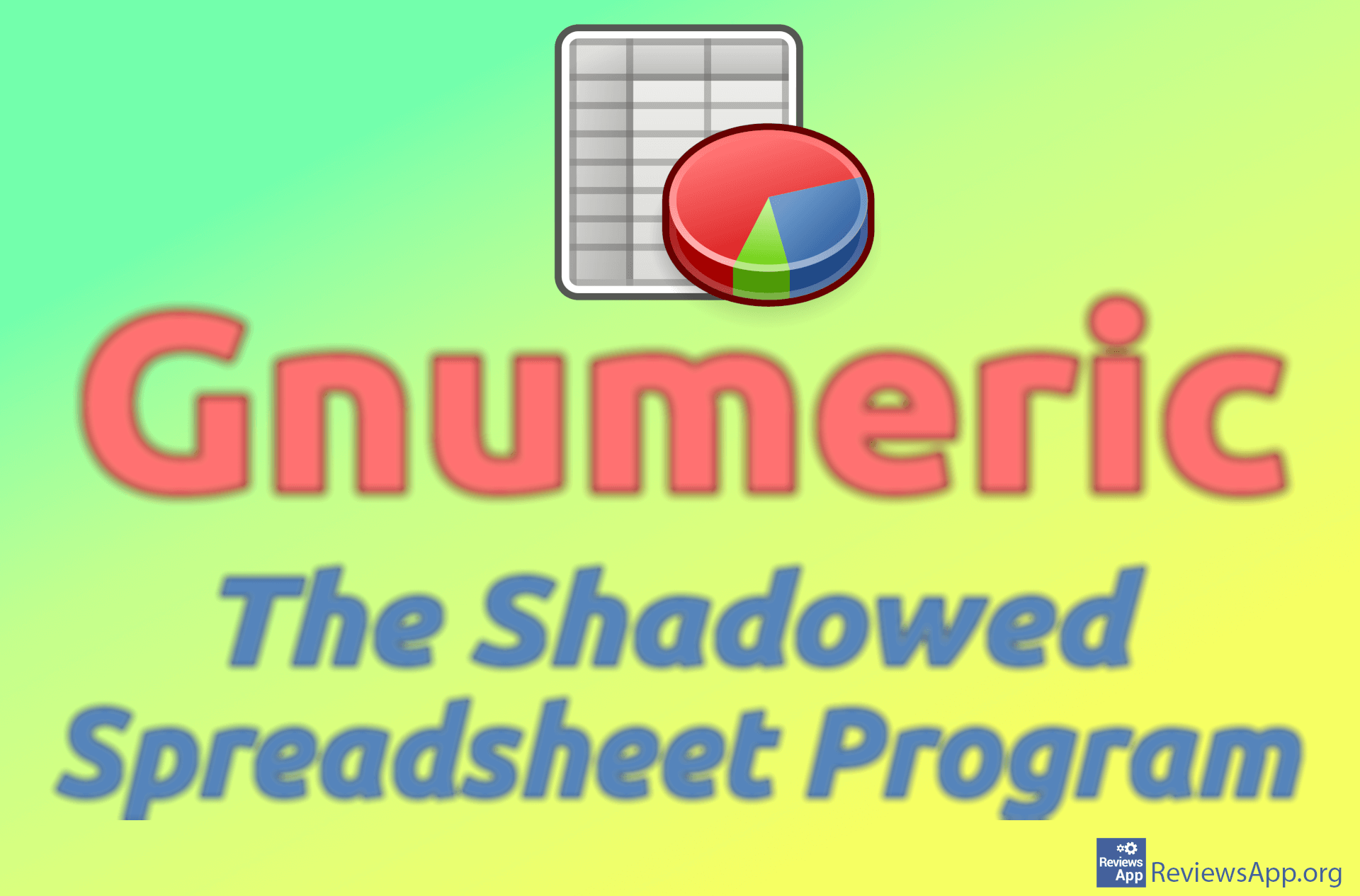How to Calculate an Average in Microsoft Excel

In addition to spreadsheets, the primary purpose of Microsoft Excel is to perform calculations in everyday work. Excel can perform all kinds of calculations, from complicated tasks to simple ones, such as calculating averages. We use formulas for calculations in Excel, and the formula for calculating the average is one of the simpler ones.
Watch our video tutorial where we show you how to calculate an average in Microsoft Excel, using Windows 10.
Video Transcript:
- How to Calculate an Average in Microsoft Excel
- For this we will use the AVERAGE function. Click on the field where the average will be calculated.
- In the formula box, type =AVERAGE()
- Inside the brackets, we will write from which to which cell the average will be calculated. In our case it is from cell A1 to A4. Type A1:A4, then press ENTER on your keyboard.
- It is also possible to enter individual cells from which the average will be calculated. For this, enter cell labels, separated by commas. For the average of cells A1 and A3, type A1,A3
- You can enter an unlimited number of cells in this formula