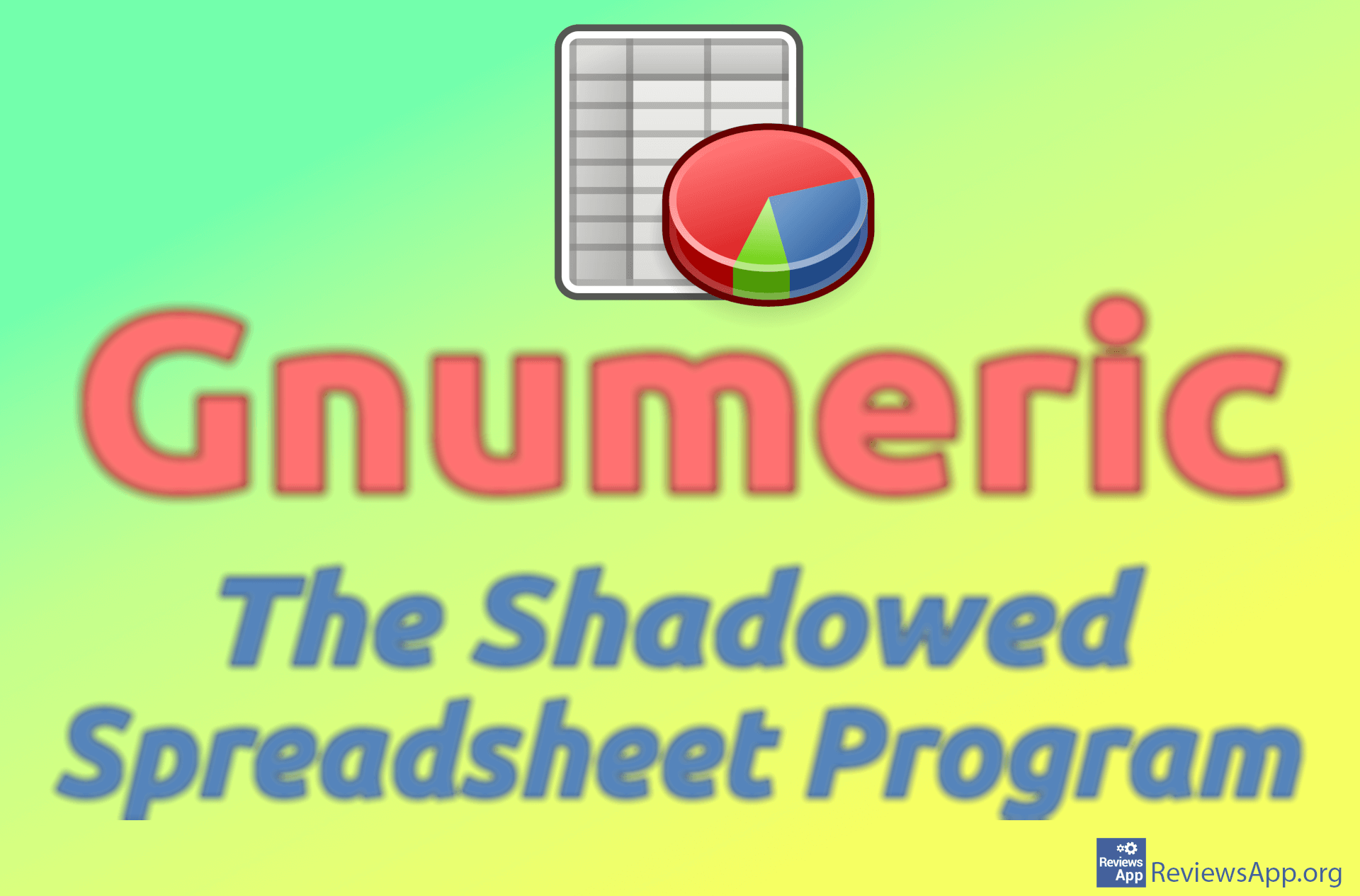How to Make Columns Automatically Have the Width of the Longest Phrase in Excel
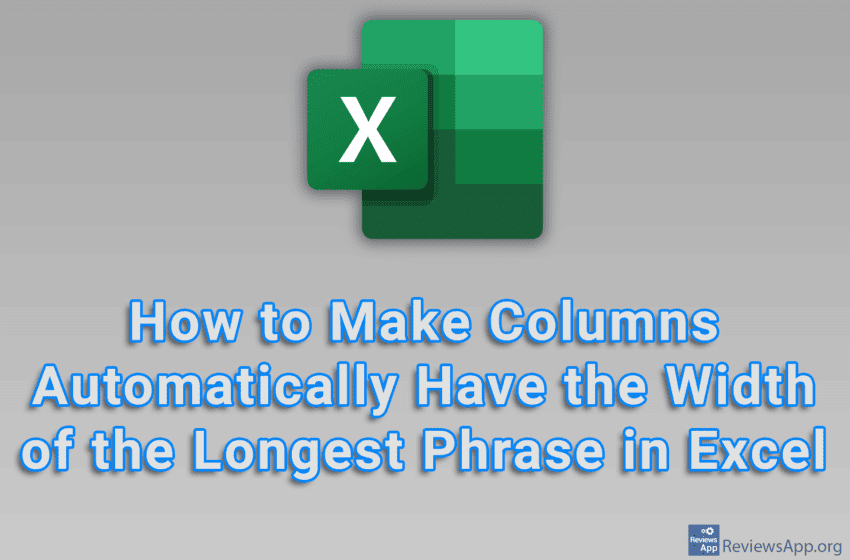
When you type something in Excel and when what you type is wider than the width of the column, that text will be hidden. You can fix this by manually increasing or decreasing the width of each column, but there is a much better way.
Watch our video tutorial where we show you how to make columns automatically have the width of the longest phrase in Excel, using Windows 10.
Video Transcript:
- How to Make Columns Automatically Have the Width of the Longest Phrase in Excel
- Right click like in the video
- Click on View Code
- Open the drop-down list next to (General)
- Click on Worksheet
- Type Cells.EntireColumn.AutoFit (you can copy this from the video description) and turn off this display
- Now when you type, columns will automatically have the width of the longest word