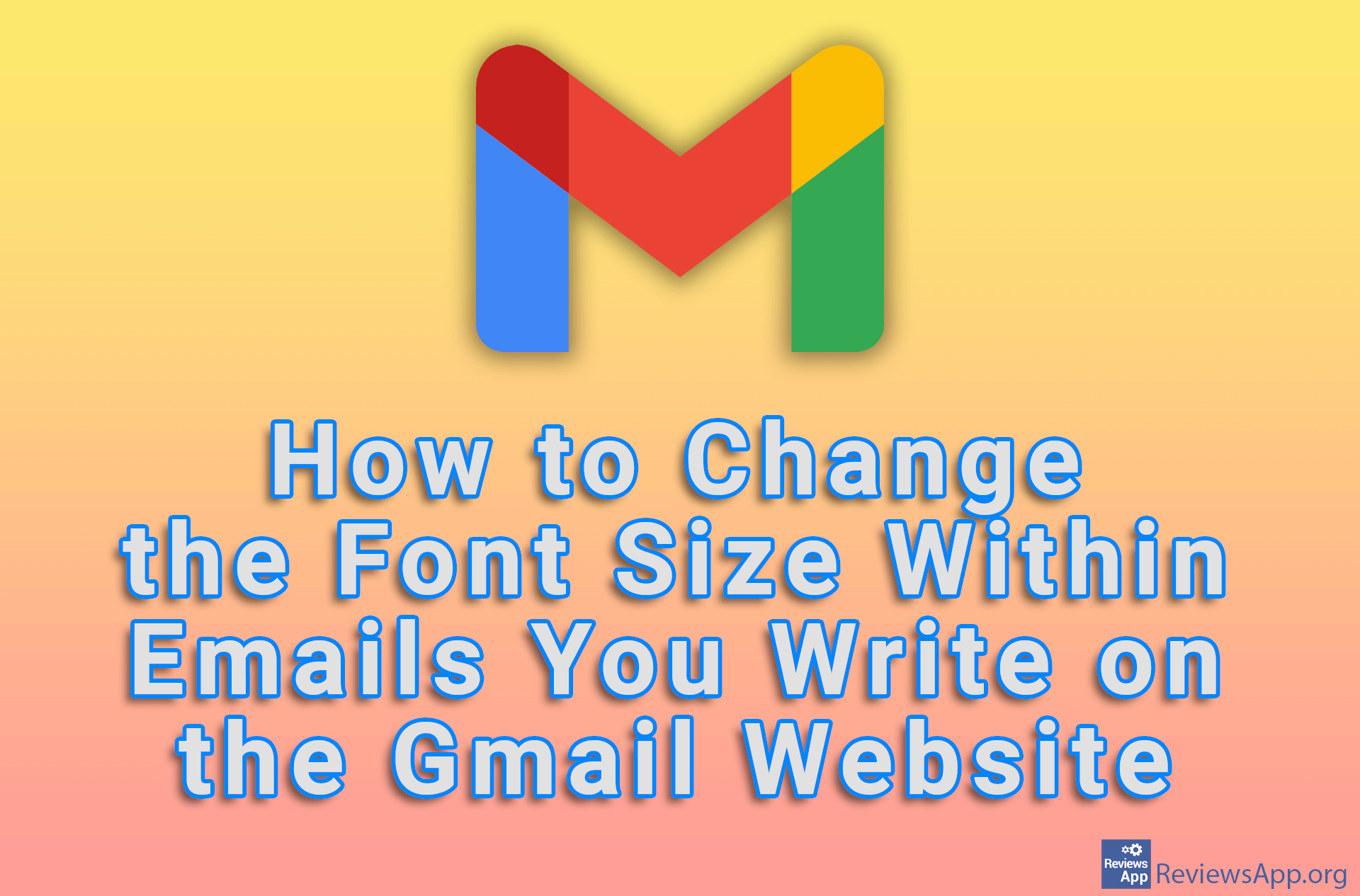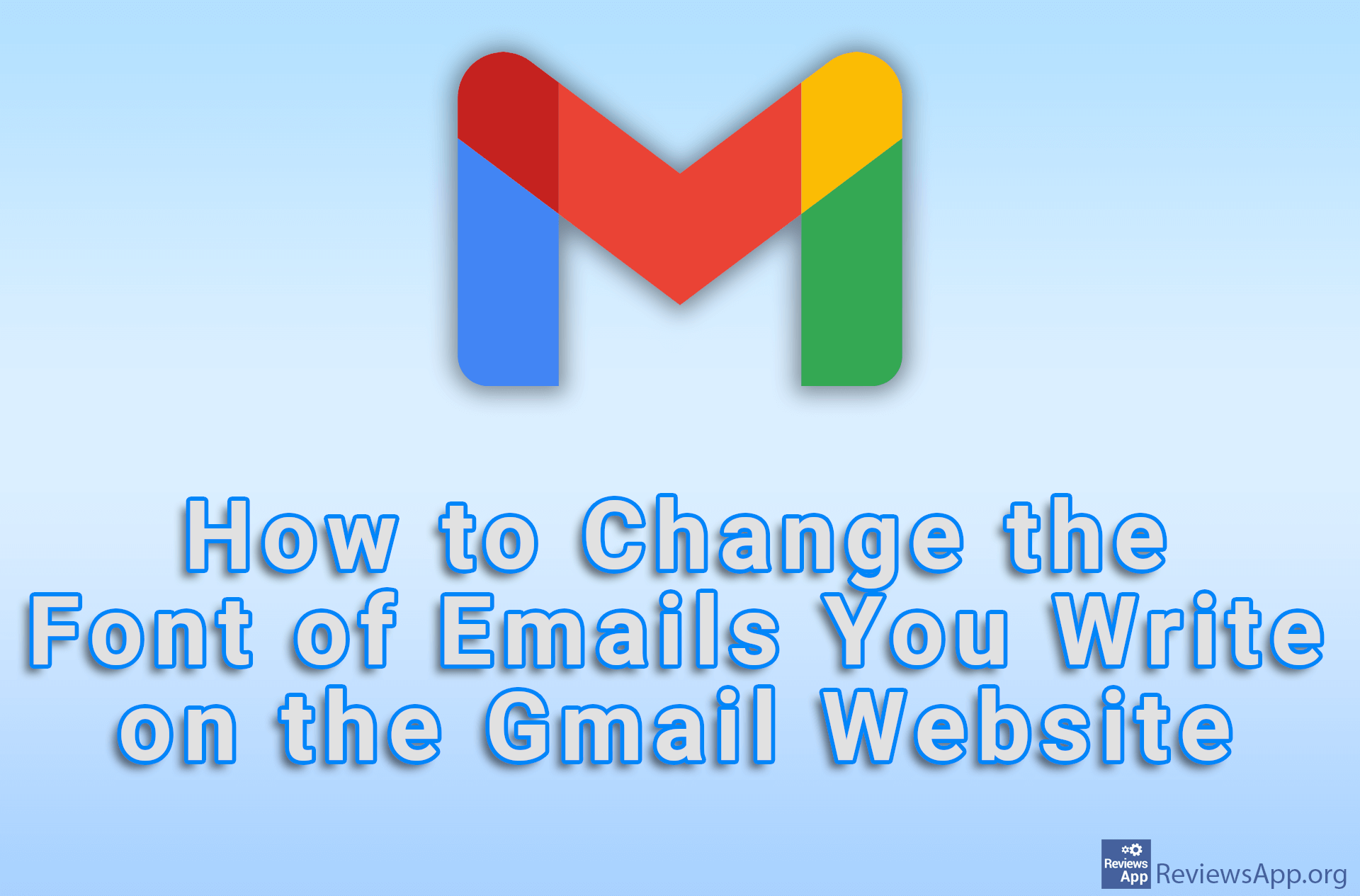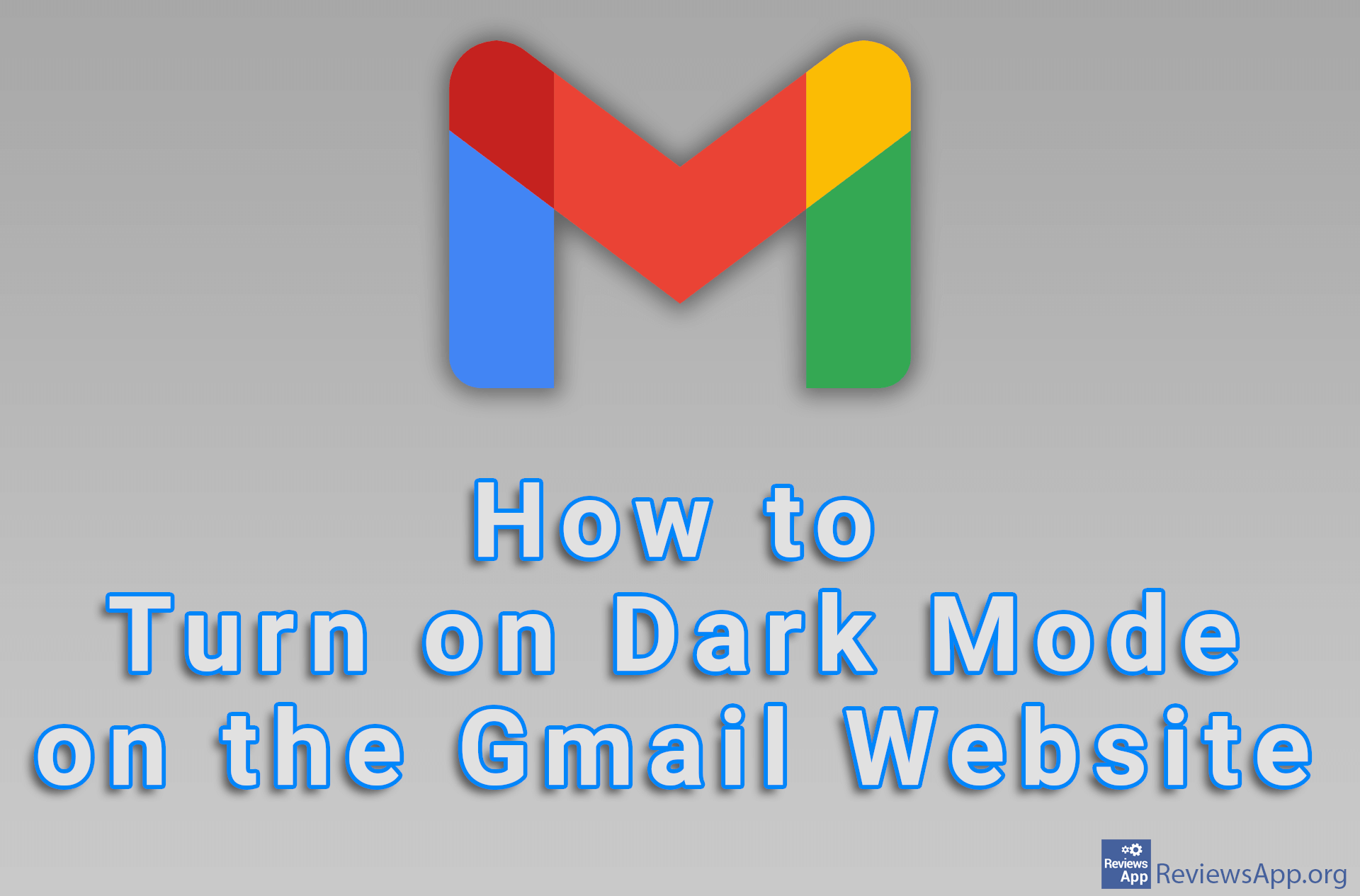How to Change How Many Emails Are Displayed on a Page on the Gmail Website
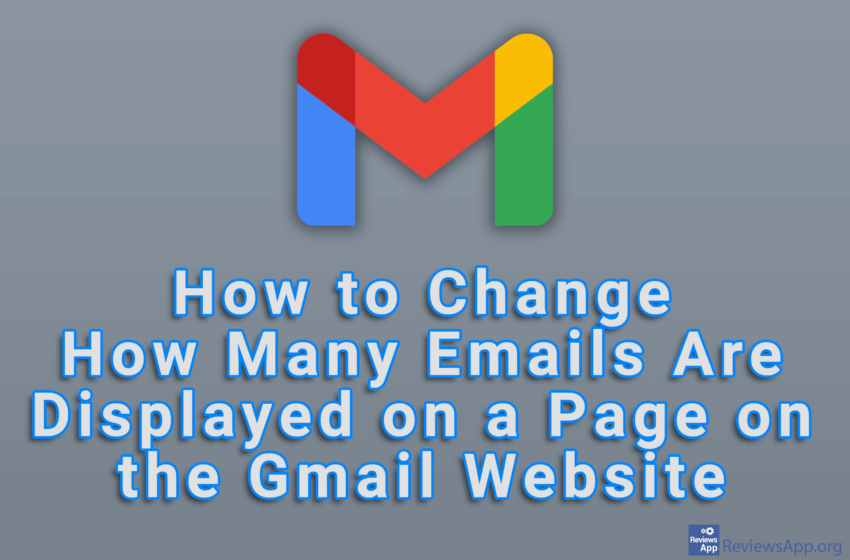
By default, the Gmail website will display 50 emails per page. If this is too little or too much for you, the good news is that in the settings you can choose how many emails will be displayed. Unfortunately, you’ll only be able to choose one of the 6 preset options, so there’s not much room for maneuver.
Watch our video tutorial where we show you how to change how many emails are displayed on a page on the Gmail website, using Windows 10 and Mozilla Firefox.
Video Transcript:
- How to Change How Many Emails Are Displayed on a Page on the Gmail Website
- Click on the gear icon
- Click on See all settings
- In the Maximum page size section, open the drop-down list
- Choose how many emails will be displayed on the page
- Click on Save Changes