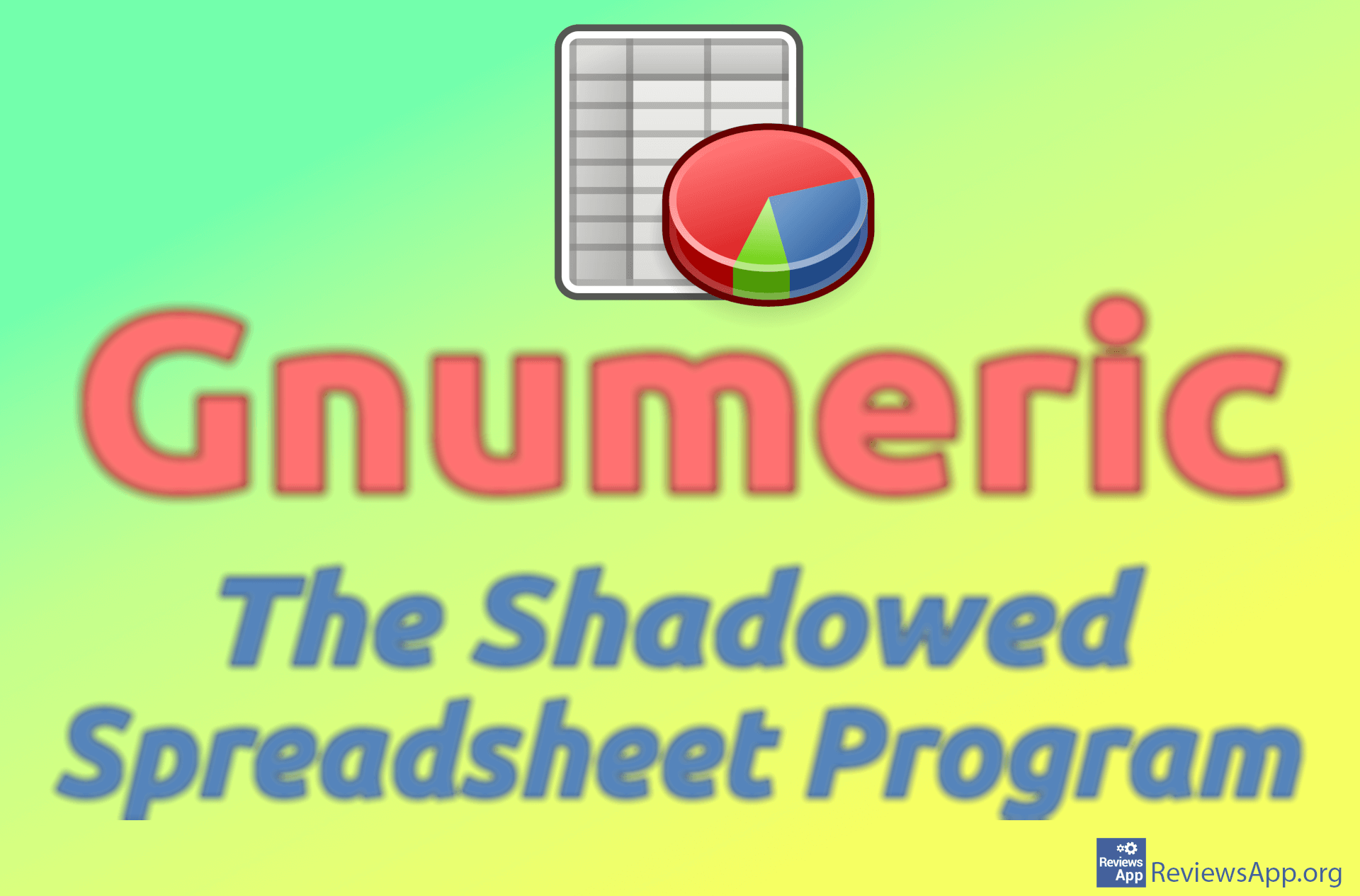How to Change the Color of Every Other Row in Microsoft Excel
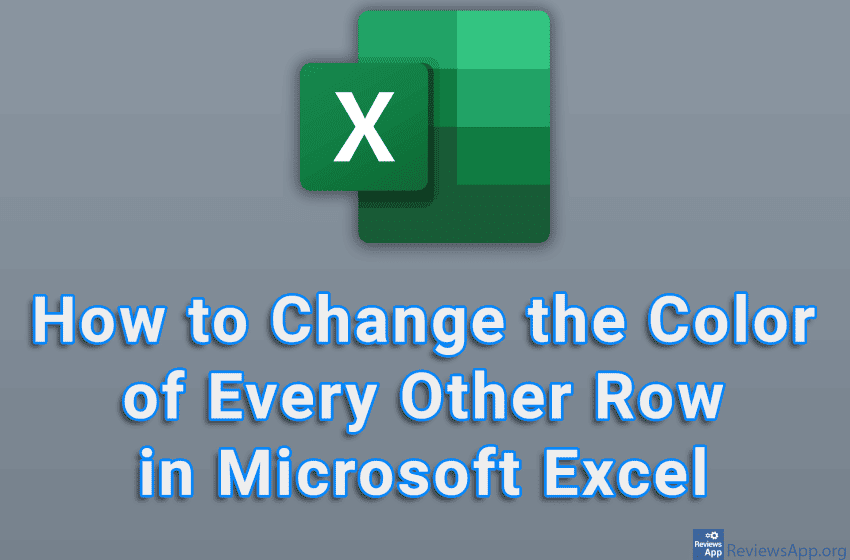
One of the problems you are likely to encounter, especially if you often work with large spreadsheets, is that reading the data can be a rather long and tedious job. One solid solution is to change the color of every other row to make the tables more readable. There is a special option for this in Microsoft Excel, so you can do this in just a few clicks.
Watch our video tutorial where we show you how to change the color of every other row in Microsoft Excel, using Windows 10.
Video Transcript:
- How to Change the Color of Every Other Row in Microsoft Excel
- Select the fields where you want to change the color of every other row
- In the Home tab, click on Format as Table
- Choose one of the table layouts
- Click on OK