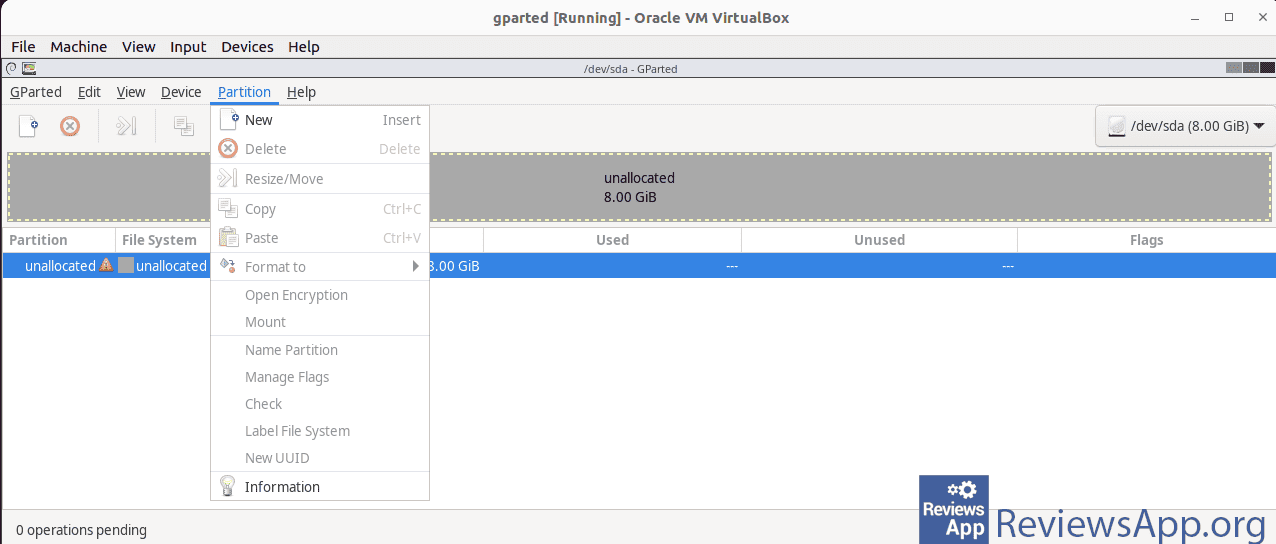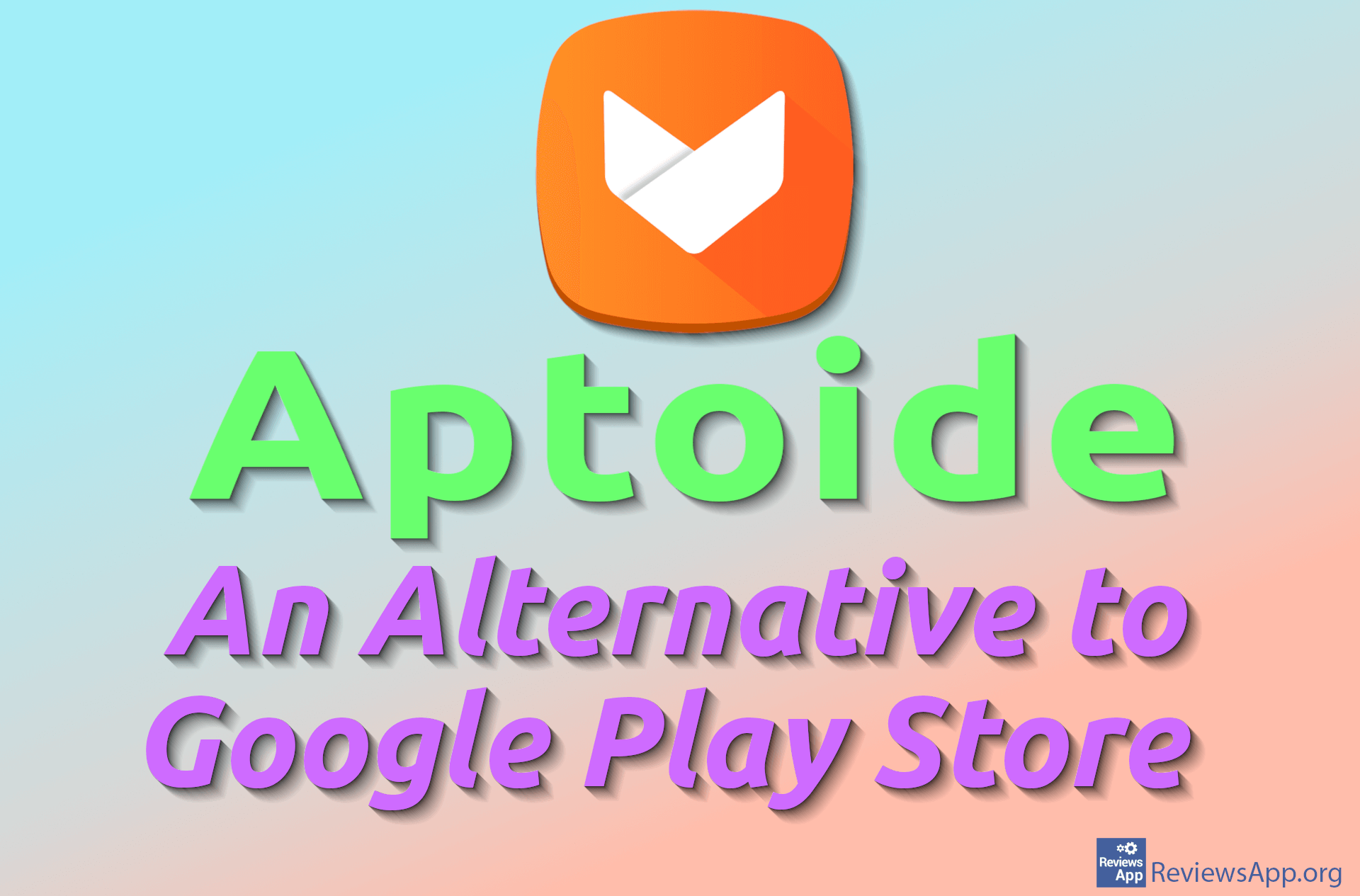Gparted

What is Gparted?
GParted, short for GNOME Partition Editor, is the official GNOME application for managing disk partitions. (GNOME is an open-source desktop environment for Unix and similar operating systems, e.g., Linux). It’s a completely free program. GParted belongs to the group of programs that provide a comfortable graphical interface for commands that were once entered textually and executed from the command prompt.
GParted is a stable and reliable program. It offers a wide range of functions yet remains easy to use. Its graphical interface is clear and intuitive. Despite its simplicity, it’s not recommended for beginners or those unfamiliar with partition and file system organization. A single wrong command can permanently destroy data on a disk.
What can Gparted do?
Basic commands performed by GParted include creating new partitions, deleting, resizing, and moving them. It also checks for potential damages in the file system structure, copies disk partitions, and changes their names. It’s used to create space on disks when installing a new operating system and cloning partitions. GParted works with SSDs, SD cards, and USB drives. If network drives are mounted on the local computer, it can also work with them and their partitions.
The following file systems are supported: NTFS, FAT16, FAT32, exFat, Ext2, Ext3, Ext4, F2FS, HFS, HFS+, JFS, BTRFS, Linux-swap, ReiserFS, Reiser4, LUKS, MINIX, UDF, NILFS2, LMV2 PV, UFS, and HFS. With some of the less common file systems, it may not be possible to perform all previously mentioned commands.
As this is an essential program for maintaining disks and their partitions, it’s also available in a live.iso version to create a bootable CD or USB. It’s also a common component of system rescue compilations. GParted does not exist as an installation program for Windows or macOS, but you can use it on those platforms via Live CD or Live USB. This is the most common way to use this application.
GParted is useful even when you don’t need to make any changes to disks and partitions. Especially if your computer has multiple disks and partitions. It can remind you of the organization of disks, show their occupancy, and check if everything is okay with the file systems.
Platform:
Linux
In the Download section, there’s a link to download the iso file for creating bootable CDs or USBs. For Linux users, we recommend installation from the repositories of the operating system they use.