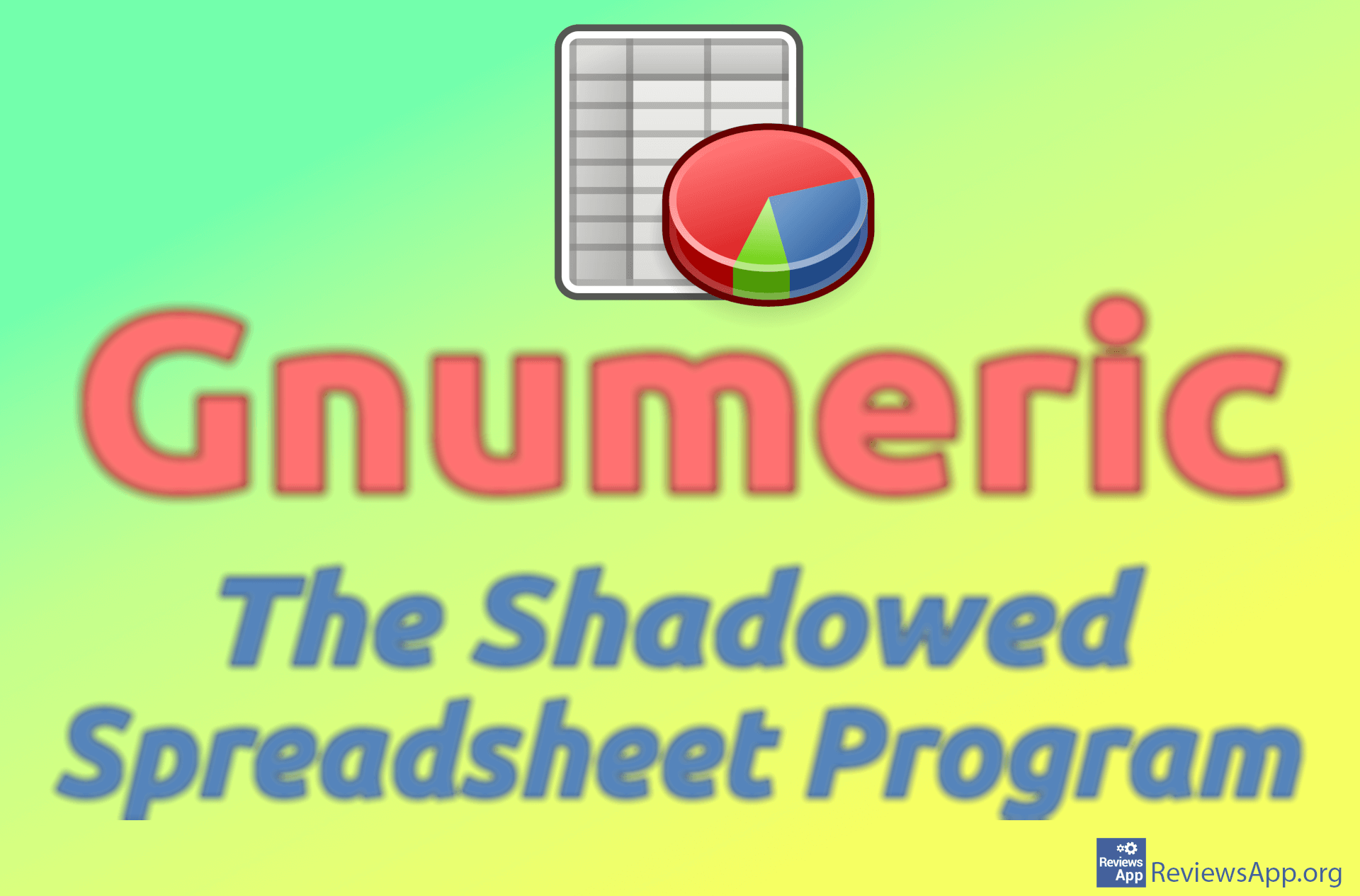How to Make a Drop Down List in Microsoft Excel

Drop-down lists are a convenient way to enter data, and that’s why we see them everywhere. Simply click on a field and a list of items will open for you to select. In Microsoft Excel, it is possible to create a drop down list and this is quite easy to do.
Watch our video tutorial where we show you how to create a drop down list in Microsoft Excel using Windows 10.
Video Transcript:
- How to Make a Drop Down List in Microsoft Excel
- Write all items that will be in the drop-down list
- Mark all the cells with the drop-down list items. Like in the video, give this group of items a name, and when you’re done press Enter on your keyboard. We will name it tutorial.
- Click on the cell where you want to create a drop-down list
- Click on Data
- Click on Data Validation
- Click on Data Validation…
- Open the drop-down list, then click on List
- Turn off the option Ignore blank
- In the Source field, type =, then the name you gave to the group. In our case this will be: =tutorial
- Click on OK