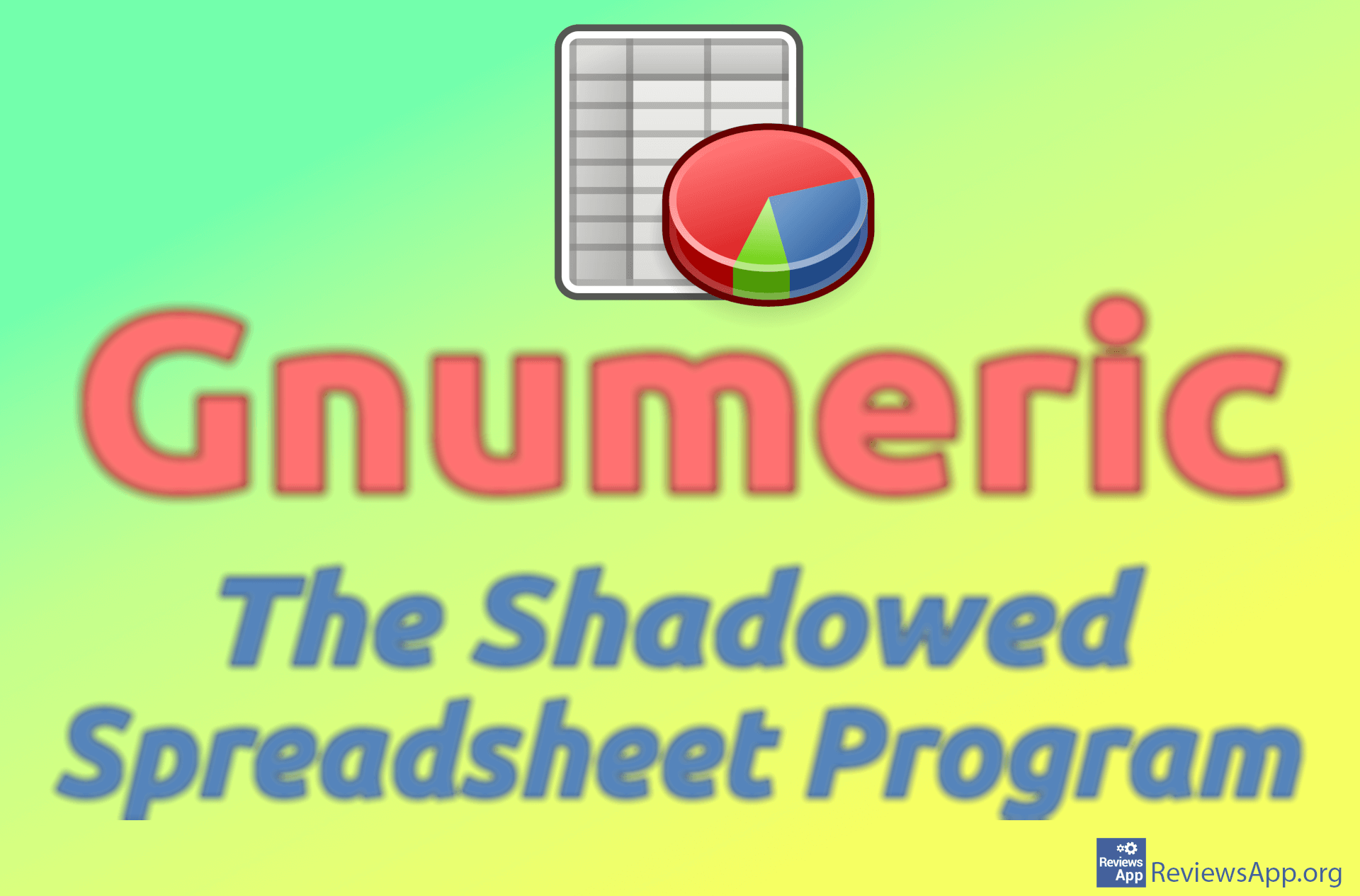How to Find Duplicates in Excel Spreadsheet
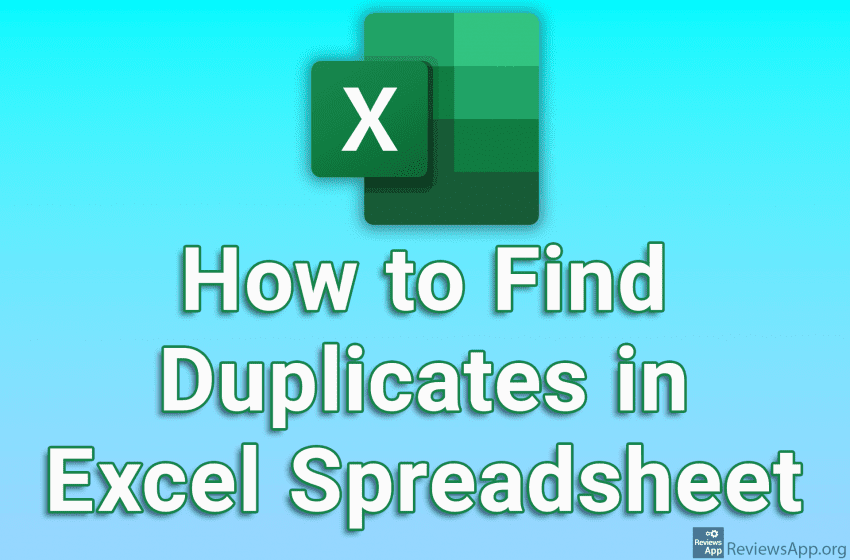
If you want to find all the duplicates in one Microsoft Excel spreadsheet or only in certain rows or columns, this is easy to do. In this way, all cells that contain duplicates will receive special formatting, which you can configure yourself.
Check out our video tutorial where we show you how to find duplicates in Excel spreadsheet using Windows 10.
Video transcript:
- How to Find Duplicates in Excel Spreadsheet
- Select cells where you want to find duplicates
- Click on Conditional Formatting
- Click on Highlight Cells Rules and then on Duplicate Values…
- All duplicates will be marked. From the drop-down list, select the Unique option and then the unique values will be highlighted.
- In the drop-down list next to values with, you can adjust the formatting of the cells
- When you’re done, click on OK