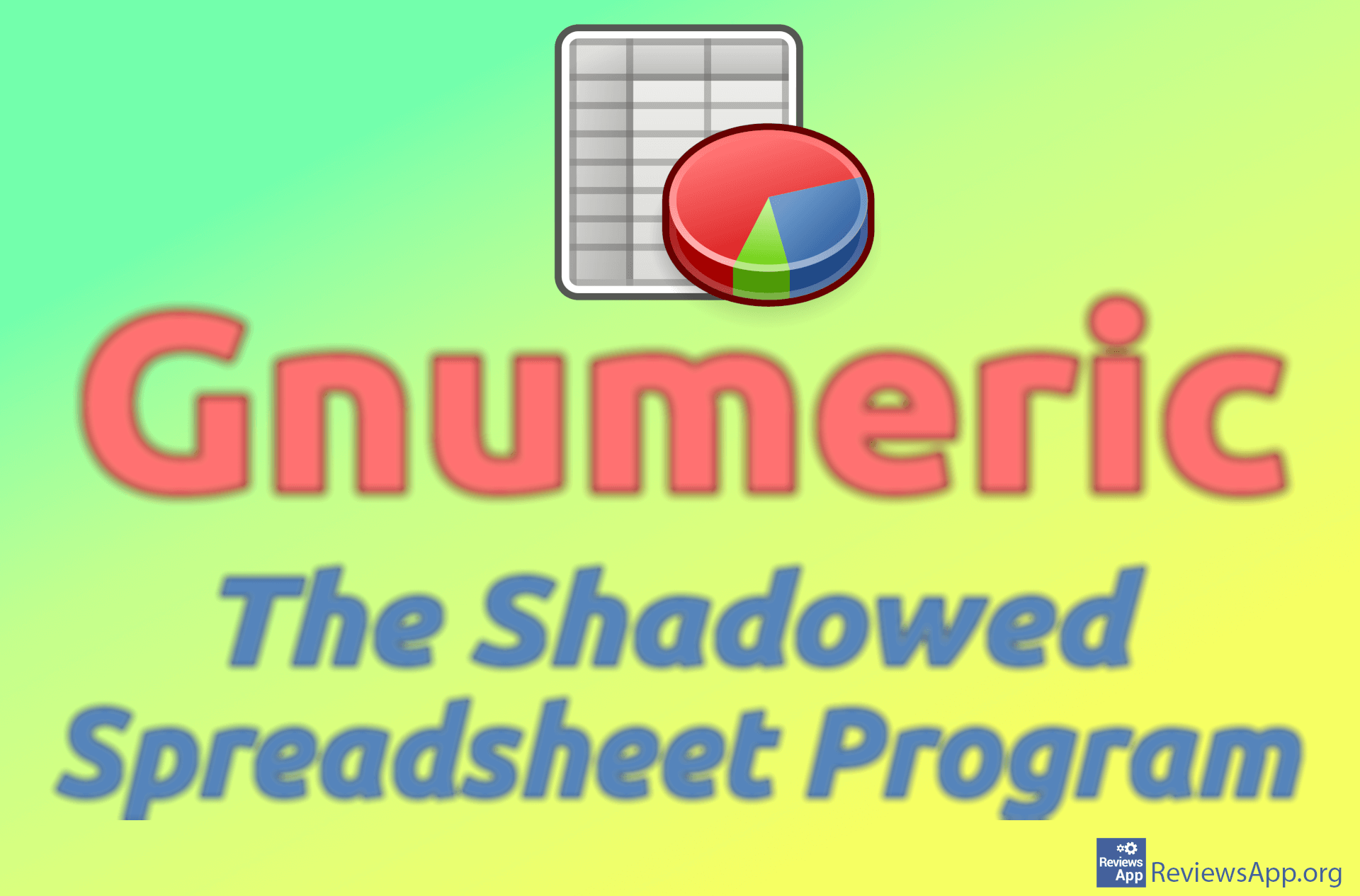How to Convert a Row to a Column in Microsoft Excel
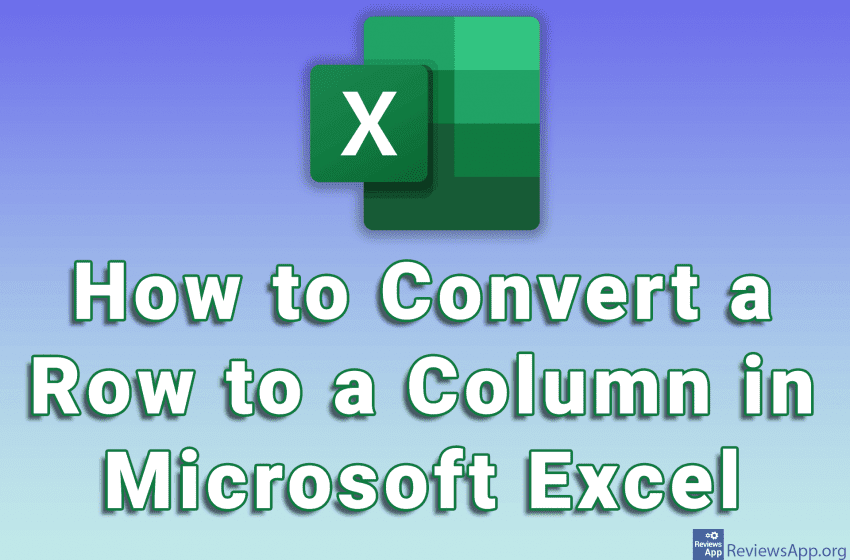
If you created a spreadsheet in Microsoft Excel, adjusted the fields neatly, formatted the columns and entered the data, and then concluded that the spreadsheet would look better if the rows and columns were reversed, we have good news for you. You don’t have to delete the whole table and redo it because there is an option that will reverse the table for you.
Check out our video tutorial where we show you how to convert a row to a column in Microsoft Excel using Windows 10.
Video transcript:
- How to Convert a Row to a Column in Microsoft Excel
- Select the cells of the rows you want to convert to columns
- Click on Copy
- Click on the empty cell to which you want to copy the data. The cell you select becomes the top left corner of everything you copy.
- Click on the arrow below the Paste button
- Click on Transpose