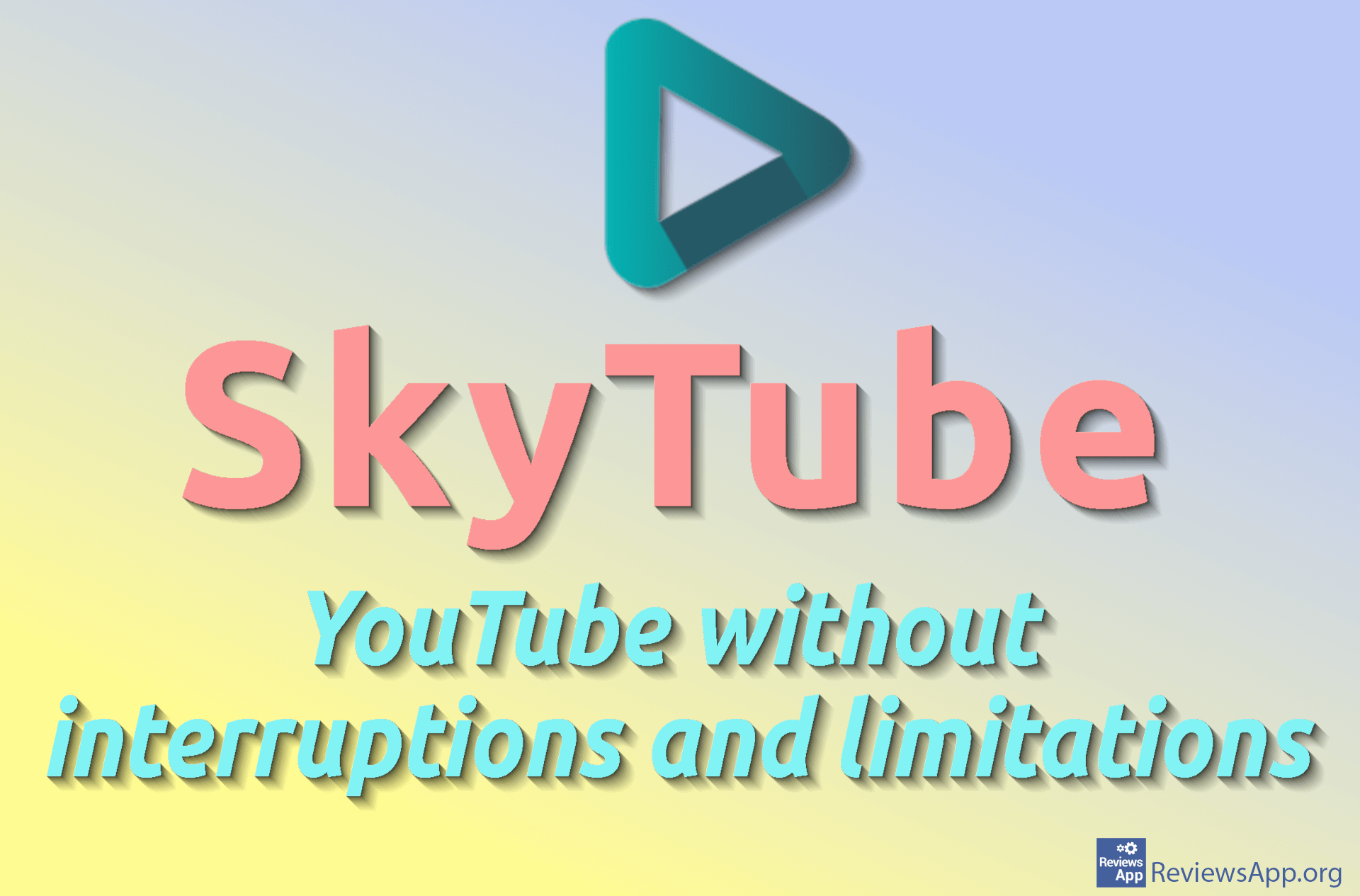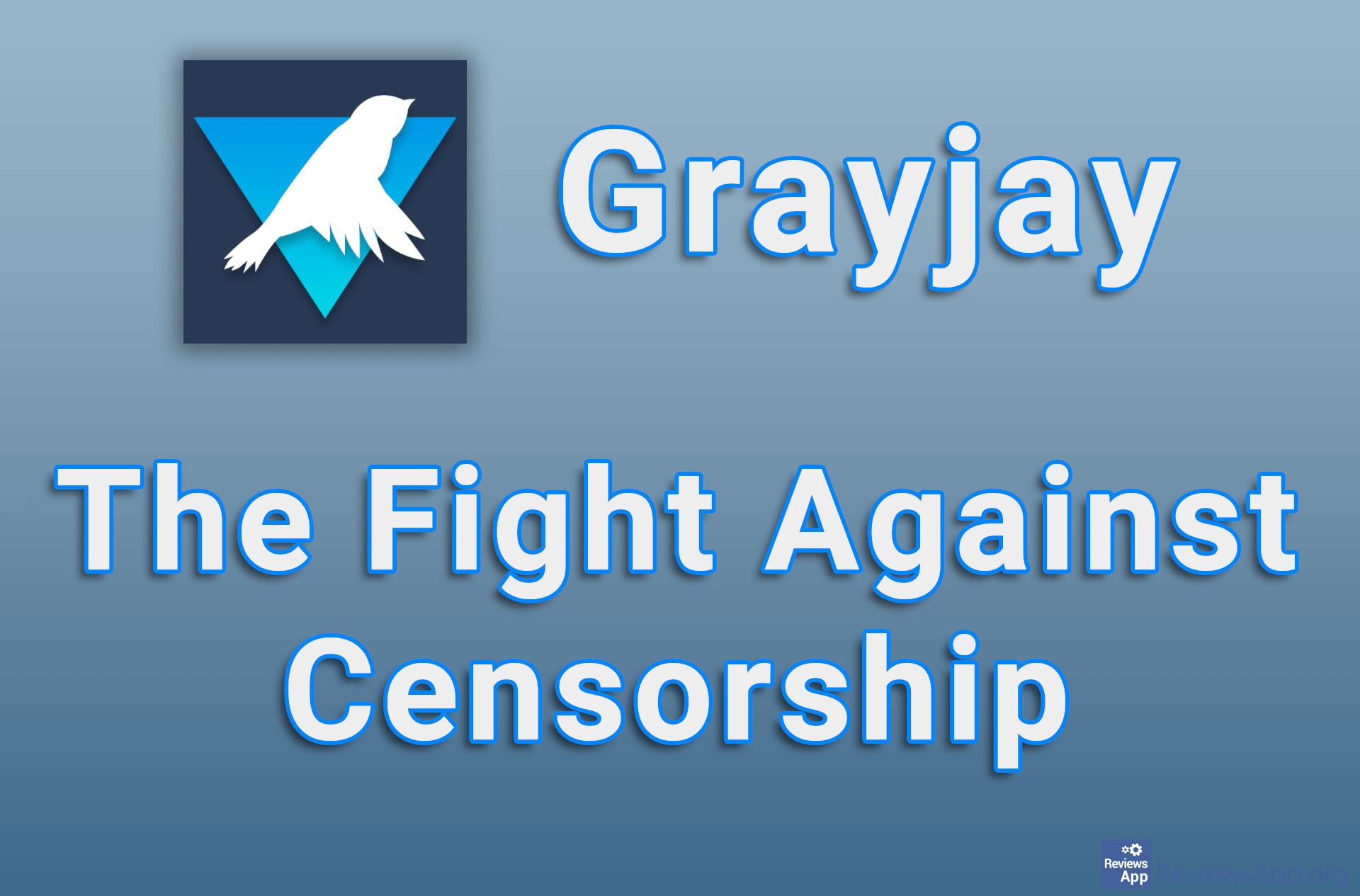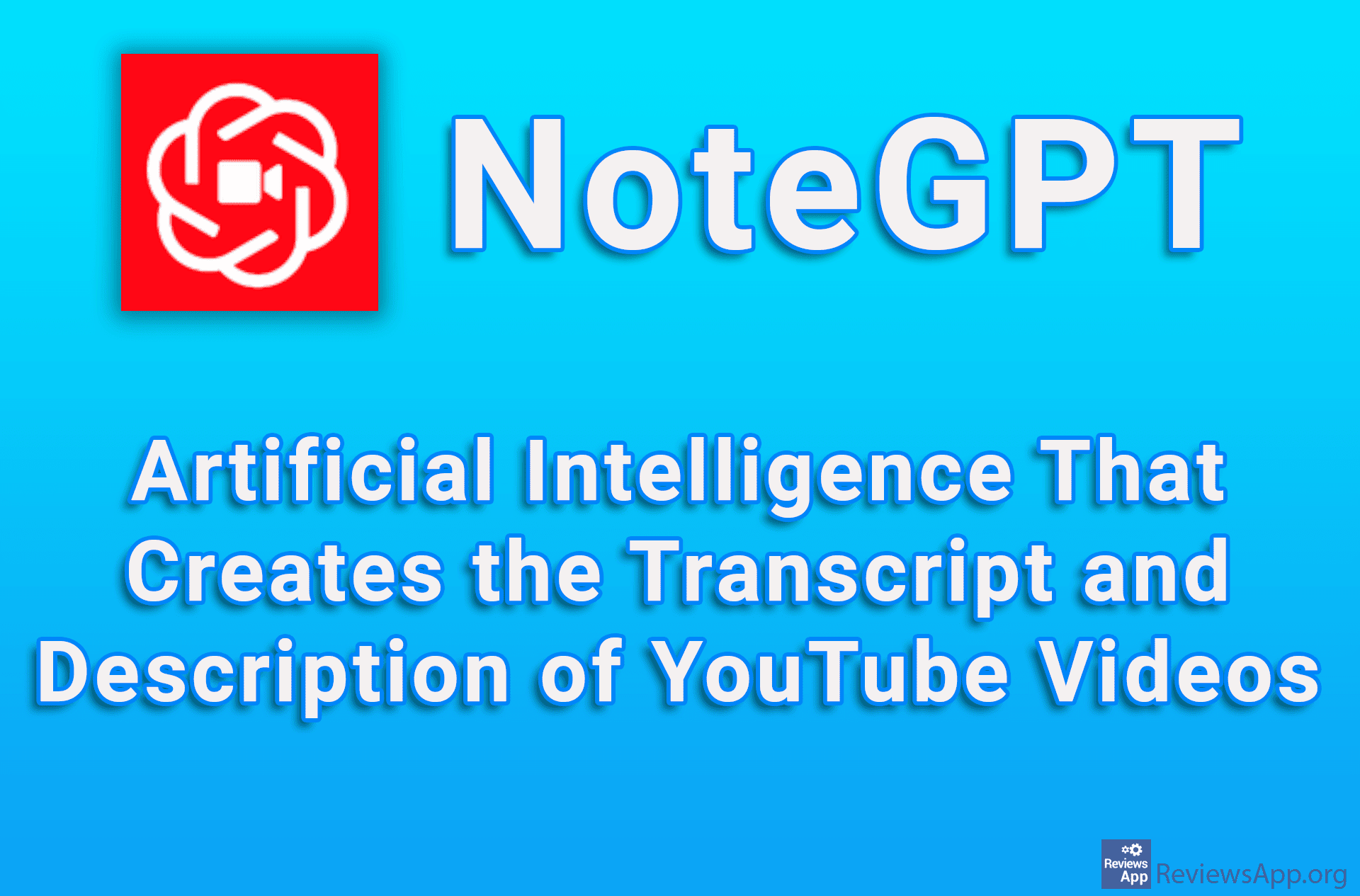How to Enable DuckDuckGo Browser to Always Use Duck Player on YouTube
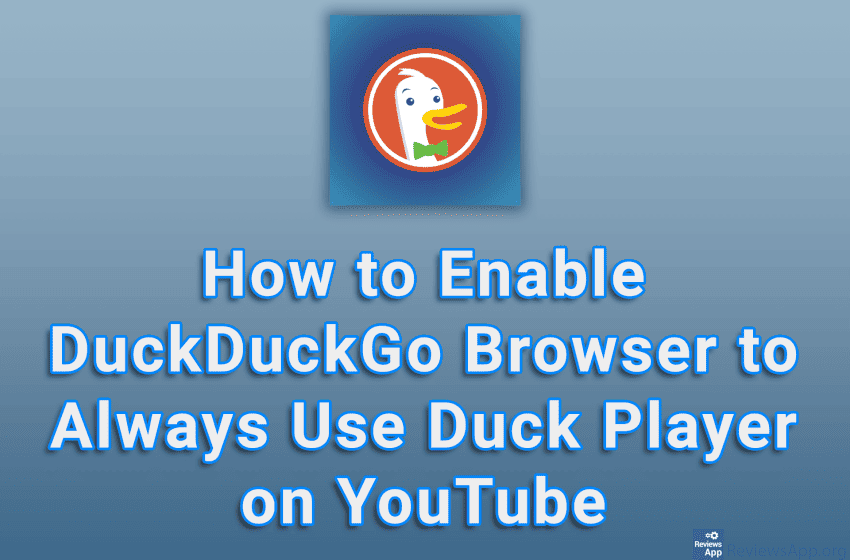
Besides the fact that DuckDuckGo Browser prides itself on its user privacy options, which are truly impressive, another awesome option that comes packed with this browser is the ability to block ads on YouTube, and it does so in a somewhat unusual way. Namely, instead of the methods used by standard AdBlockers, DuckDuckGo Browser will play the YouTube video in its Duck Player and thus completely remove everything from the page, except the video player in which the YouTube video will be launched, thus removing all ads.
Watch our video tutorial where we show you how to enable DuckDuckGo Browser to always use Duck Player on YouTube, using Windows 10.
Video Transcript:
- How to Enable DuckDuckGo Browser to Always Use Duck Player on YouTube
- Click on the three horizontal dots in the upper right corner of the screen
- Click on Settings
- In the Duck Player section, turn on the option Always open YouTube videos Duck Player