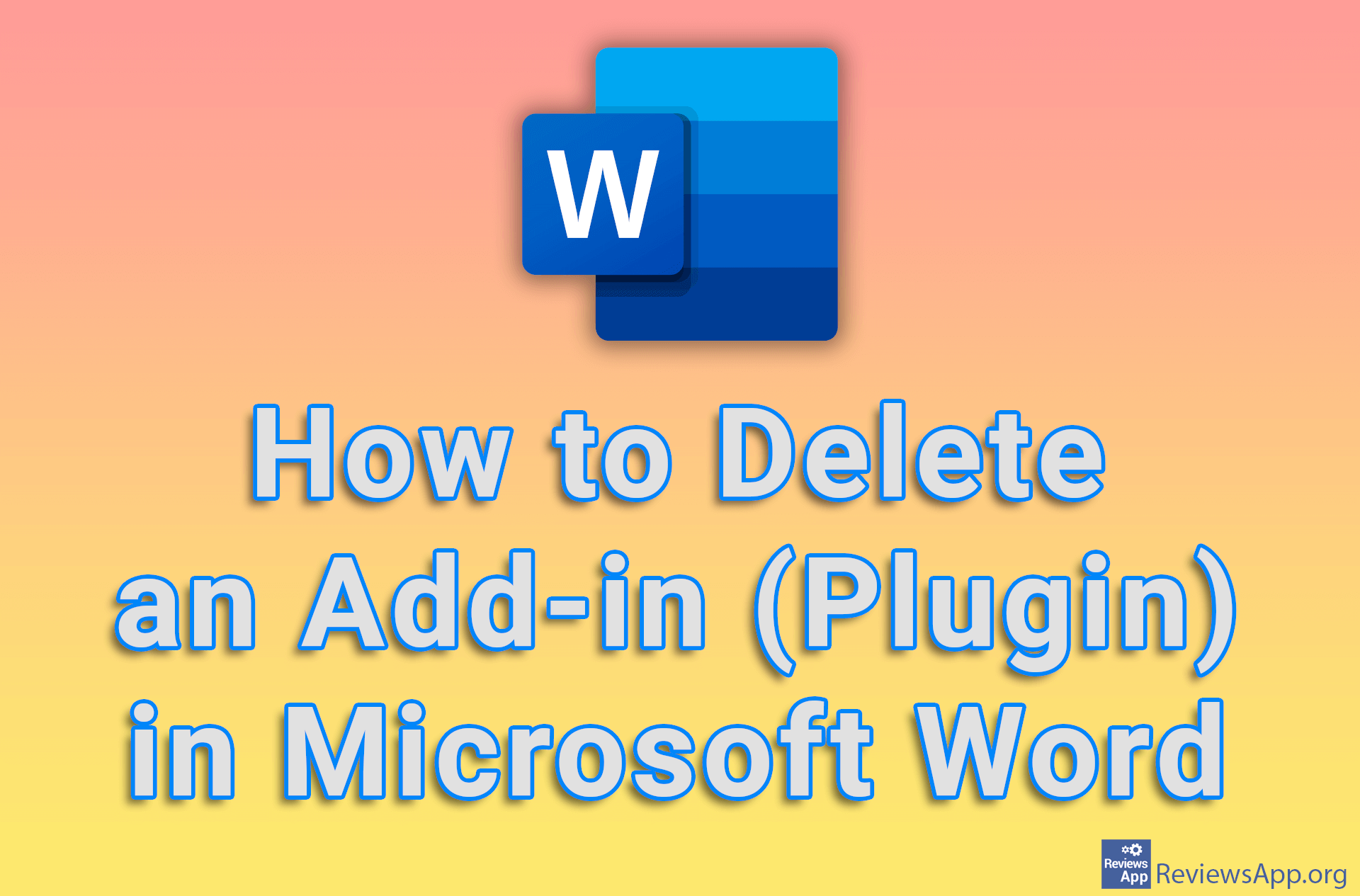How to change your password on Windows 10
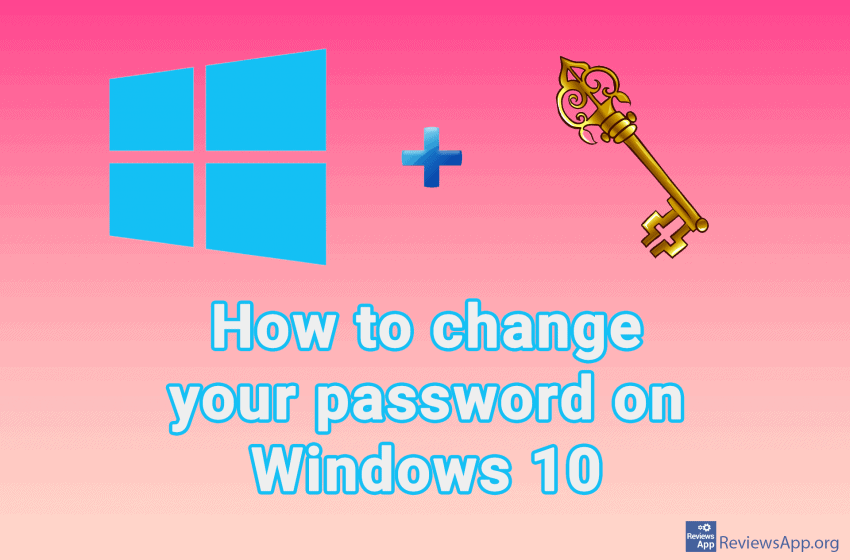
Microsoft’s Windows operating system is by far the most used in the world, with close to 85% of all computers using it. Today, Windows is considered an extremely safe and secure operating system. However, using a password as additional protection is recommended, especially if you are not the only one using the computer.
Changing your password in Windows 10 can be done quickly and easily, so if you didn’t set it during installation or want to change your existing password, check out our new video on how to do it.
Video transcript:
- In the search box, type settings and click on the result
- Click on Accounts
- Click on Sign-in options
- Click on Password
- Click on Change
- Enter your old password and click Next
- In the New password field, enter a new password
- In the Confirm password field, repeat the entered password
- In the Password hint field, enter something that will remind you of the password if you forget it
- Click Next and then Finish