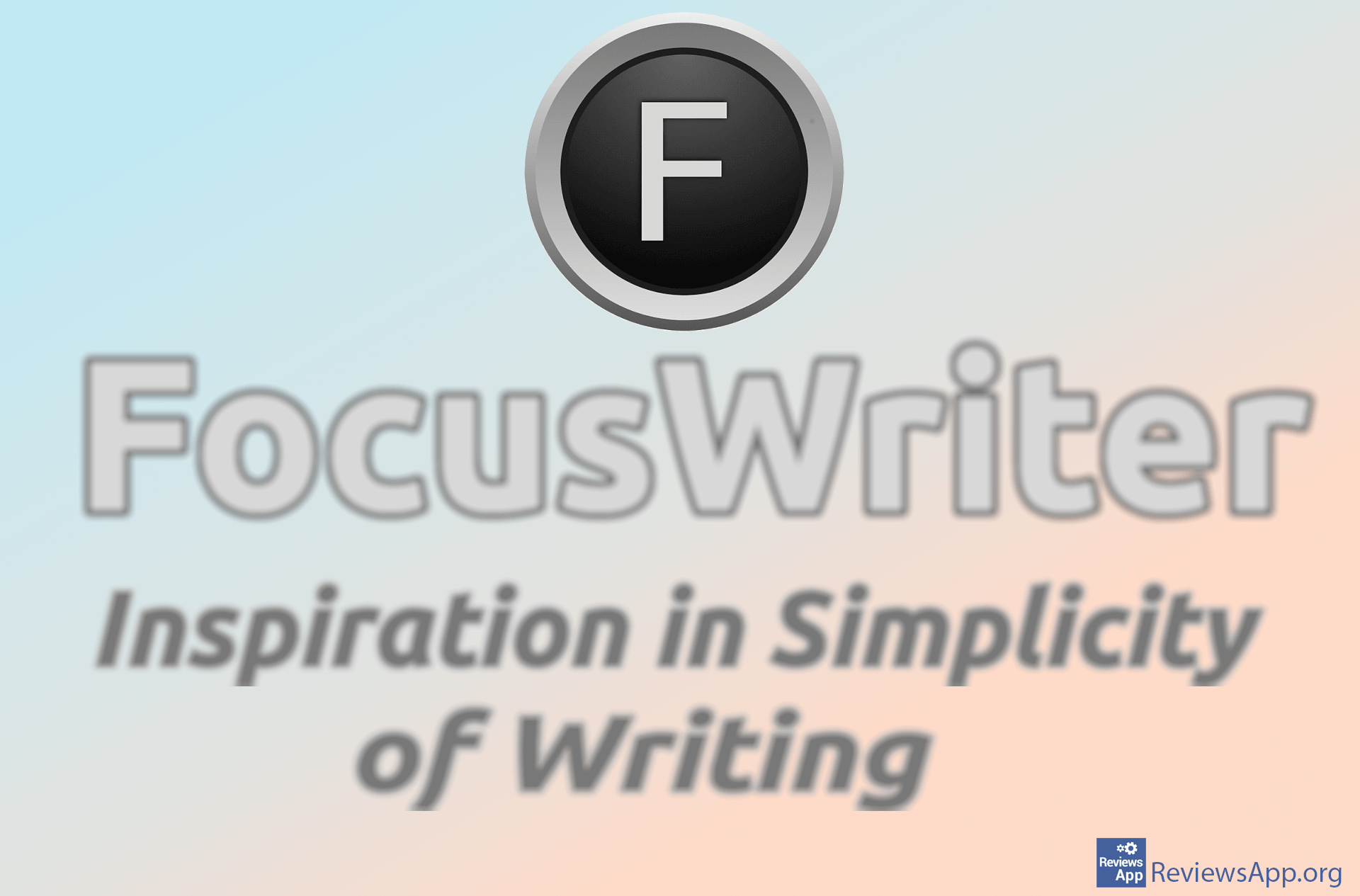How to Delete an Add-in (Plugin) in Microsoft Word
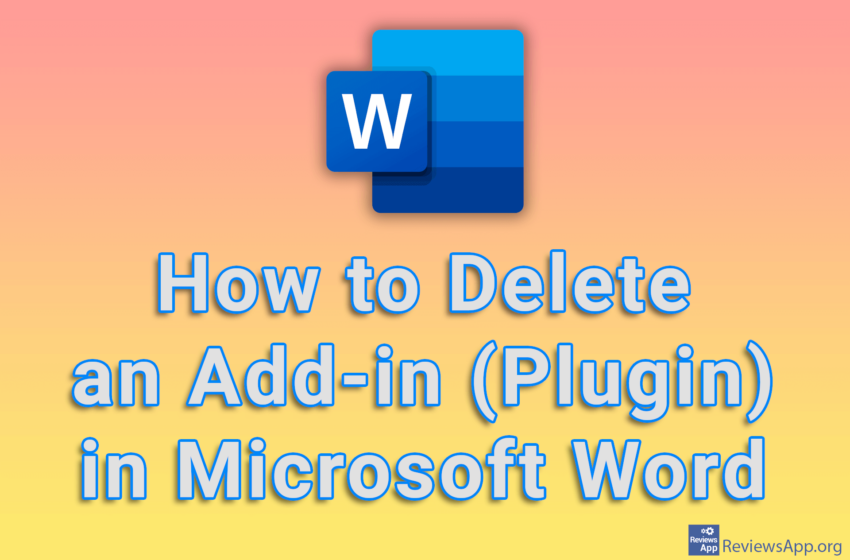
We’ve shown you how to install a plugin, or as Microsoft calls it an Add-in, and now we’re going to show you how to delete it. It’s a bit unintuitive that you have to click on the Get Add-ins option, and in this menu you’ll have the option to view all installed add-ins and delete them.
Watch our video tutorial where we show you how to delete an Add-in (Plugin) in Microsoft Word, using Windows 10.
Video Transcript:
- How to Delete an Add-in (Plugin) in Microsoft Word
- Click on File
- Click on Get Add-ins
- Click on MY ADD-INS
- Click on the three horizontal dots in the upper right corner of the plugin you want to delete
- Click on Remove
- Click on Remove