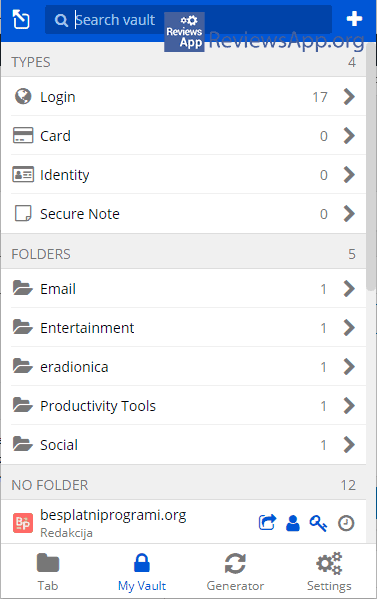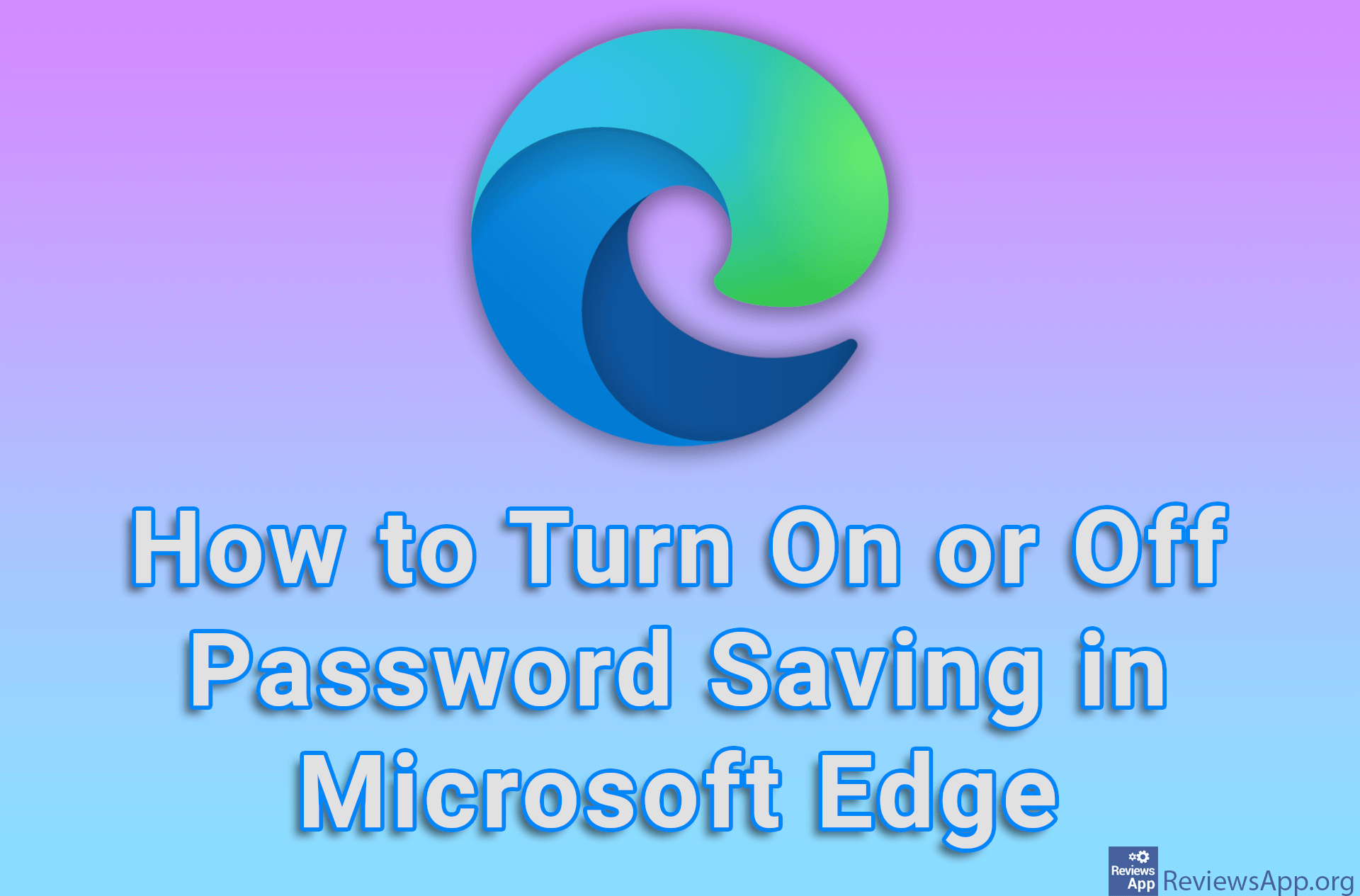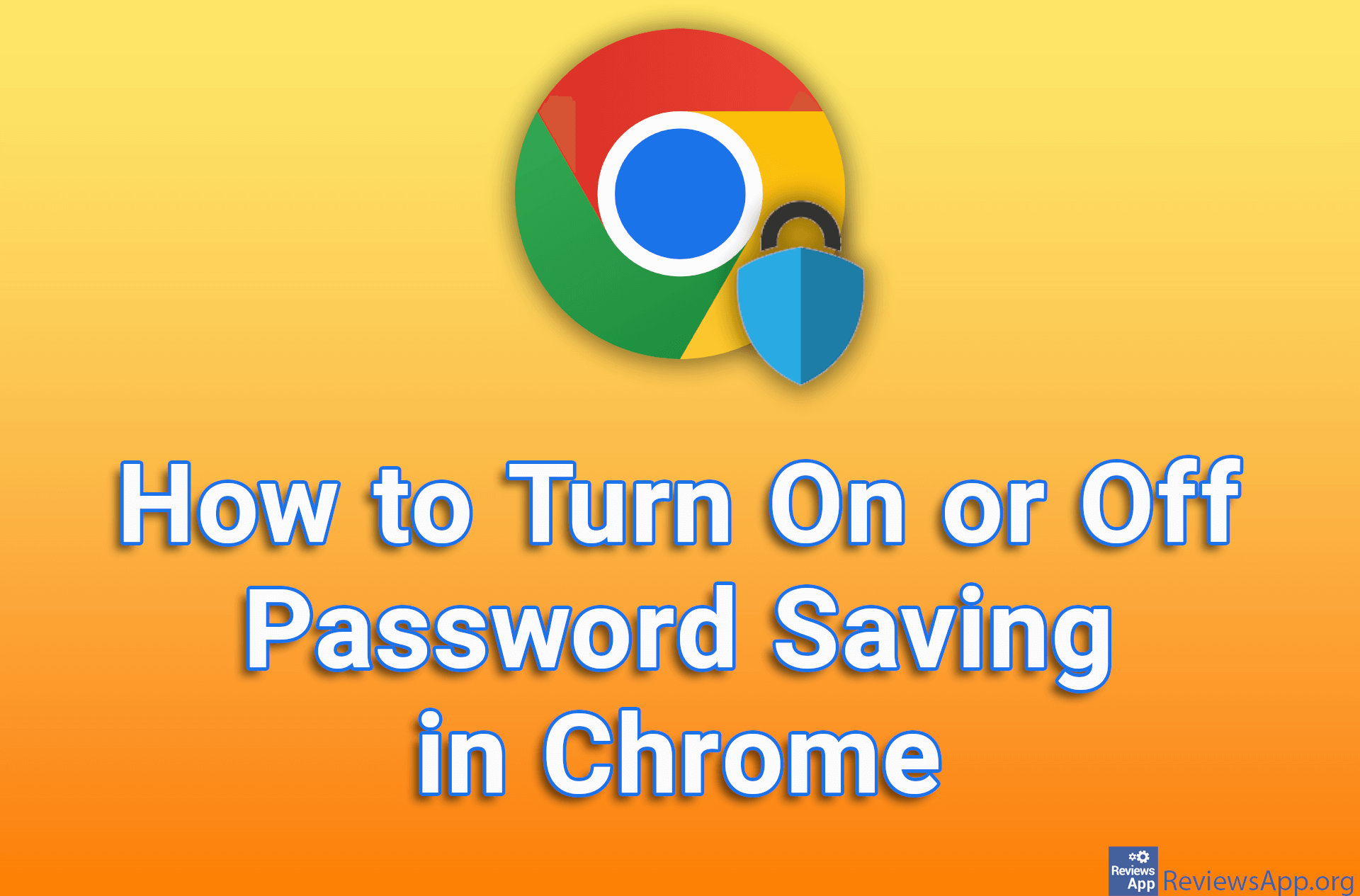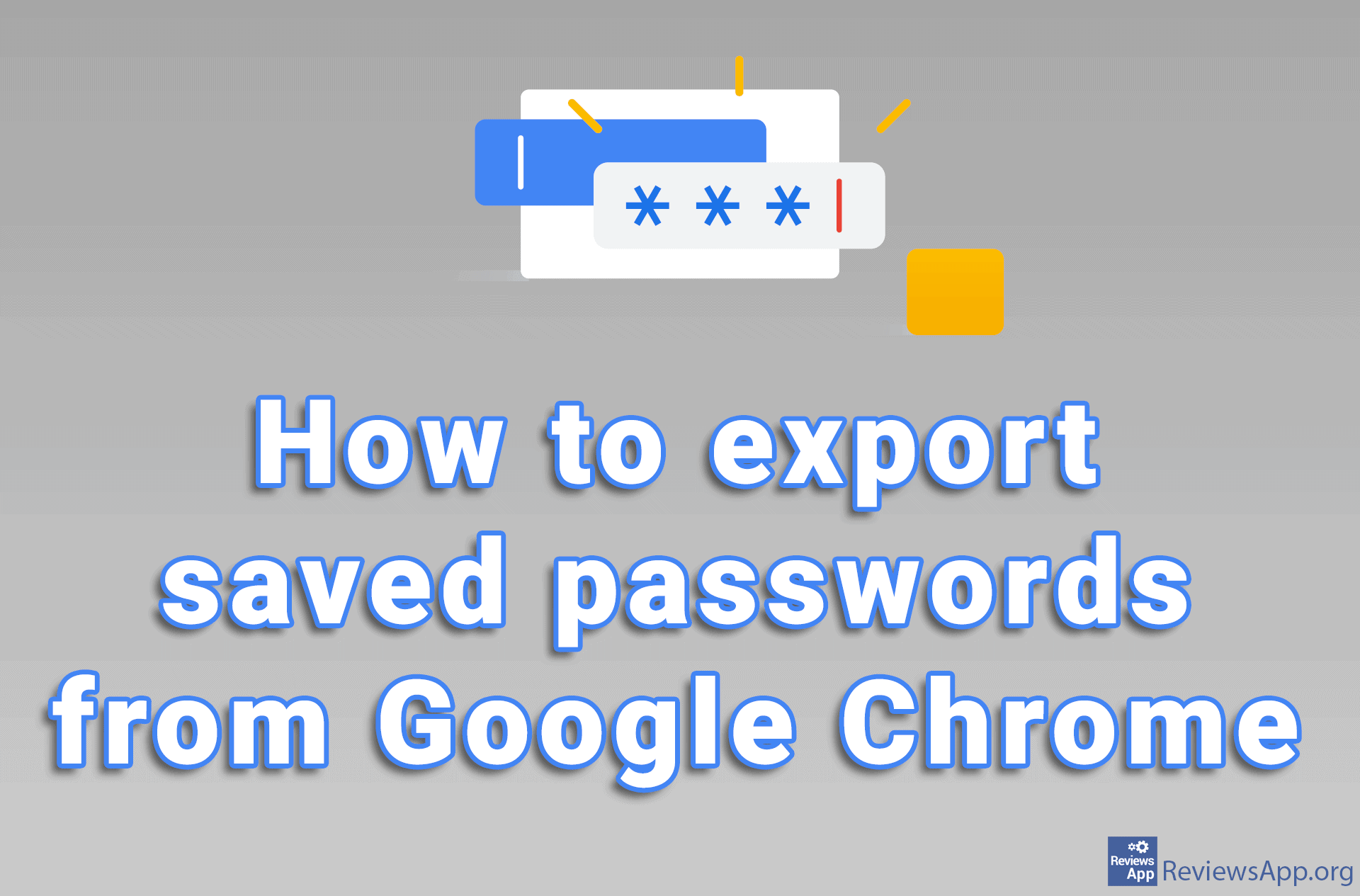How to export passwords from LastPass and import them to Bitwarden
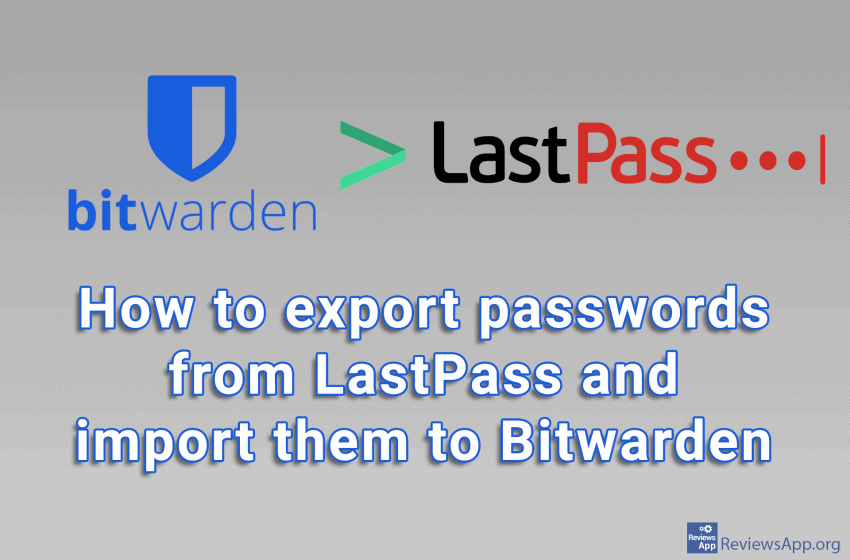
After the changes announced by the developers of LastPass, which we recently wrote about, we set out in search of a new, best free password manager. To our own surprise, we found it quite easily. Bitwarden, a free password manager for Windows, Linux, macOS, Android, and iOS.
The free version of Bitwarden has everything we ask of a password manager:
- The user interface is clear and easy to use
- It works quickly and without errors
- Supports all popular operating systems
- Allows you to store an unlimited number of passwords
- Allows synchronization on all types of devices (the account you use on your computer will also work on laptop, mobile phone and tablet)
- Passwords are stored encrypted on the cloud, and there is an option to store them on your own computer
- Contains a password generator
Installation and usage of Bitwarden
Installation is simple. On PC we install an extension for the browser, while there is an app for Android and iOS. After that, we need to create an account, where all you need to enter is an email and a password, and the program is ready to work.
As we said, use is very simple, and if you have ever used LastPass, you will know how to use Bitwarden as well. When you log in to a website for the first time, you will get a popup asking you if you want to save your login information. If you save it, every time you want to log in to that site, you will not have to enter that information yourself, the program will do it for you.
Bitwarden is the new king among password managers
We have long believed that LastPass is the only password manager that provides all the necessary functions for uninterrupted use in the free version, and it seems that the rest of the Internet was mistaken as well. Meanwhile, Bitwarden was sitting in the shadows waiting for us to notice him. It’s a little sad that we needed LastPass to take away the option to sync passwords between different types of devices in the free version to notice this phenomenal program.
Export from LastPass and import to Bitwarden
To all who are using LastPass, we suggest switching to Bitwarden. If you are worried that you will have to copy all passwords manually, this is not the case. LastPass passwords can be exported and then imported into Bitwarden, after which you can continue using them as before. Watch our video in which we show you how to do this.
Video transcript:
- To export saved passwords from LastPass, open LastPass vault like in the video
- Click on Account Settings
- Click on Export
- Enter your password and click Continue
- To import passwords into Bitwarden we must first access the vault. Type Bitwarden vault in google search
- Click on the first result obtained
- Log in to your account
- Click on Tools
- Click on Import Data
- Under Select the format of the import file click on LastPass (csv)
- Click on Choose File
- Select the file you exported from LastPass and click Open
- Click on Import Data
Platform:
Windows, Linux, macOS, Android, and iOS