How to export saved passwords from Google Chrome
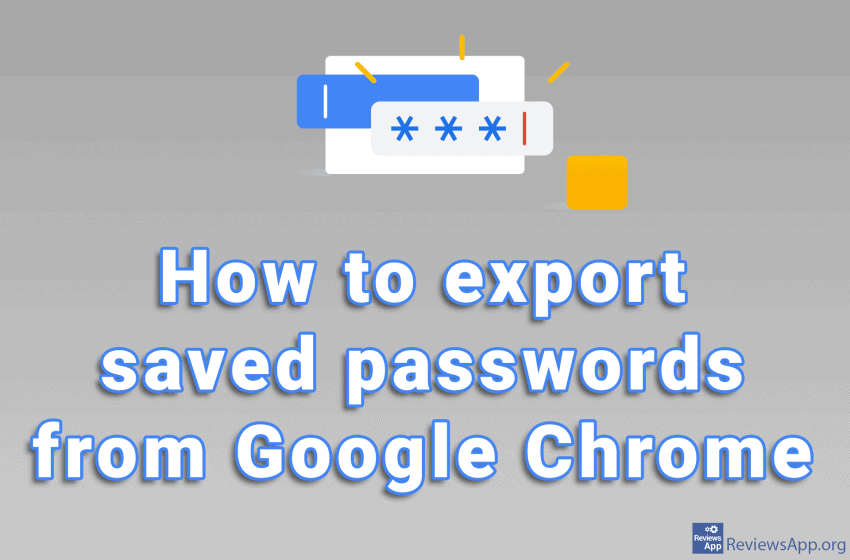
Google Chrome has a built-in password manager, but it’s not the most secure. That’s why we recommend that you use Bitwarden, which is probably the best free password manager out there. See our Bitwarden complete guide for Windows and Bitwarden complete guide for Android to learn how to use Bitwarden.
If you’ve used Chrome Password Manager before, you probably have a lot of passwords stored in it. If you plan to switch to another manager, you’ll need to export passwords from Chrome and then import them into another password manager.
Watch our video where we show you how to export saved passwords from Google Chrome in Windows 10.
Video transcript:
- Click like in the video
- Click on the key icon
- Click the three vertical dots next to the Saved Passwords field
- Click on Export passwords…
- Click on Export passwords…
- Enter your password and click OK
- Select where you want to save the file and click Save




