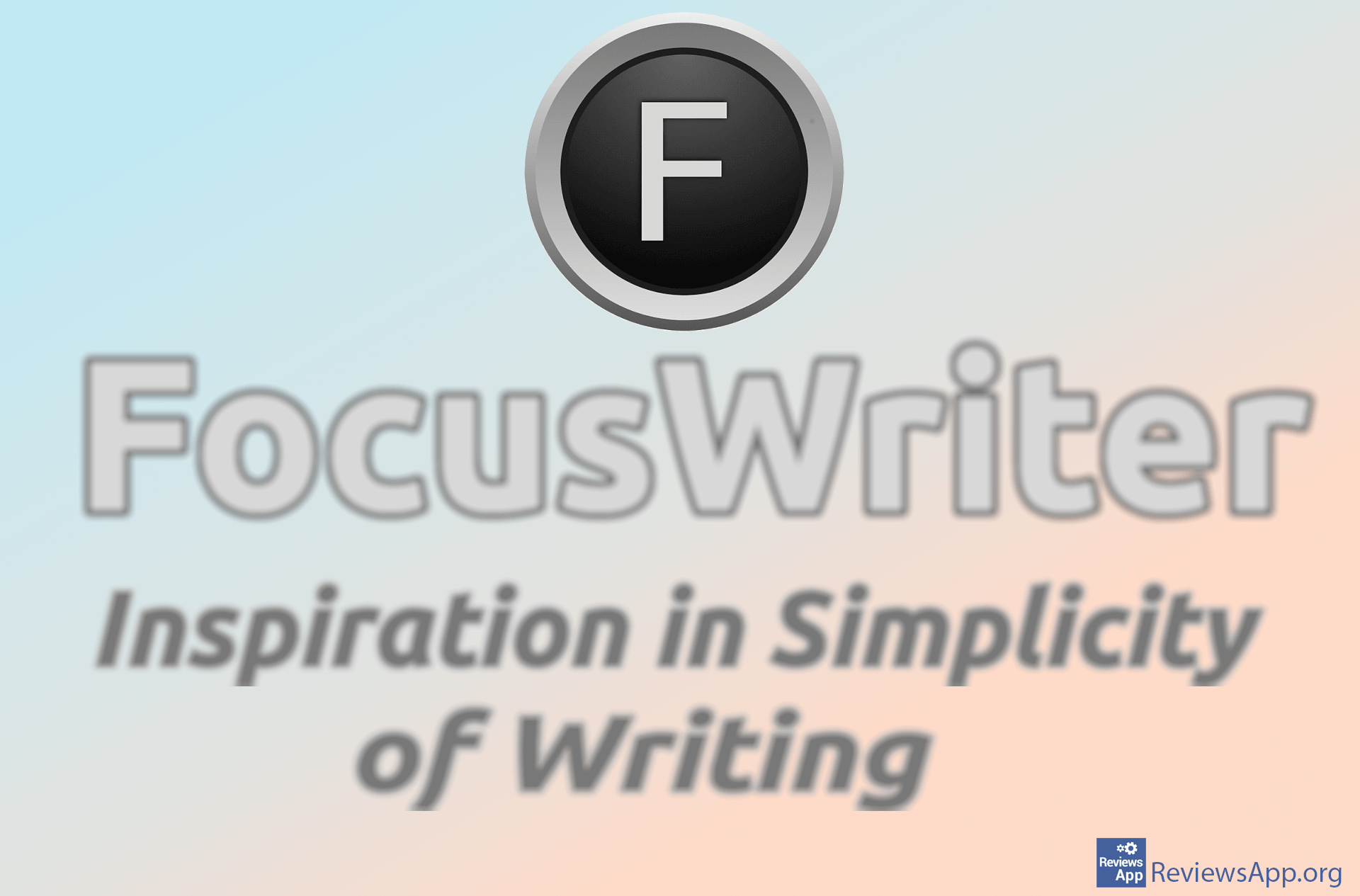How to Add Accent Marks to Letters in Microsoft Word
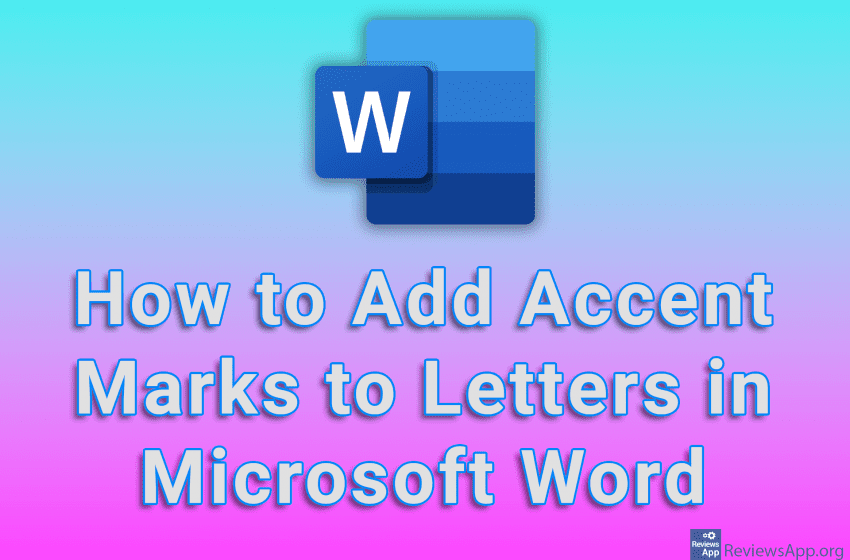
If you often write in a language that contains letters with accent marks, it is best to get a specialized keyboard that contains the letters you need. However, if you are unable to get to such a keyboard, Microsoft Word offers a solution.
Watch our video tutorial where we show you how to add accent marks to letters in Microsoft Word, using Windows 10.
Video Transcript:
- How to Add Accent Marks to Letters in Microsoft Word
- Place the cursor where you want to write the accented letter
- Click on Insert
- Click on Symbol
- Click on More Symbols…
- Open the drop-down list next to Subset, then click on Latin-1 Supplement
- Select the accented letter you want to use, then click on Insert