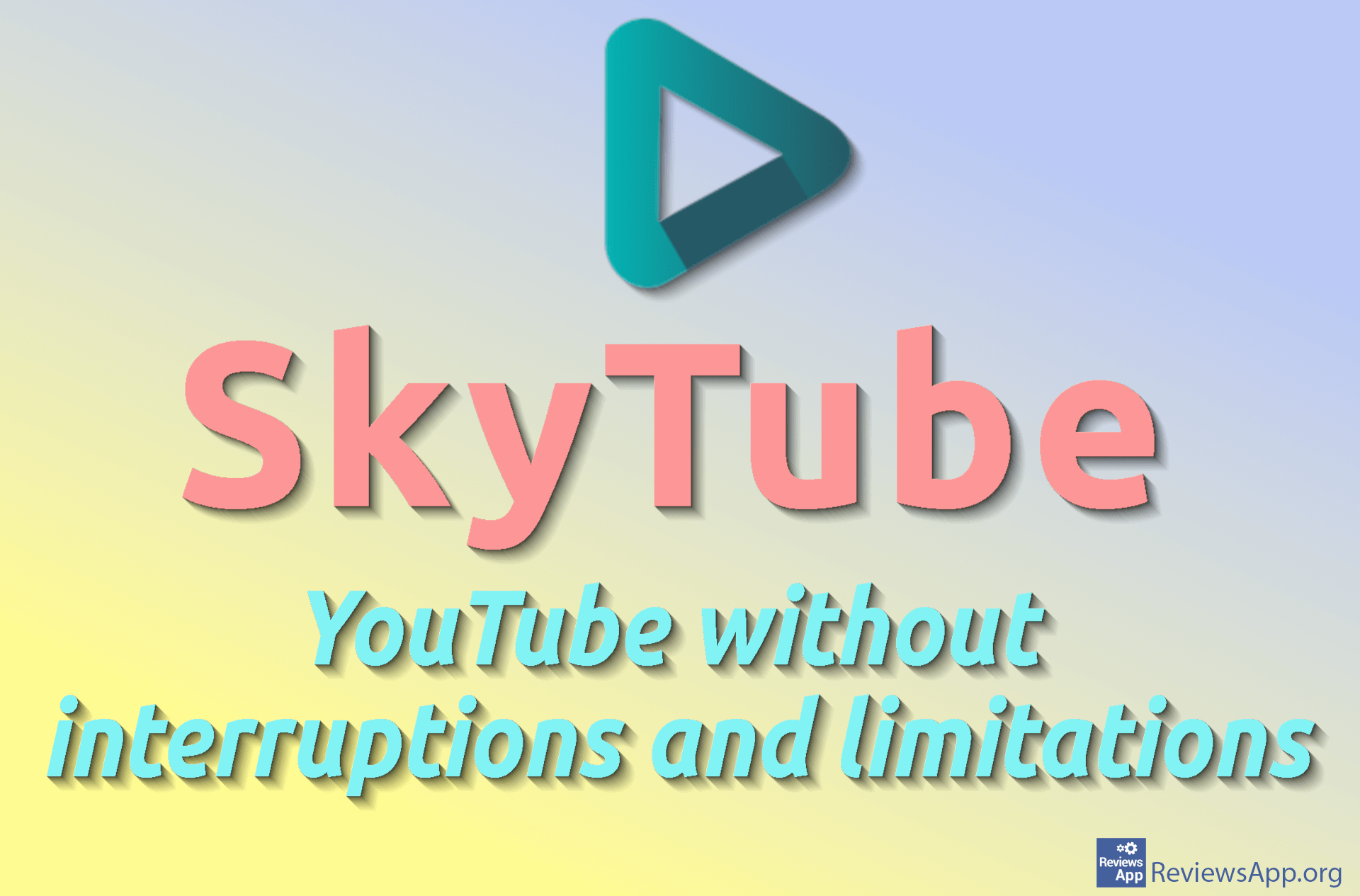How to Change Download Folder Location in Microsoft Edge
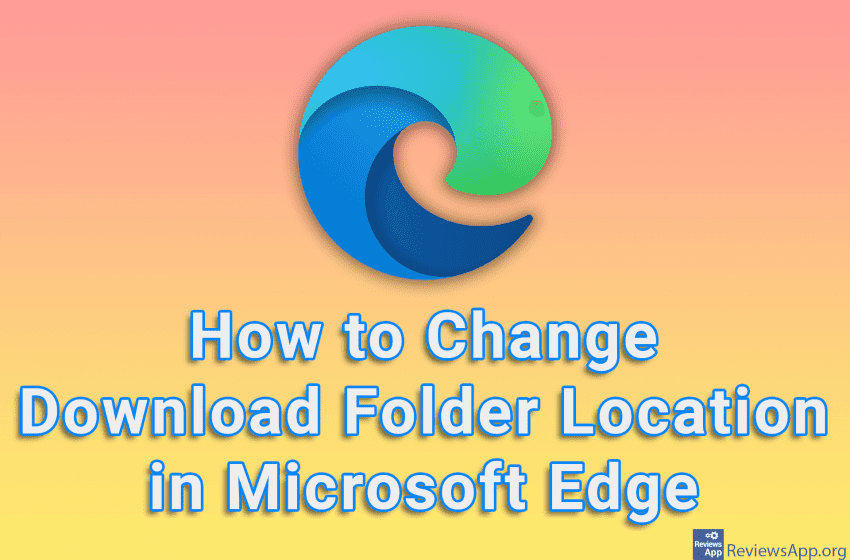
Most modern Internet browsers allow us to change the location where downloaded files will be stored directly from the browser. However, until recently this was not the case with Microsoft Edge, and the only way to do this was by changing settings in the registries. Quite a complicated process for such a simple task. The good news is that this is no longer the case and now we can change the download location directly from the browser.
Watch our video tutorial where we show you how to change download folder location in Microsoft Edge, using Windows 10.
Video Transcript:
- How to Change Download Folder Location in Microsoft Edge
- Click on the three horizontal dots in the upper right corner of the screen
- Click on Settings
- Click on Downloads
- In the Location section, click on Change
- Choose the location where you want to save your downloads