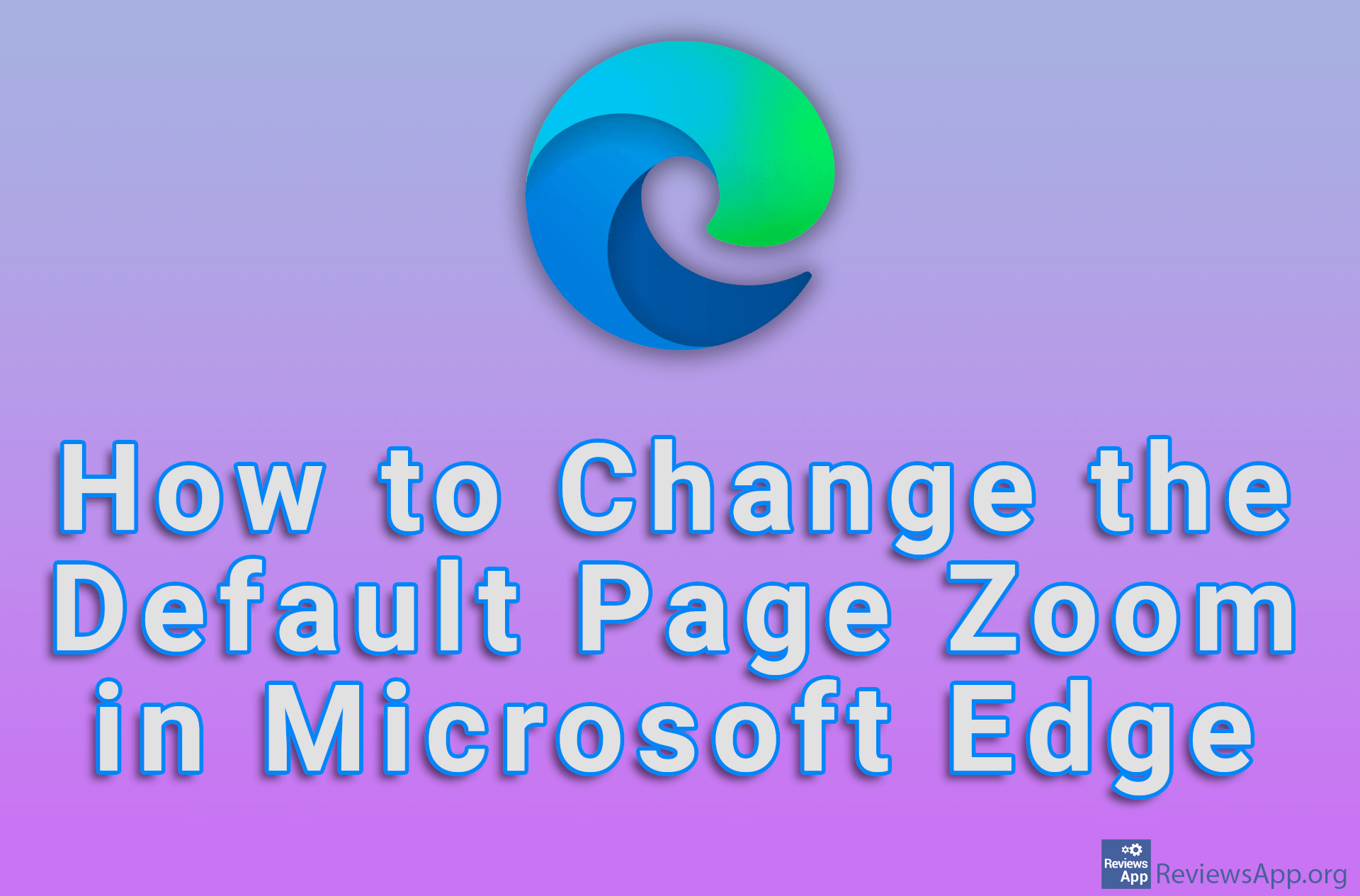How to Change Paragraph Spacing in Microsoft Word
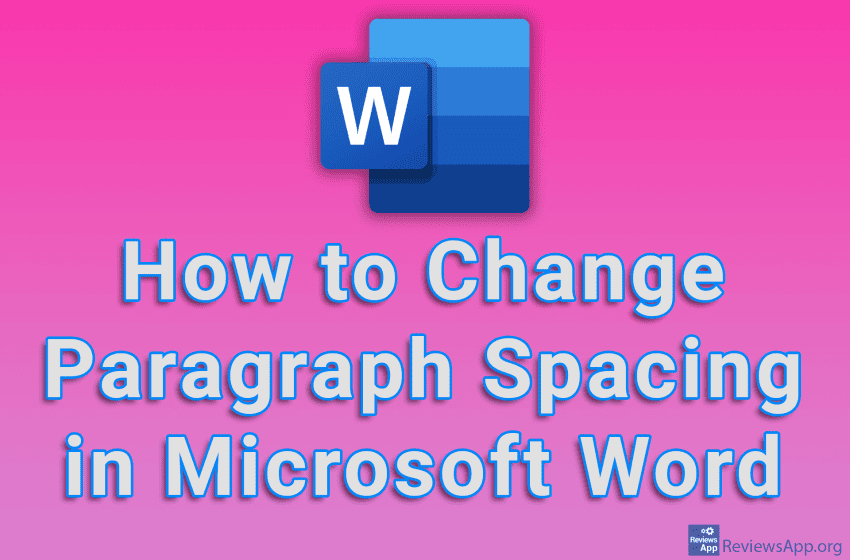
When writing any document, layout editing is very important because that way we can highlight important parts and make reading easier. One way we can easily increase the readability of the text is to create a space between the paragraphs to better highlight each section.
Watch our video tutorial where we show you how to change paragraph spacing in Microsoft Word, using Windows 10.
Video Transcript:
- How to Change Paragraph Spacing in Microsoft Word
- Mark the paragraphs between which you want to adjust the spacing
- Click on Line and Paragraph Spacing
- Click on Line Spacing Options…
- In the Spacing section, you can set the space above or below the paragraph
- With the Before option, you can set the space above the paragraph, and with the After option, you can set the space below the paragraph. Set the paragraph spacing you want to use.
- Click on OK