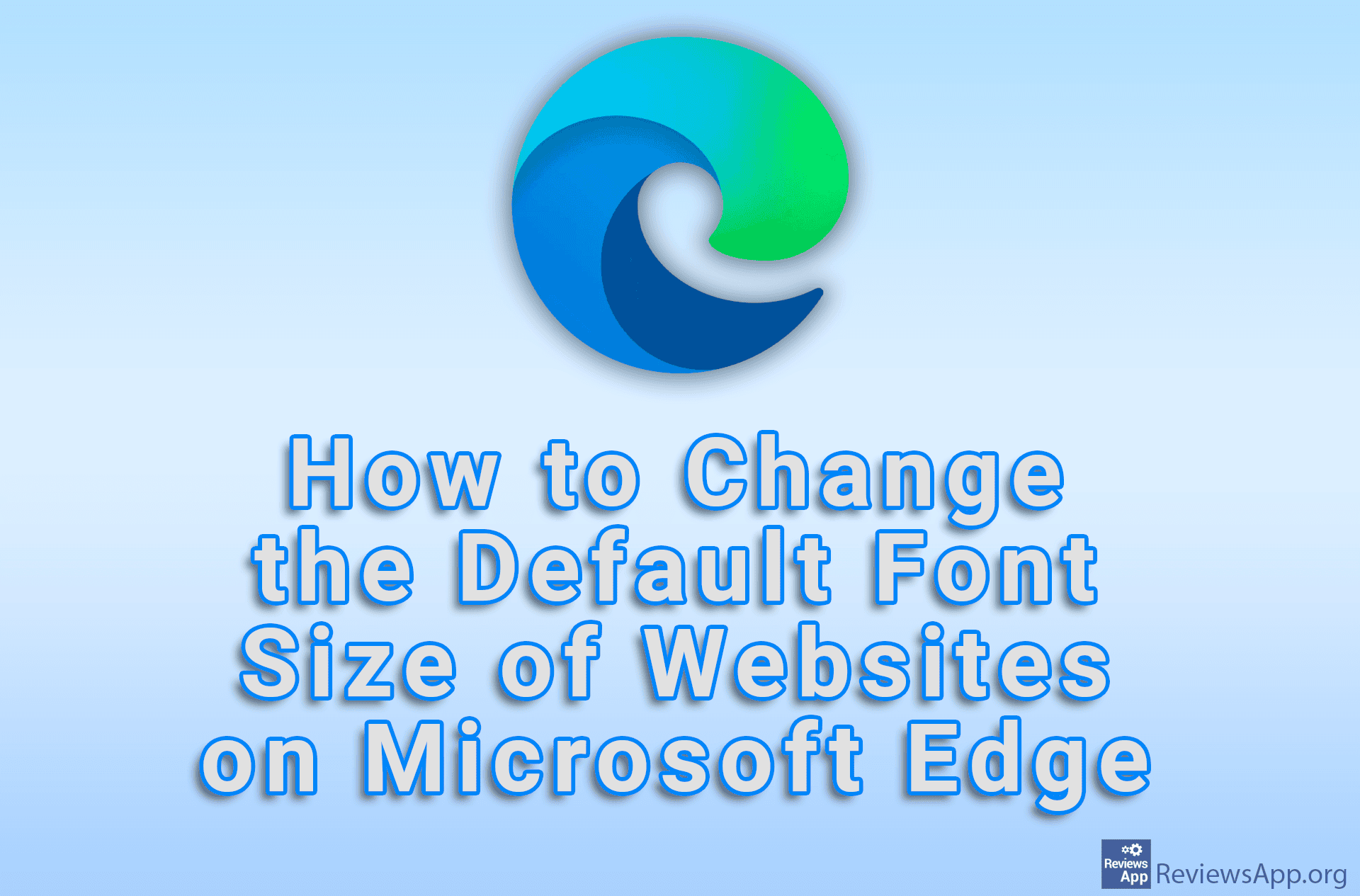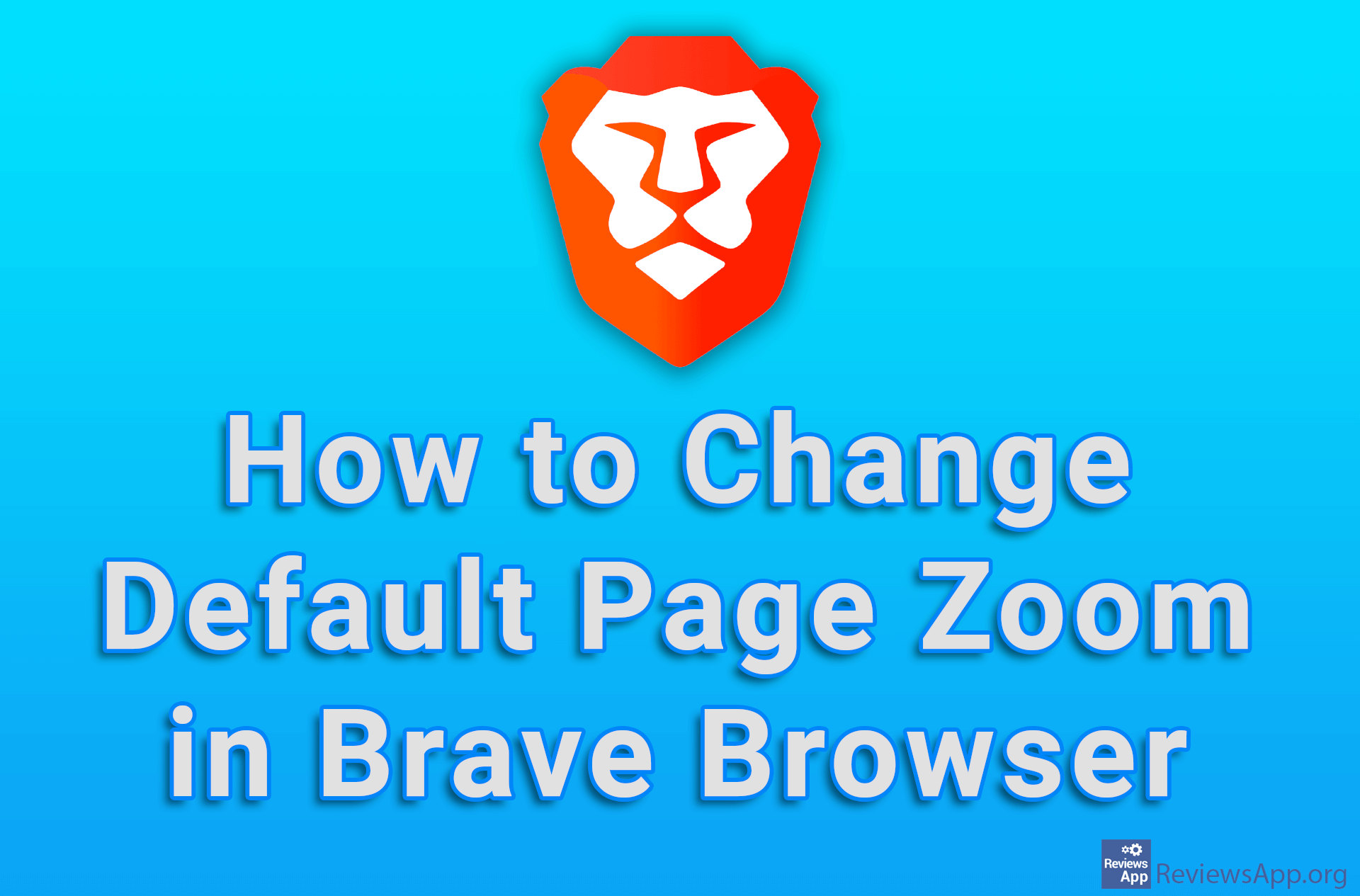How to Change the Default Page Zoom in Microsoft Edge
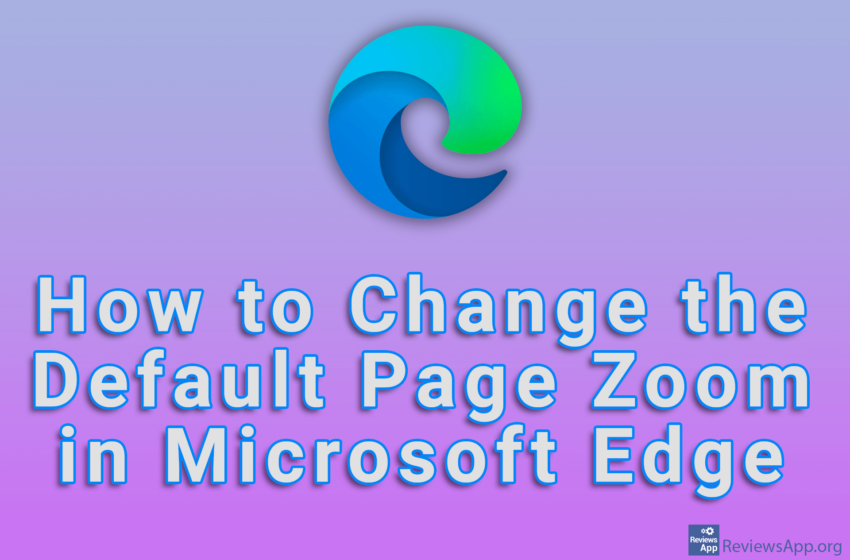
Most modern internet browsers include an option to change the default page zoom of a website, including Microsoft Edge. This can be handy if you use a smaller monitor, as websites are often not the most visible on them.
Watch our video tutorial where we show you how to change the default Page Zoom in Microsoft Edge, using Windows 10.
Video Transcript:
- How to Change the Default Page Zoom in Microsoft Edge
- Click on the three horizontal dots
- Click on Settings
- Click on Appearance
- In the Page zoom section, open the drop-down list
- Select the zoom you want to use