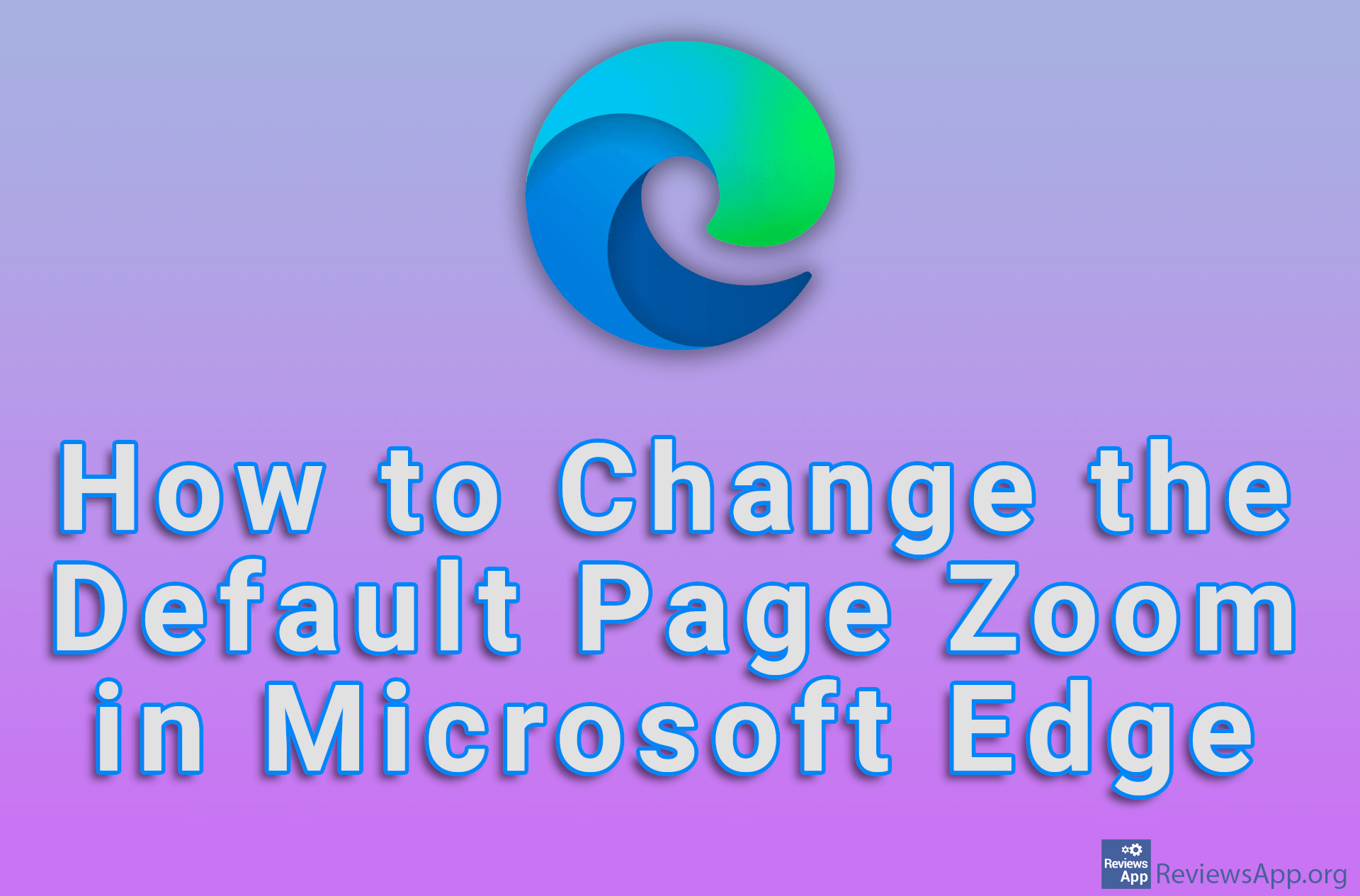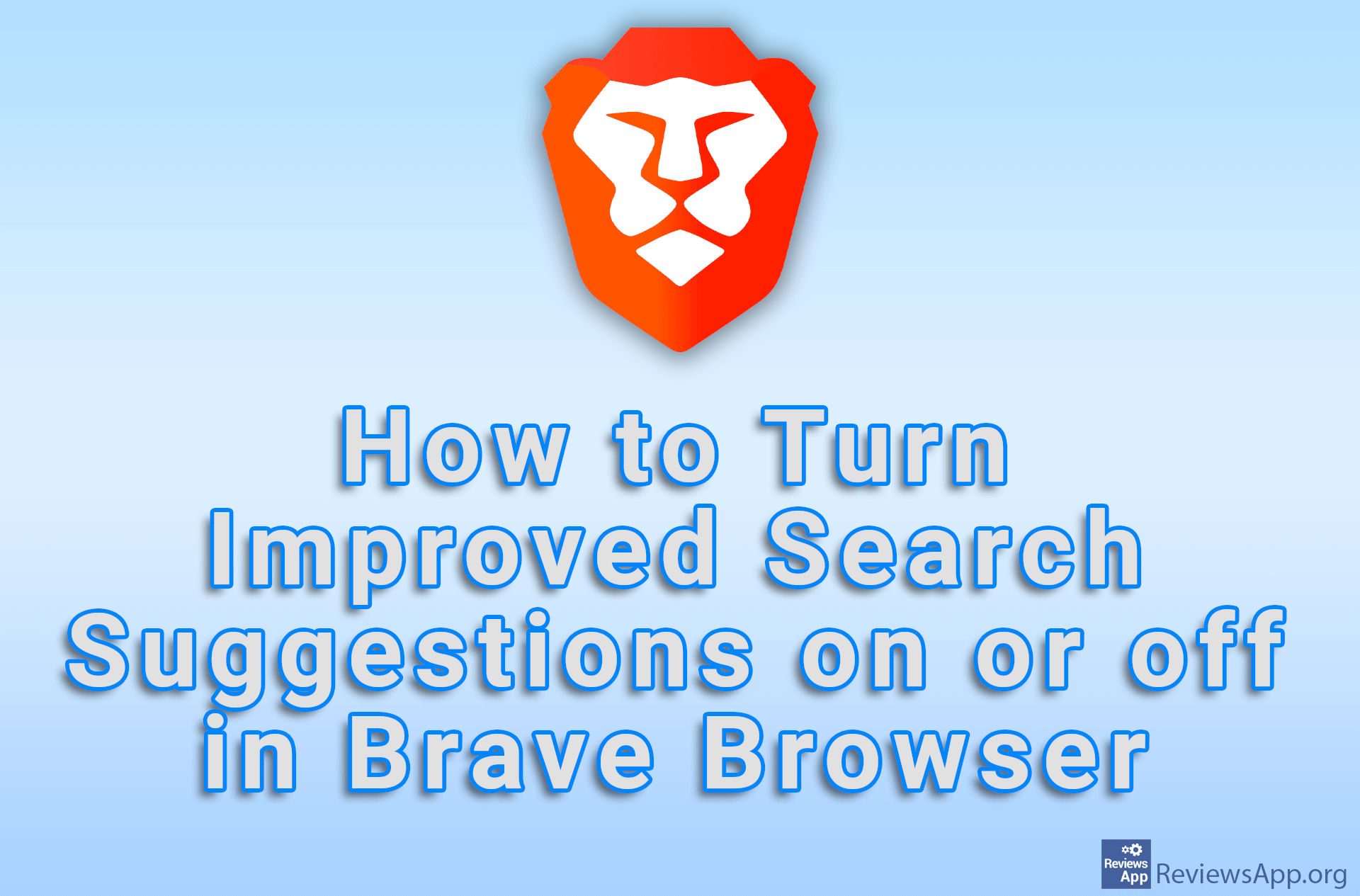How to Change Default Page Zoom in Brave Browser
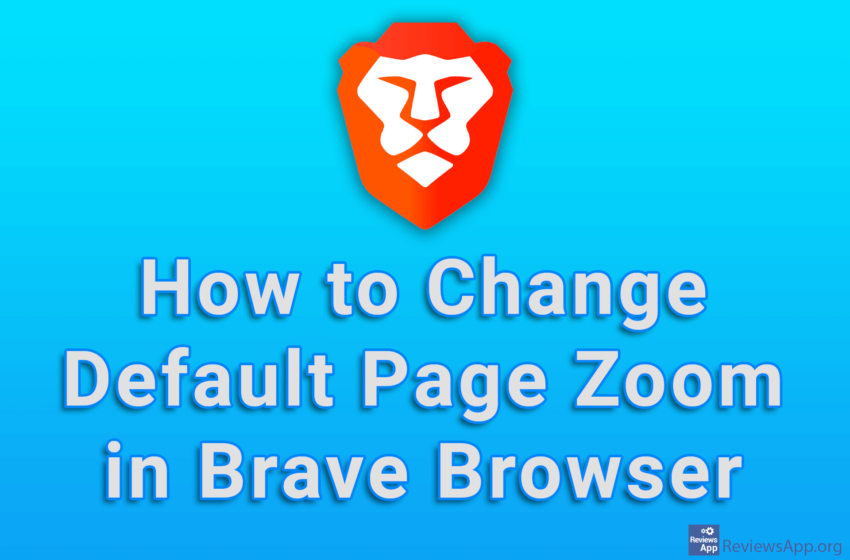
If you have poor eyesight or use a smaller size monitor, it probably happens that you can’t see the small text on the screen when surfing the Internet. The solution is to increase the default page zoom, and like most modern Internet browsers, Brave includes this option.
Watch our video tutorial where we show you how to change the default Page Zoom in Brave Browser, using Windows 10.
Video Transcript:
- How to Change Default Page Zoom in Brave Browser
- Click on the three horizontal lines
- Click on Settings
- Click on Appearance
- Open the drop-down list next to Page zoom and select the zoom you want to use