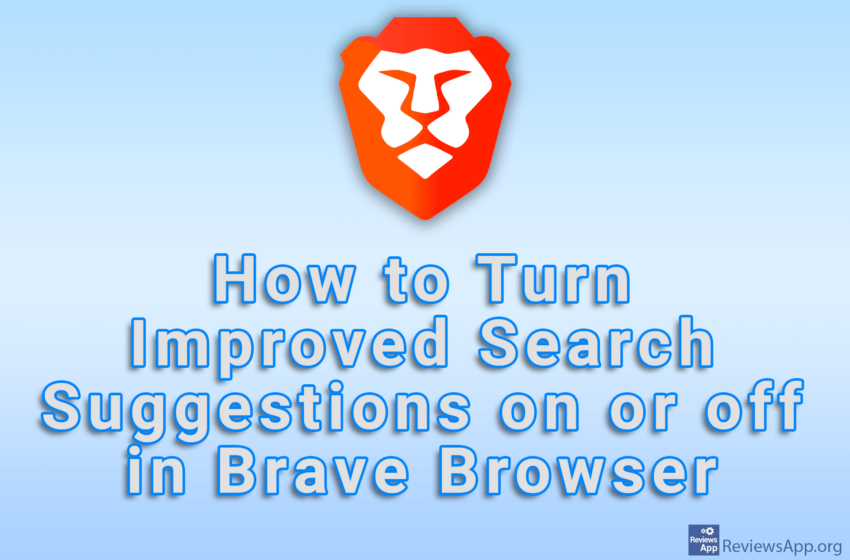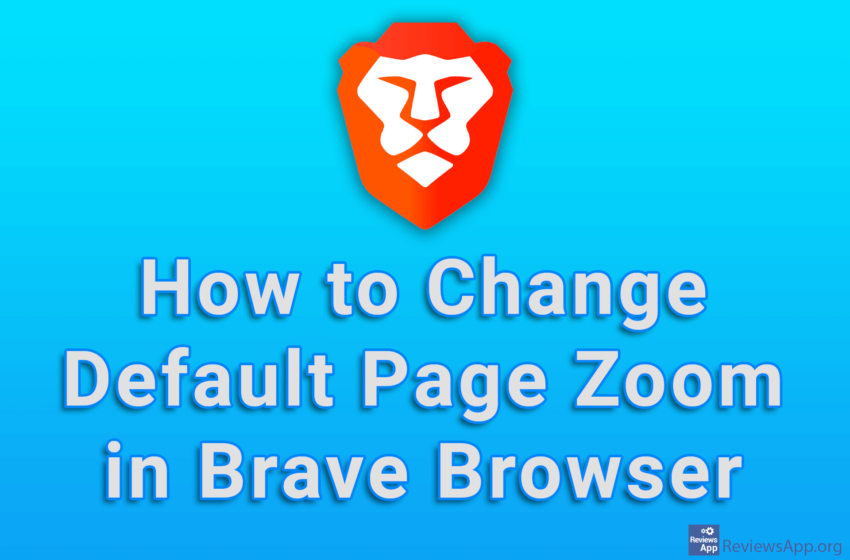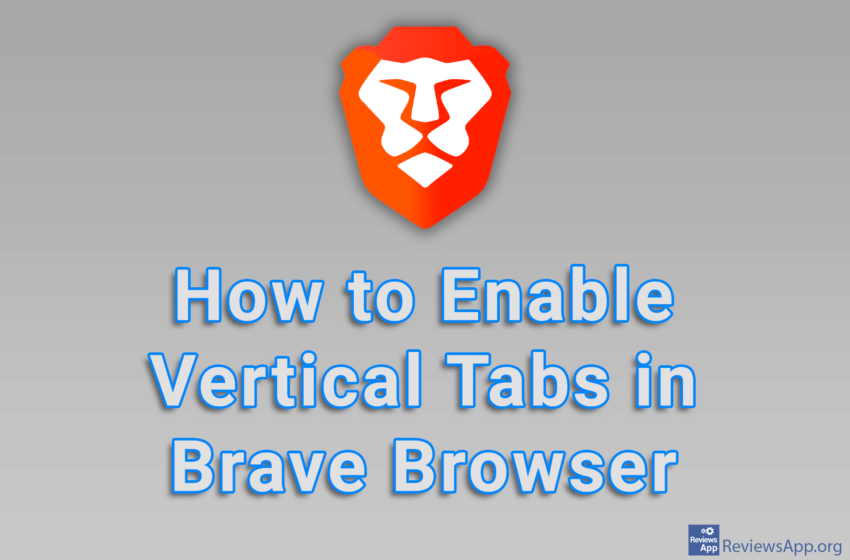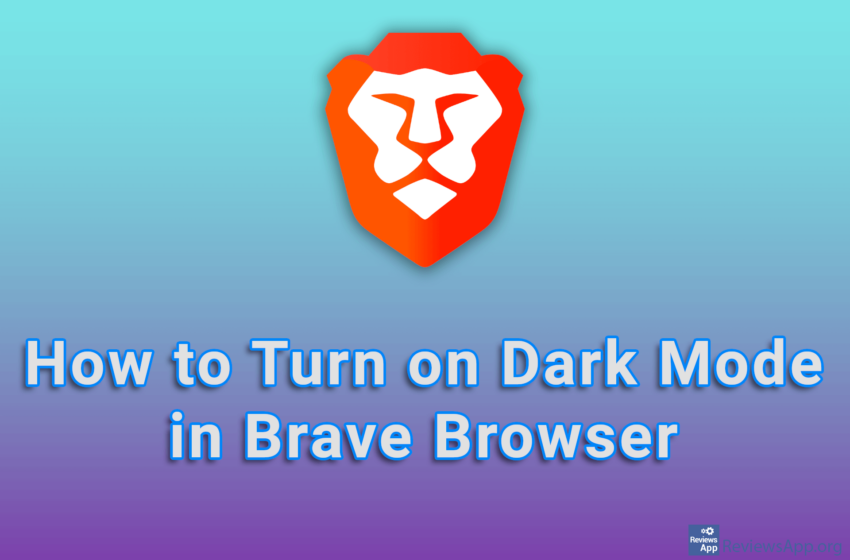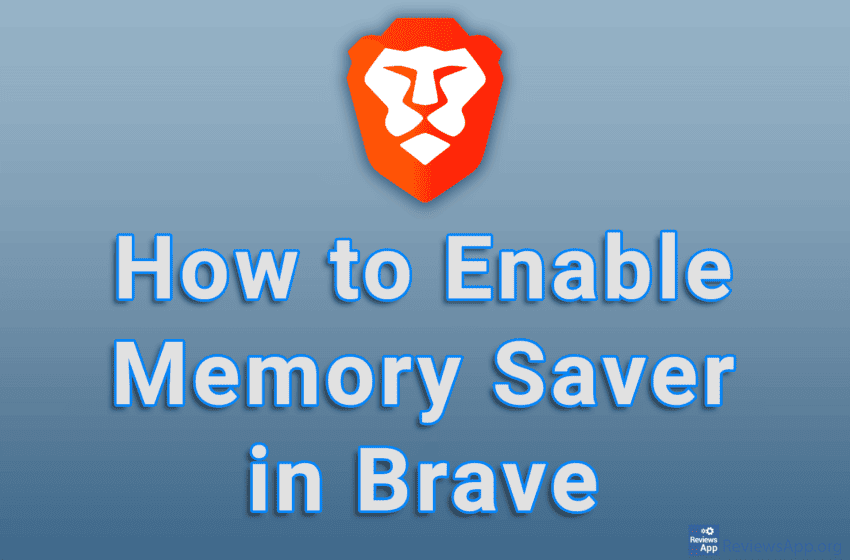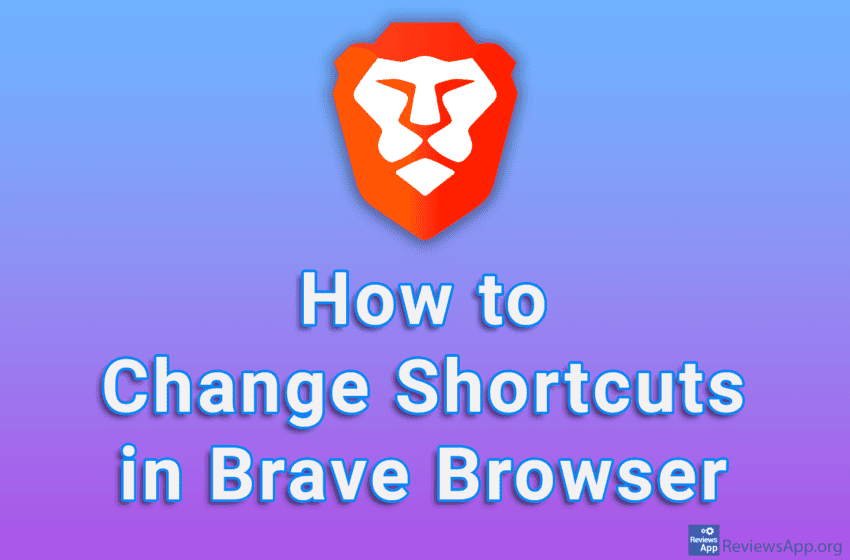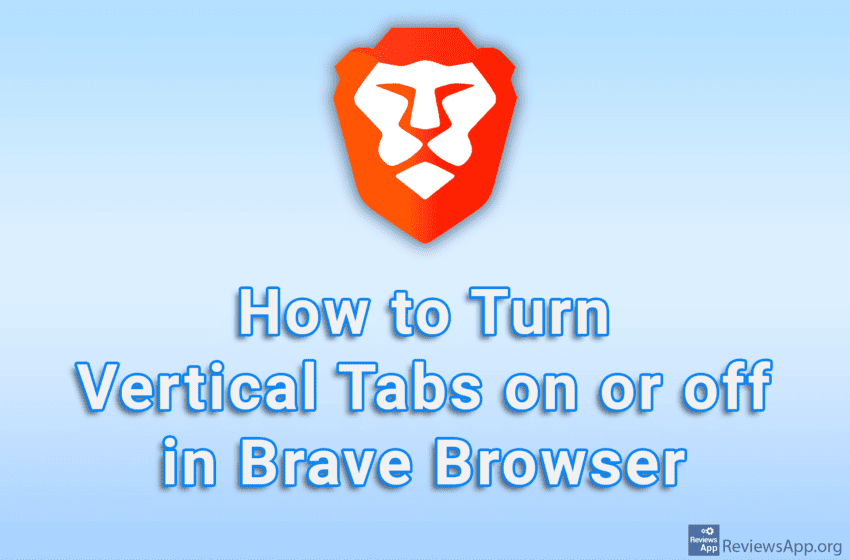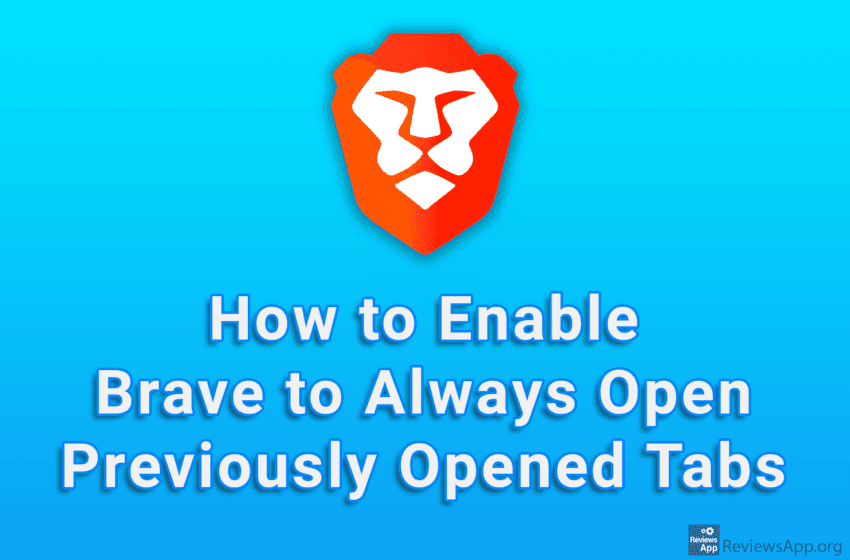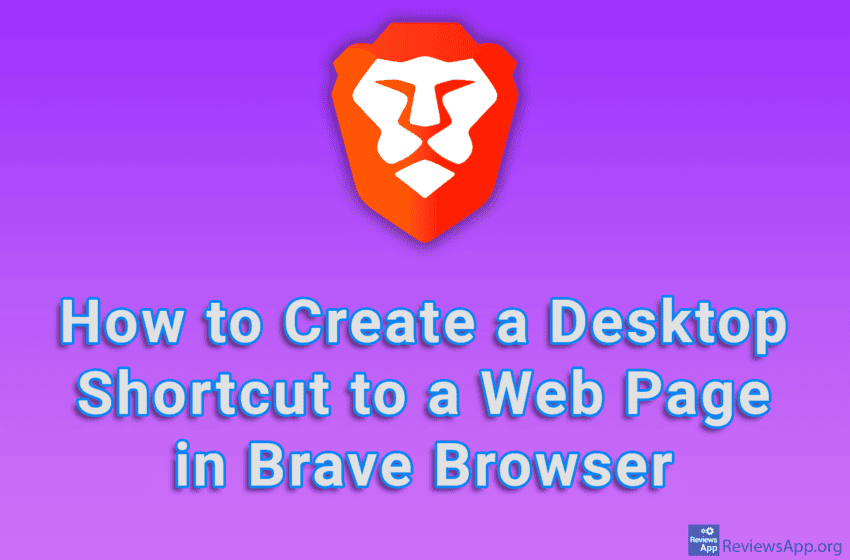When you want to search for something on the Internet, you can do so by typing a term in the URL field of the Internet browser and the search will be performed for that term on the search engine that you have selected in the settings. Brave Browser includes an interesting option that, when turned […]Read More
Tags : Brave
If you have poor eyesight or use a smaller size monitor, it probably happens that you can’t see the small text on the screen when surfing the Internet. The solution is to increase the default page zoom, and like most modern Internet browsers, Brave includes this option. Watch our video tutorial where we show you […]Read More
Like all modern browsers, Brave Browser allows users to create an account. If you want to further edit the appearance of your account, in the settings you can change the icon that the account will use, and there are 35 icons on offer. Watch our video tutorial where we show you how to change profile […]Read More
By default, tabs in Brave Browser will be placed along the top edge of the screen. However, there is an option in the settings that will place tabs on the side, and you will be able to choose whether it will be along the left or right edge of the screen. Watch our video tutorial […]Read More
If you like the dark look of programs or bright colors strain your eyes, Brave Browser offers a Dark Mode option. This option will turn all bright colors into dark ones, thus helping to reduce eye strain. All you have to do is turn this option on in the settings. Watch our video tutorial where […]Read More
Brave Browser uses the Chromium Engine. This means that behind the scenes this internet browser uses the same architecture as Google Chrome. This brings certain advantages, such as the ability to install and use all plugins available on Chrome. Unfortunately, this also comes with some drawbacks, such as the fact that Brave, like Chrome, consumes […]Read More
Brave Browser contains a number of shortcuts that you can use to speed up your work. However, if the default shortcut is the same as a shortcut for another program, a conflict will occur and the shortcut will not work. The solution is to change the shortcut either in that program or in Brave. Watch […]Read More
By default, the Brave Browser tabs will be placed along the top edge of the screen, above the URL field. However, in the settings there is an option that will place the tabs on the left or right side and in this way make them take up more space, but they will be more visible […]Read More
By default, when you start Brave Browser, a single, empty tab will open. However, in the settings, you can turn on the option to always open all the tabs that were open before this browser was last closed. Watch our video tutorial where we show you how to enable Brave Browser to always open previously […]Read More
If you have a web page that you visit often, that page is probably saved in your bookmarks. However, Brave Browser offers a more convenient solution, which is to create a shortcut to that website on your desktop. Watch our video tutorial where we show you how to create a desktop shortcut to a web […]Read More