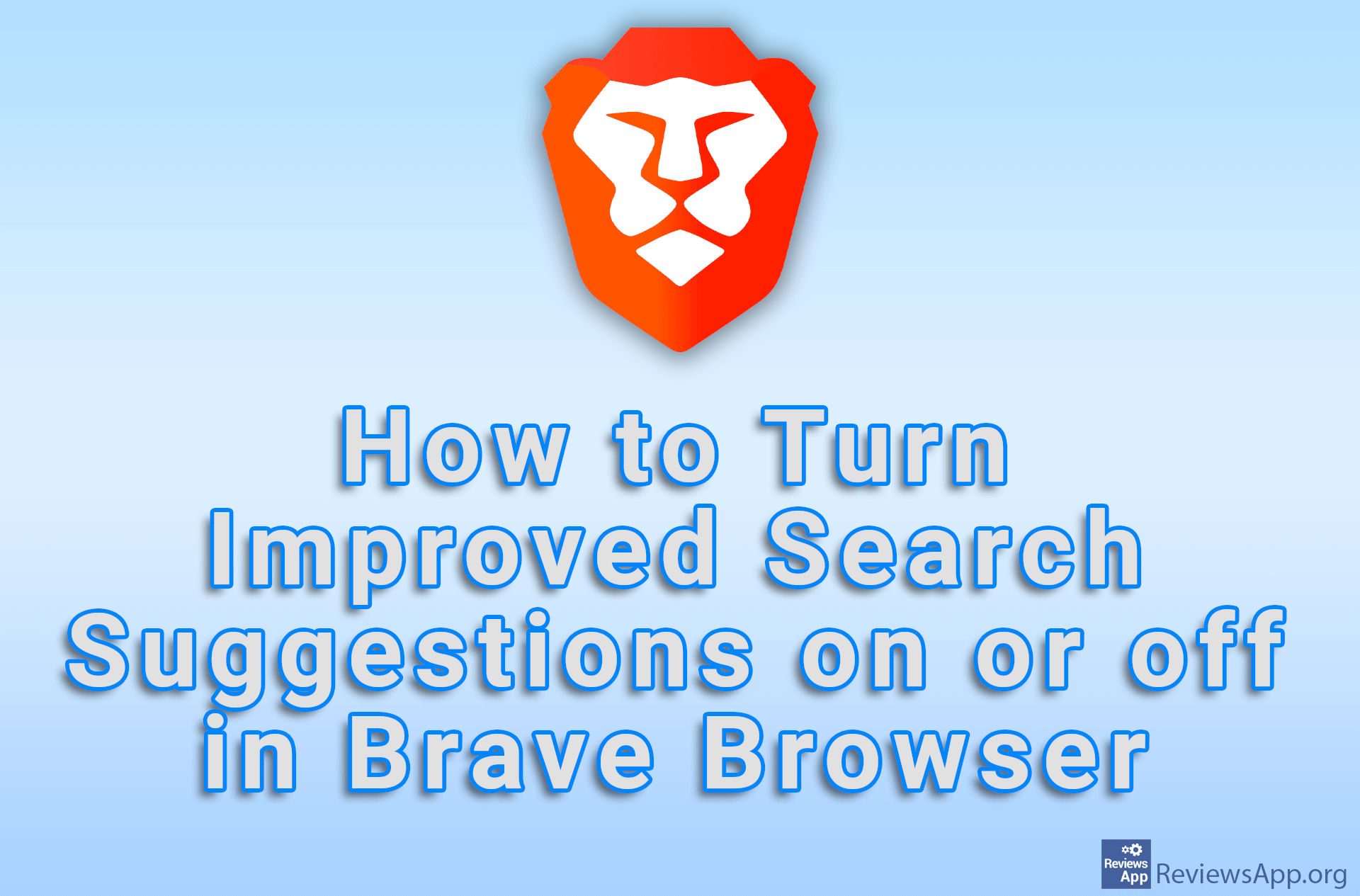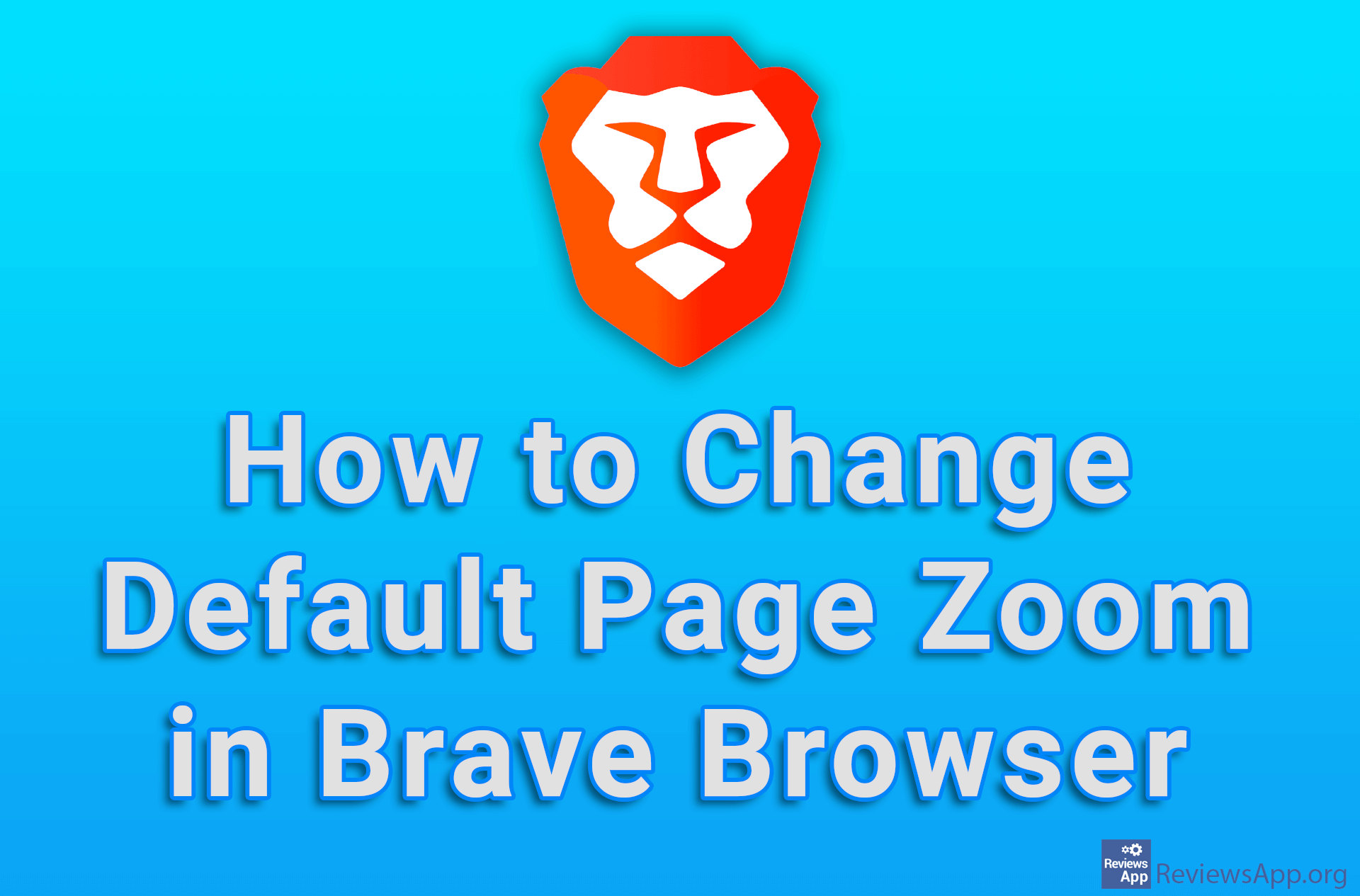How to Create a Desktop Shortcut to a Web Page in Brave Browser
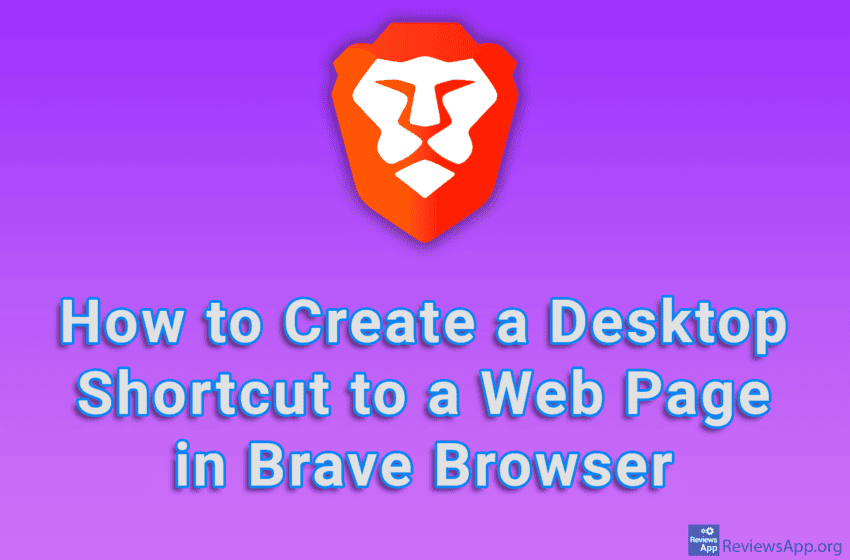
If you have a web page that you visit often, that page is probably saved in your bookmarks. However, Brave Browser offers a more convenient solution, which is to create a shortcut to that website on your desktop.
Watch our video tutorial where we show you how to create a desktop shortcut to a web page in Brave Browser, using Windows 10.
Video Transcript:
- How to Create a Desktop Shortcut to a Web Page in Brave Browser
- Open Brave and go to the website you want to create a shortcut for
- Click on the three horizontal lines
- Click on More tools
- Click on Create shortcut…
- Enter the name of the shortcut or leave the already entered name and click on Create