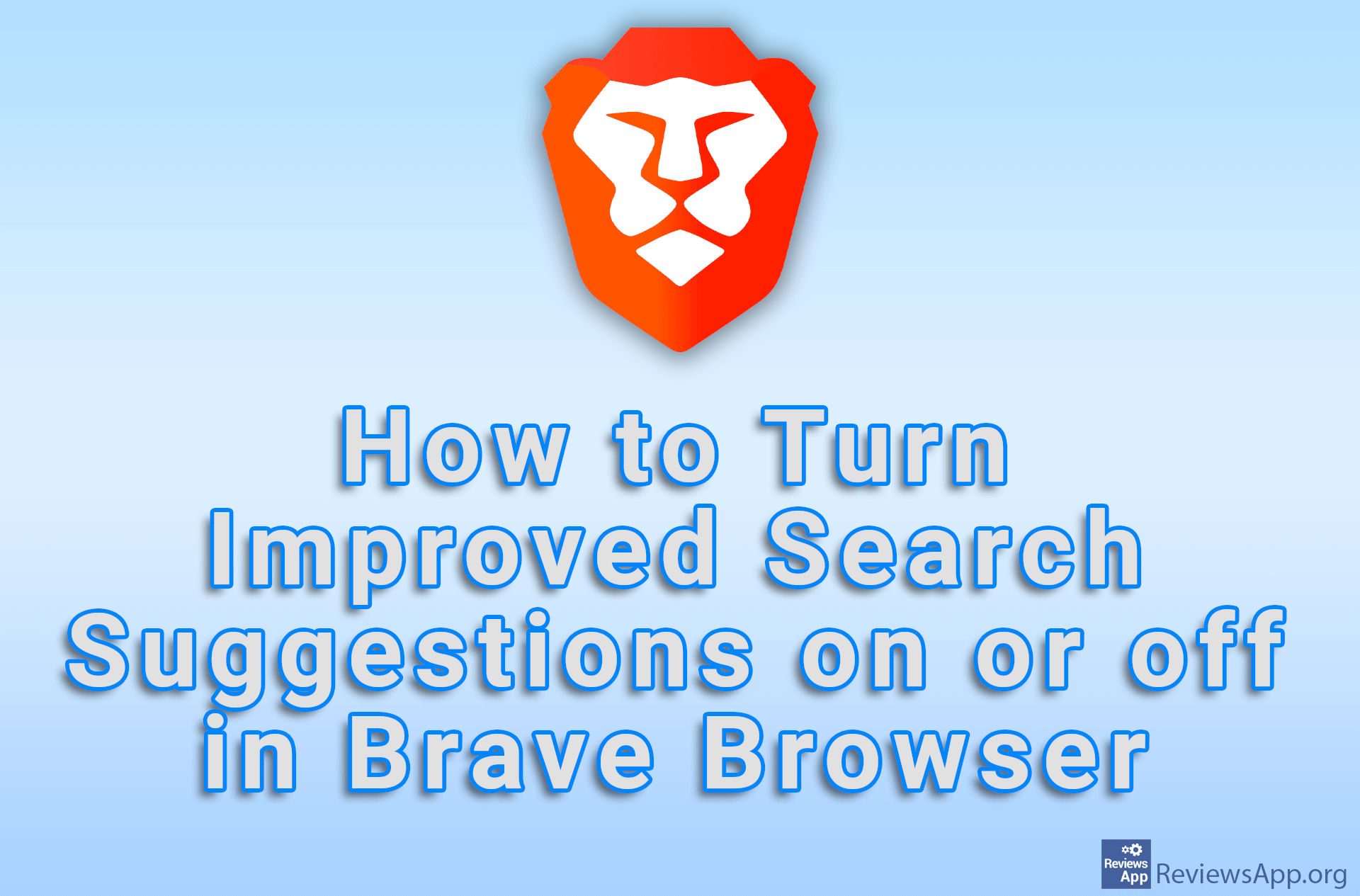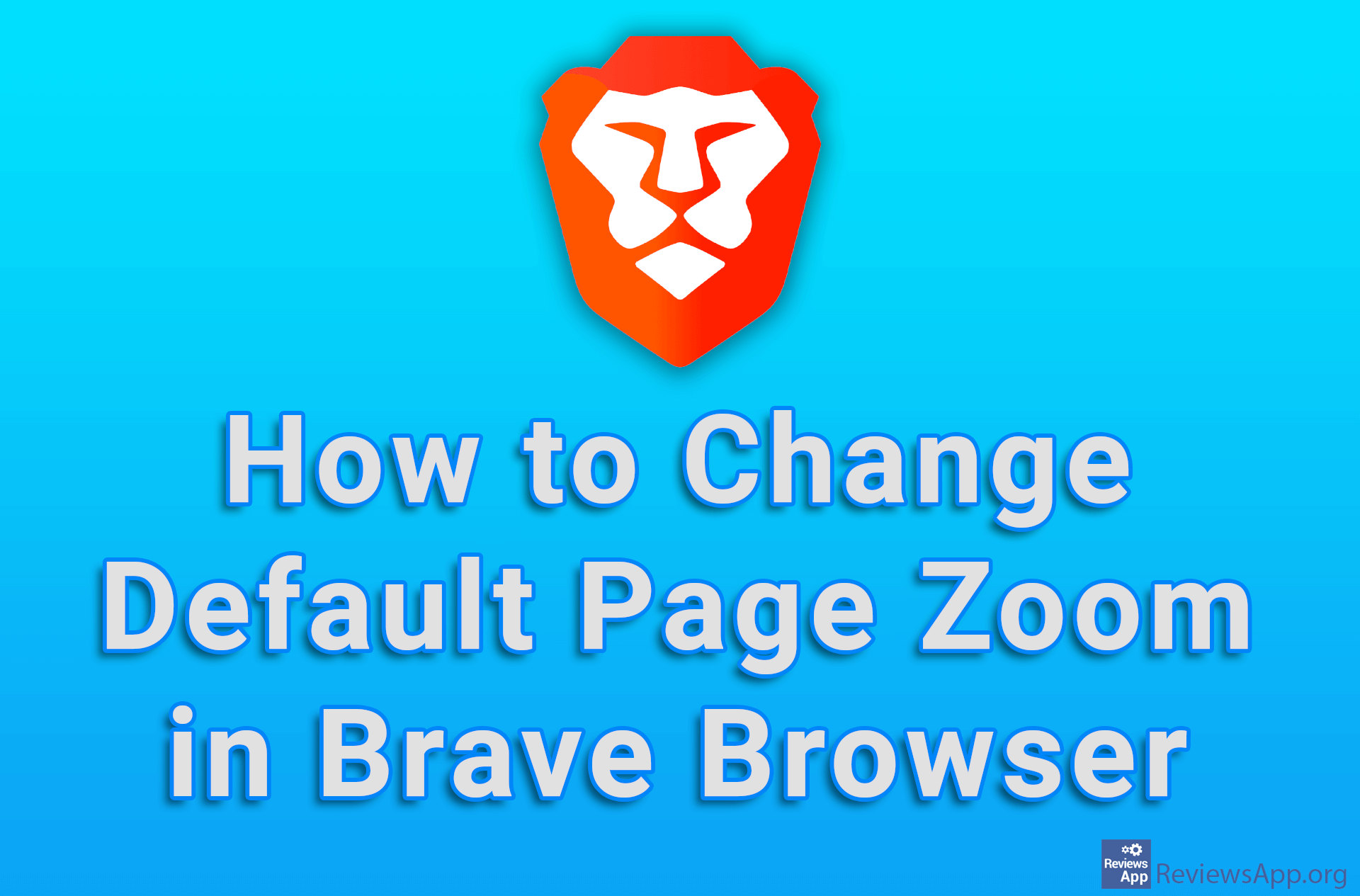How to Enable Brave Browser to Always Open Previously Opened Tabs
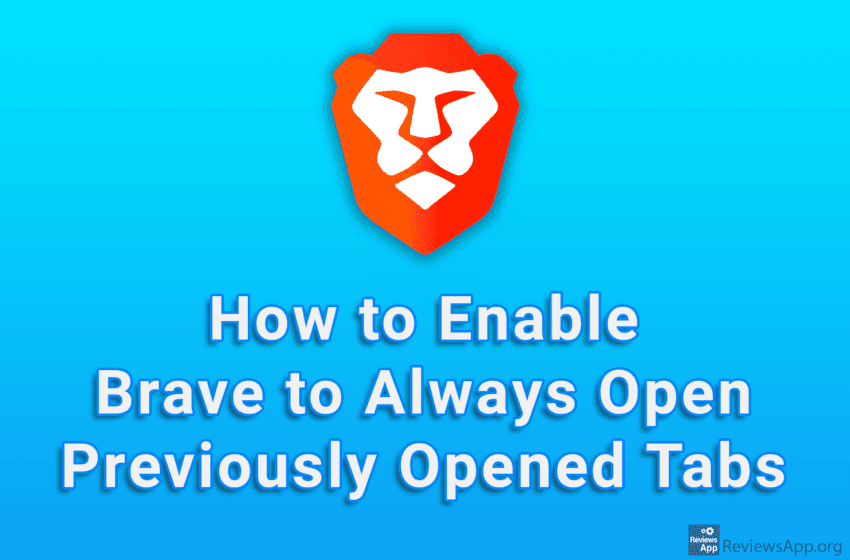
By default, when you start Brave Browser, a single, empty tab will open. However, in the settings, you can turn on the option to always open all the tabs that were open before this browser was last closed.
Watch our video tutorial where we show you how to enable Brave Browser to always open previously opened tabs, using Windows 10.
Video Transcript:
- How to Enable Brave Browser to Always Open Previously Opened Tabs
- Click on the three horizontal lines
- Click on Settings
- In the On startup section, click on Continue where you left off