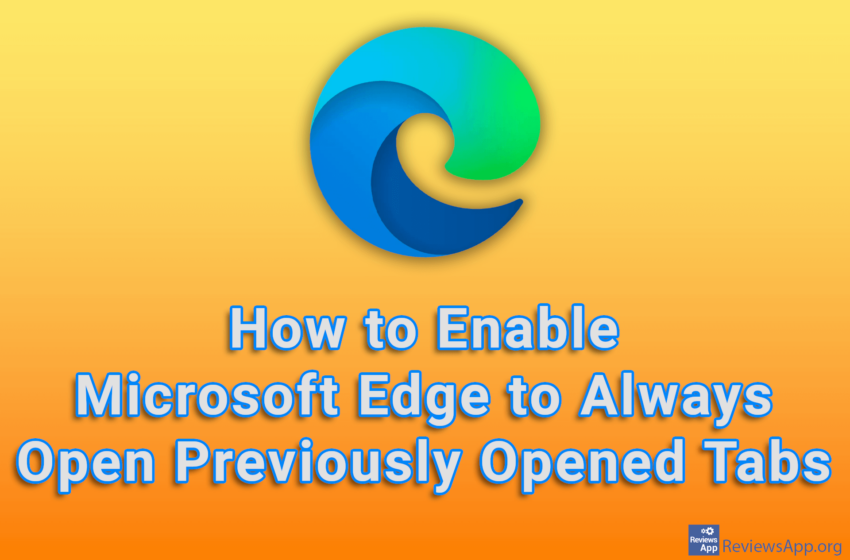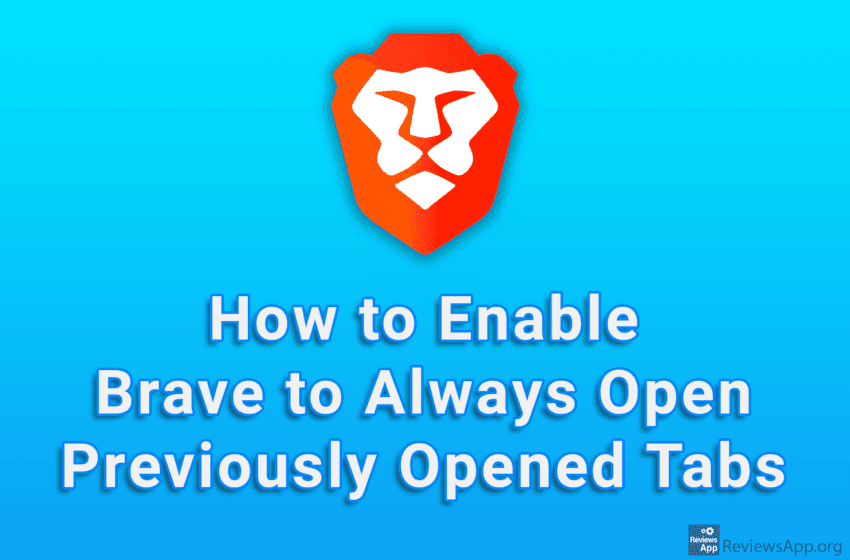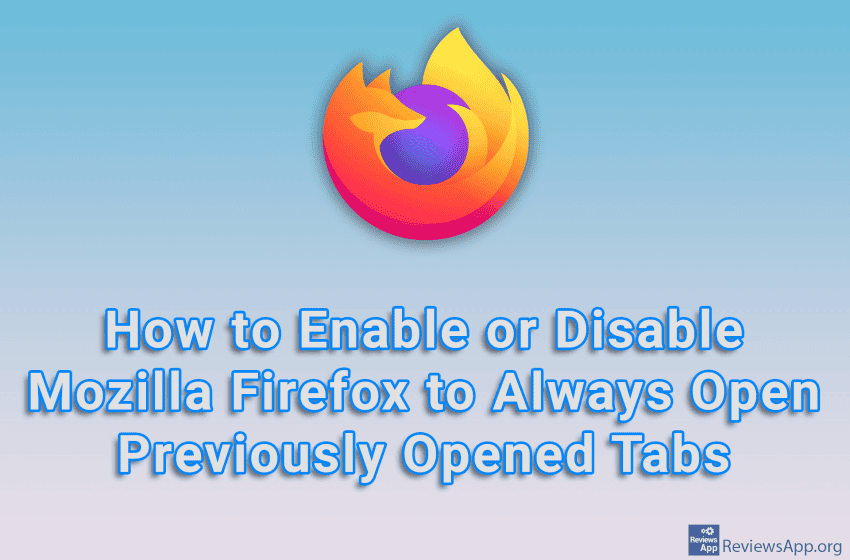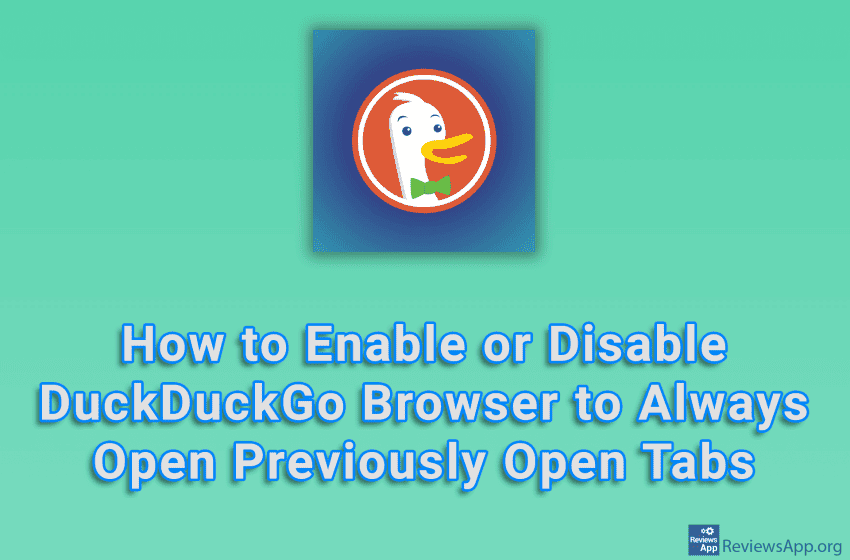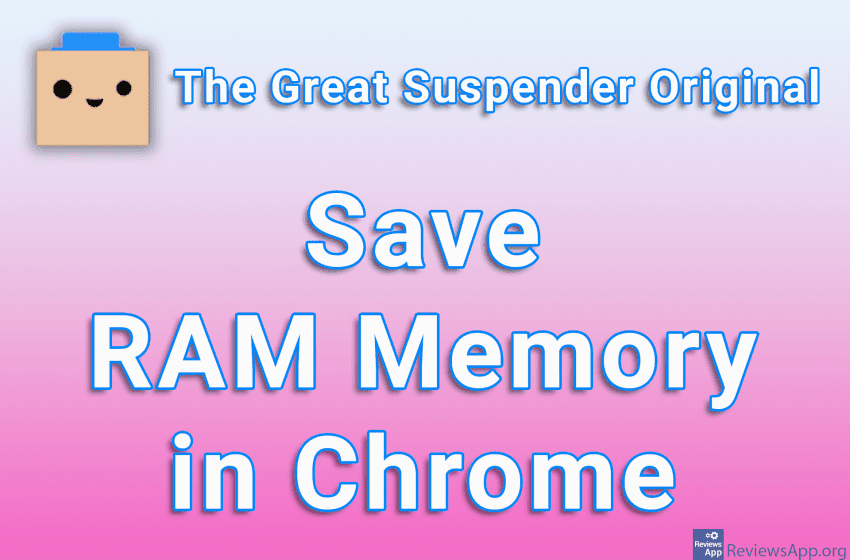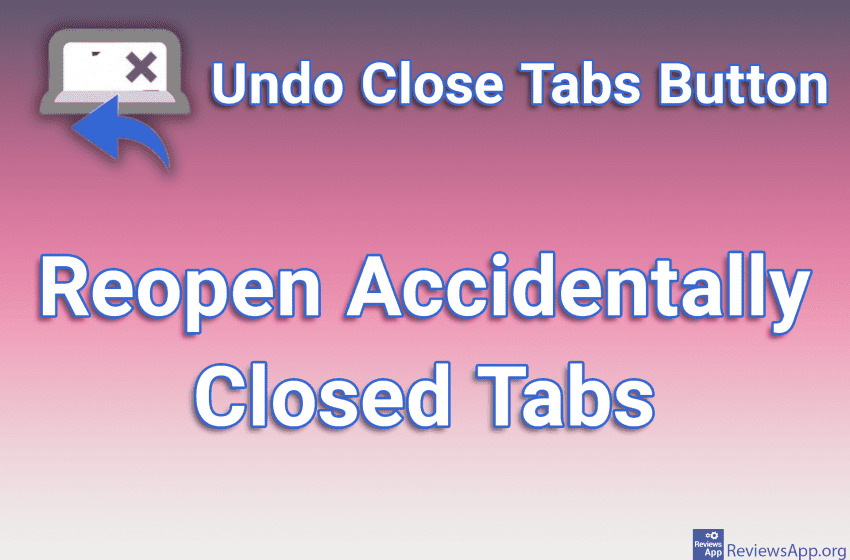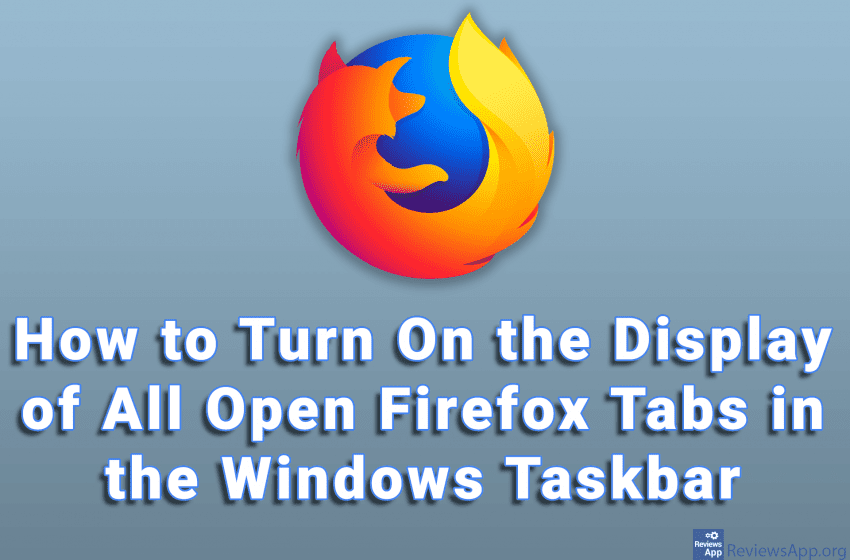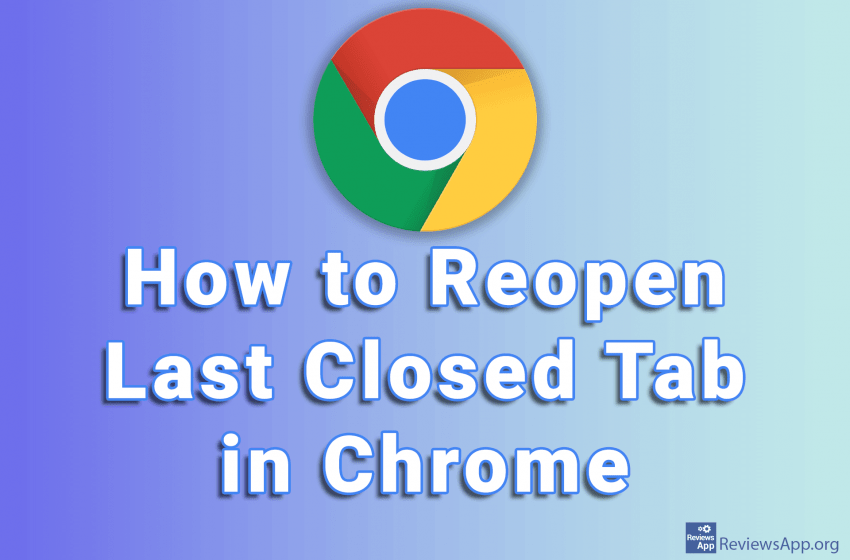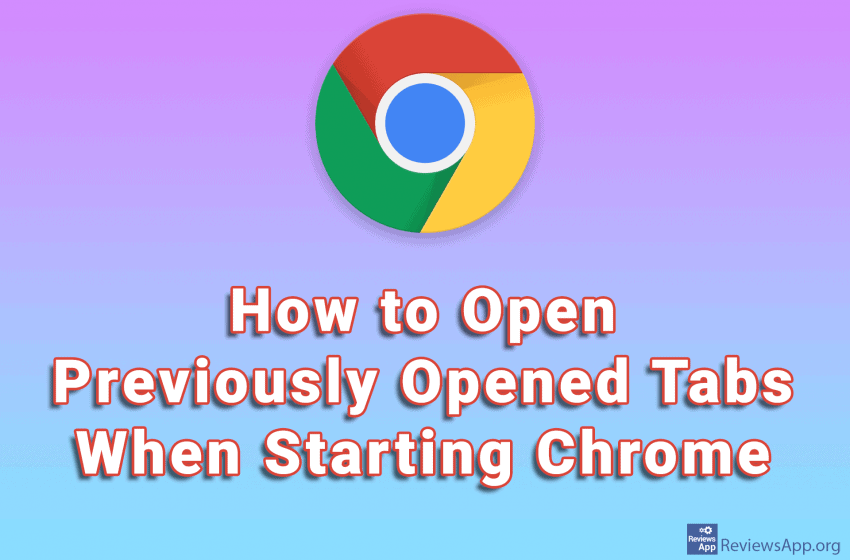When you start Microsoft Edge, by default, a new tab will always open. However, if you want Edge to remember and open previously opened tabs at startup, you can enable this option in the settings. Watch our video tutorial where we show you how to enable Microsoft Edge to always open previously opened tabs, using […]Read More
Tags : Open Tabs
By default, when you start Brave Browser, a single, empty tab will open. However, in the settings, you can turn on the option to always open all the tabs that were open before this browser was last closed. Watch our video tutorial where we show you how to enable Brave Browser to always open previously […]Read More
Mozilla Firefox contains a handy option that, when you turn it on, will remember and always open the tabs that were open before you turned off this Internet browser. This way, you’ll be able to quickly pick up where you left off and not have to worry about whether you’ve saved the websites that matter […]Read More
If you want your DuckDuckGo Browser to remember and always open at startup all the tabs that were opened before you turned off this Internet browser, the good news is that there is an option for this and all you have to do is turn it on in the settings. Check out our video tutorial […]Read More
Google Chrome is known for using a lot of RAM memory during operation. This is not such a big deal when several tabs are on, however, it becomes a serious problem when you have many opened tabs, which is often the case‚ especially when you use the computer for work. The Great Suspender Original is […]Read More
If you accidentally close a tab in the Internet browser, there are several ways to reopen that tab. You can press CTRL+SHIFT+T on your keyboard or go to the History section and launch a closed tab from there, or select an option from the context menu that launches recently closed tabs. However, each of these […]Read More
When we do something in an internet browser, we often have a bunch of open tabs. When you hover over the tab in the taskbar, the display that appears will show only the contents of the currently open browser tab. It would be convenient if all open tabs were displayed here. This was also noticed […]Read More
If you accidentally close a tab in Chrome and want to reopen it, you don’t have to go into history and search for a closed tab there. You can do this much faster and easier. Watch our video where we show you how to reopen the last closed Tab in Chrome using Windows 10. Video […]Read More
When you have multiple tabs open in Google Chrome and you turn off your browser and then start it again, one empty tab will open. However, there is a handy setting that will launch all tabs that were opened before you turned off Chrome. Check out our video where we show you how to open […]Read More