How to Open Previously Opened Tabs When Starting Chrome
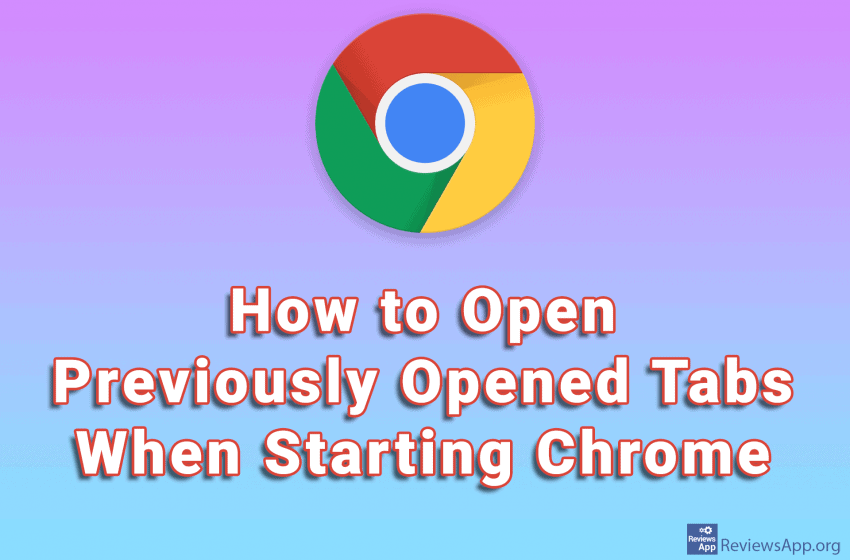
When you have multiple tabs open in Google Chrome and you turn off your browser and then start it again, one empty tab will open. However, there is a handy setting that will launch all tabs that were opened before you turned off Chrome.
Check out our video where we show you how to open previously open tabs when starting Chrome in Windows 10.
Video transcript:
- Click on the three vertical dots in the upper right corner of the screen
- Click on Settings
- Scroll to the bottom of the page and click on Continue where you left off




