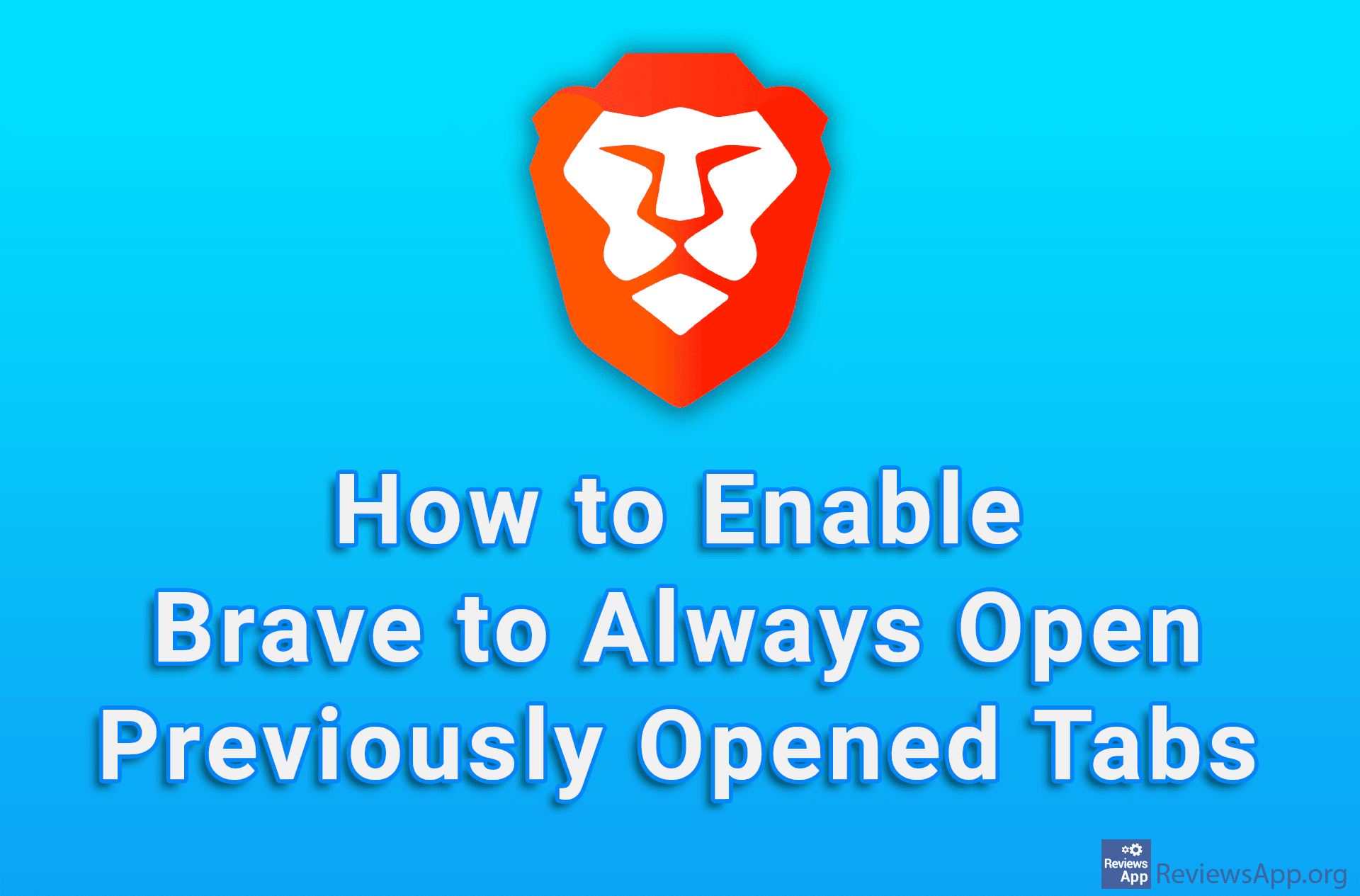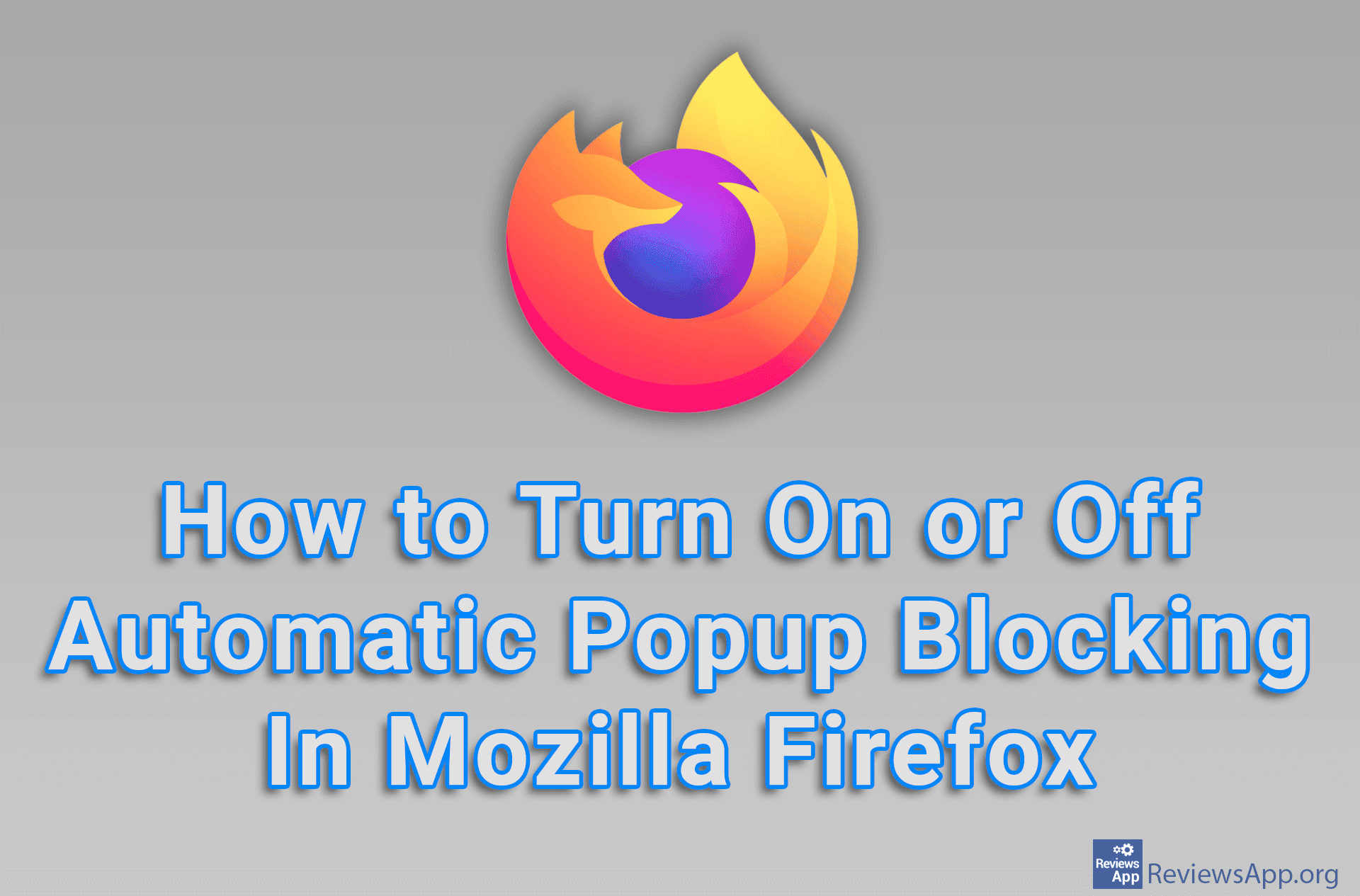How to Enable or Disable Mozilla Firefox to Always Open Previously Opened Tabs
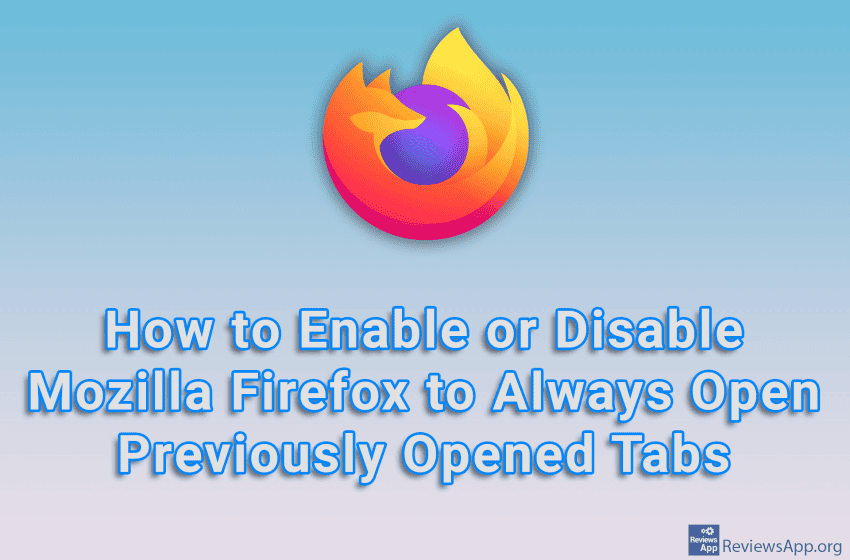
Mozilla Firefox contains a handy option that, when you turn it on, will remember and always open the tabs that were open before you turned off this Internet browser. This way, you’ll be able to quickly pick up where you left off and not have to worry about whether you’ve saved the websites that matter to you.
Watch our video tutorial where we show you how to enable or disable Mozilla Firefox to always open previously opened tabs.
Video Transcript:
- How to Enable or Disable Mozilla Firefox to Always Open Previously Opened Tabs
- Click on the three horizontal lines in the upper right corner of the screen
- Click on Settings
- In the General section, turn on the option Open previous windows and tabs