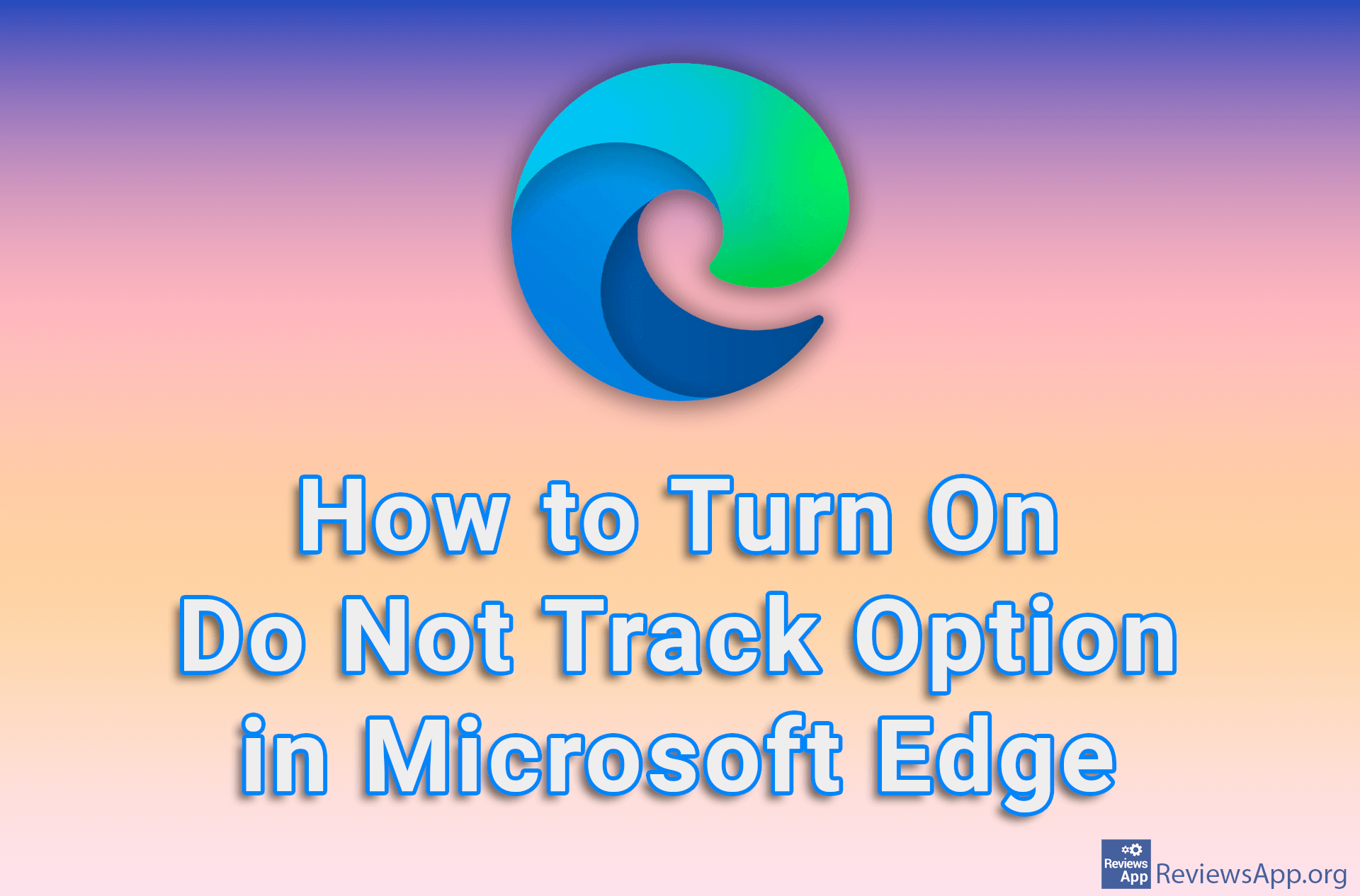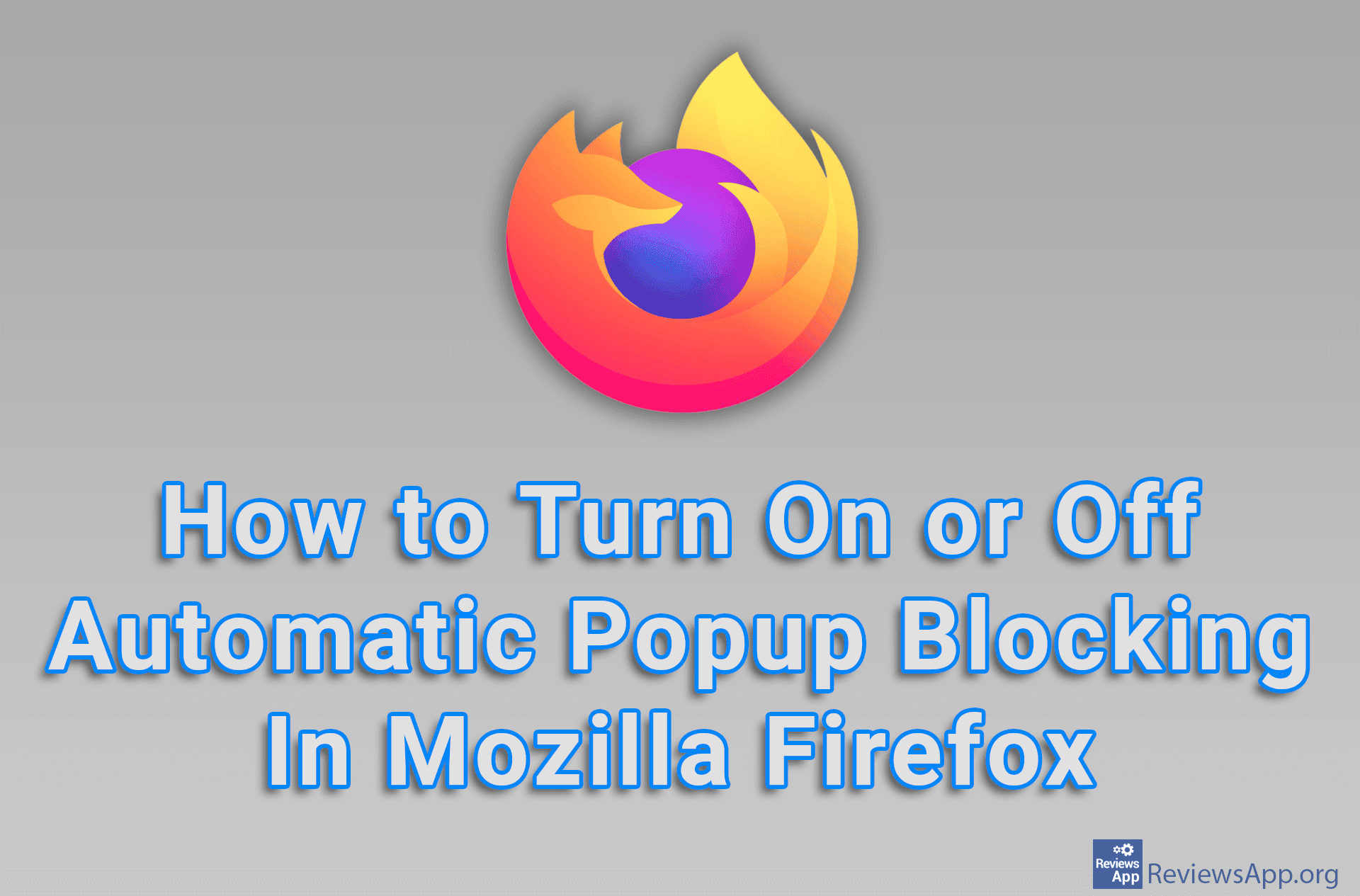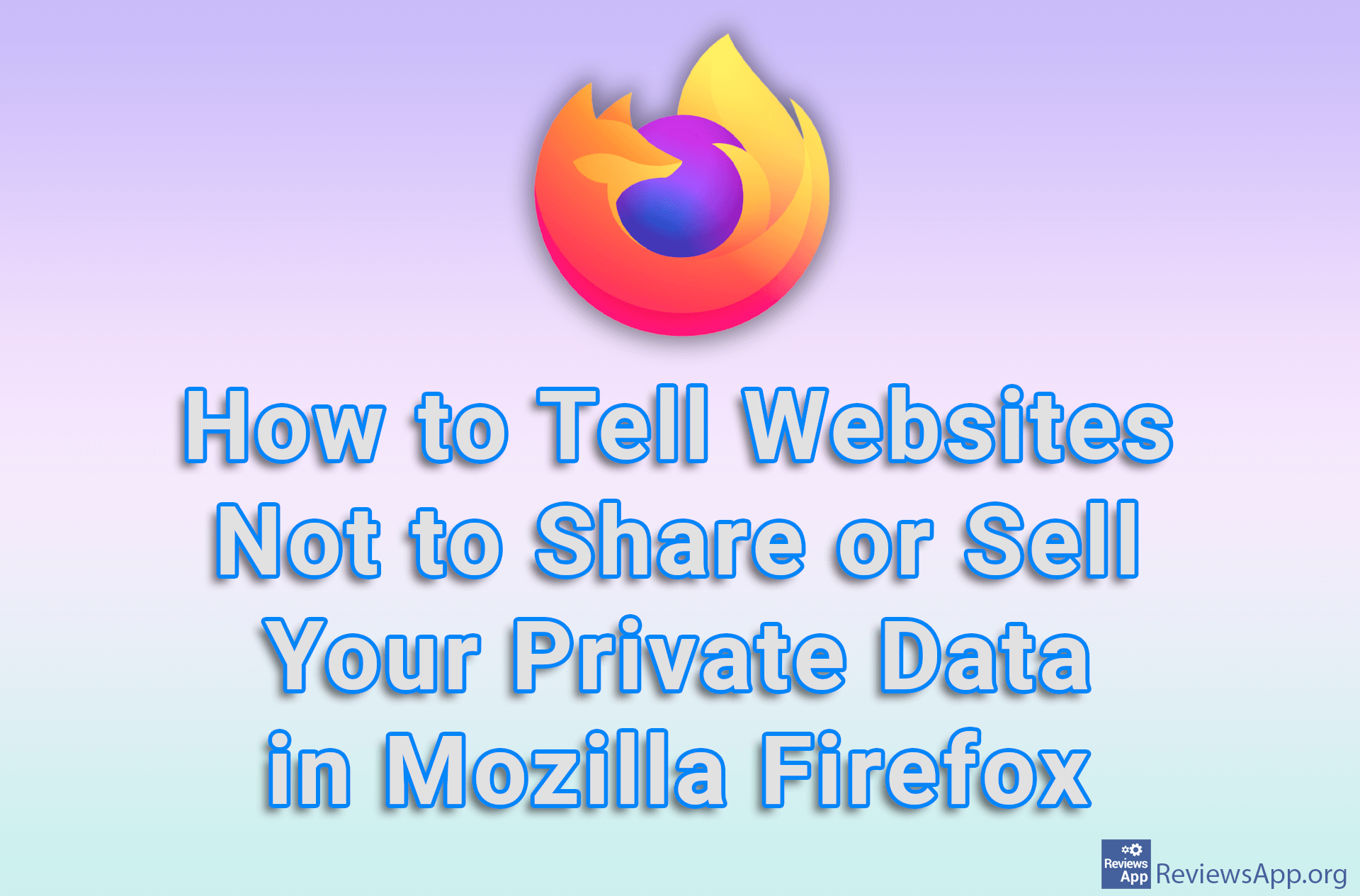How to Turn On Do Not Track Option in Mozilla Firefox
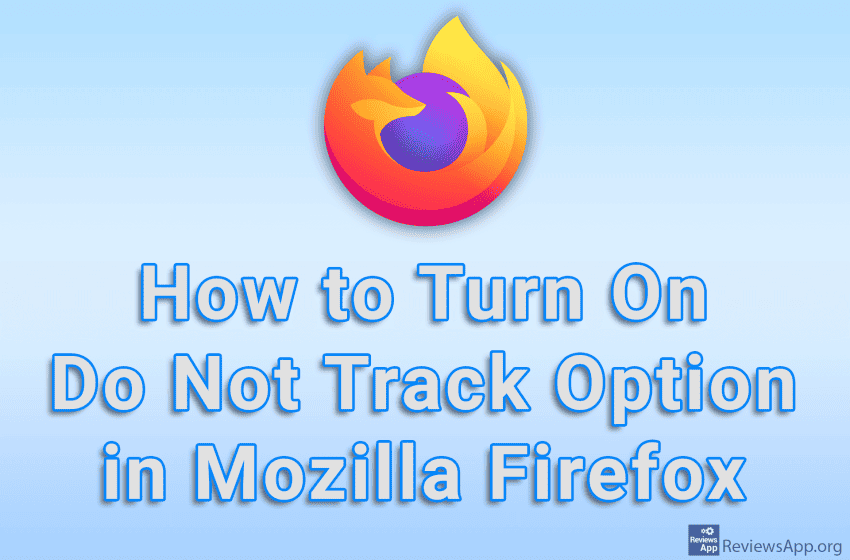
Tracking users on the Internet is a big problem. However, there are ways to protect yourself. One of them is to turn on the Do Not Track option in your Mozilla Firefox internet browser. When you turn on this option, the browser will send a message to websites that you do not want them to track you and collect your data. Unfortunately, websites are not required to comply with this requirement, but anything is better than nothing.
Watch our video tutorial where we show you how to turn on Do Not Track option in Mozilla Firefox using Windows 10.
Video Transcript:
- How to Turn On Do Not Track Option in Mozilla Firefox
- Click on the three horizontal lines in the upper right corner of the screen
- Click on Settings
- Click on Privacy & Security
- In the section Send websites a “Do Not Track” signal… turn on the option Always