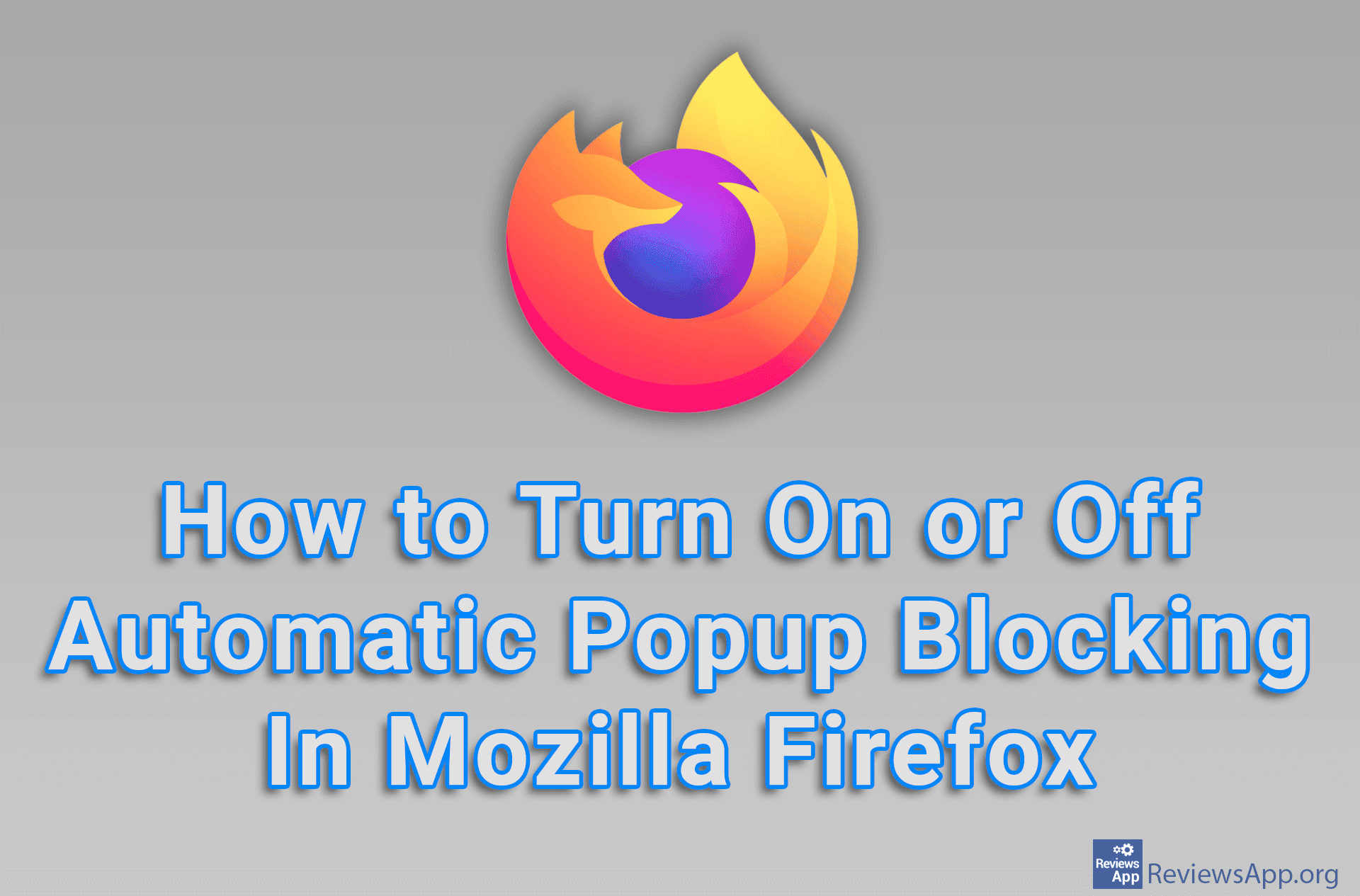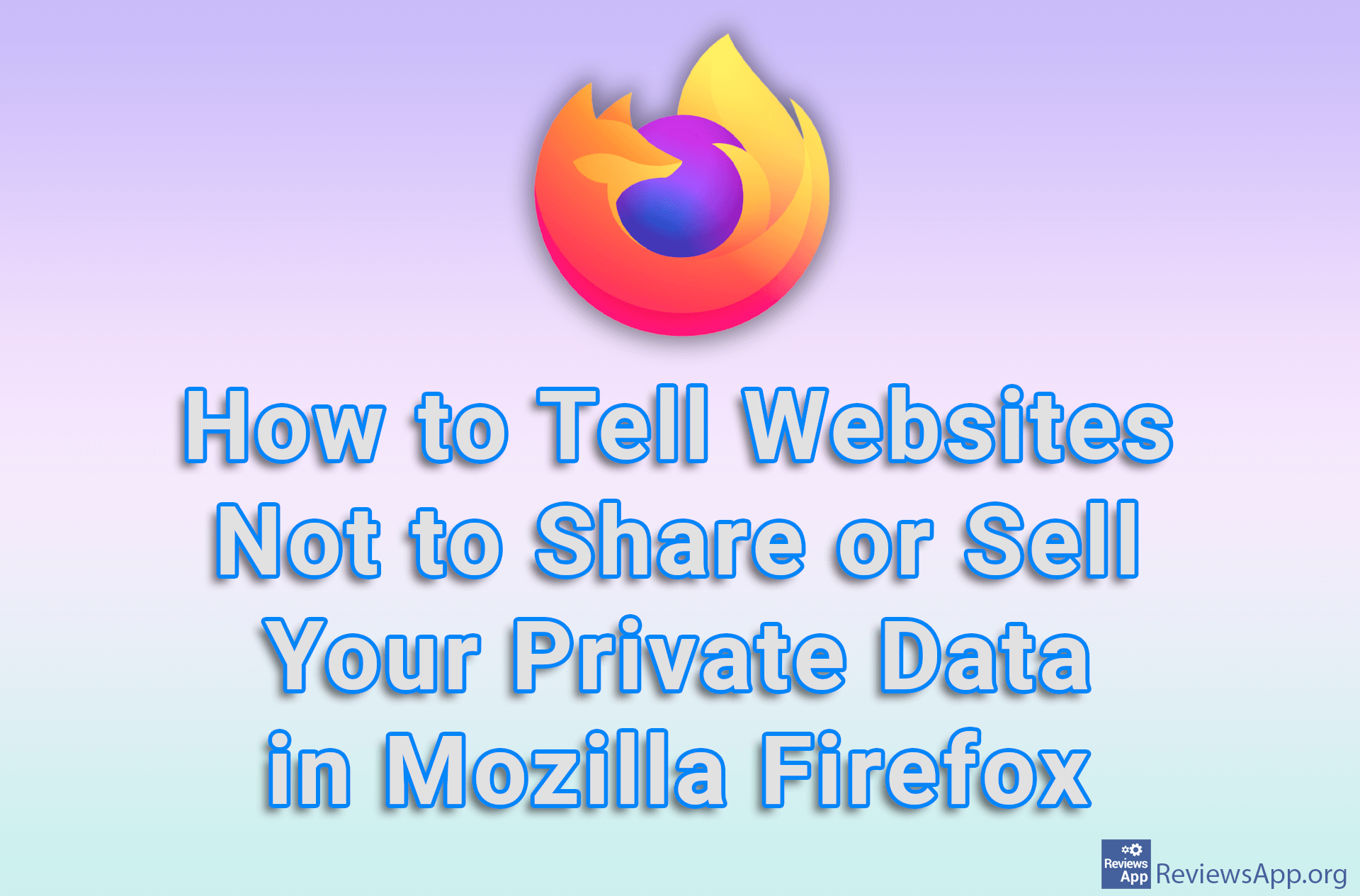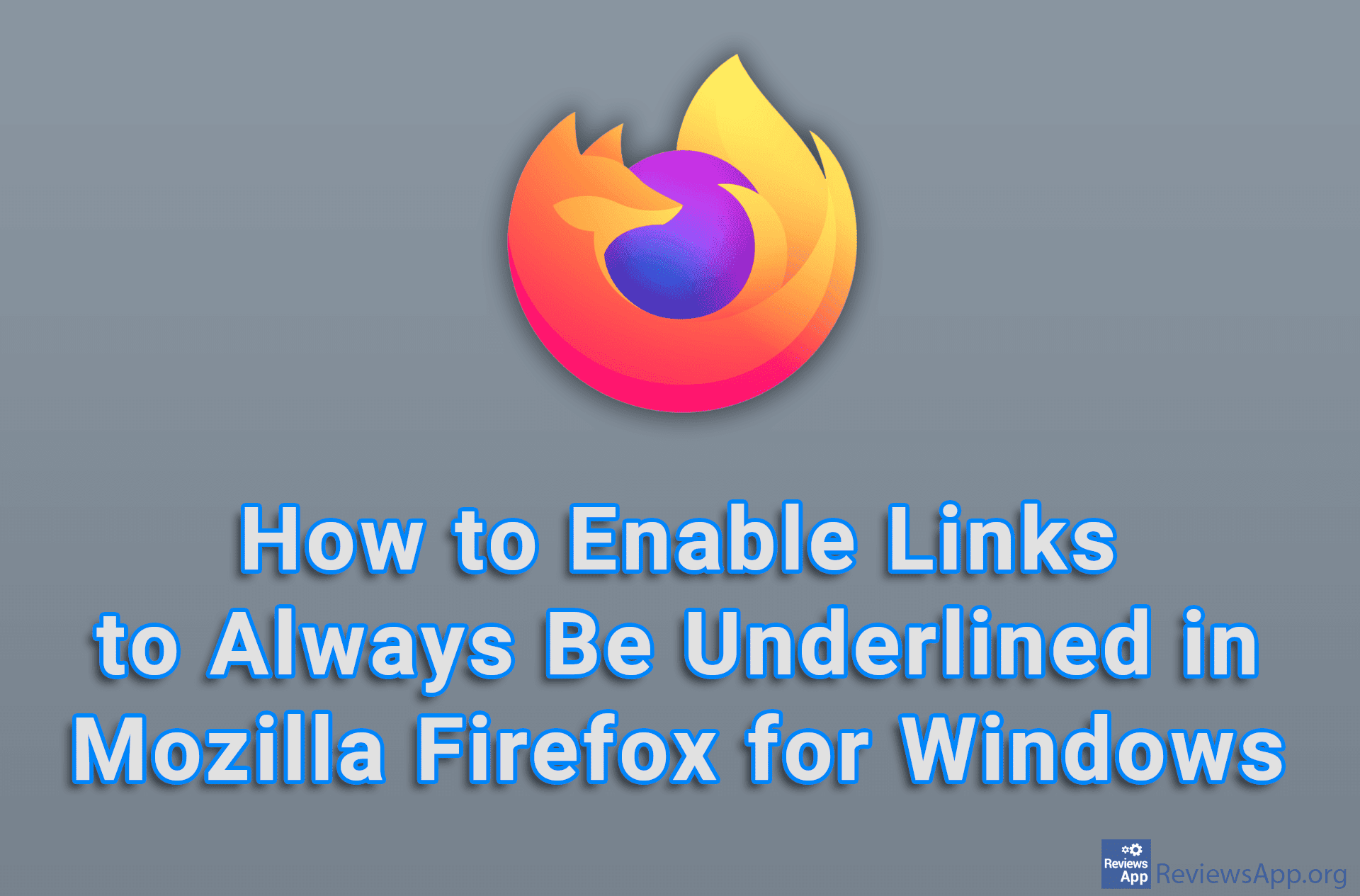How to Display and Customize the Home Button in Mozilla Firefox
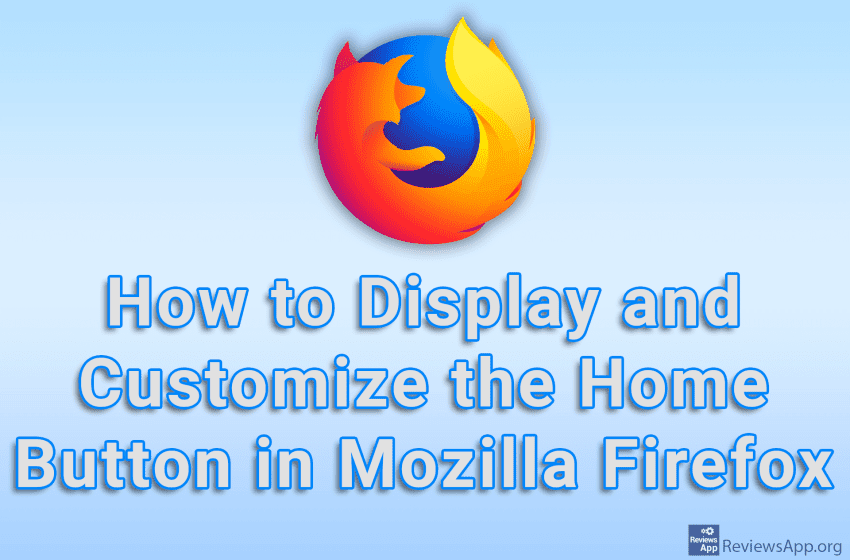
By default, Mozilla Firefox will not display the Home button. However, the Home button can be returned and you can set a Home Page, which is a website to which the button will lead when clicked. Also, you can freely choose its position on the left or right side of the URL field, as well as next to which buttons it will be located.
Watch our video tutorial where we show you how to display and set up the Home button in Mozilla Firefox, using Windows 10.
Video Transcript:
- How to Display and Customize the Home Button in Mozilla Firefox
- First, we’ll show you how to display the Home button
- Right-click like in the video, then click on Customize Toolbar…
- Drag and drop the Home button to the position you want it to be
- Now we’ll set which URL will be launched when you click the Home button
- Click on the three horizontal lines in the upper right corner of the screen
- Click on Settings
- Click on Home
- Open the drop-down list next to Homepage and new windows
- Click on Custom URLs…
- Enter the URL of the website you want it to open when you click the Home button