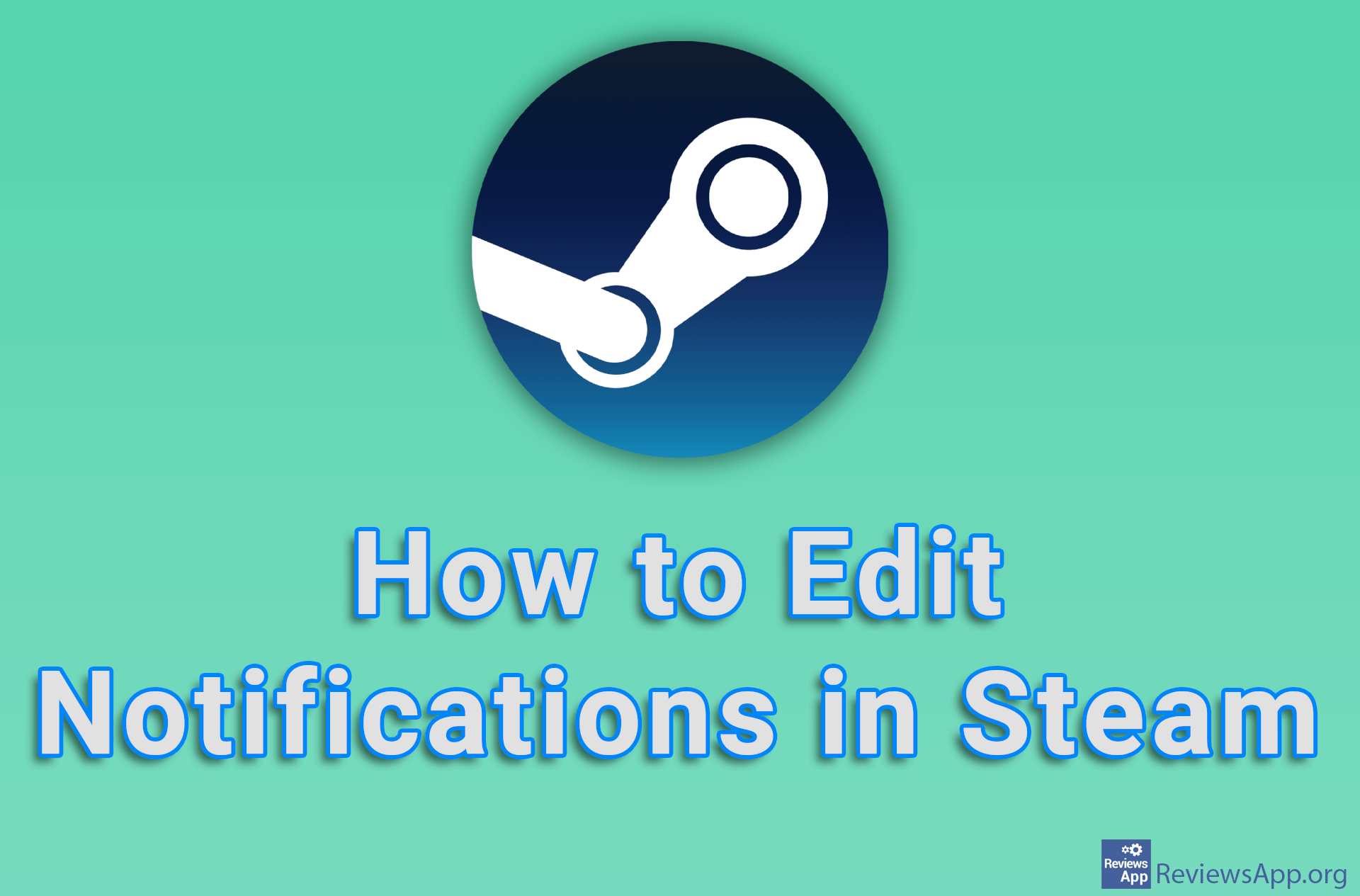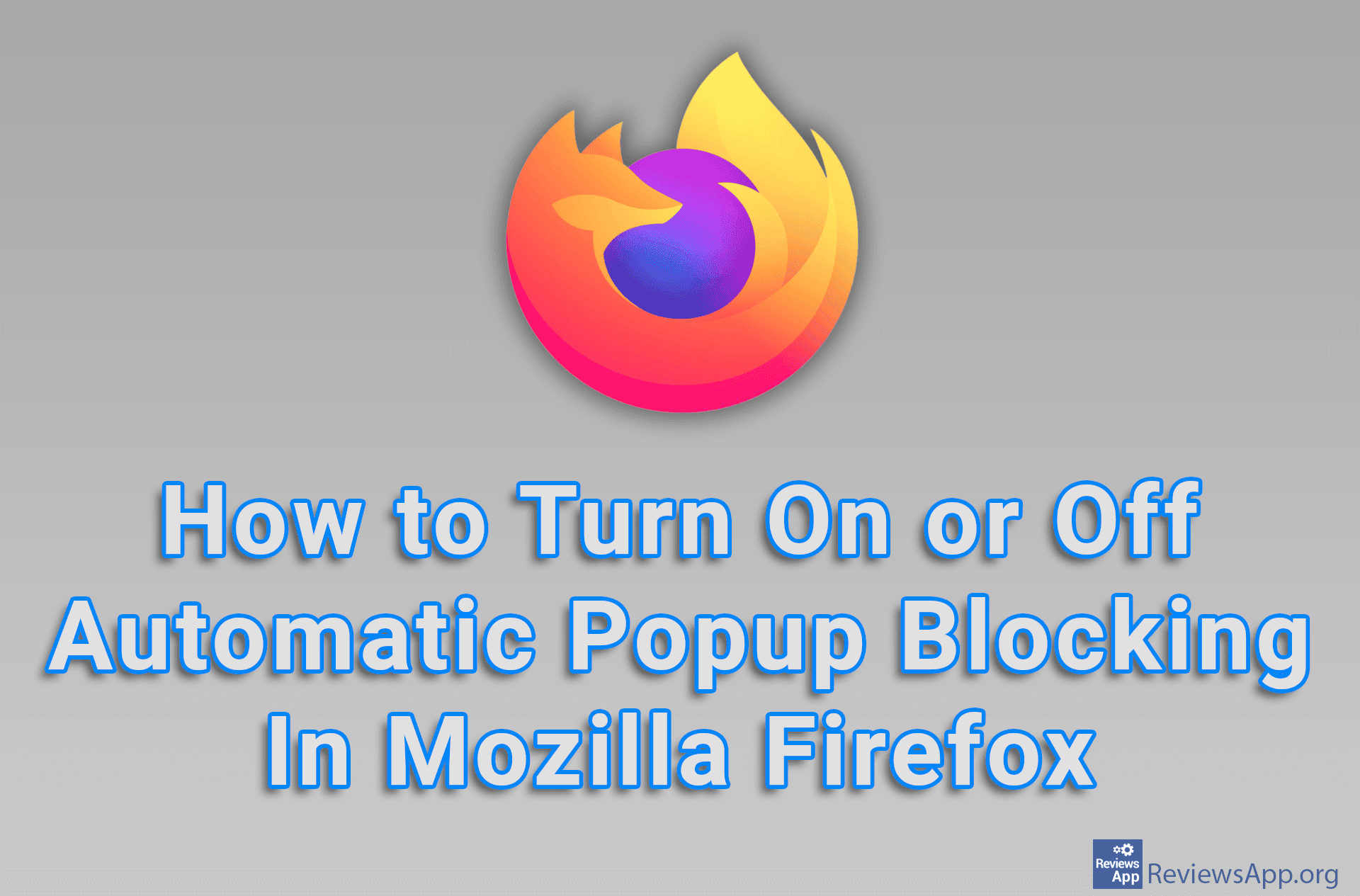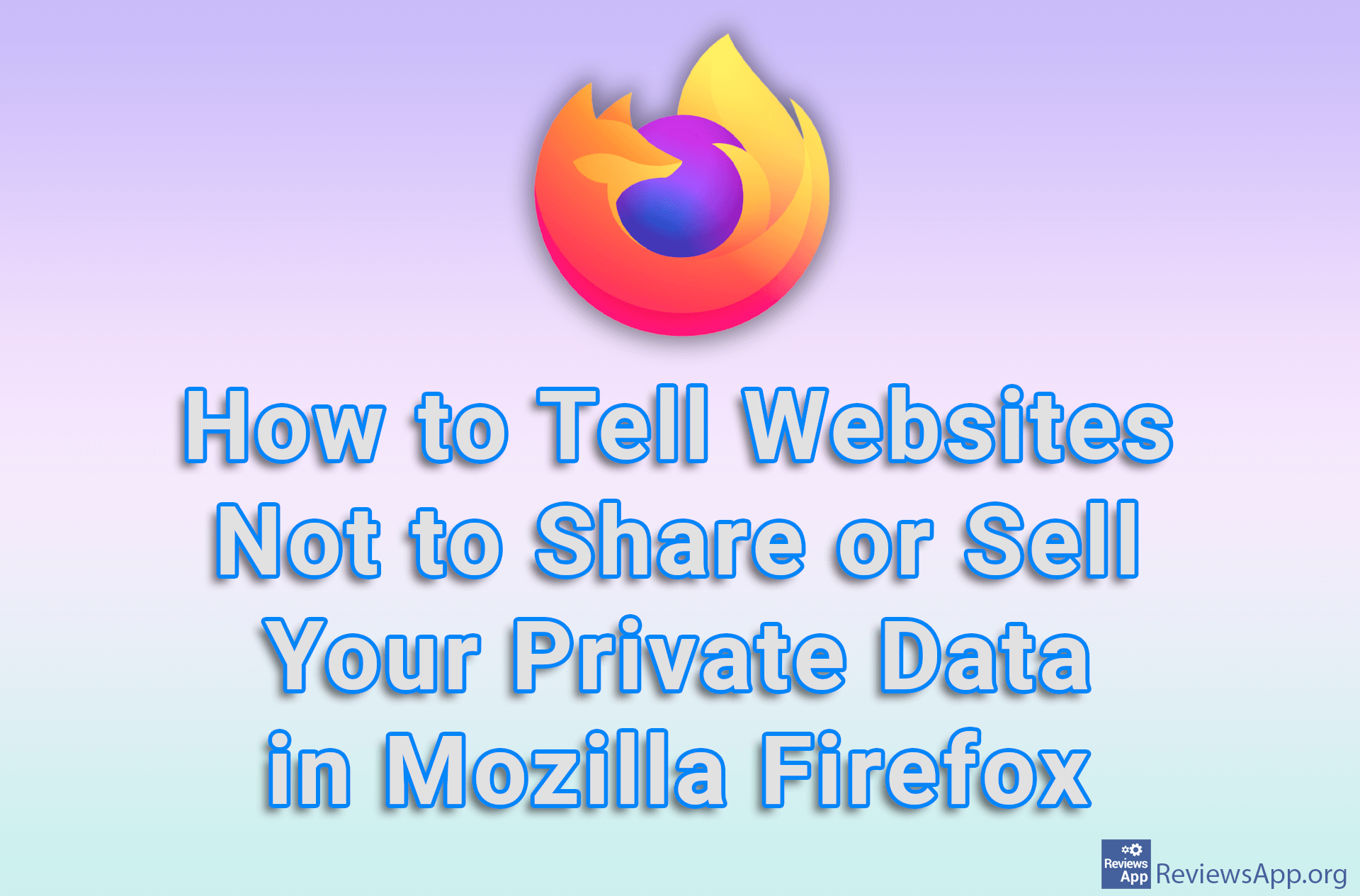How to Block Website Notifications in Mozilla Firefox for Windows
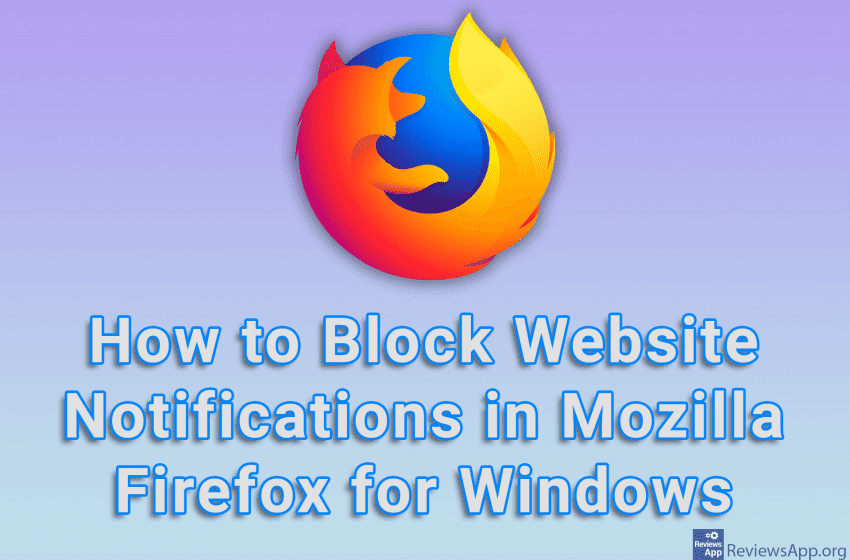
Notifications sent by websites can be useful. They can be, for example, a notification about a sale, a service improvement, or a new option on the website. Unfortunately, this is generally not the case. These notifications are usually just ordinary and boring advertisements and you will rarely find anything useful among them. For this reason, the best solution is to block them.
Watch our video tutorial where we show you how to block website notifications in Mozilla Firefox for Windows.
Video Transcript:
- How to Block Website Notifications in Mozilla Firefox for Windows
- Click on the three horizontal lines in the upper right corner of the screen
- Click on Settings
- Click on Privacy & Security
- In the section Permissions, click on Settings… next to Notifications
- Turn on the option Block new requests…
- Click on Save Changes