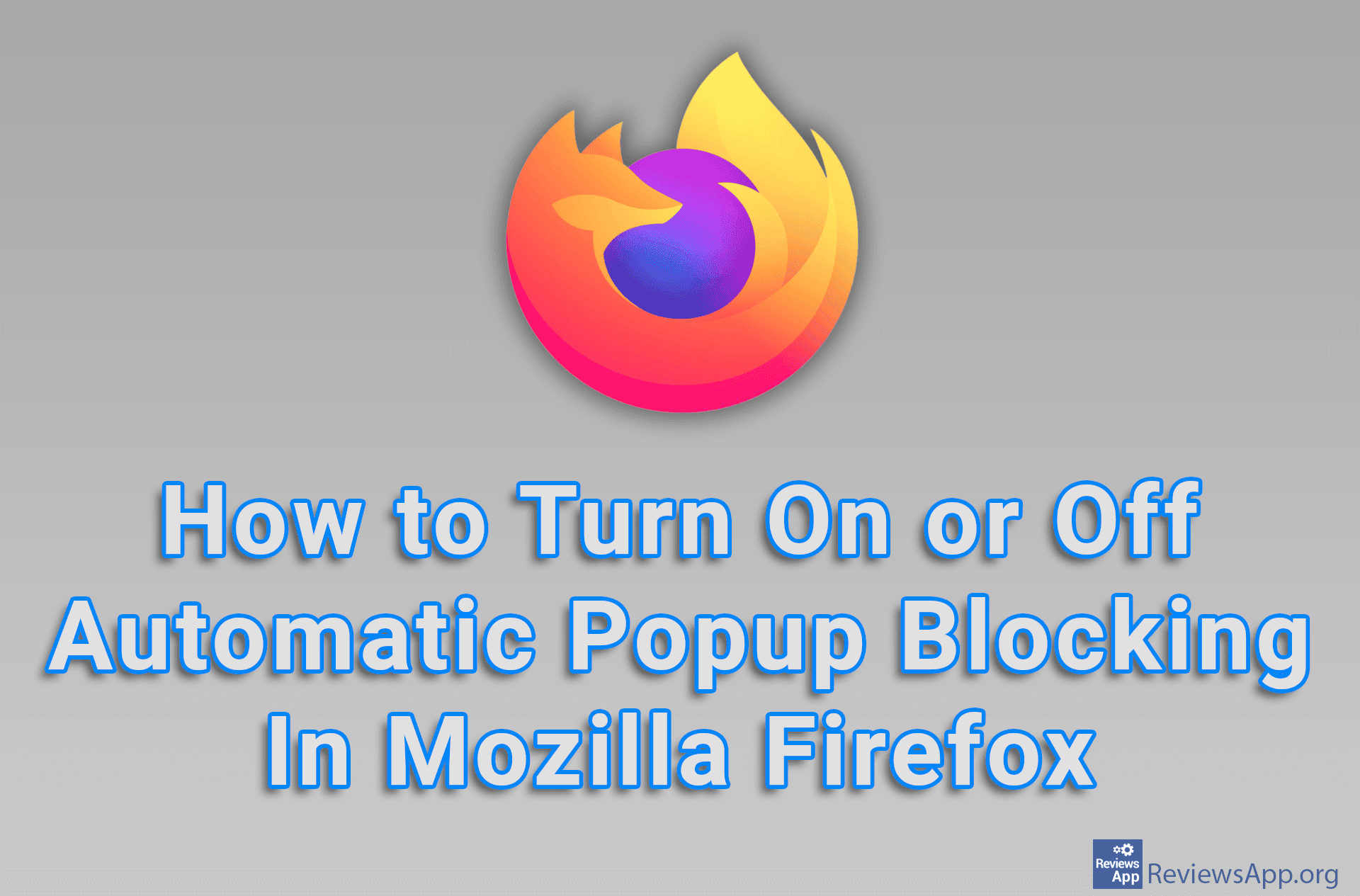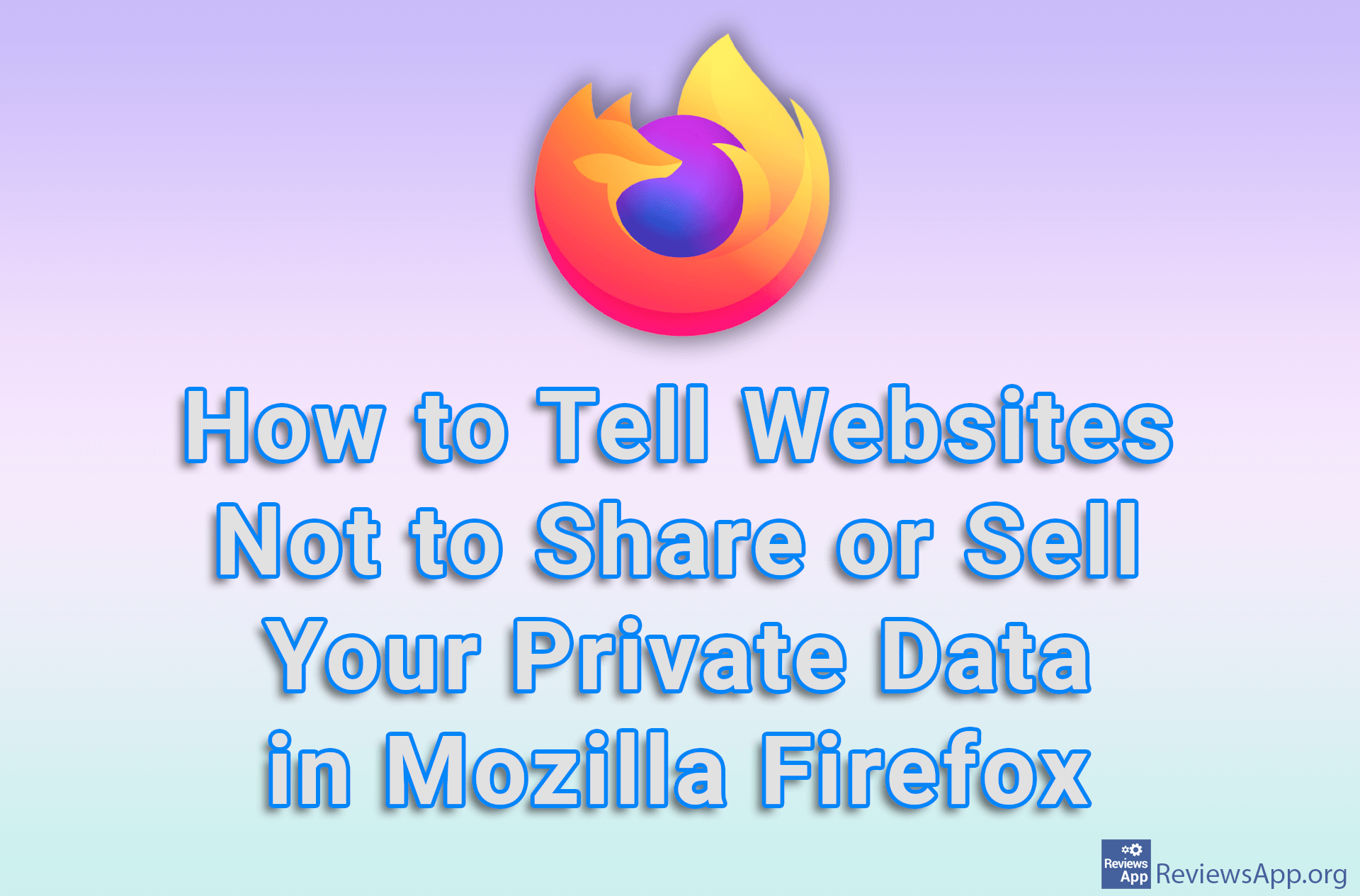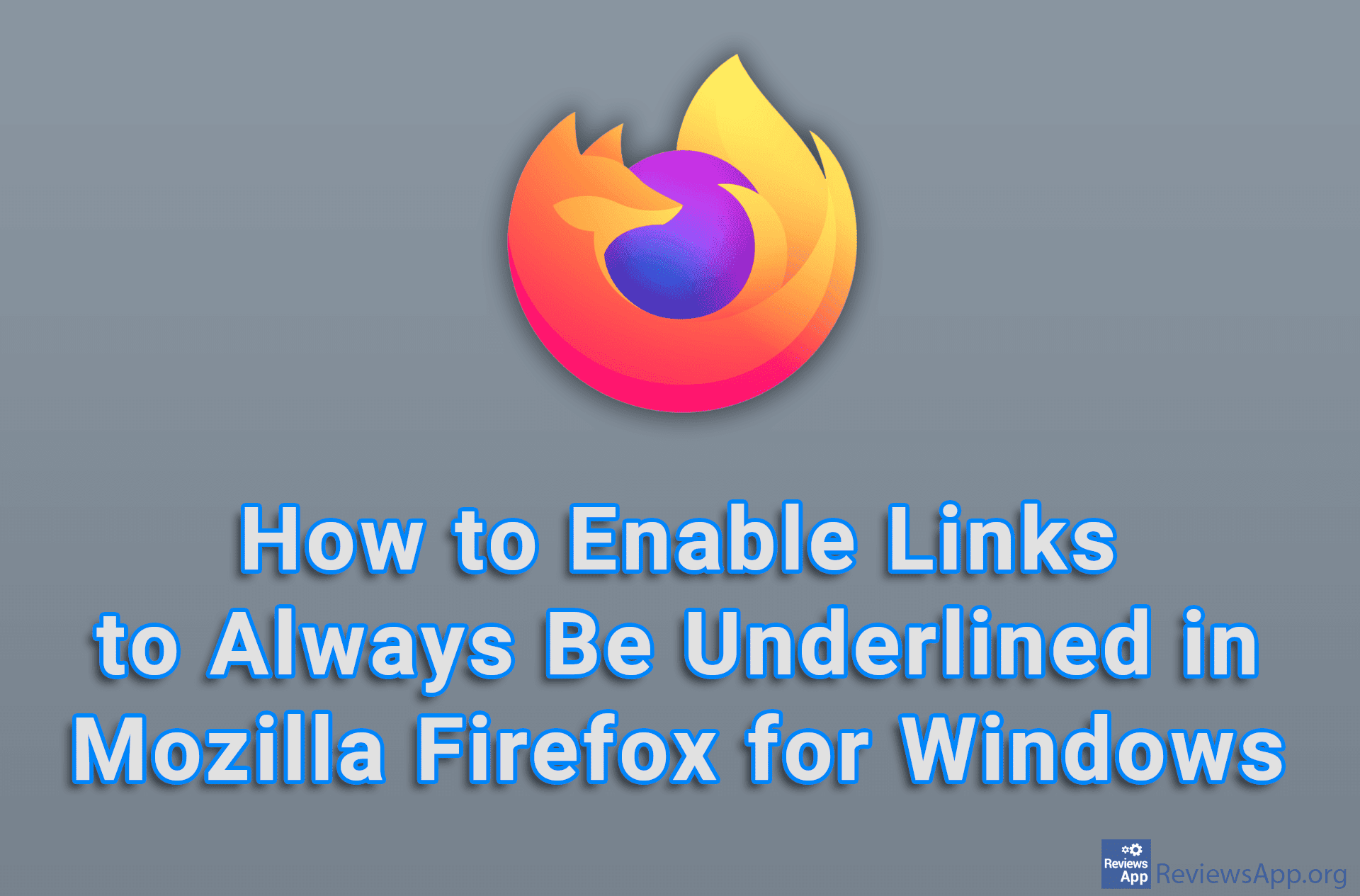How to See Which Version of Mozilla Firefox You Have Installed
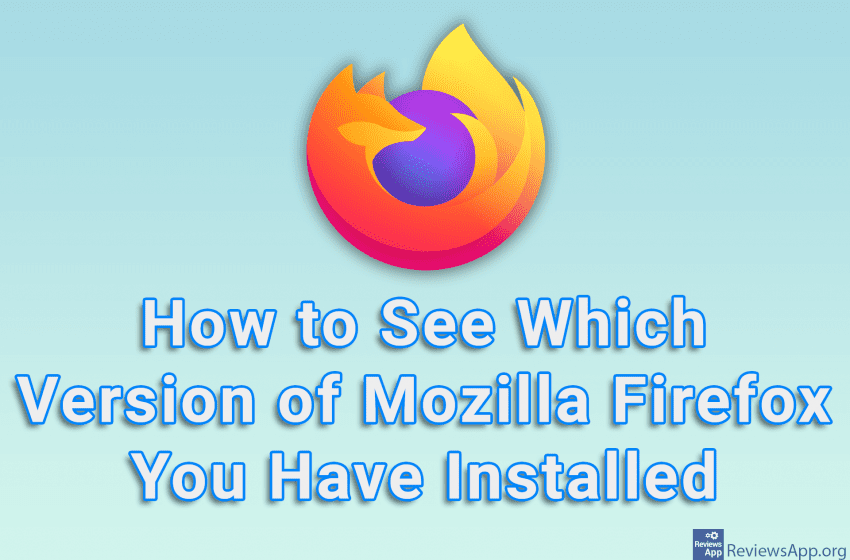
Newer websites will sometimes require an updated version of Firefox to function properly. In other cases, you may have a slower computer that requires an older version of Firefox to run optimally. Whatever the case may be, first you need to know which version you currently have installed on your computer.
Watch our video tutorial where we show you how to see which version of Mozilla Firefox you have installed, using Windows 10.
Video Transcript:
- How to See Which Version of Mozilla Firefox You Have Installed
- Click on the three horizontal lines in the upper right corner of the screen
- Click on Help
- Click on About Firefox
- Here you can see the Firefox version