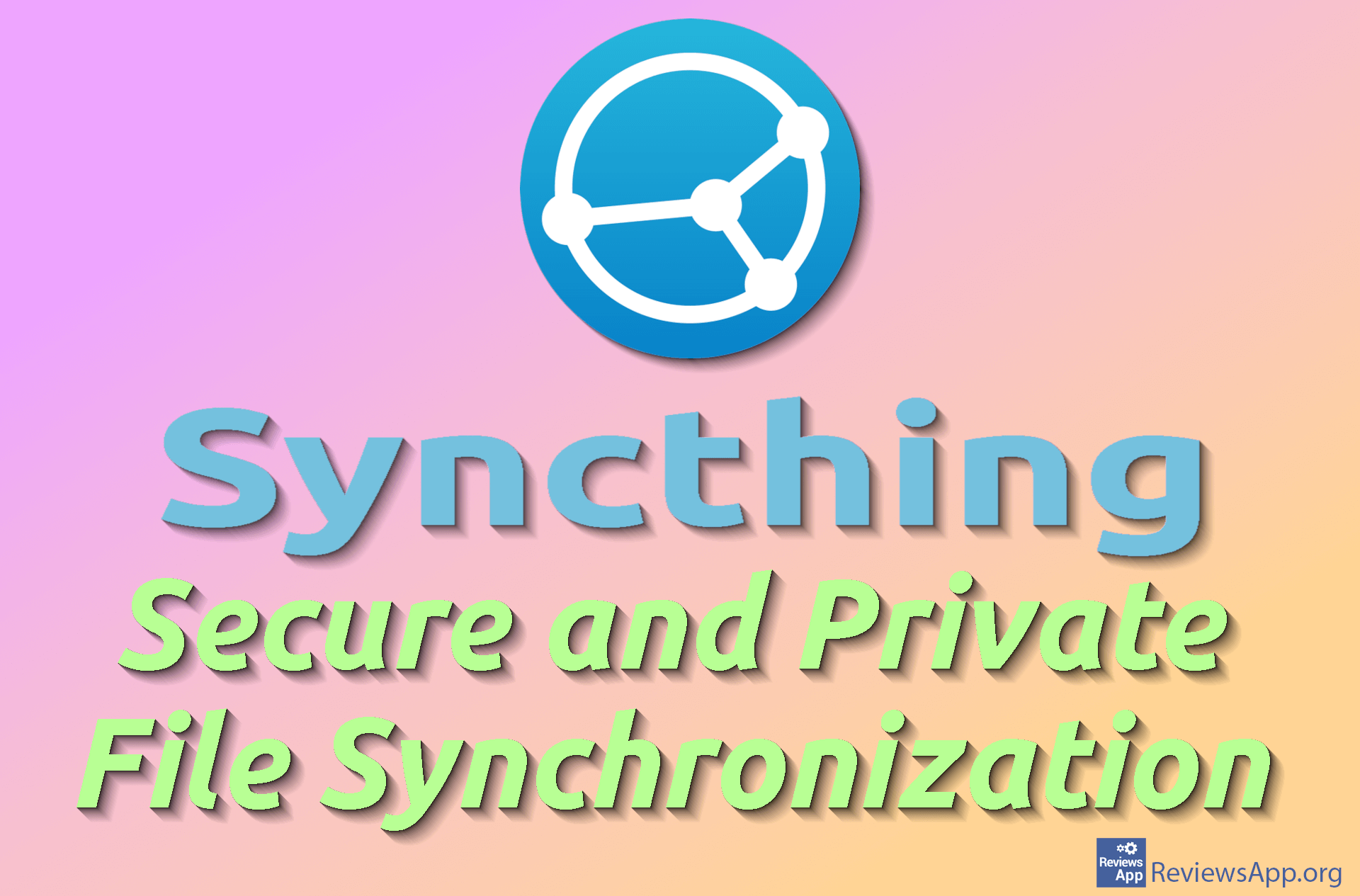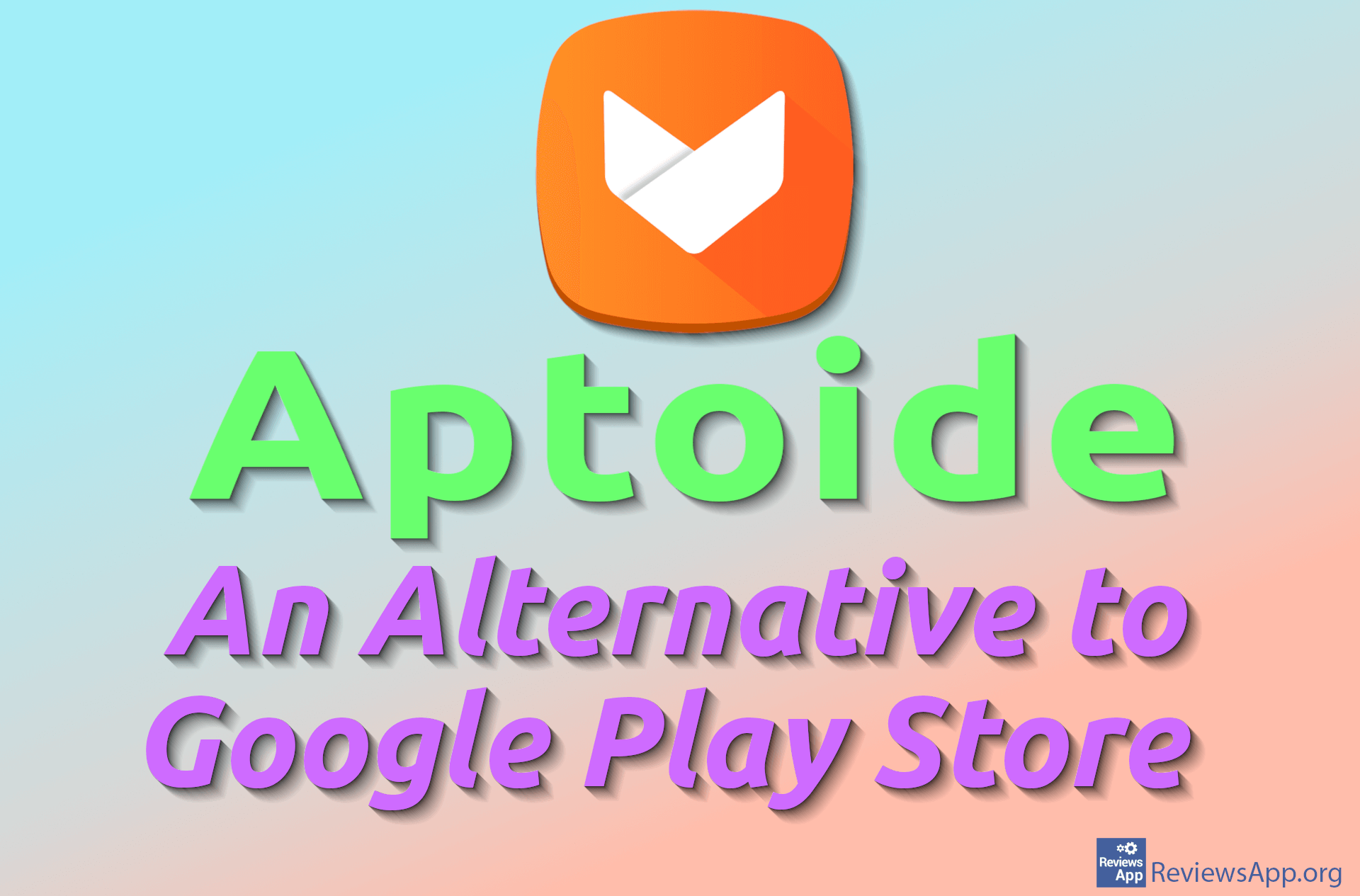How to Turn On Do Not Track Option in Microsoft Edge
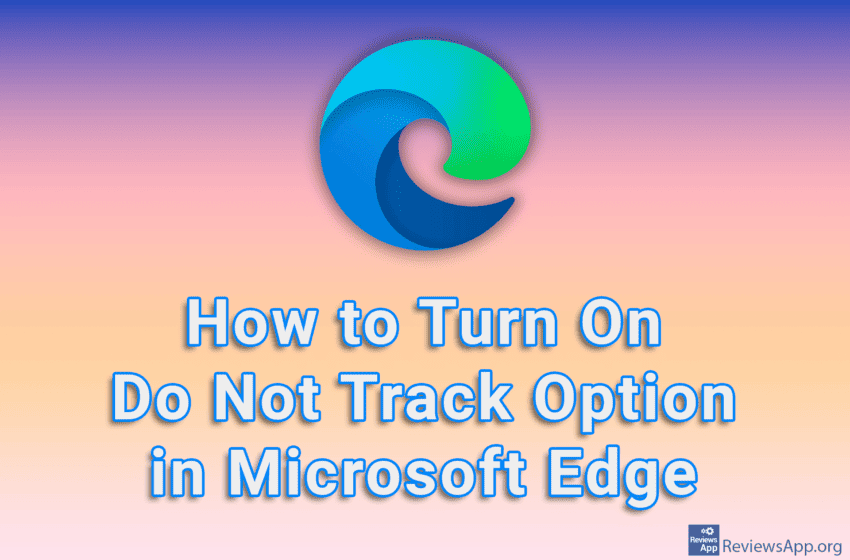
Microsoft Edge, like most modern Internet browsers, contains a Do Not Track option. When this option is turned on, Edge will send a request to websites not to collect your private information. Unfortunately, websites are not required to comply with this request, but there are some that will respect your request.
Watch our video tutorial where we show you how to turn on Do Not Track option in Microsoft Edge using Windows 10.
Video Transcript:
- How to Turn On Do Not Track Option in Microsoft Edge
- Click on the three horizontal dots
- Click on Settings
- Click on Privacy, security, and services
- Turn on the option Send “Do Not Track” request
- Click on Send request