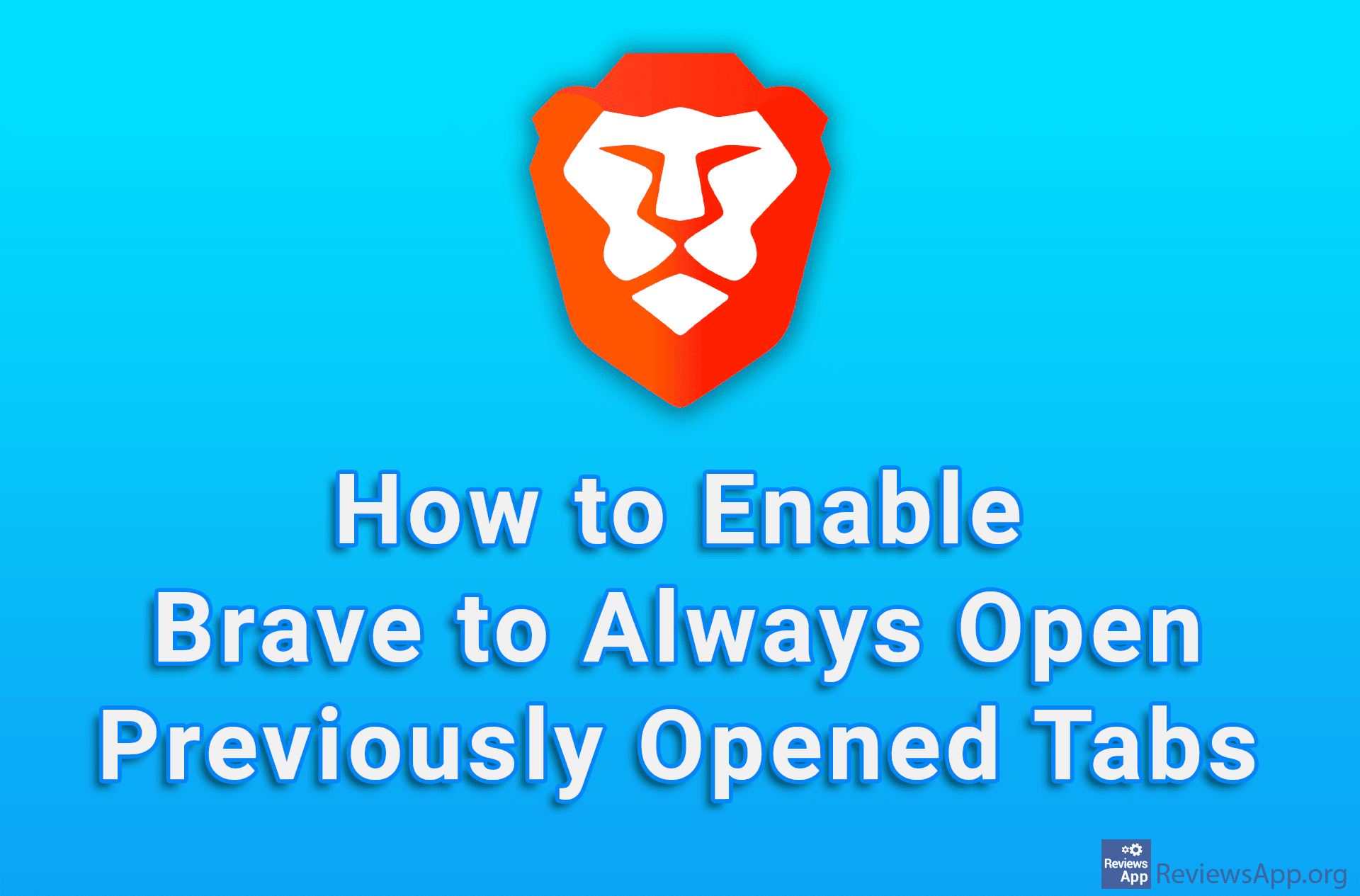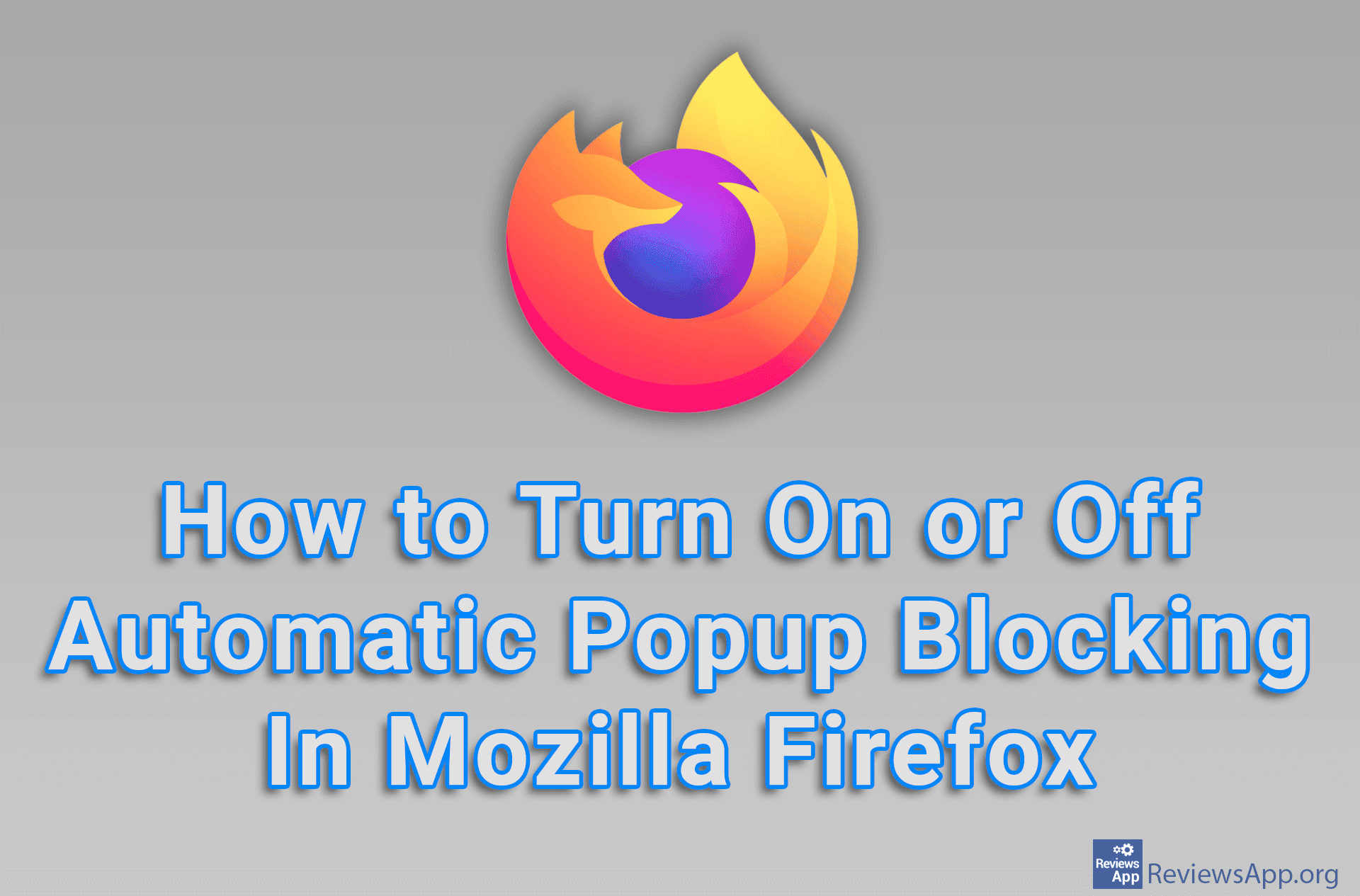How to Turn On the Display of All Open Firefox Tabs in the Windows Taskbar
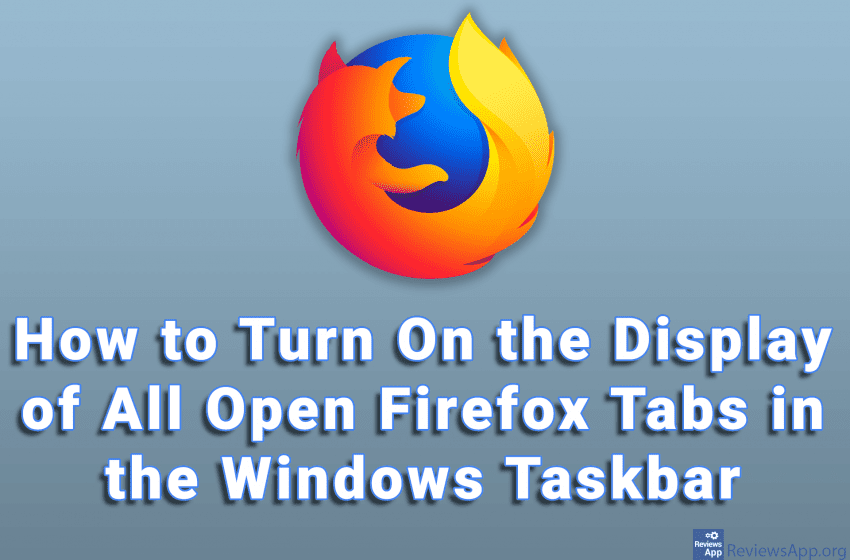
When we do something in an internet browser, we often have a bunch of open tabs. When you hover over the tab in the taskbar, the display that appears will show only the contents of the currently open browser tab. It would be convenient if all open tabs were displayed here.
This was also noticed by the authors of Mozilla Firefox, so they added this option to their browser. Check out our video tutorial where we show you how to turn on the display of all open Firefox tabs in the Windows taskbar.
Video transcript:
- How to Turn On the Display of All Open Firefox Tabs in the Windows Taskbar
- When you hover over the Firefox tab in the Windows taskbar, the contents of the currently open tab will be displayed. It is possible to turn on the option to display all open tabs.
- Click on the three horizontal bars in the upper right corner of the screen
- Click on Settings
- Turn on the option Show tab previews in the Windows taskbar