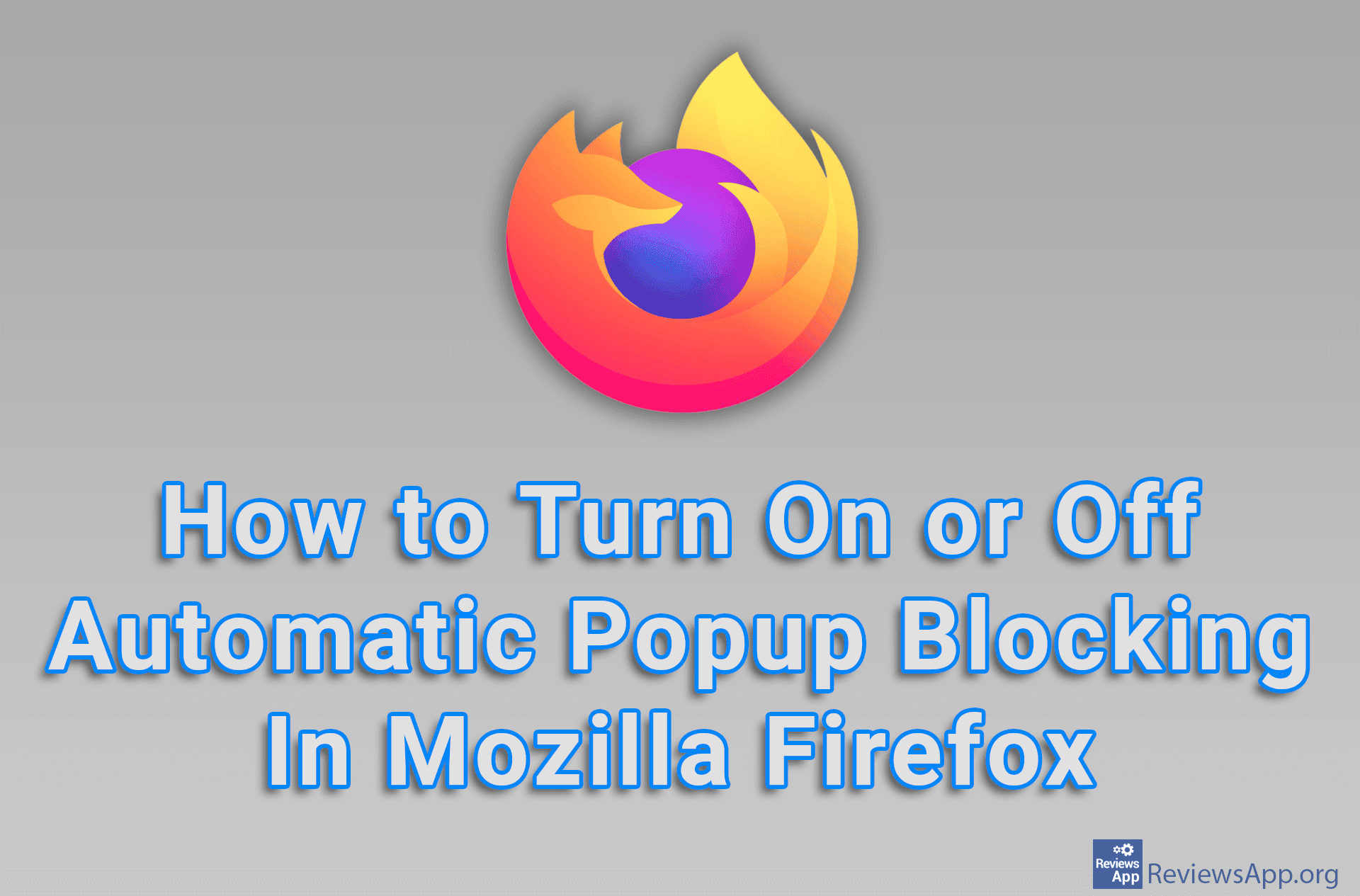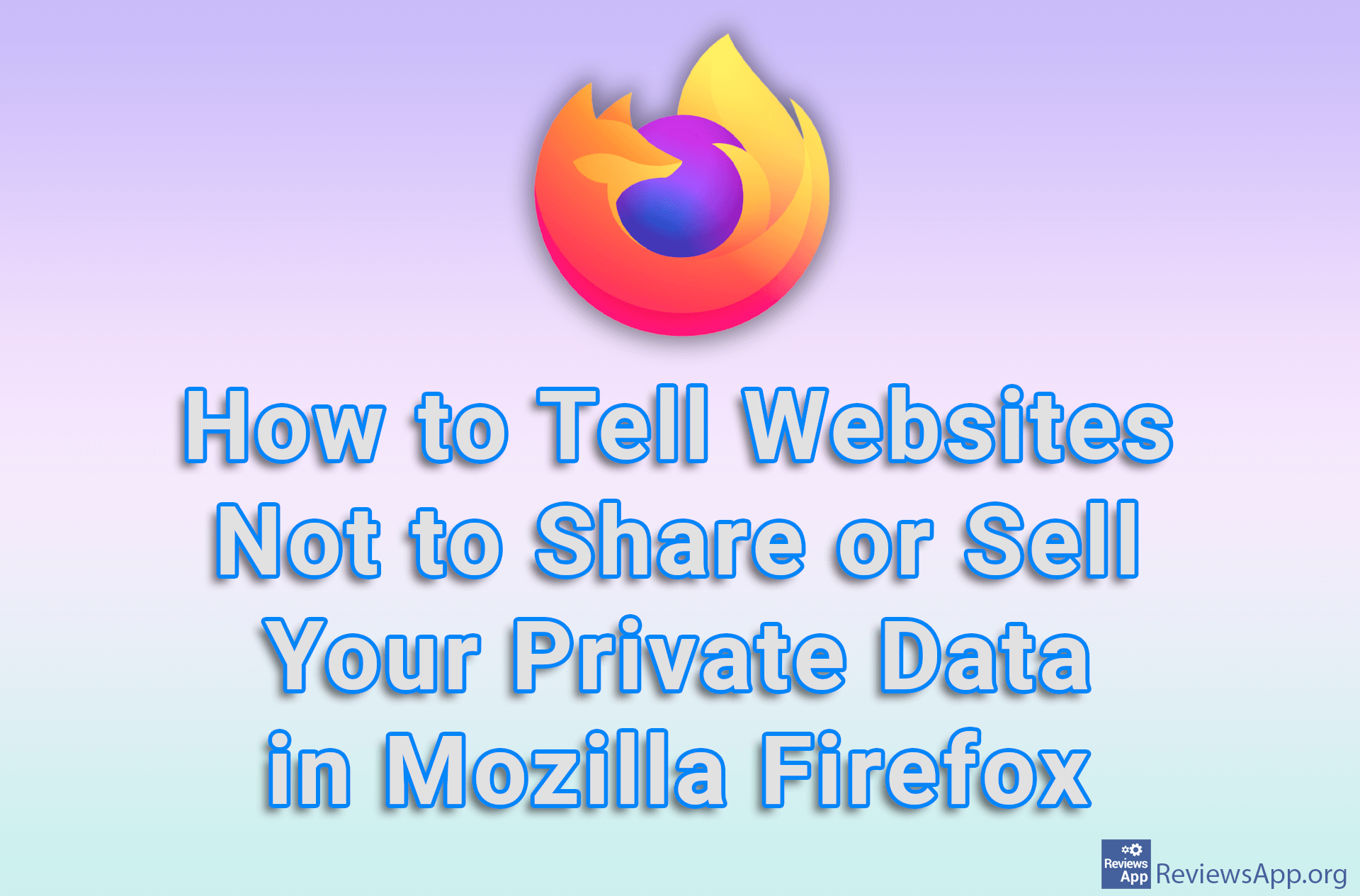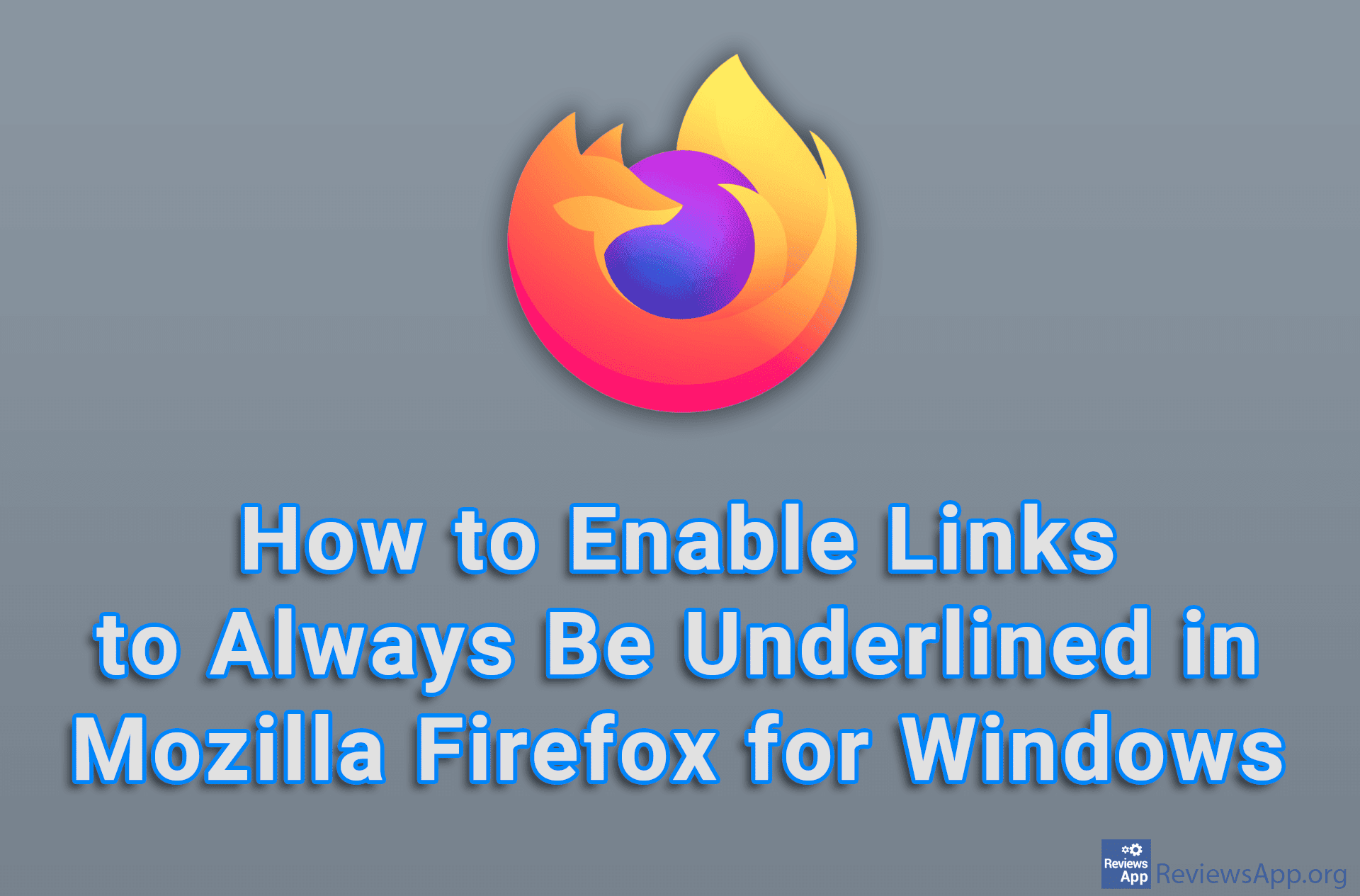How to Take a Screenshot of a Website in Firefox Without Using Additional Programs
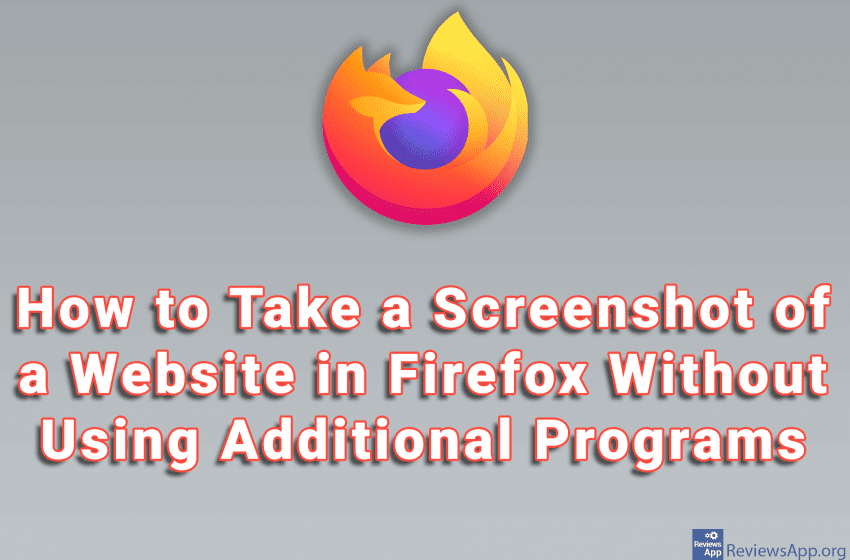
Mozilla Firefox has an option to take a screenshot of the website, so you don’t have to use any additional programs. This option works great and while you can select the part of the screen you want to capture, as well as capture everything that is visible on the screen, you can also capture the entire web page, even the part that is not visible.
Watch our video where we show you how to take a screenshot of a website in Firefox without using additional programs, using Windows 10.
Video transcript:
- How to Take a Screenshot of a Website in Firefox Without Using Additional Programs
- Open the web page whose screenshot you want to make and right-click on it
- Click on Take Screenshot
- Two options will appear in the upper right corner.
- Save full page option will capture the entire web page, even the part that is not visible on the screen
- Save visible option will capture only the part of the web page that is visible on the screen
- We can also select the part of the web page we want to capture. Use your mouse to select the part of the web page you want to capture.
- Click on Download and the screenshot will be downloaded