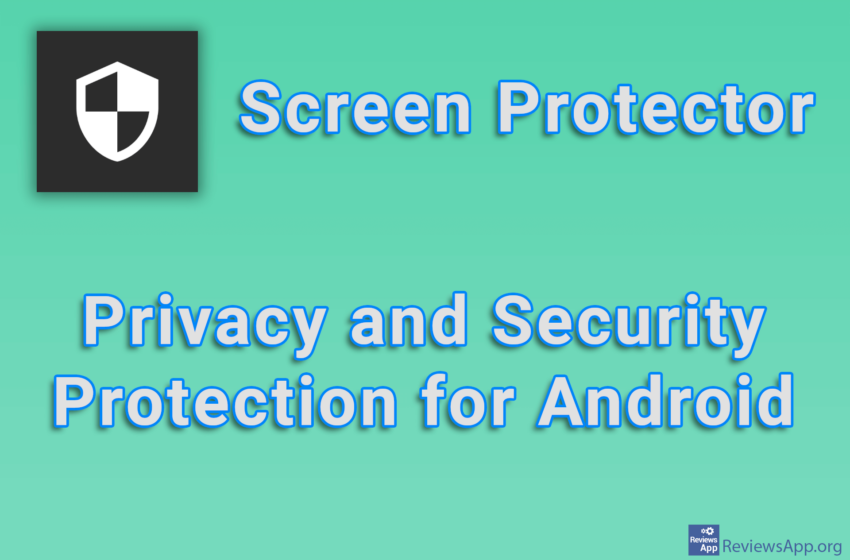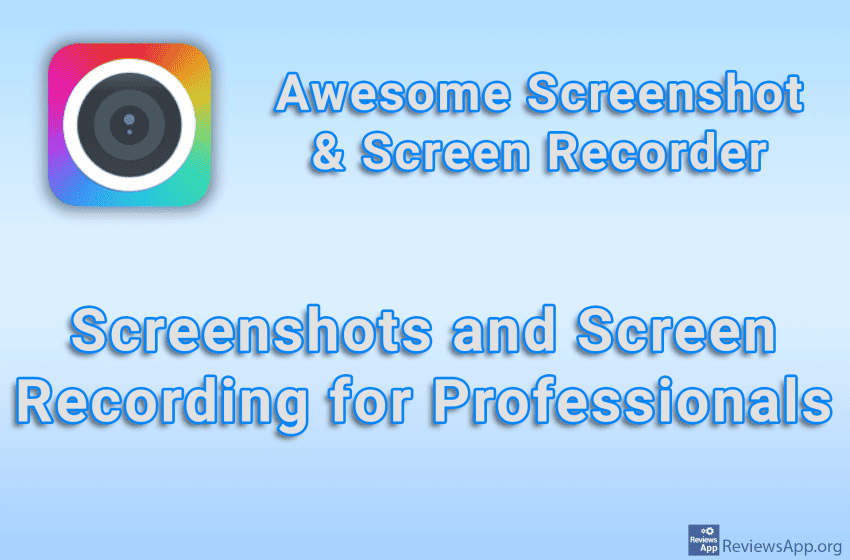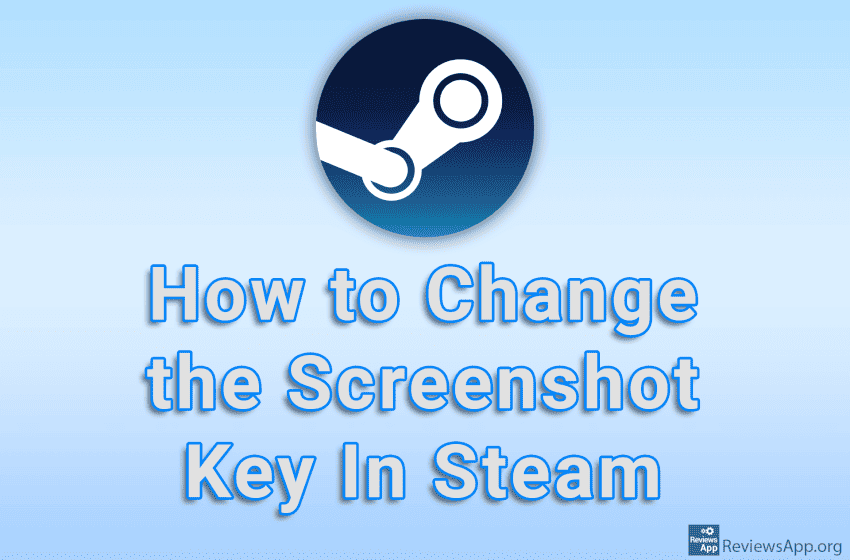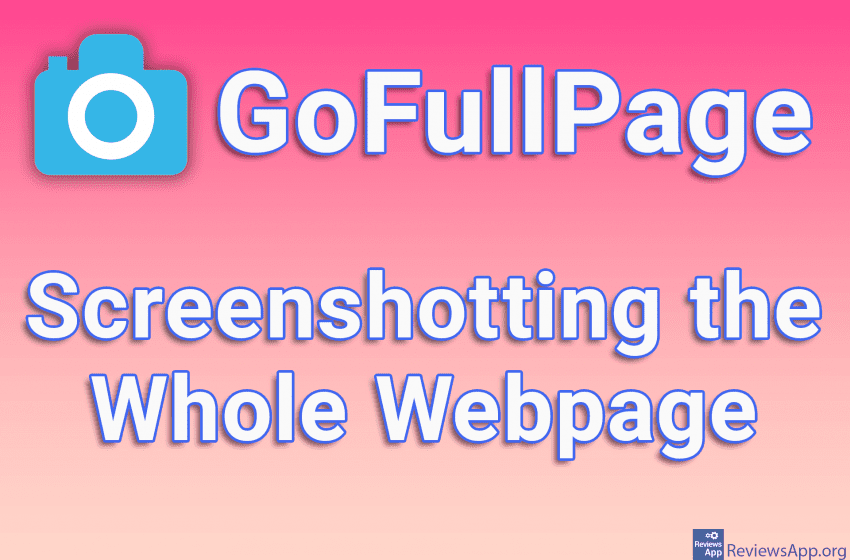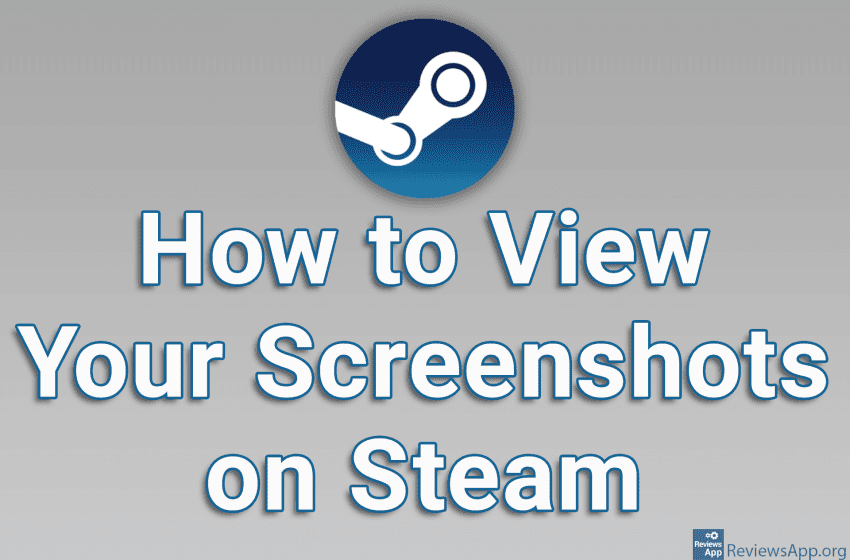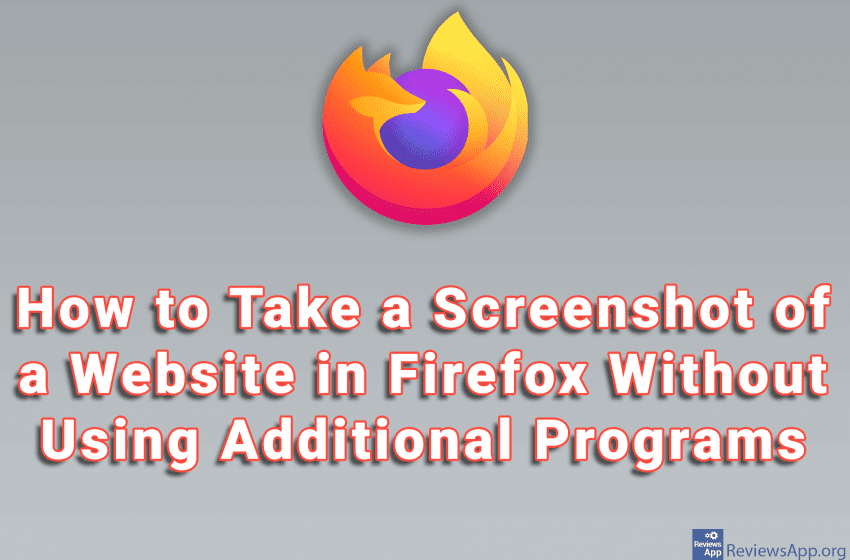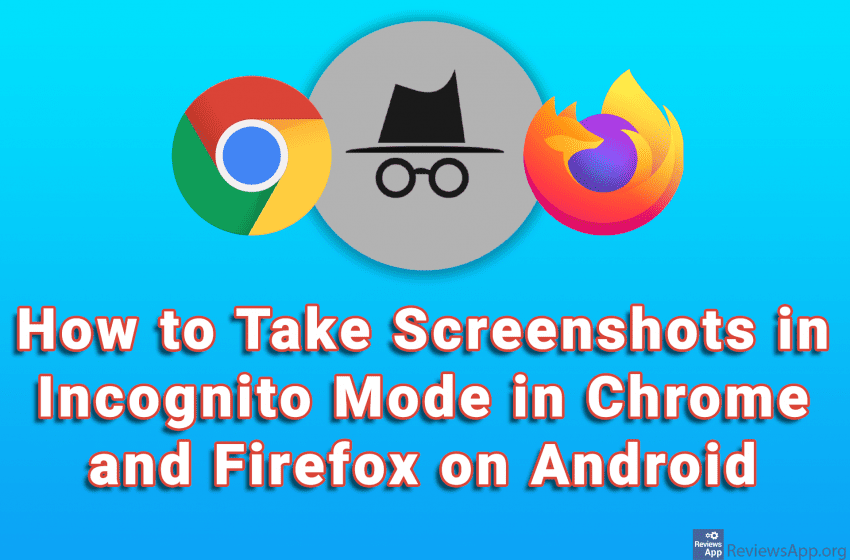When you are professionally using a PC, the tools, that is, the programs you use, are of utmost importance. Most users want to install a program that does one or more tasks and then never think about it again. That’s why we are big critics of free programs that put too many restrictions, to the […]Read More
Tags : screenshot
One way hackers steal your private data on Android is, either through a dubious app you’ve installed or some other means, by waiting for you to open, say, a banking app, then they secretly take a screenshot and send that picture to themselves. The application we are going to present to you will make secret […]Read More
Awesome Screenshot & Screen Recorder – Screenshots and Screen Recording for Professionals
Everyone who works on a computer and needs to coordinate their work with colleagues regularly needs to make screenshots or record their screen. That’s why we have a pretty large selection of quality programs in this area, both paid and free. For this reason, in order for a product to attract our attention, it must […]Read More
When you are playing a game on Steam and want to take a screenshot, by default, the screenshot key is F12. However, this shortcut can be changed, and you can choose any button or combination of buttons on the keyboard. Watch our video tutorial where we show you how to change the screenshot key in […]Read More
VLC Media Player, in addition to playing videos, contains a lot of useful options. One of them is the ability to take a screenshot. In this way, you can easily and quickly take a picture of a scene from a currently loaded video. The best thing about taking screenshots this way is that the image […]Read More
Creating a screenshot is an easy task. All you have to do is press the Print Screen button on your keyboard and you will get a picture of everything that is seen on the screen. The problem with this way of taking screenshots is that you have to use additional programs to edit the image, […]Read More
When you play the game via Steam and take a screenshot, you can view that image directly from Steam. When viewing your screenshots this way, it’s handy that Steam has an option that allows you to view only the latest screenshots or only screenshots from a particular game. This way, navigating is quick and easy, […]Read More
Anyone who often needs to take a screenshot knows how time-consuming such a simple task can be. When you use the usual method for this, using the Print Screen button on the keyboard, you get a screenshot of your whole screen, which you then have to open in an image processing program, and if you […]Read More
Mozilla Firefox has an option to take a screenshot of the website, so you don’t have to use any additional programs. This option works great and while you can select the part of the screen you want to capture, as well as capture everything that is visible on the screen, you can also capture the […]Read More
On Android phones and tablets, it is possible to take a screenshot of the screen, as well as record everything that happens on the screen. However, this has certain limitations. Some applications that contain sensitive or confidential data will not allow you to take a screenshot and record the screen, and if you try to […]Read More