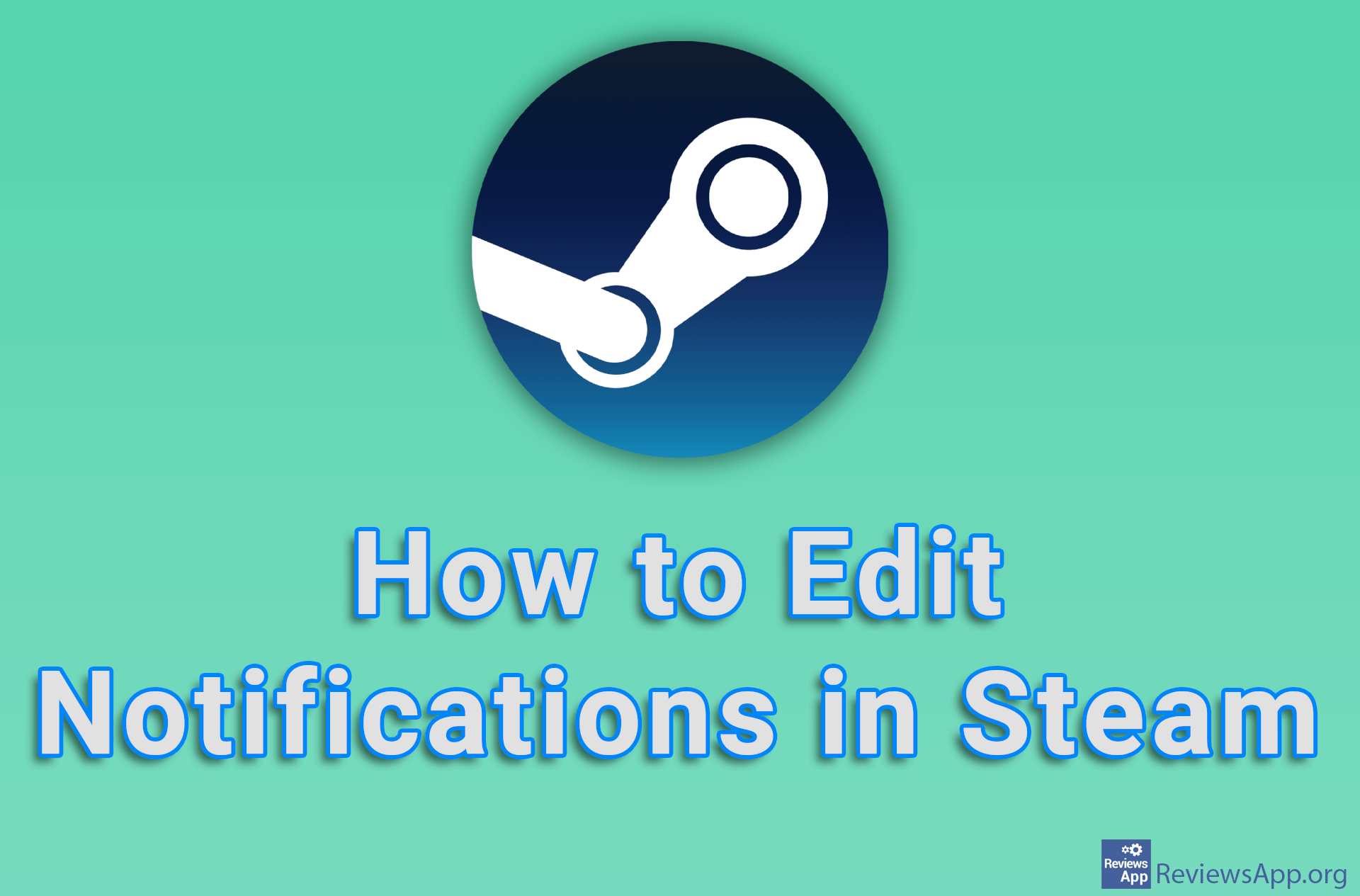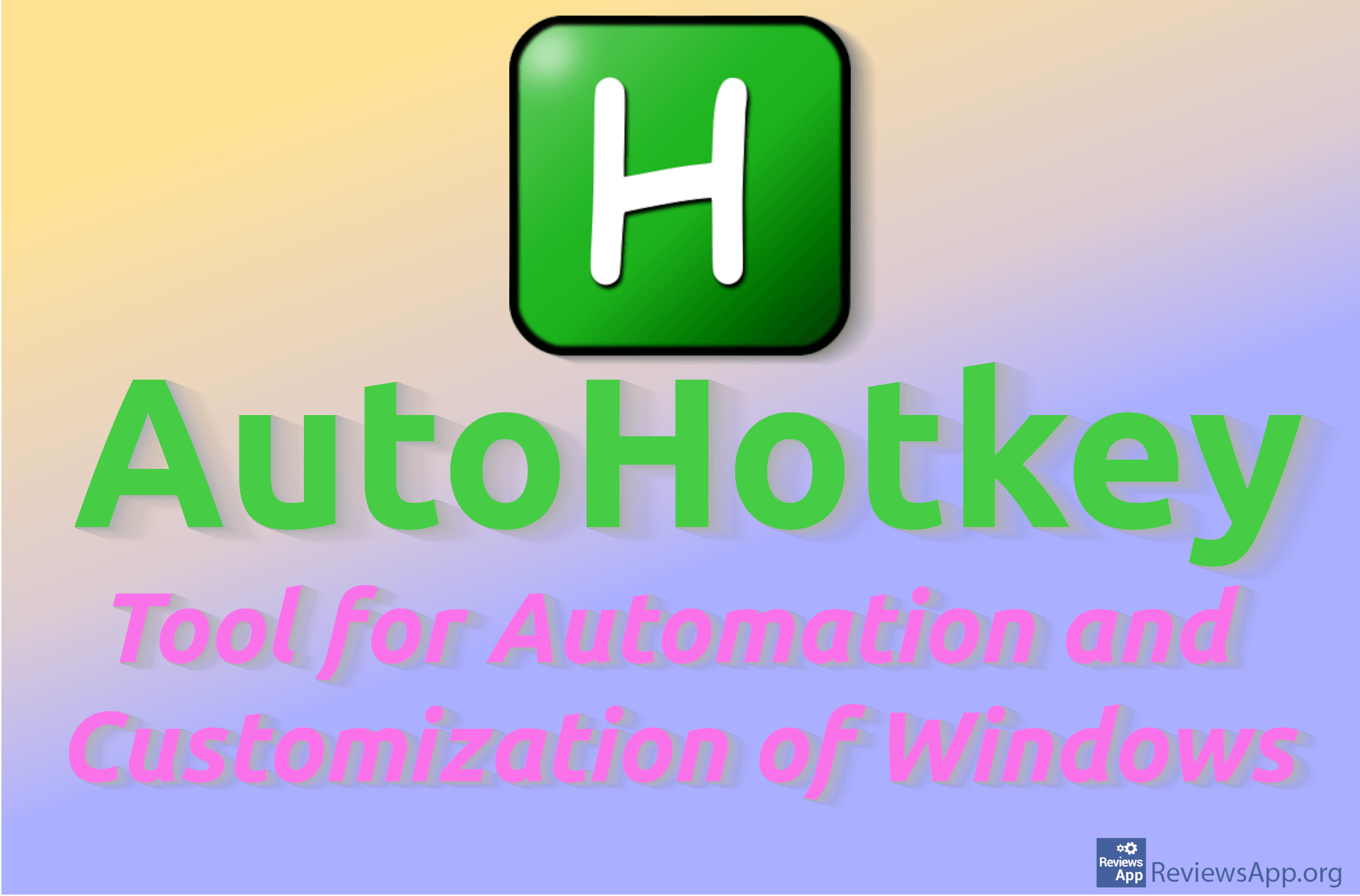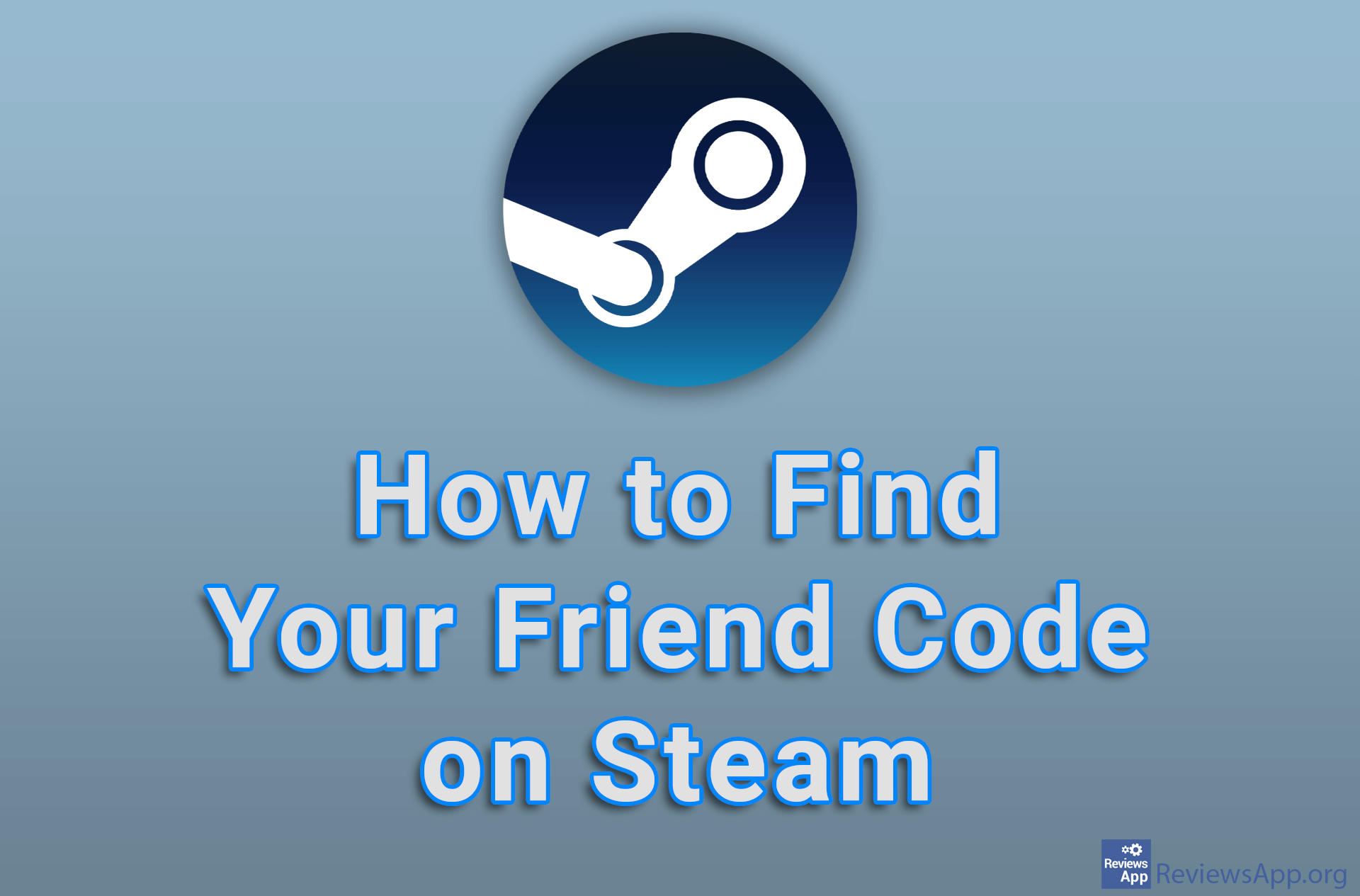How to Change the Screenshot Key In Steam
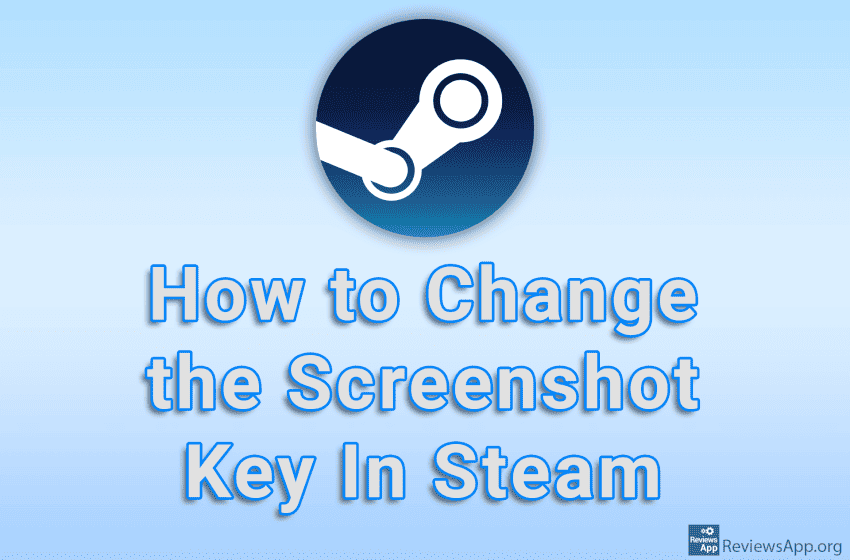
When you are playing a game on Steam and want to take a screenshot, by default, the screenshot key is F12. However, this shortcut can be changed, and you can choose any button or combination of buttons on the keyboard.
Watch our video tutorial where we show you how to change the screenshot key in Steam using Windows 10.
Video Transcript:
- How to Change the Screenshot Key In Steam
- Click on Steam
- Click on Settings
- Click on In-Game
- Click on the field below Screenshot shortcut keys and press the button on the keyboard that will be used to create screenshots
- Click on OK