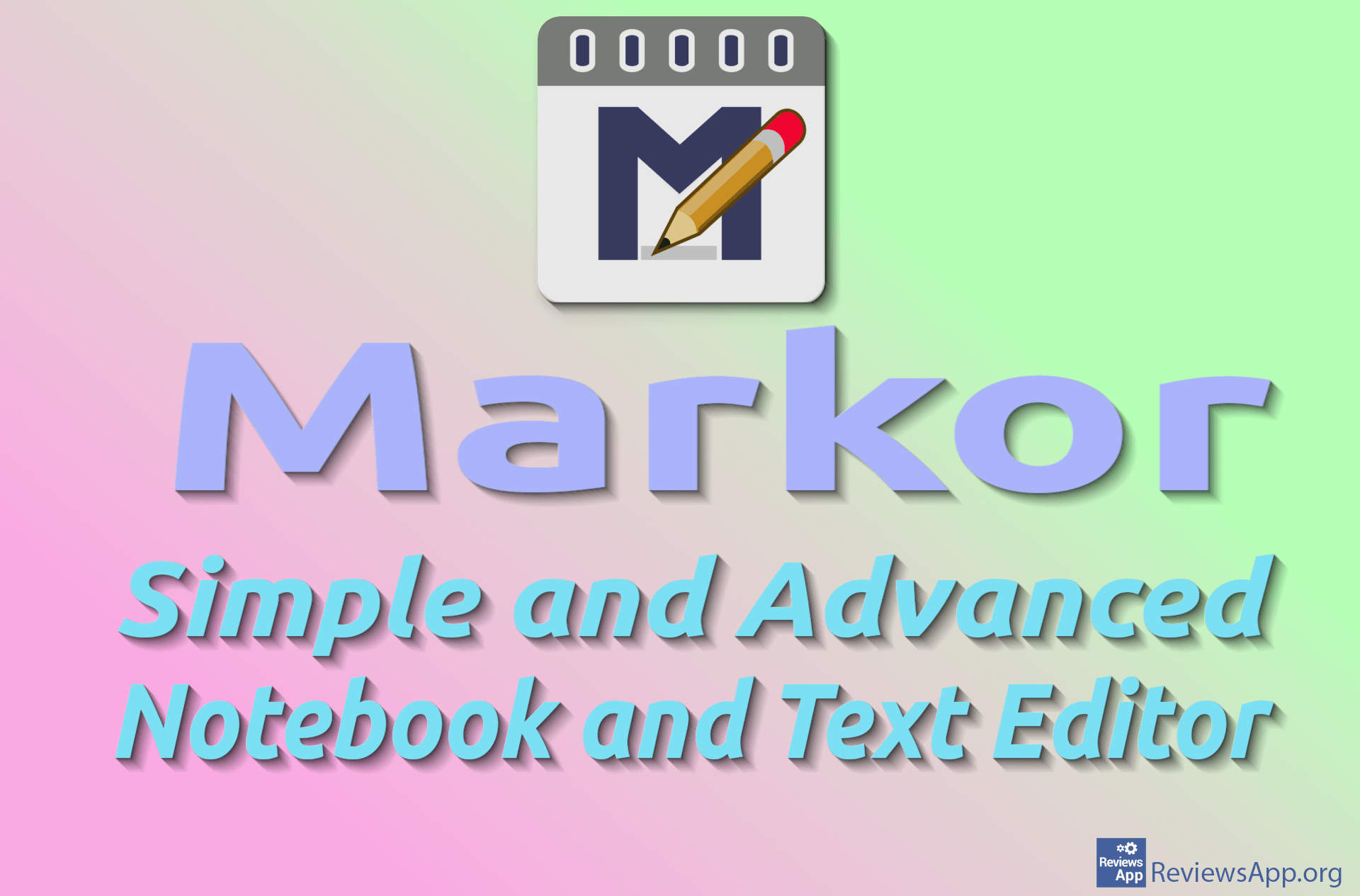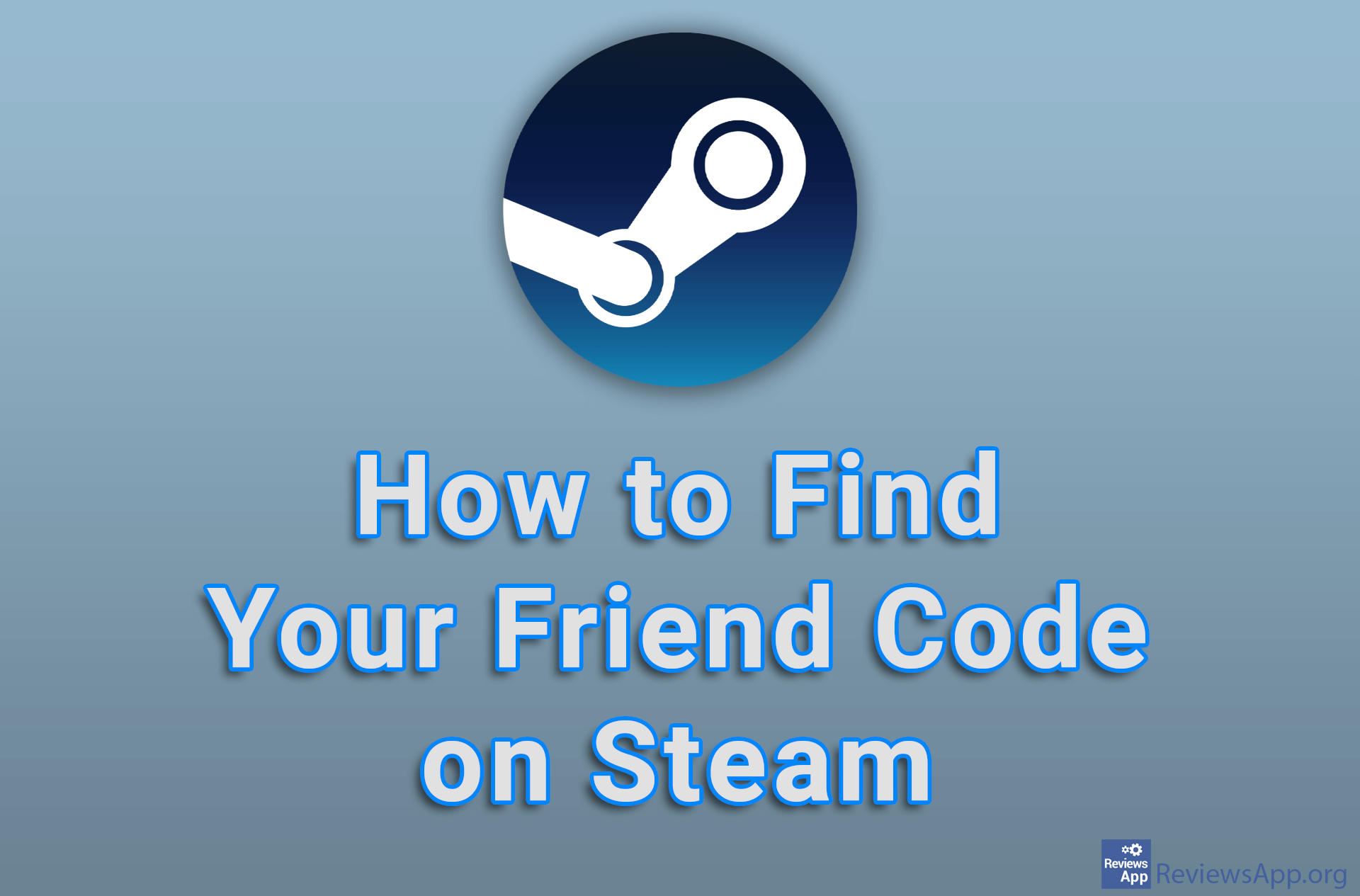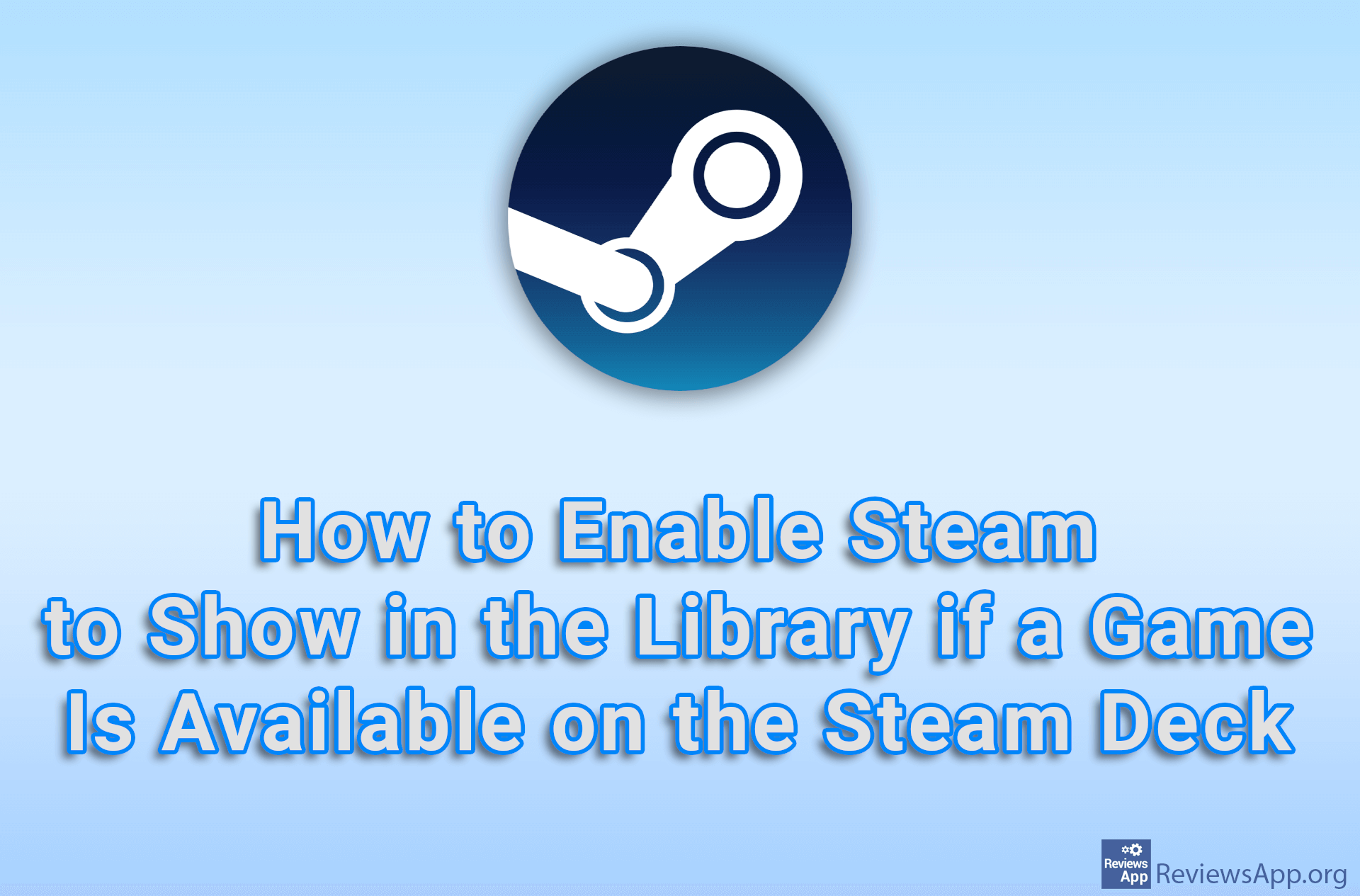How to Edit Notifications in Steam

If you feel like Steam sends you too many notifications, the good news is that in the settings you can edit in detail which notifications Steam will send you. Here you can turn off specific groups of notifications, of which there are 17, and each option is explained, so it’s easy to find out what a specific group does.
Watch our video tutorial where we show you how to edit notifications in Steam using Windows 10.
Video Transcript:
- How to Edit Notifications in Steam
- Click on the profile icon in the upper right corner
- Click on Account details
- Click on Notification Settings
- Here you can edit which notifications you will receive and which you will not