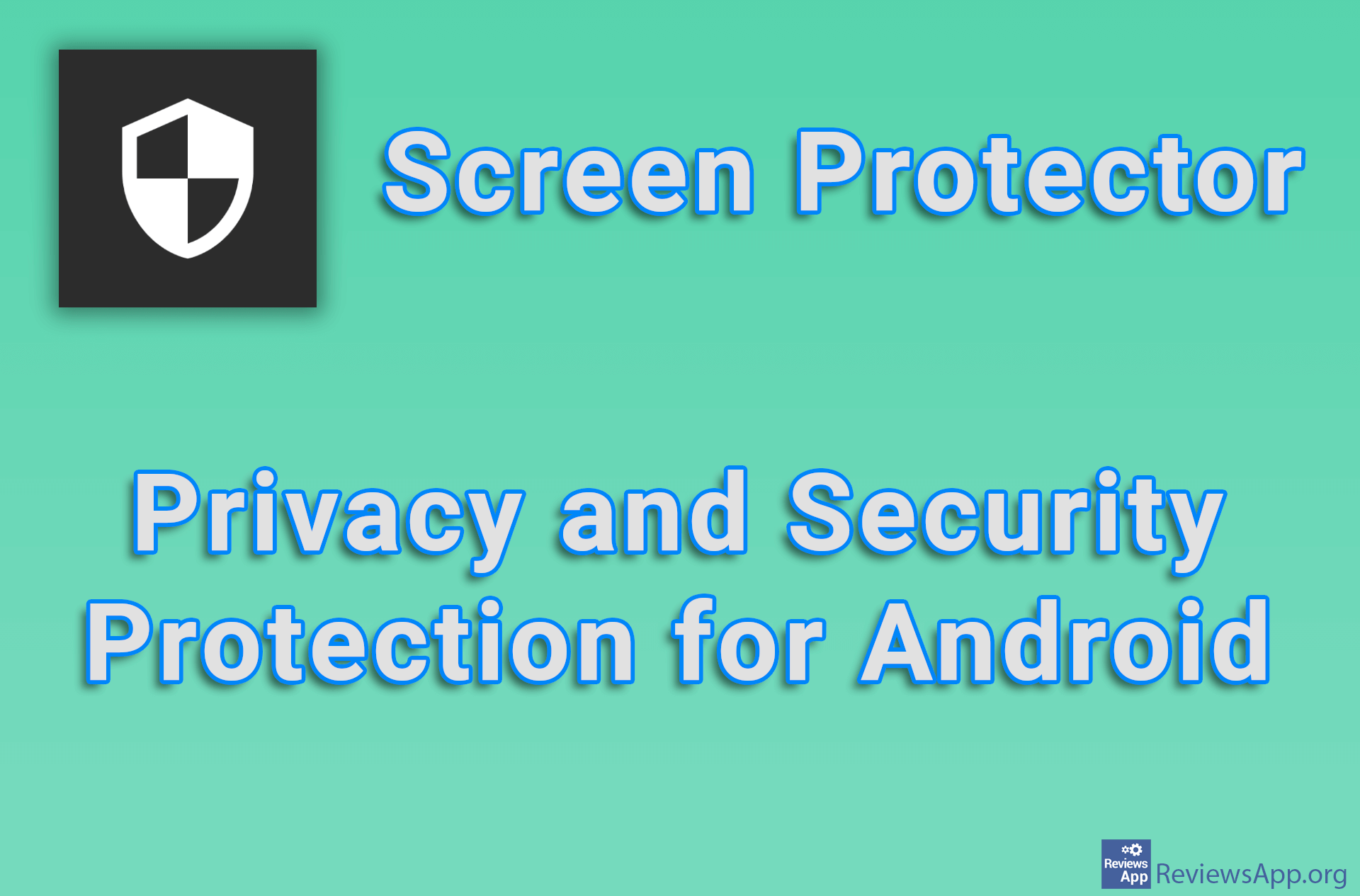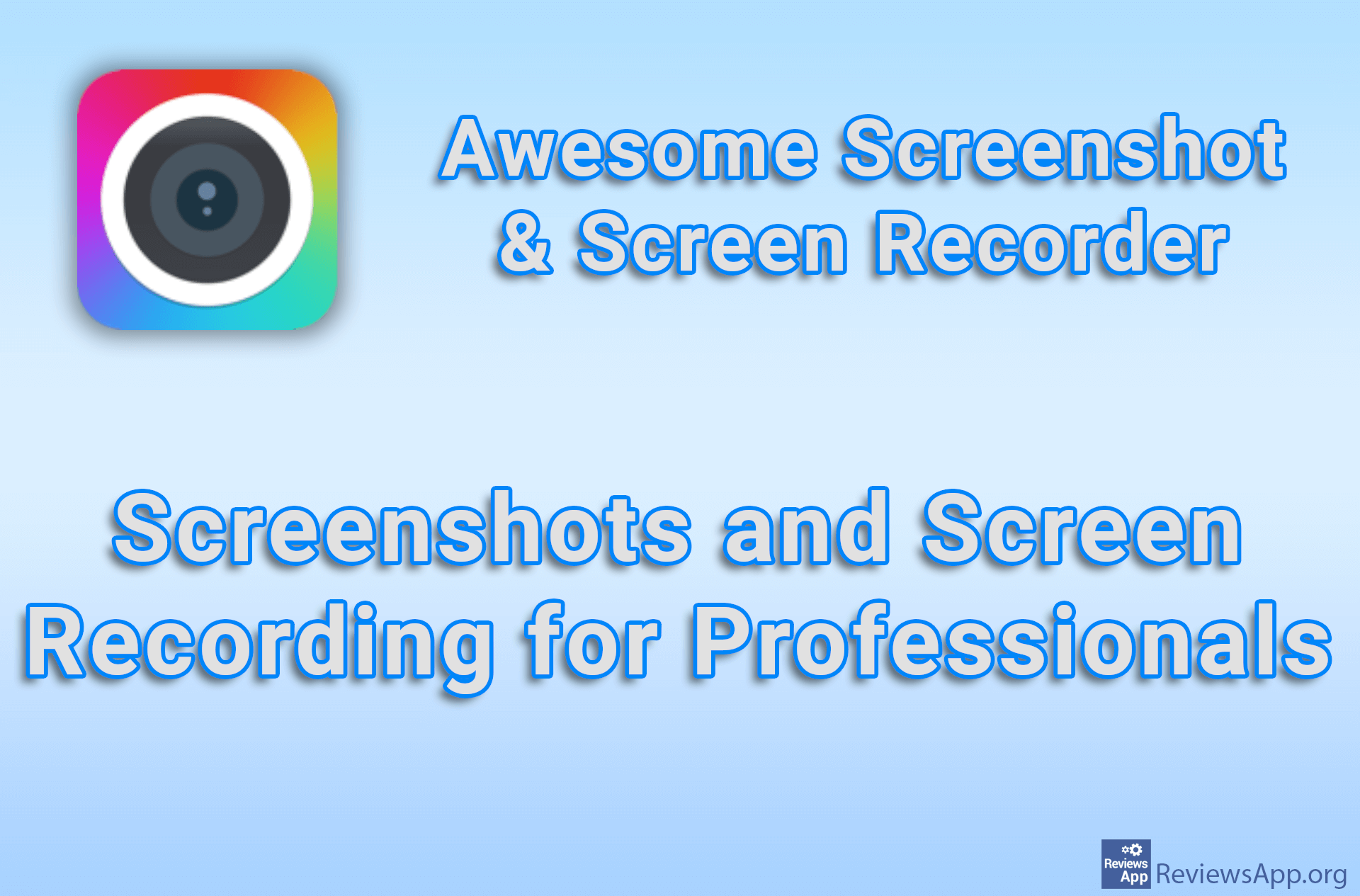How to Take a Screenshot Using VLC Media Player

VLC Media Player, in addition to playing videos, contains a lot of useful options. One of them is the ability to take a screenshot. In this way, you can easily and quickly take a picture of a scene from a currently loaded video. The best thing about taking screenshots this way is that the image will always be in the original resolution of the video.
Watch our video tutorial where we show you how to take a screenshot using VLC Media Player using Windows 10.
Video transcript:
- How to Take a Screenshot Using VLC Media Player
- Launch VLC Media Player and load the video you want to take a screenshot from
- Select the scene you want to take a screenshot of
- Click on Video
- Click on Take Snapshot