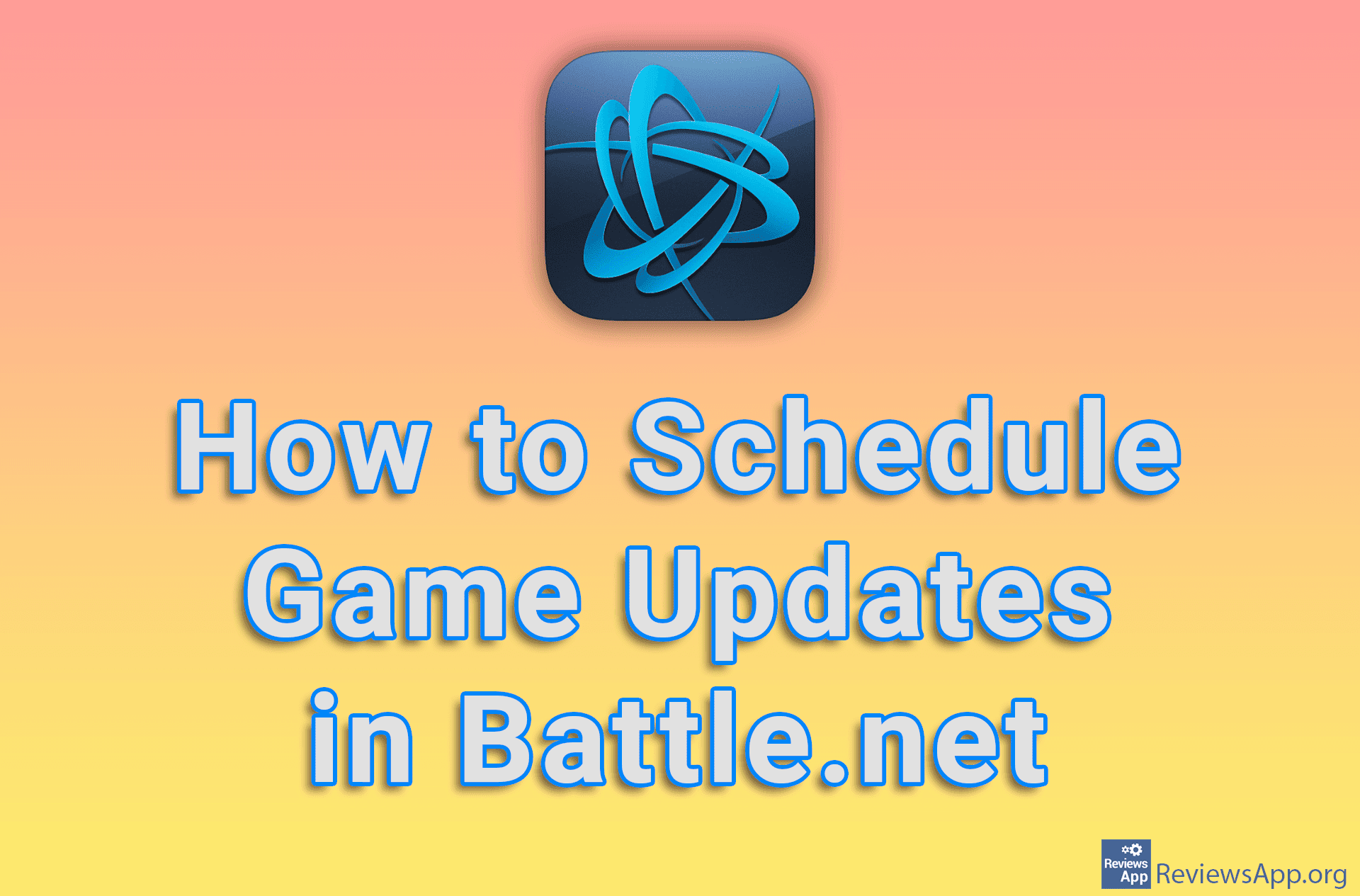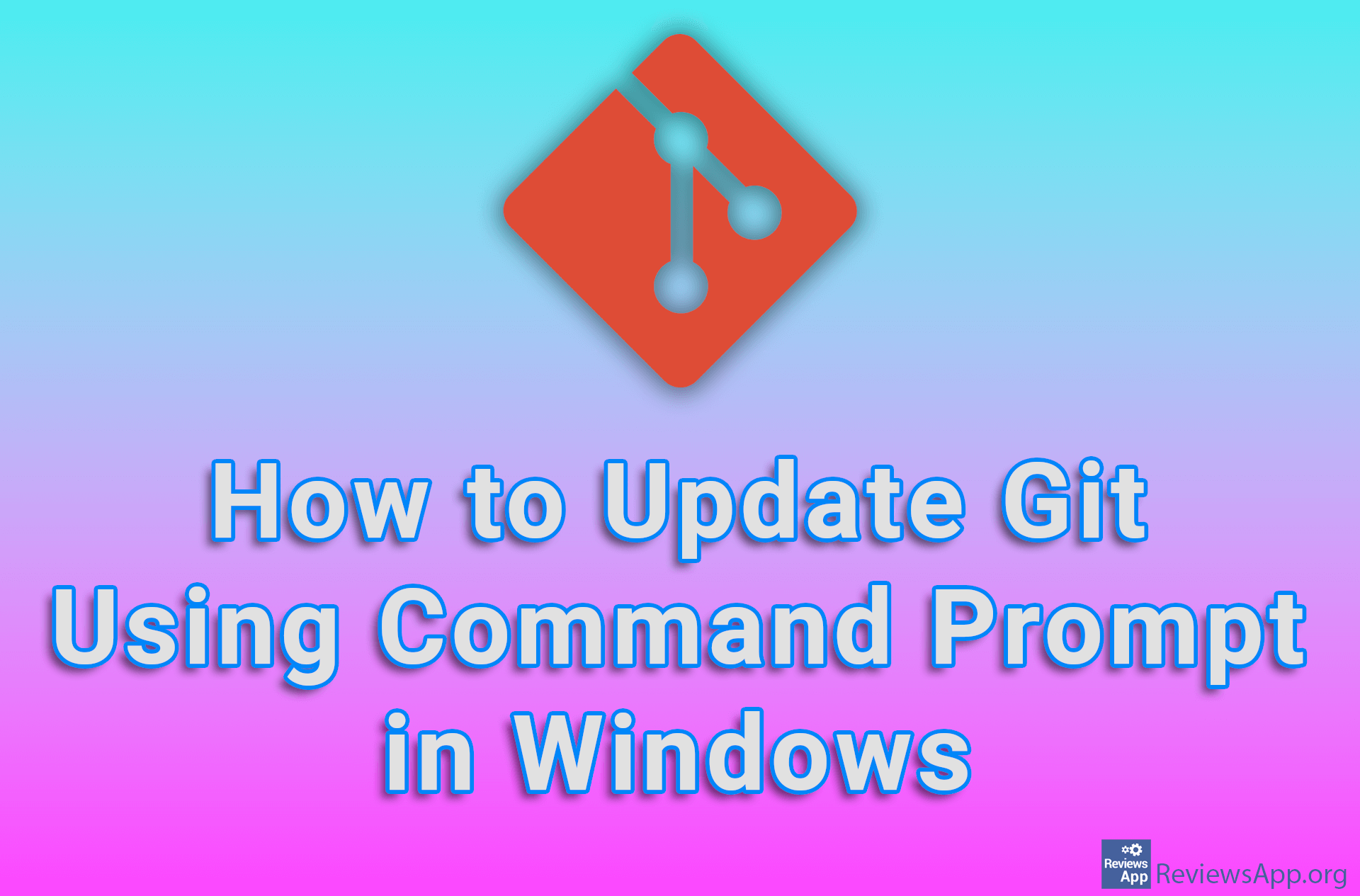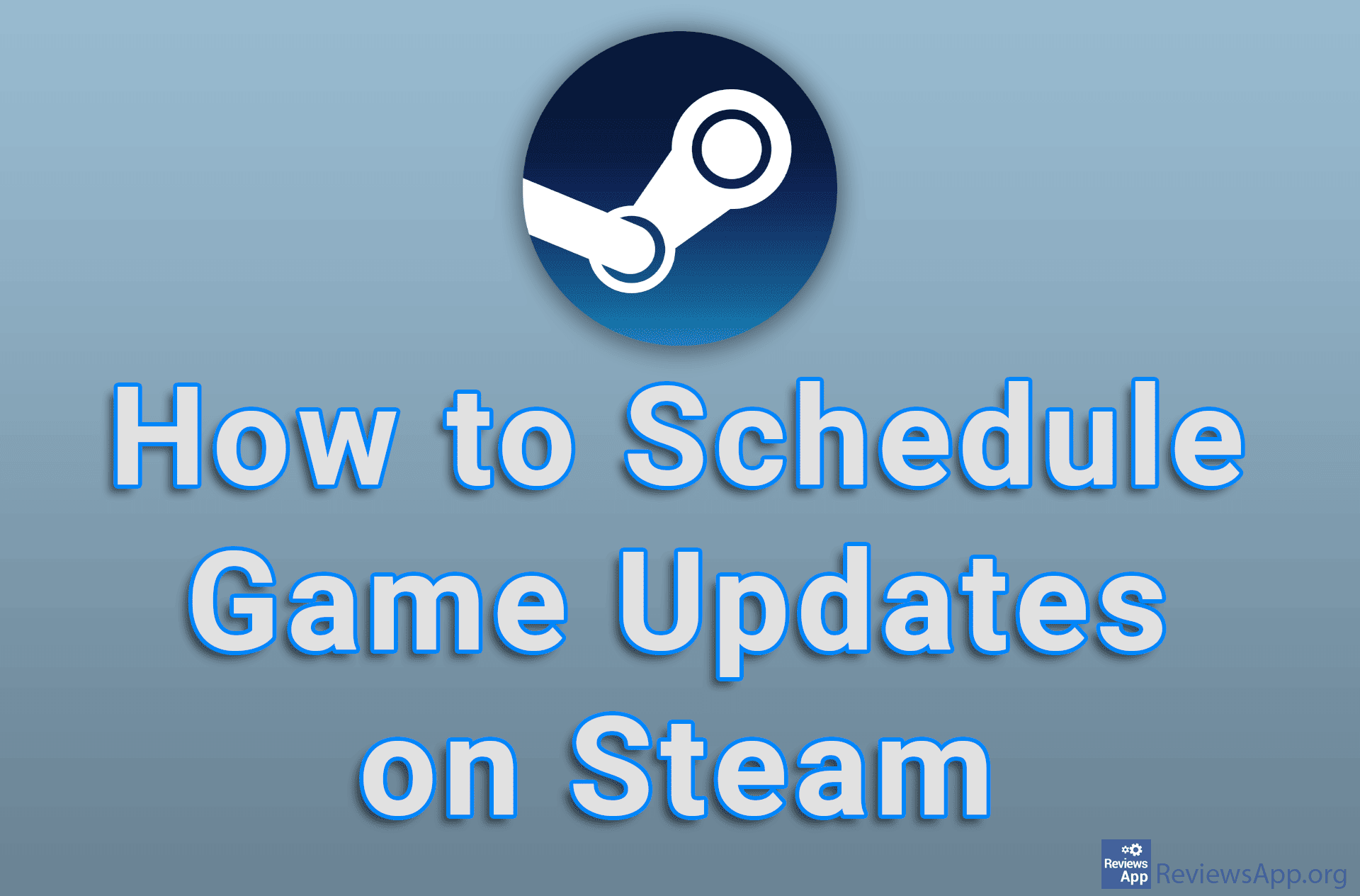How to Update Windows 10 Using Windows PowerShell
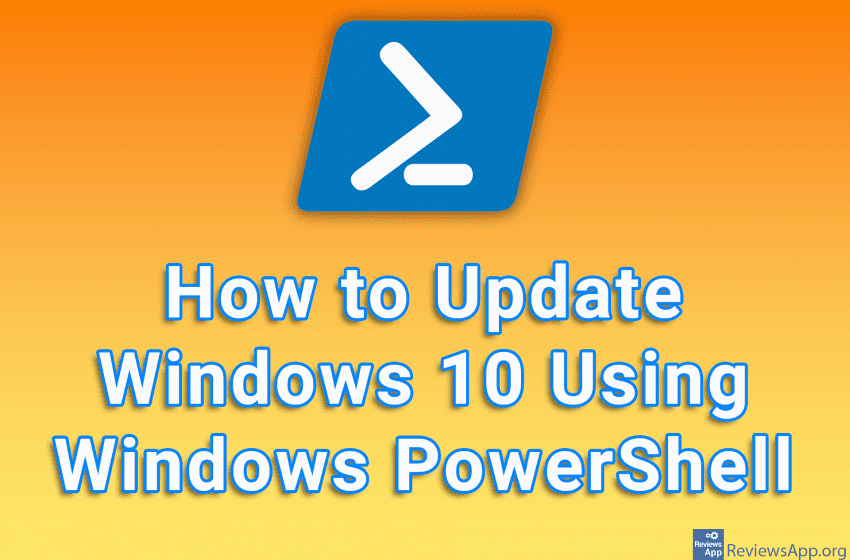
You can update Windows 10 in a number of ways, but one that will ensure you get all available updates immediately is by using Windows PowerShell. This process requires us to enter three commands in PowerShell, and you can copy these commands from the post so you don’t have to enter them manually.
The commands we enter in Windows PowerShell:
- Install-Module PSWindowsUpdate
- Get-WindowsUpdate
- Install-WindowsUpdate
Watch our video tutorial where we show you how to update Windows 10 using Windows PowerShell.
Video transcript:
- How to Update Windows 10 Using Windows PowerShell
- In this tutorial, we will enter several commands in PowerShell. You can copy all the commands we use from the video description.
- In the search box, type powershell
- Right-click on the first result obtained and click on Run as administrator
- First you need to install the module that will perform the Windows update. You only do this step the first time you update Windows this way.
- Type Install-Module PSWindowsUpdate and press Enter on your keyboard
- Type Y and press Enter
- Type A and press Enter
- Type Get-WindowsUpdate and press Enter on your keyboard. This checks for available updates.
- Type Install-WindowsUpdate and press Enter on your keyboard. This command starts the update.
- Type A and press Enter
- When the update is complete, you need to restart your computer. If you want to do it from here, type Y and press Enter on your keyboard.