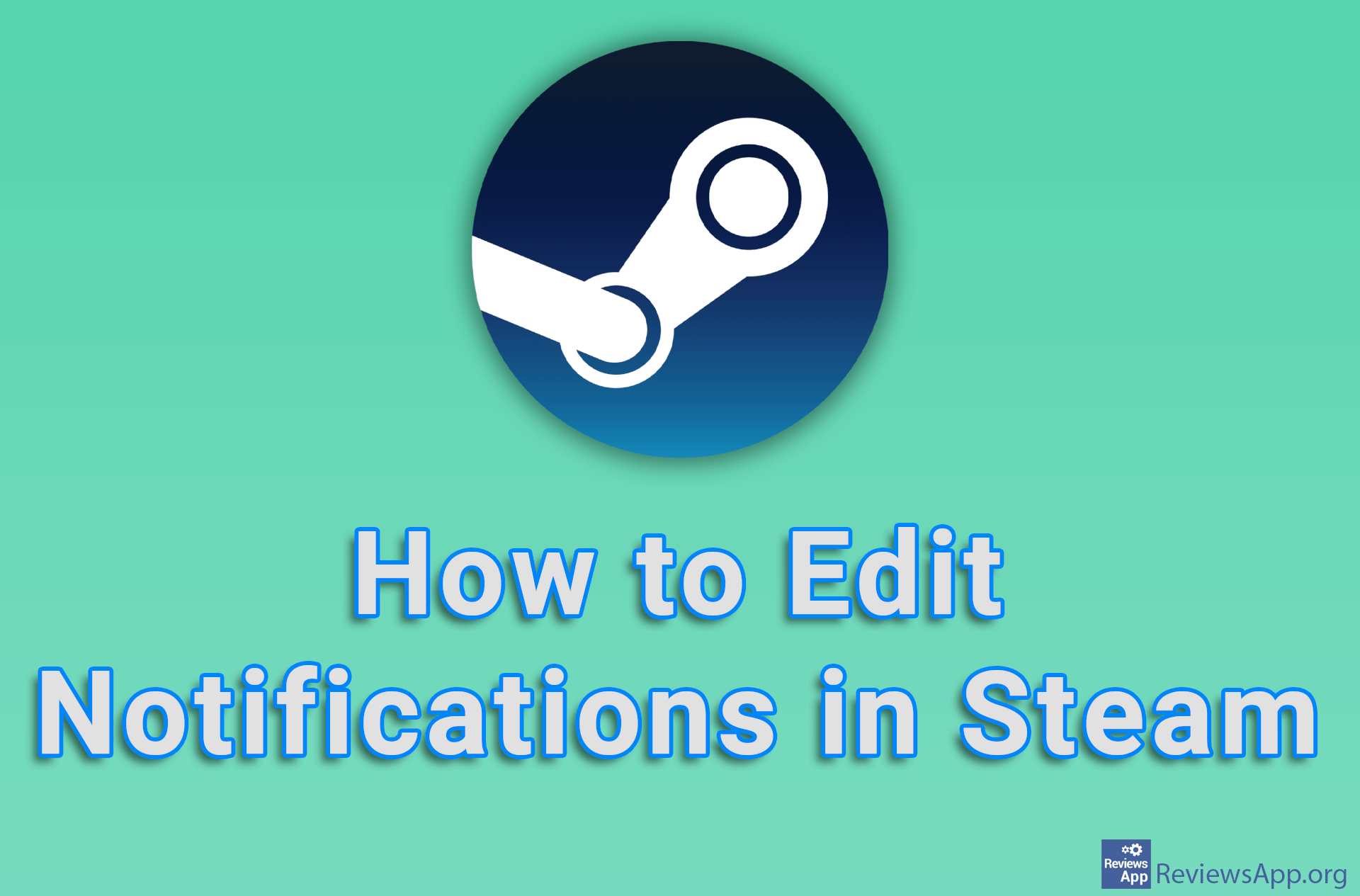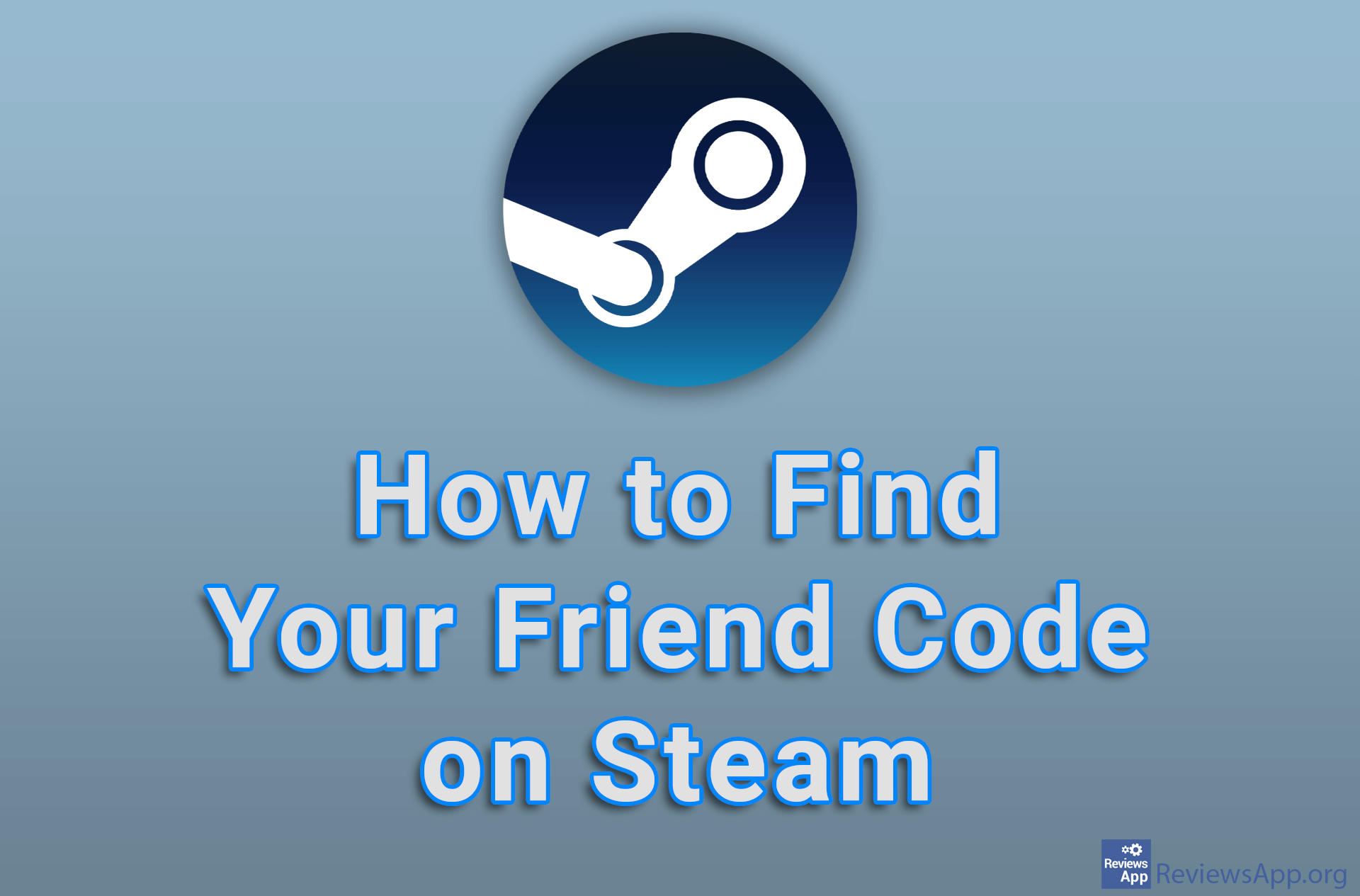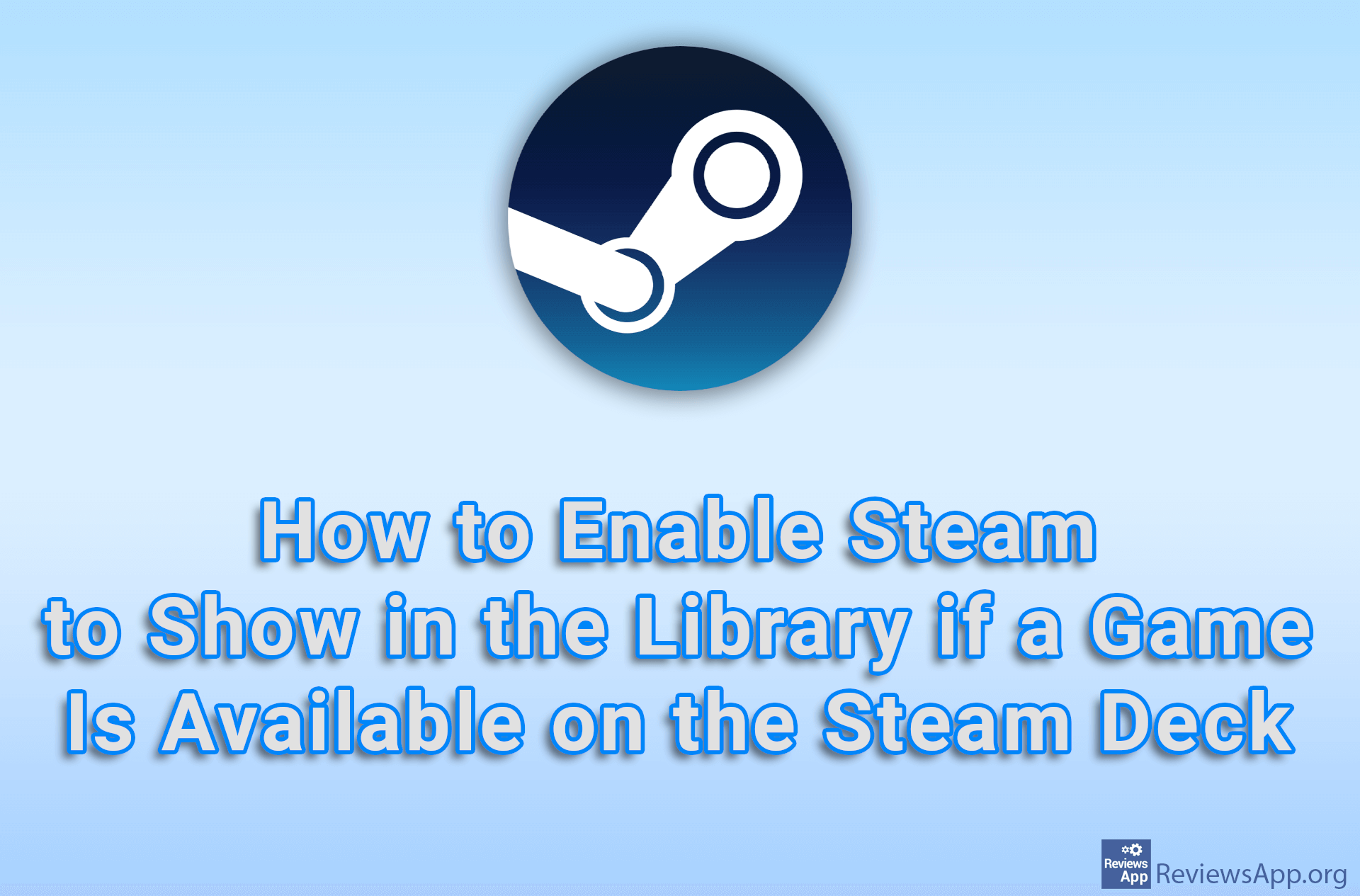How to Schedule Game Updates on Steam
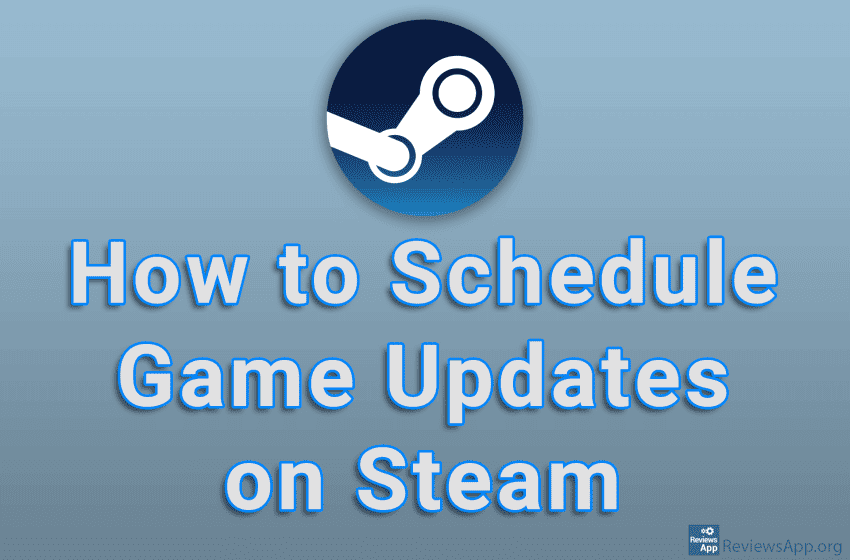
Nothing worse than coming home after a hard at work or school with plans to spend the evening playing your favorite game only to find that you need to do an update that is often larger than 40GB. Fortunately, Steam offers a great solution. Namely, Steam allows users to specify a part of the day in which updates are allowed and then all games will be automatically updated at that time.
Watch our video tutorial where we show you how to schedule game updates on Steam, using Windows 10.
Video Transcript:
- How to Schedule Game Updates on Steam
- Click on Steam
- Click on Settings
- Click on Downloads
- Turn on the option Schedule auto-update
- A new Restrict updates to between option will appear. Here, choose in which period the updates will be allowed.