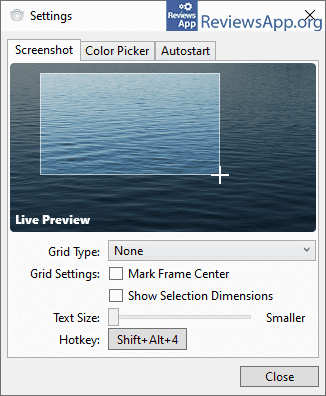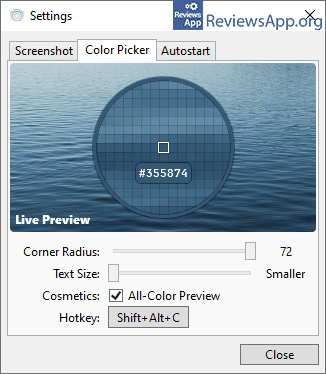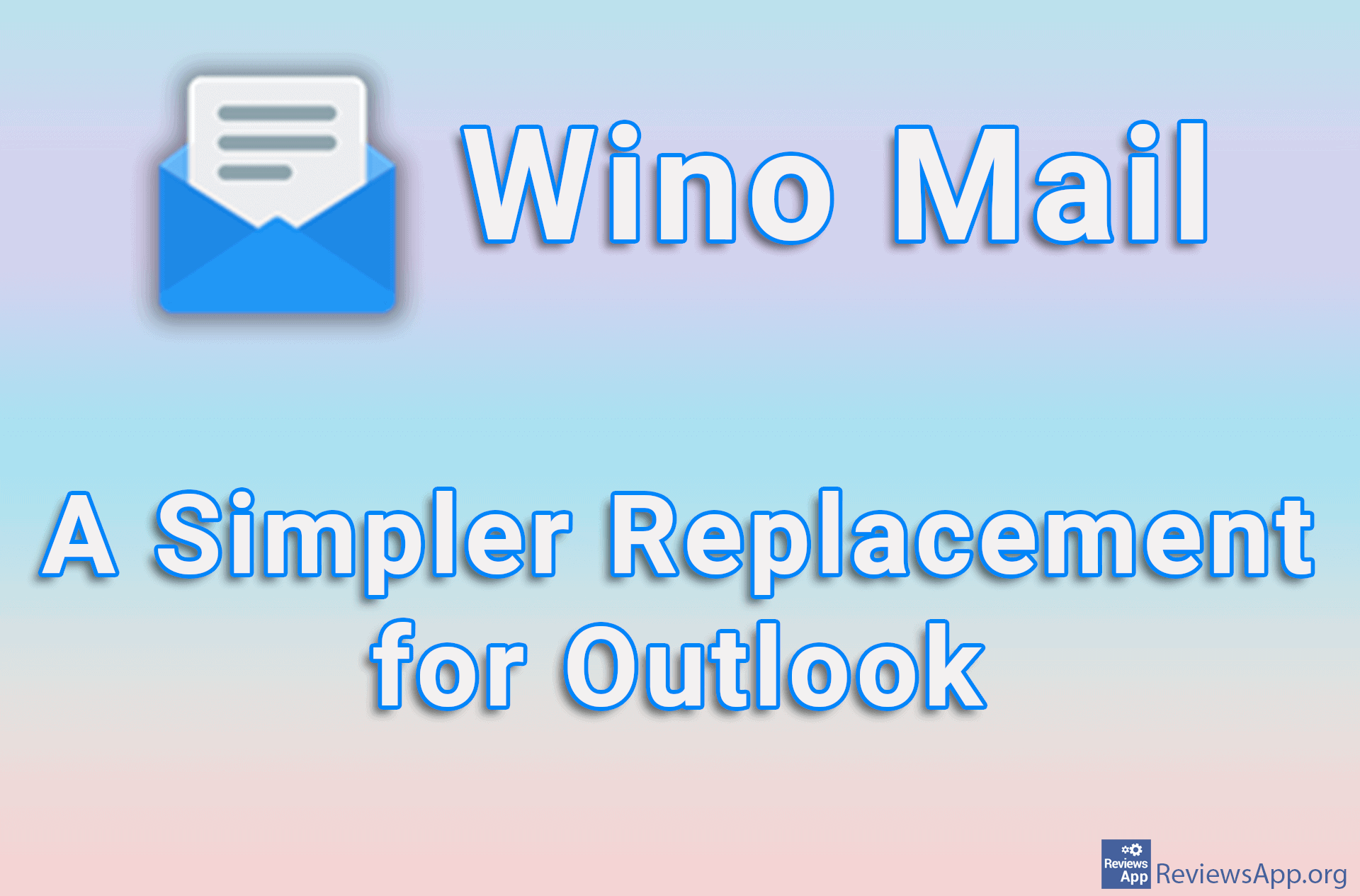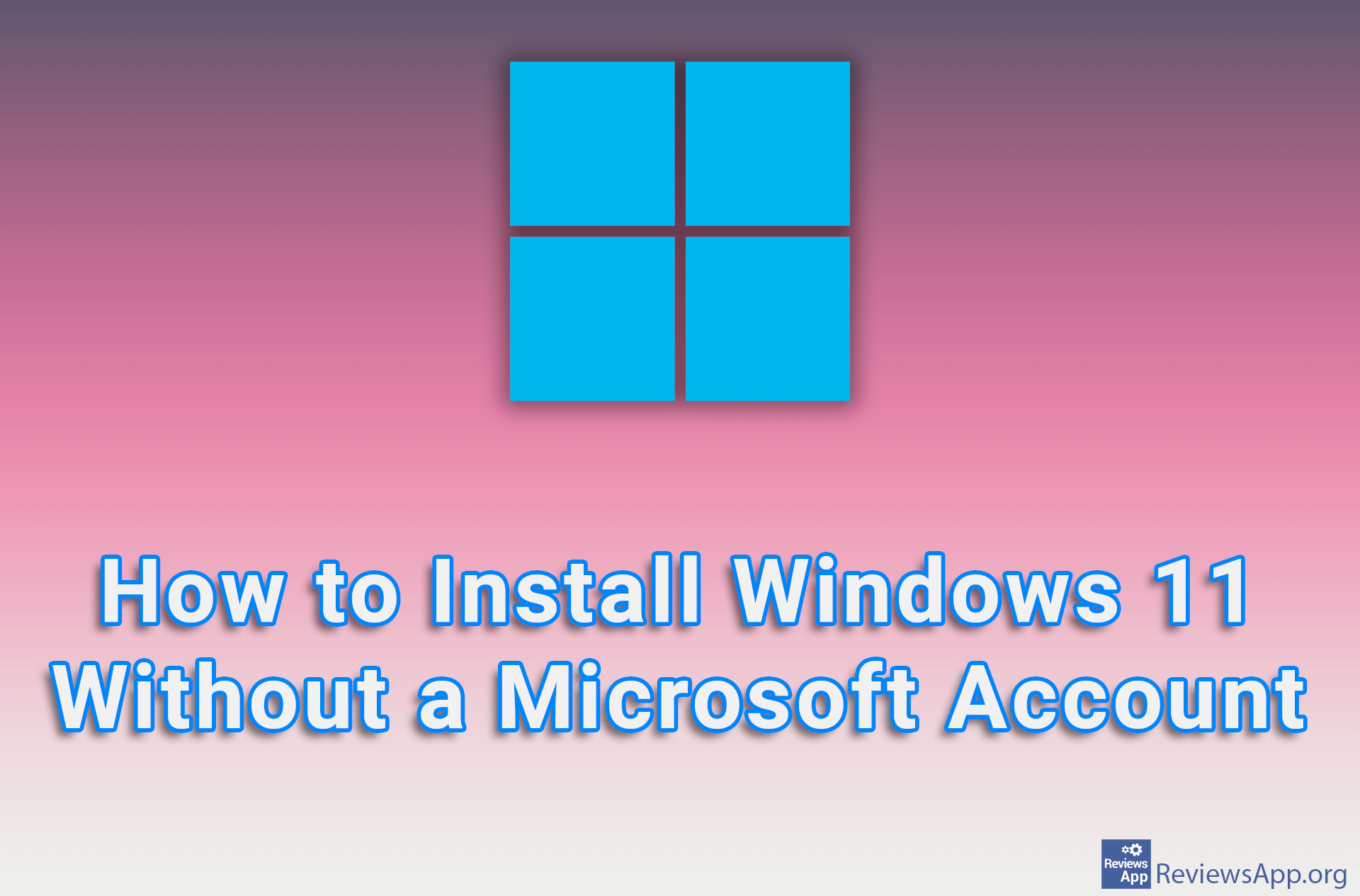DeadEye – Screenshots and Color Picker

When you are professionally using a PC, the tools, that is, the programs you use, are of utmost importance. Most users want to install a program that does one or more tasks and then never think about it again. That’s why we are big critics of free programs that put too many restrictions, to the point that the program itself becomes an obstacle.
DeadEye is a free program for Windows 7, 8, 10 and 11 that will allow you to create a screenshot as well as get the hex code of the color on the screen. What we love most about this simple program is that if you accept its limitations, you’ll never think about the tools for what it does again.
How Does DeadEye Work?
DeadEye is a portable program. This means there is no installation and all you have to do is download and run it. When you run it, its icon will be placed in the System Tray, and from here you can only access the program’s settings. DeadEye has two functions. The first is the ability to create a screenshot, and the second is to get the hex code of the color on the screen.
Creating a screenshot works by pressing a shortcut on the keyboard, which you can change in settings and the screen will darken slightly. Now mark the part of the screen you want to take a picture of with your mouse and when you release the mouse the screenshot will be saved in the Clipboard.
The second option, getting the hex color code from the screen, is also started by pressing the keyboard shortcut. Now the mouse arrow will change to a magnifying glass and you will see everything below it magnified. In this way, you can easily choose the desired color, and just like when making screenshots, when you click, the hex code of the color will be copied to the Clipboard.
There isn’t much to the settings. For screenshots you can turn on the grid and display image dimensions, and for Color Picker you’ll be able to change the shape of the magnifying glass. Of course, for both options you will be able to change the shortcut, as well as to enable the program to start automatically together with the computer.
DeadEye is a phenomenal program, if you don’t mind its limitations
Honestly, for both functions that DeadEye offers, there are much better and more complex programs out there. However, most users do not need additional options and what is most important to them is that the program is reliable and convenient to use. In our opinion, DeadEye provides exactly that to such users. We didn’t encounter any problems or bugs while using it, so DeadEye gets our recommendation.
Platform:
Windows 7, 8, 10 and 11