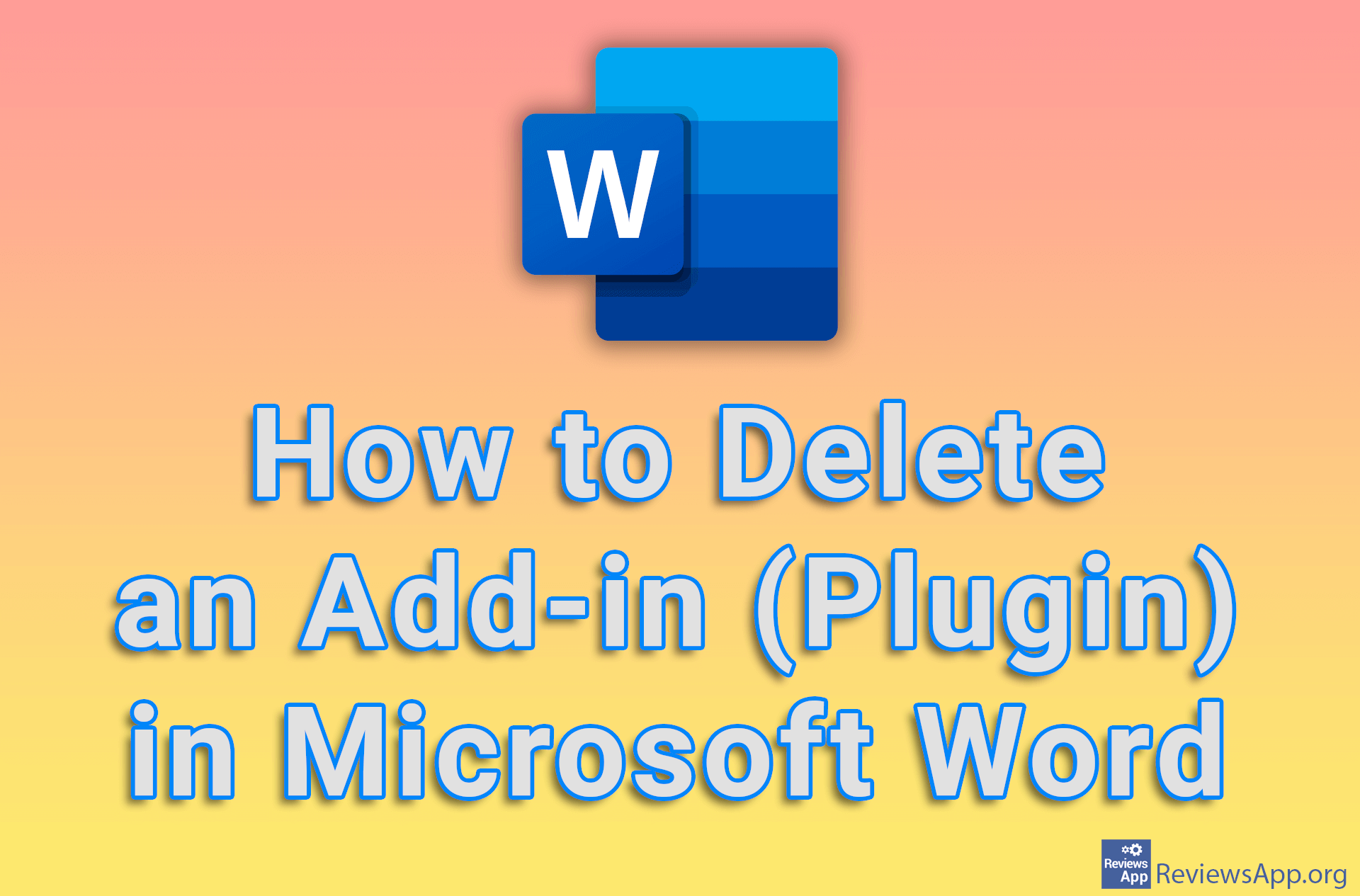How to Install Windows 11 Without a Microsoft Account
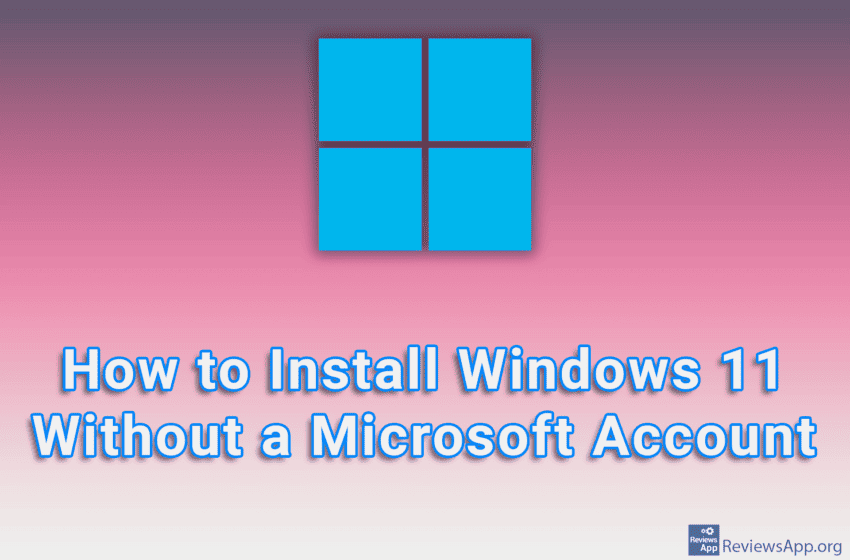
When installing Windows 11, you will need to enter the email address of your Microsoft account, and if you do not have one, you will need to create it. This is not necessary for Windows to work properly and the only reason this is required is because Microsoft wants to steal and sell your private information. Fortunately, there is a way to install Windows 11 without a Microsoft account.
Also, we suggest you download and use WinSlap as soon as you finish installing and updating Windows, before installing anything else. This program will delete or at least hide most of the bloat Microsoft has crammed into Windows 11 and make it at least a somewhat usable operating system. Don’t get confused that we wrote in the post that WinSlap only works on Windows 10, because this program works without any problems on Windows 11 as well.
Watch our video tutorial where we show you how to install Windows 11 without a Microsoft account.
Video Transcript:
- How to Install Windows 11 Without a Microsoft Account
- When the installation is complete and you get to the final settings section, select your country or region and click on Yes
- Enter the name of your computer and click on Next
- Click on Set up for personal use, then click on Next
- Click on Sign in
- When you get to the part where you need to enter your Microsoft account, press SHIFT + F10 on your keyboard
- Type ncpa.cpl and press Enter on your keyboard
- Right-click on Ethernet, then click on Disable, and close this window
- Type oobe\bypassnro and press Enter on your keyboard
- Select country or region again, then click on Yes
- Select the keyboard you want to use and click on Yes, then click on Skip
- Click on I don’t have internet
- Click on Continue with limited setup
- Enter your name and click on Next. This name must not be the same as the computer name, which we entered previously.
- Enter the password, click on Next, then repeat the password, and click on Next
- Now you have to choose 3 questions and give answers to that questions. These questions will be used if you forget your password. Choose a question from the list, give an answer and click on Next.
- Set the privacy options, then click on Accept. We suggest you turn off all options here.