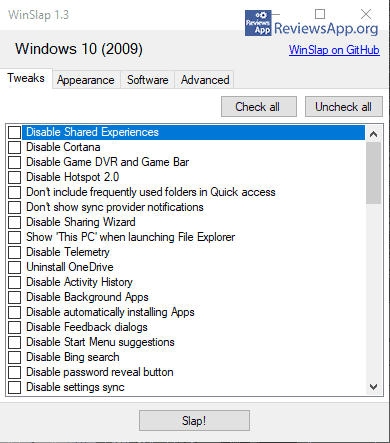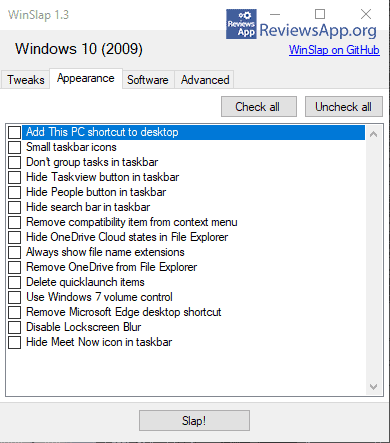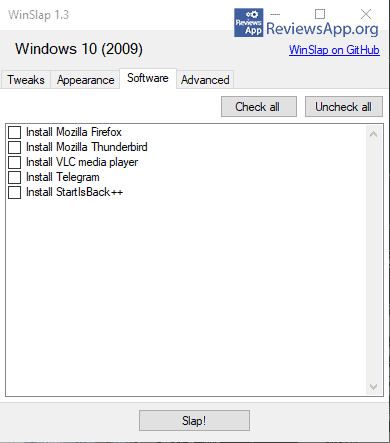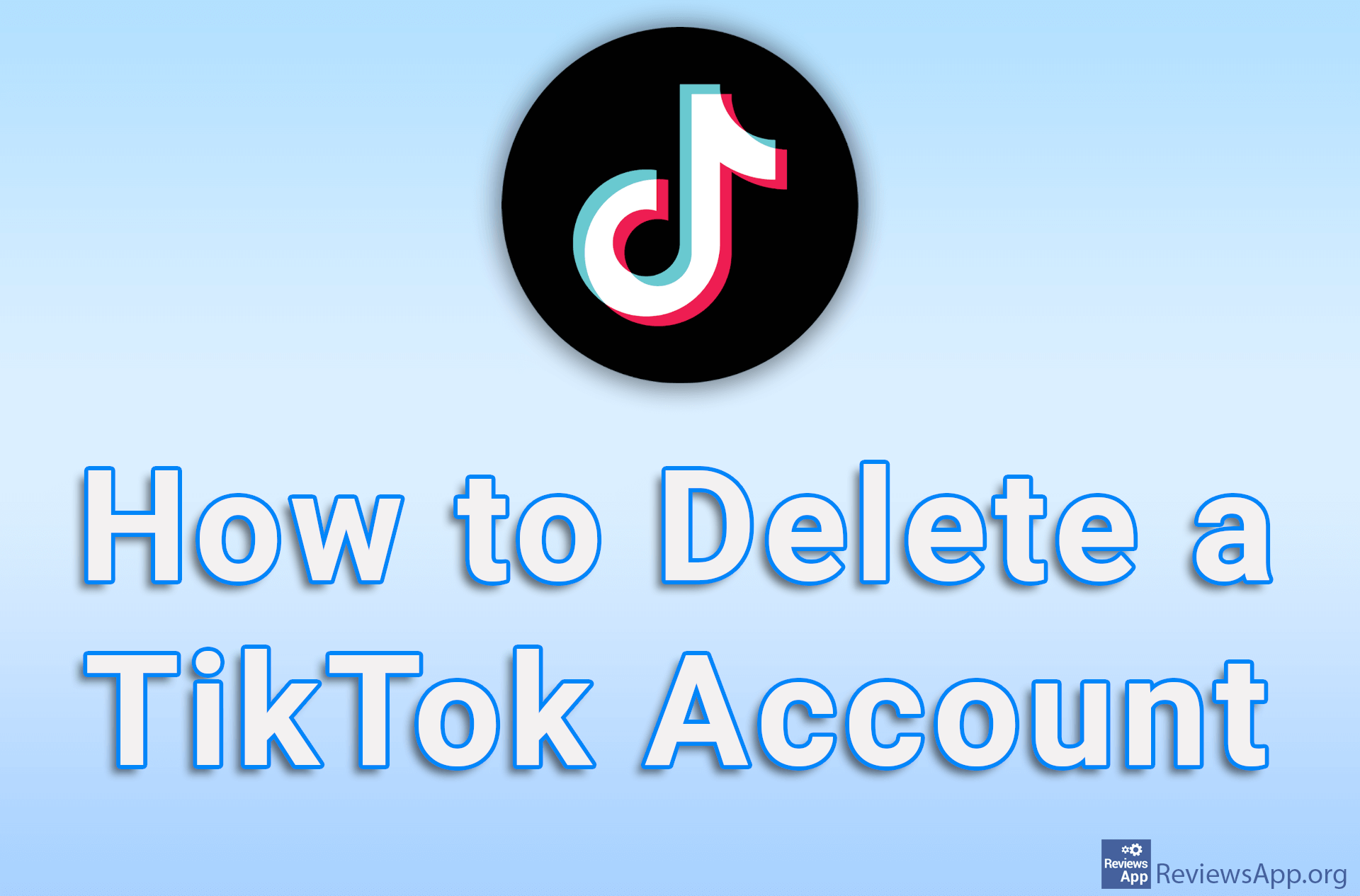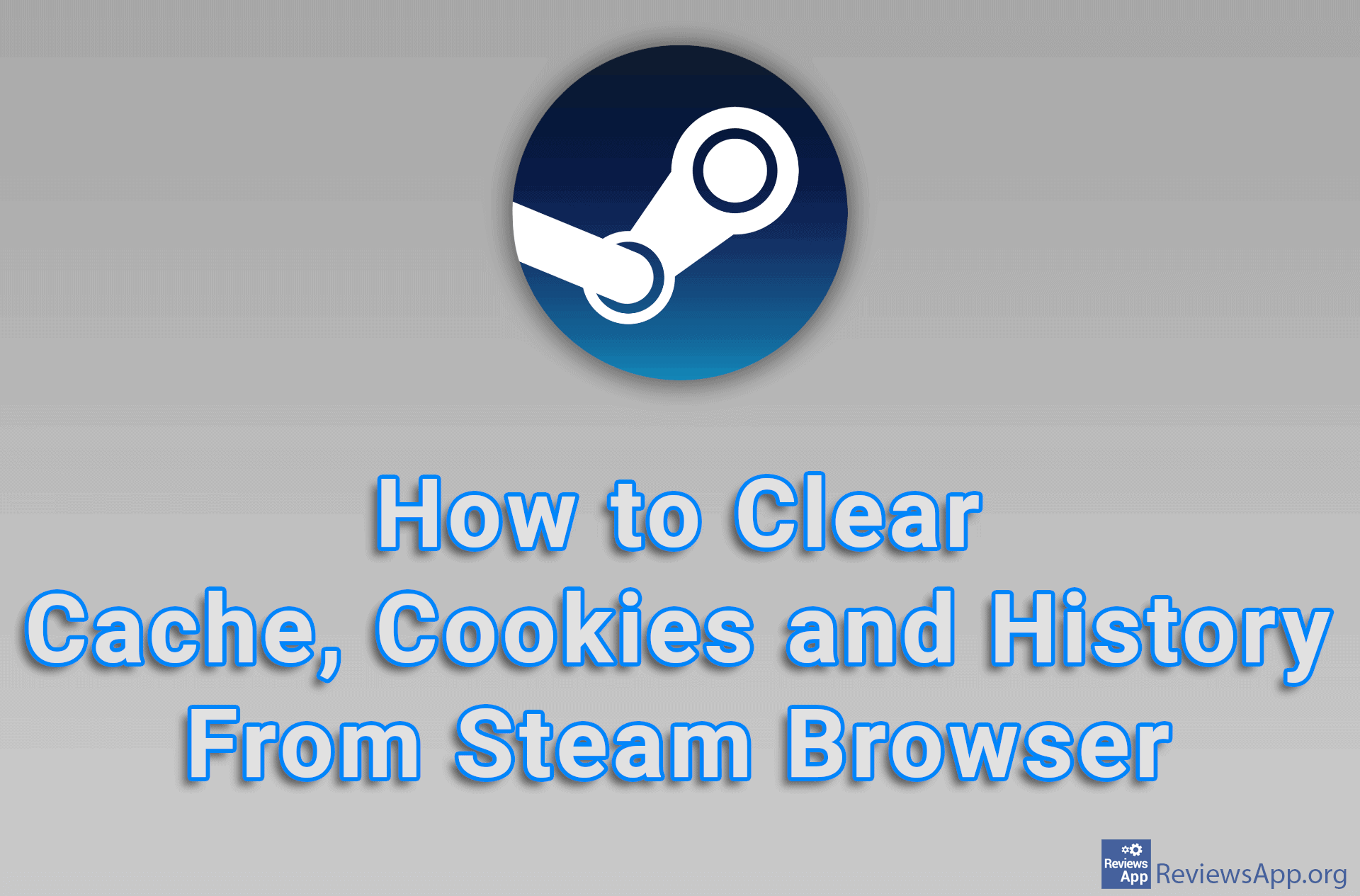WinSlap – delete preinstalled programs in Windows 10
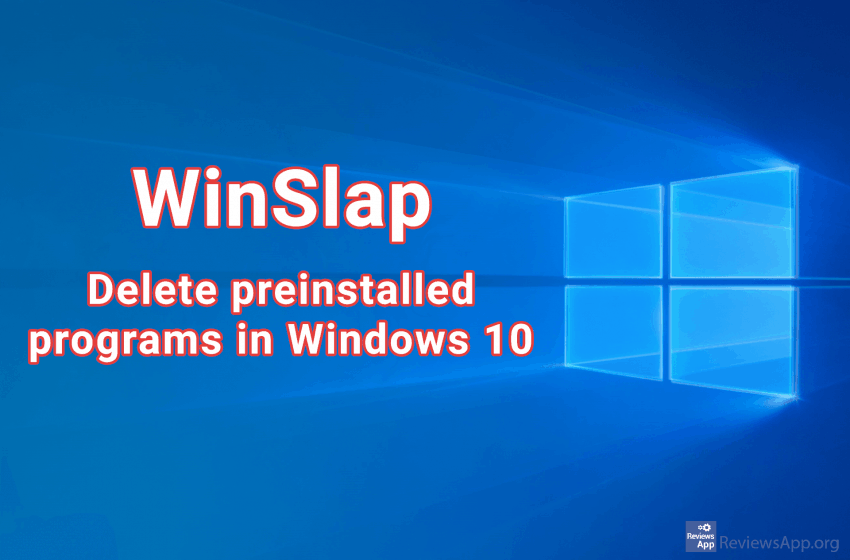
The promotion of Windows 10, back in 2014, was full of promises about the new functionalities and features we should get and how they will make the use of this, back then new, operating system better than ever.
Now that we are remembering the old days, it is also interesting to note that promoters from Microsoft called Windows 10 a platform, far more than an operating system. This is because Windows 10 was supposed to be the “ultimate platform,” as they called it, which will last forever and evolve through updates, rather than the release of new versions, as has been the case so far.
Interestingly, since we got our hands on this “ultimate platform,” we’ve been trying to remove, turn off, or at least hide most of the new features we’re forced to have and get things back much as possible to the days when Windows was just an operating system.
Fortunately, today we have quite a few tools that can help us in this, and we present one with a somewhat comical name WinSlap, a free program for Windows 10.
What is WinSlap
WinSlap is a free program for deleting preinstalled programs that come with Windows 10. The program does not have an installation. Just run it and if you handle it properly, use it only once. Ideally, the program should be used immediately after a new, “fresh” installation of Windows 10, although it can be used later. When you start it, a window will pop up with all the options of Windows 10 that you can turn off or delete.
All options, of which there are about 90, are divided into categories that are arranged in four tabs. You can turn off everything from Bing and Cortana to Steps Recorder and Maps updates. You can also restore some parts of Windows 10 to the way they looked in Windows 7. Interestingly, the developers have added a Check all button, as if they want to imply that all of these options should be turned off.
An interesting tab is Software, which does not turn off anything, but allows you to install some useful programs such as Mozilla and Telegram. Given that the program should be used immediately after installing Windows 10, we must commend this detail, and we would like to see more programs in this tab. There are currently only five of them.
Warning
The complaint and warning we have to give is to use WinSlap carefully. None of the options you turn off are explained. Sometimes it is clear from the name what you are doing, but that is not always the case. Fortunately, it is easy to search on the internet for each item’s meaning, but it would be better the explanations were in the program itself.
When you have selected everything you want to turn off and pressed the Slap! button you will be warned that recovering deleted programs is difficult or impossible. So we recommend that you be careful and that if you are not sure what you are doing, make a backup, just in case.
Conclusion
WinSlap is a great program. The interface is simple and straightforward, and the number of options to turn off is huge, and you will probably be able to remove all the annoying things that Windows 10 brings with it, with a warning to be careful.