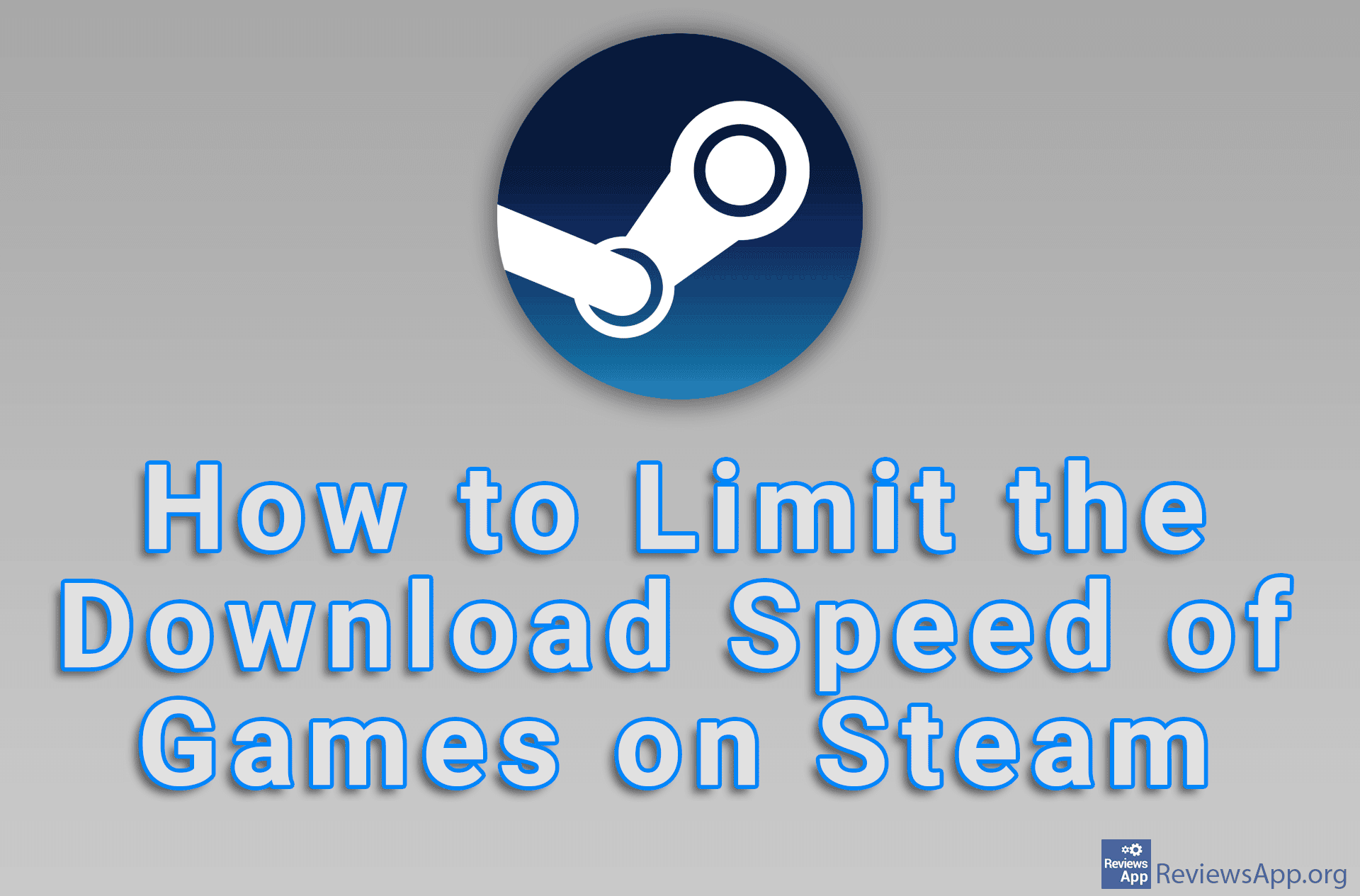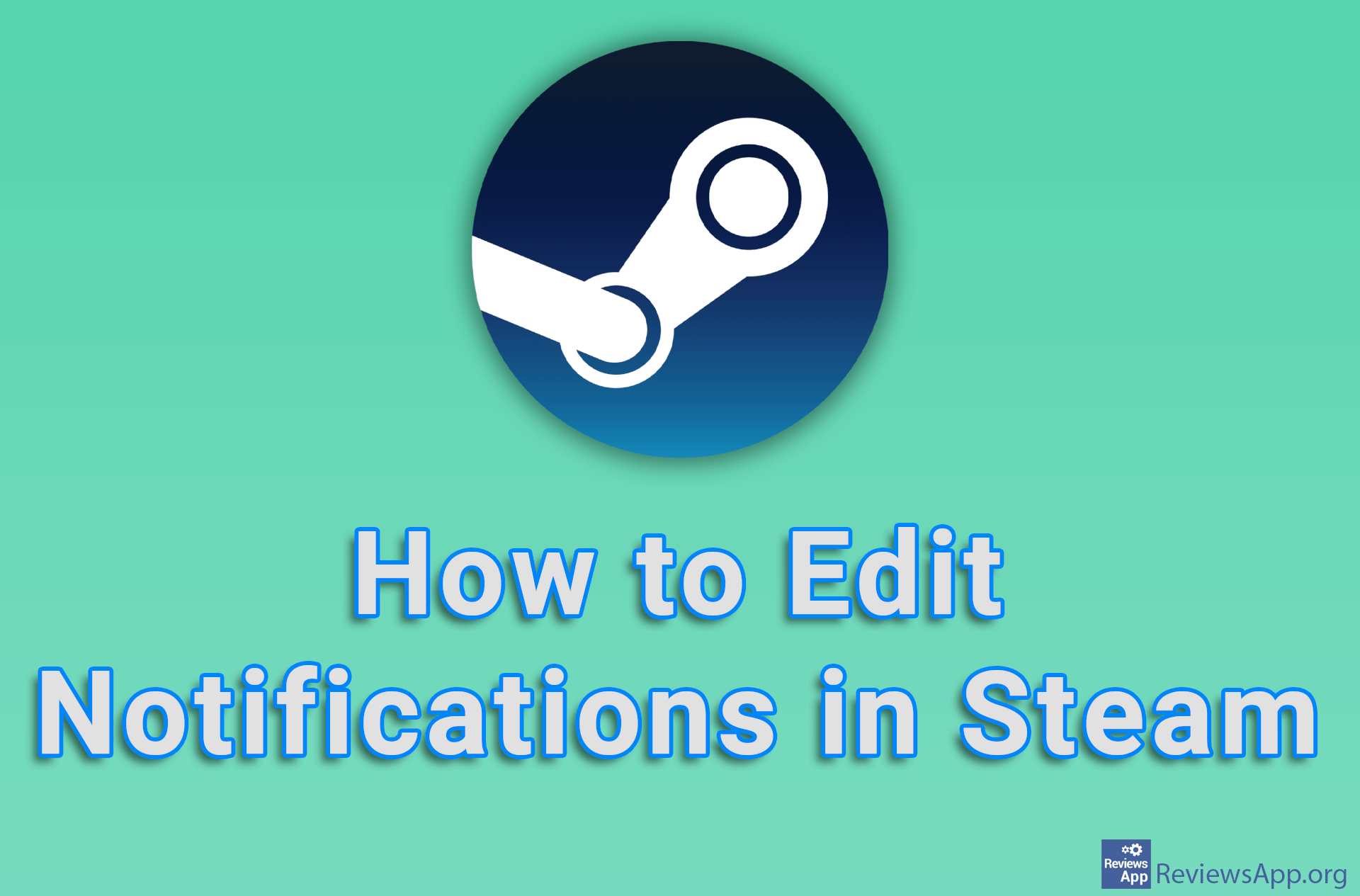How to Change the Folder Where Screenshots Are Saved in Steam

If you’re having trouble finding screenshots you’ve taken while playing games on Steam, we suggest you change the folder where these images are saved. You can do this in settings and you will be able to select any folder on your hard drive.
Watch our video tutorial where we show you how to change the folder where screenshots are saved in Steam, using Windows 10.
Video Transcript:
- How to Change the Folder Where Screenshots Are Saved in Steam
- Click on Steam
- Click on Settings
- Click on In-Game
- In the External screenshots folder section, click on Change folder
- Choose where you want to save your screenshots and click on Select Folder