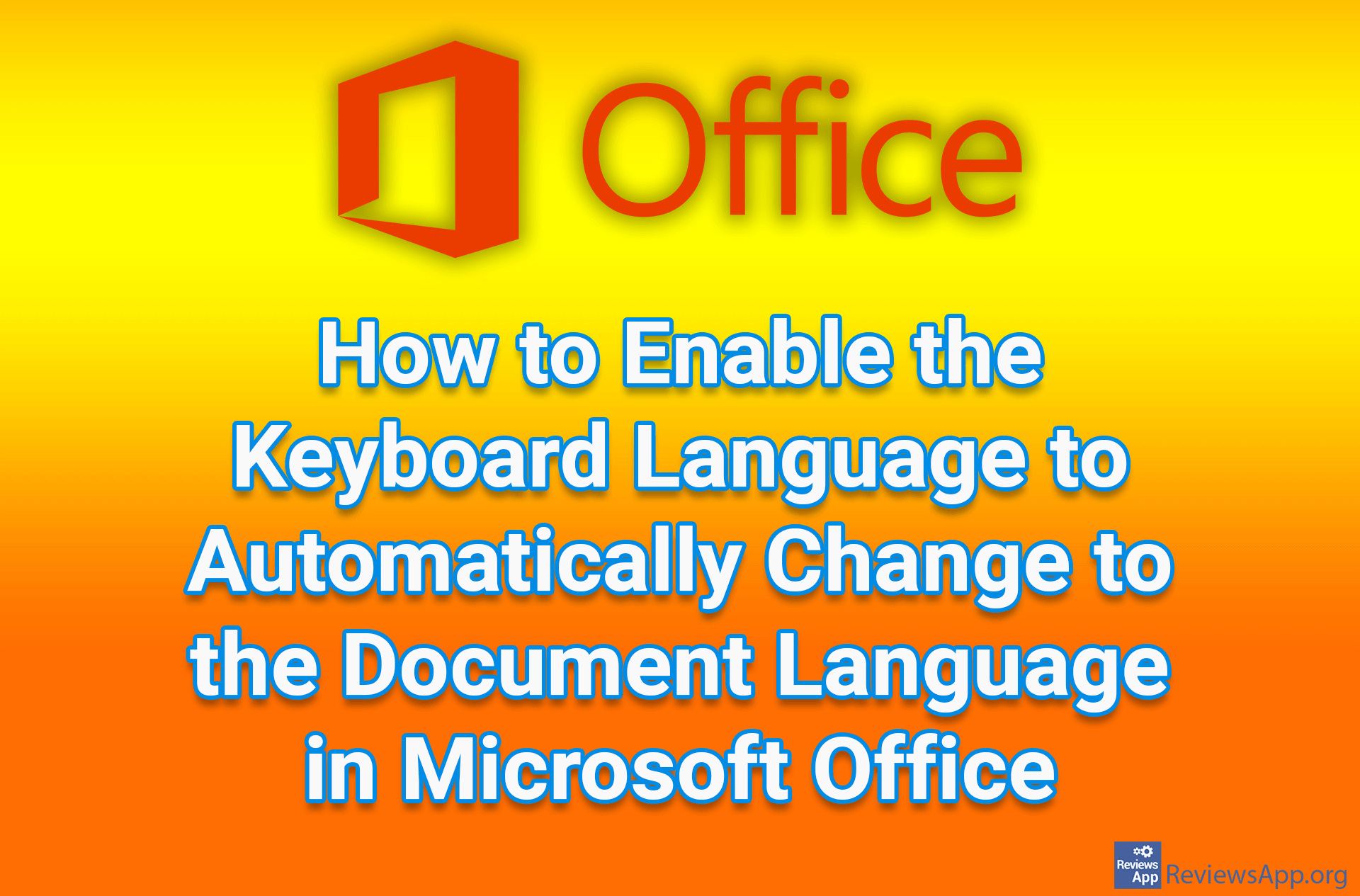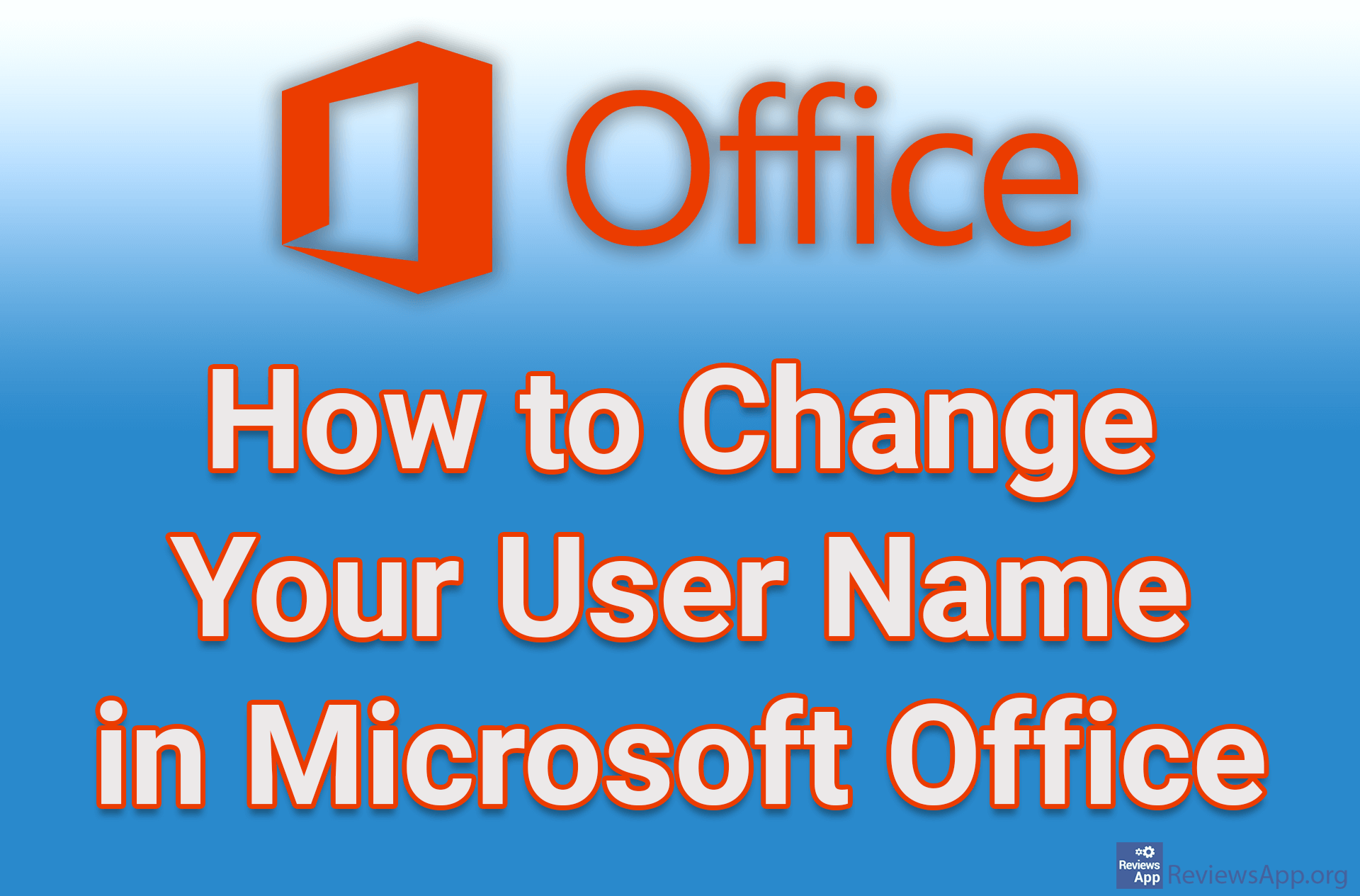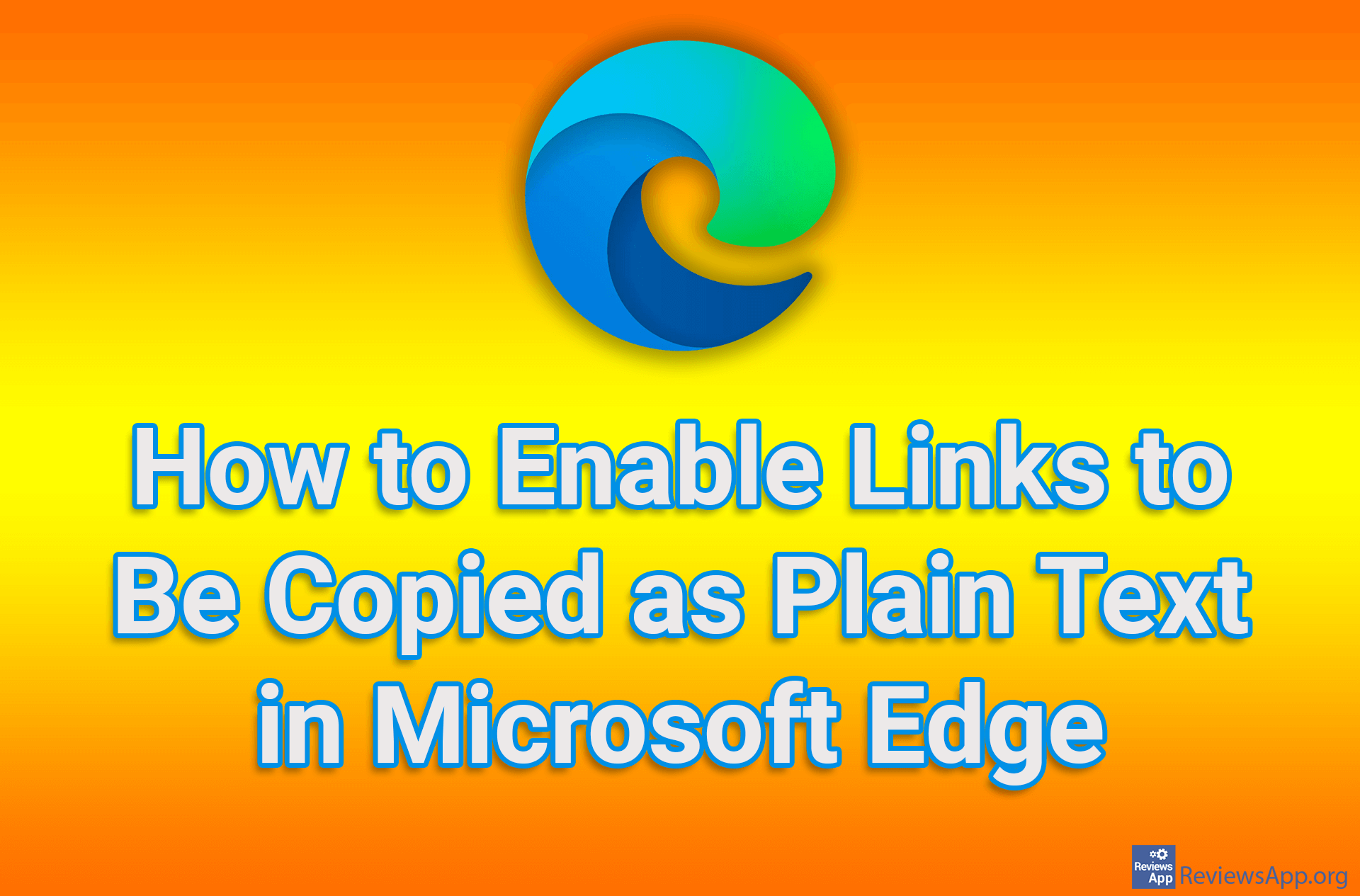How to Clear History, Cookies and Cache in Microsoft Edge
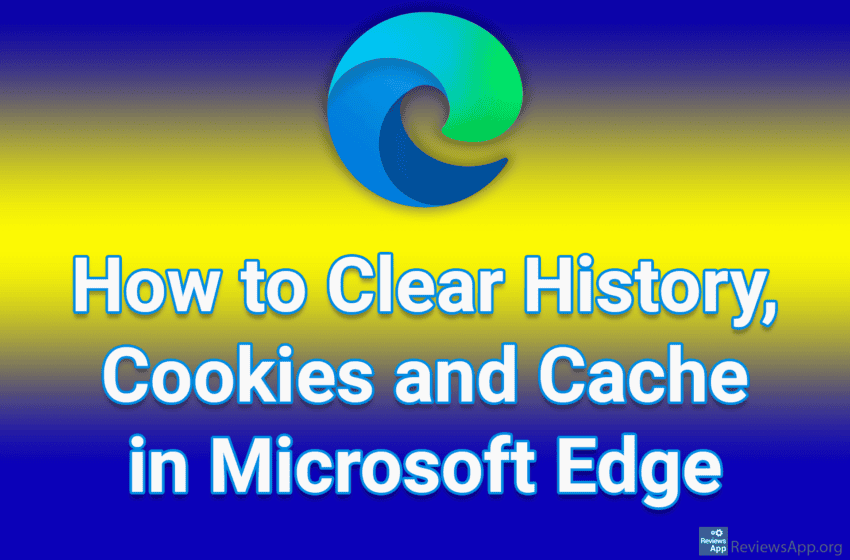
If you want to preserve your privacy and security on the Internet, we suggest that you regularly delete your search history, cookies and cache. In Microsoft Edge, you can do all this in the settings and it will only take a few clicks.
Watch our video tutorial where we show you how to clear history, cookies and cache in Microsoft Edge, using Windows 10.
Video Transcript:
- How to Clear History, Cookies and Cache in Microsoft Edge
- Click on the three horizontal dots
- Click on Settings
- Click on Privacy, search, and services
- Click on Choose what to clear
- Open the drop-down list below Time range and select the period for which you want to clear the data
- Select what you want to delete
- Click on Clear now