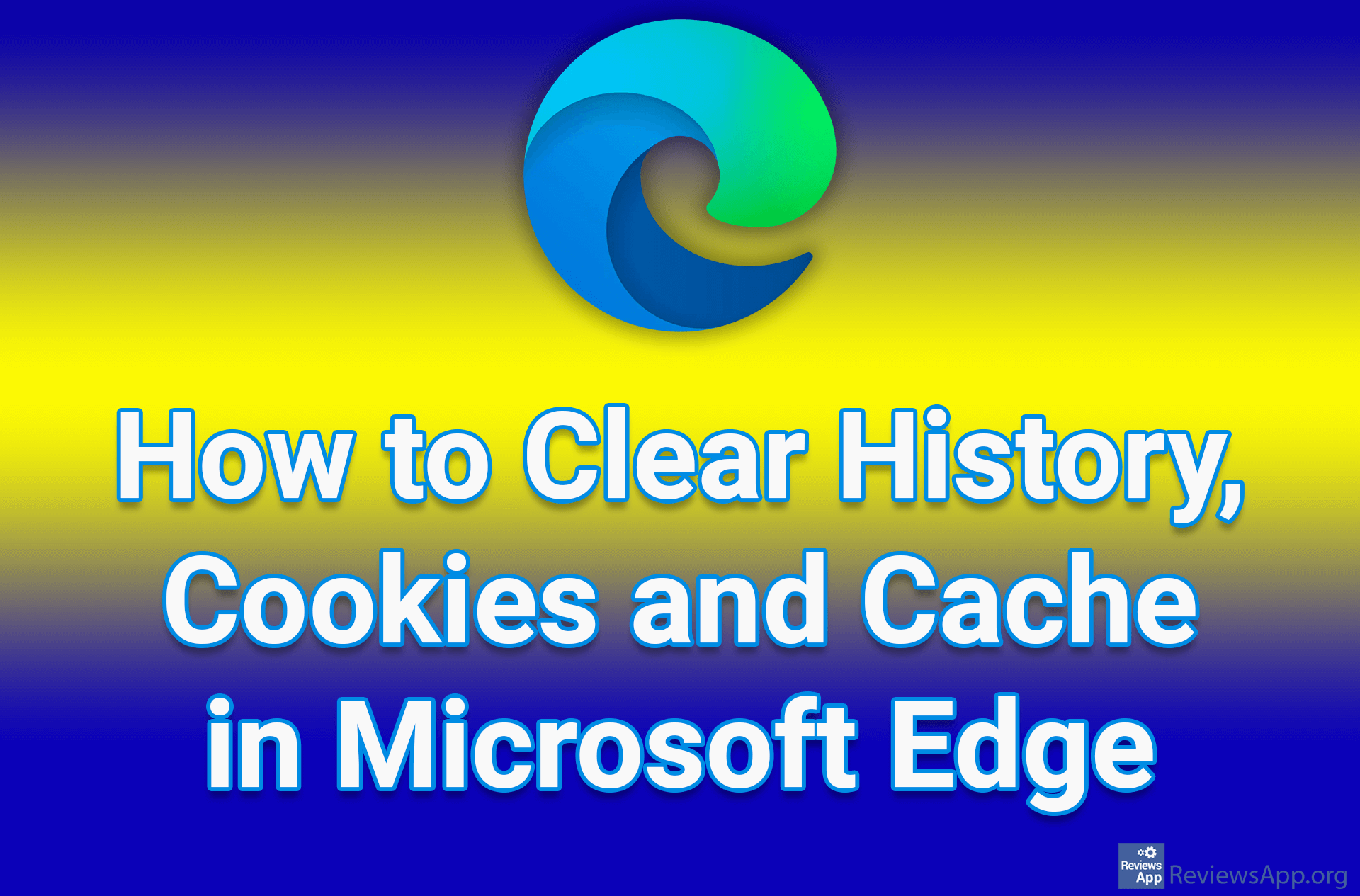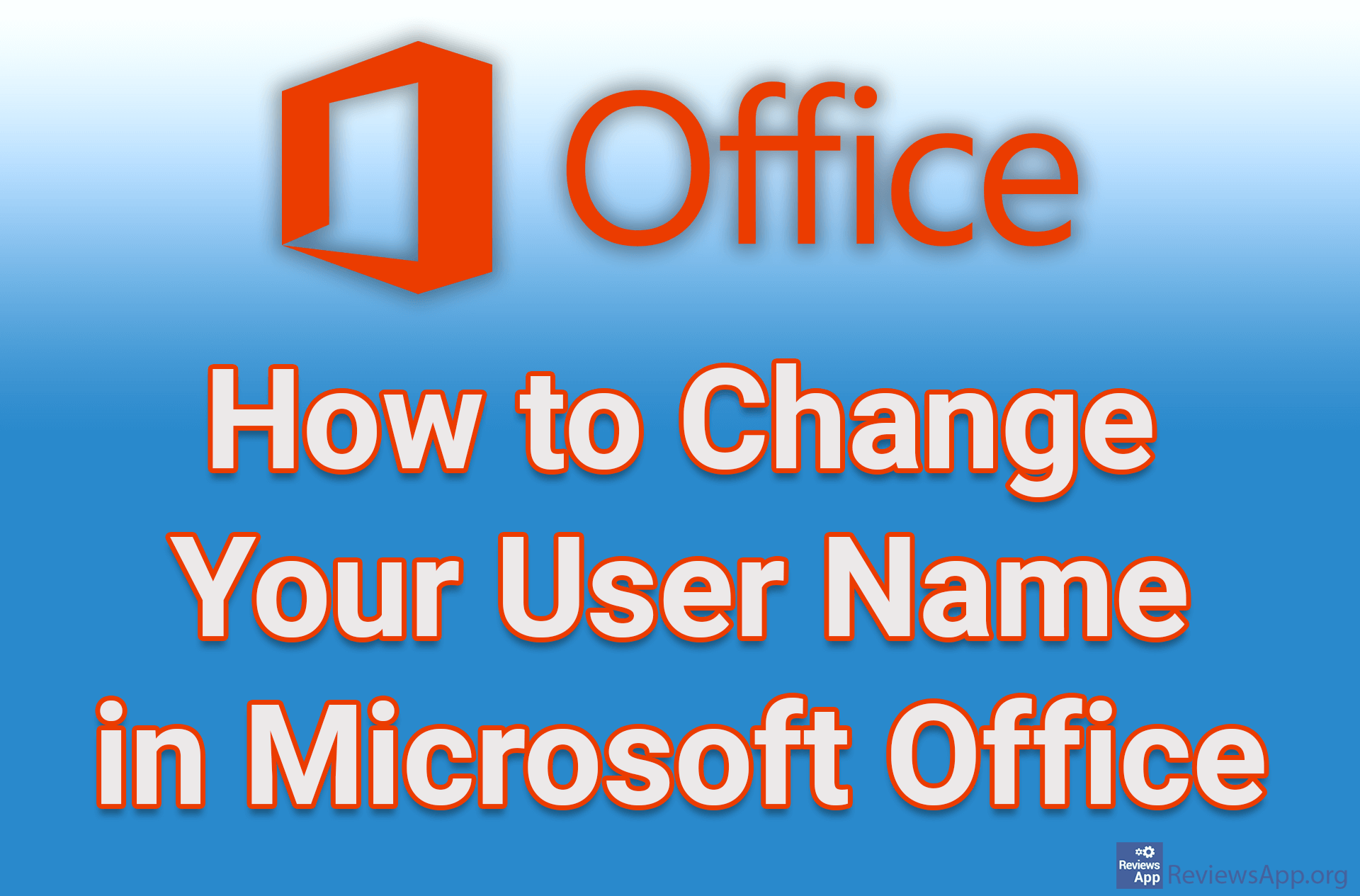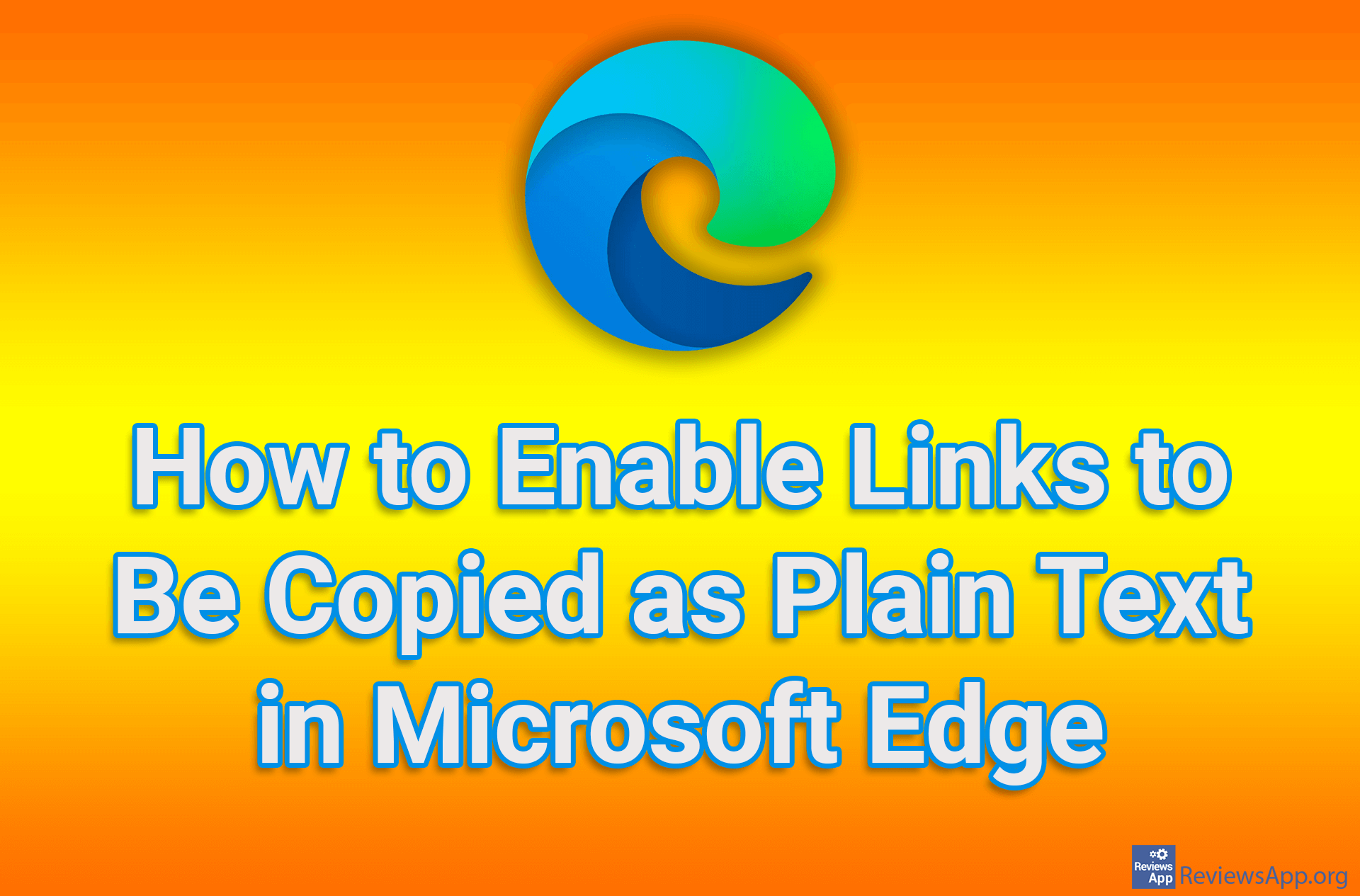How to Enable the Keyboard Language to Automatically Change to the Document Language in Microsoft Office
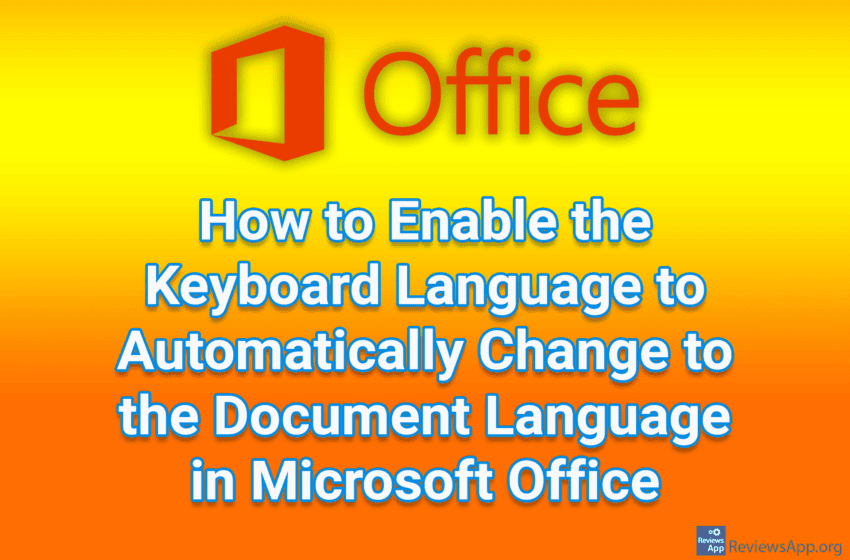
There is an interesting option in Microsoft Office that will, when turned on, every time you open a document and place the cursor on some text, it will change the keyboard language to the language of the text you placed the cursor on. This can save a lot of time for anyone who often works in documents that contain several different languages.
Watch our video tutorial where we show you how to enable the keyboard language to automatically change to the document language in Microsoft Office, using Windows 10.
Video Transcript:
- How to Enable the Keyboard Language to Automatically Change to the Document Language in Microsoft Office
- Click on File
- Click on Options
- Click on Advanced
- Turn on the option Automatically switch keyboard to match language of surrounding text
- Click on OK