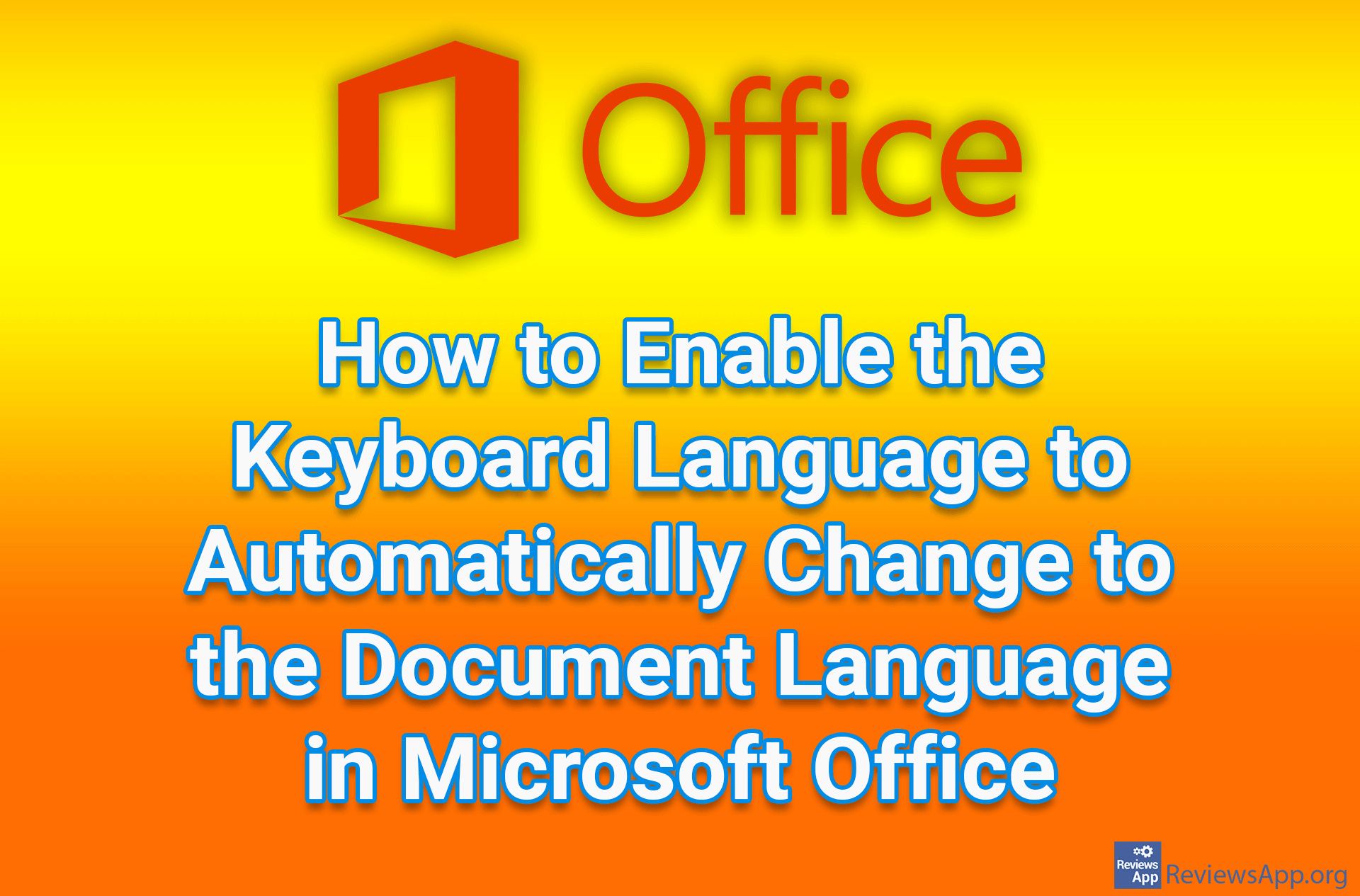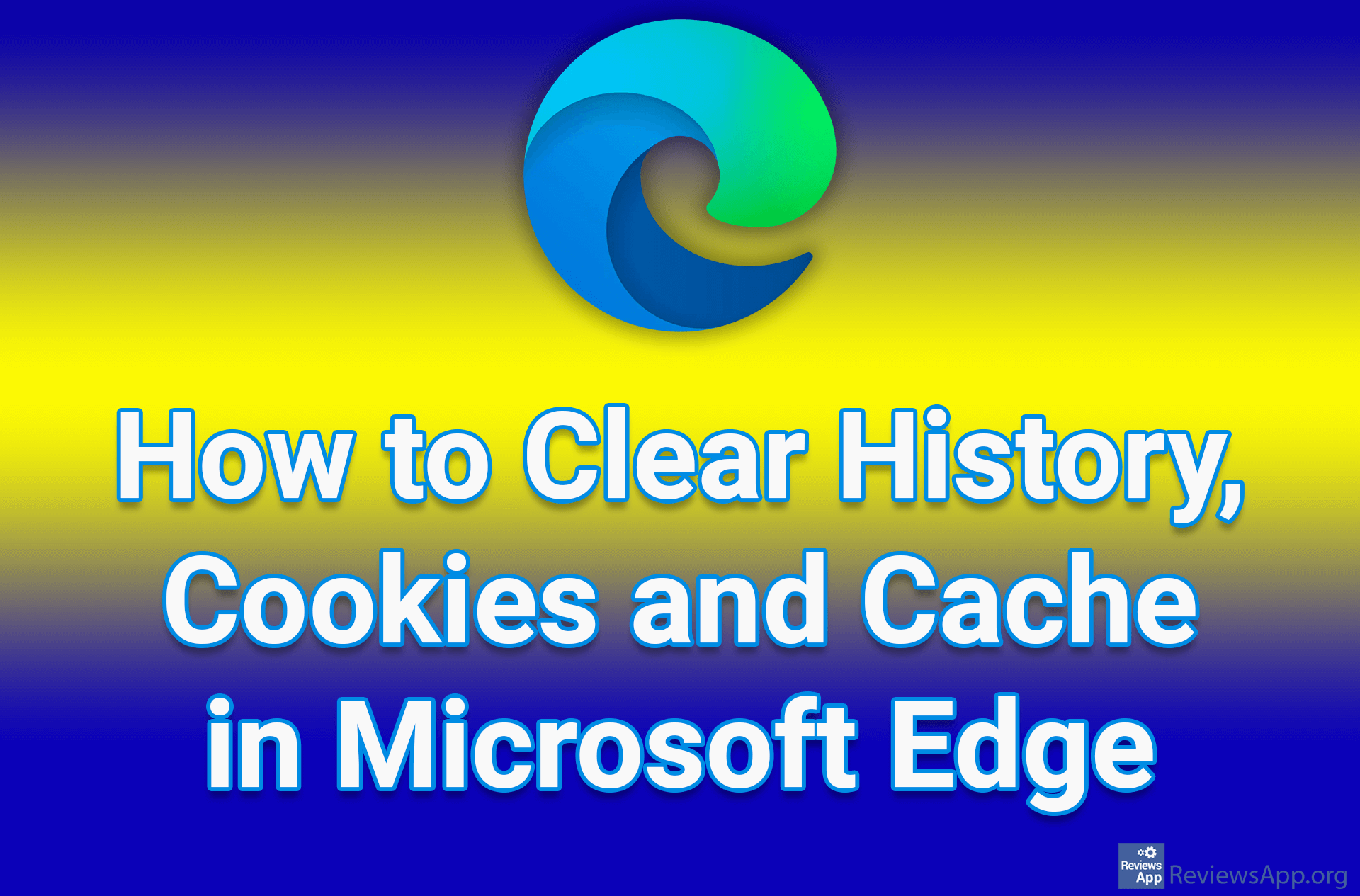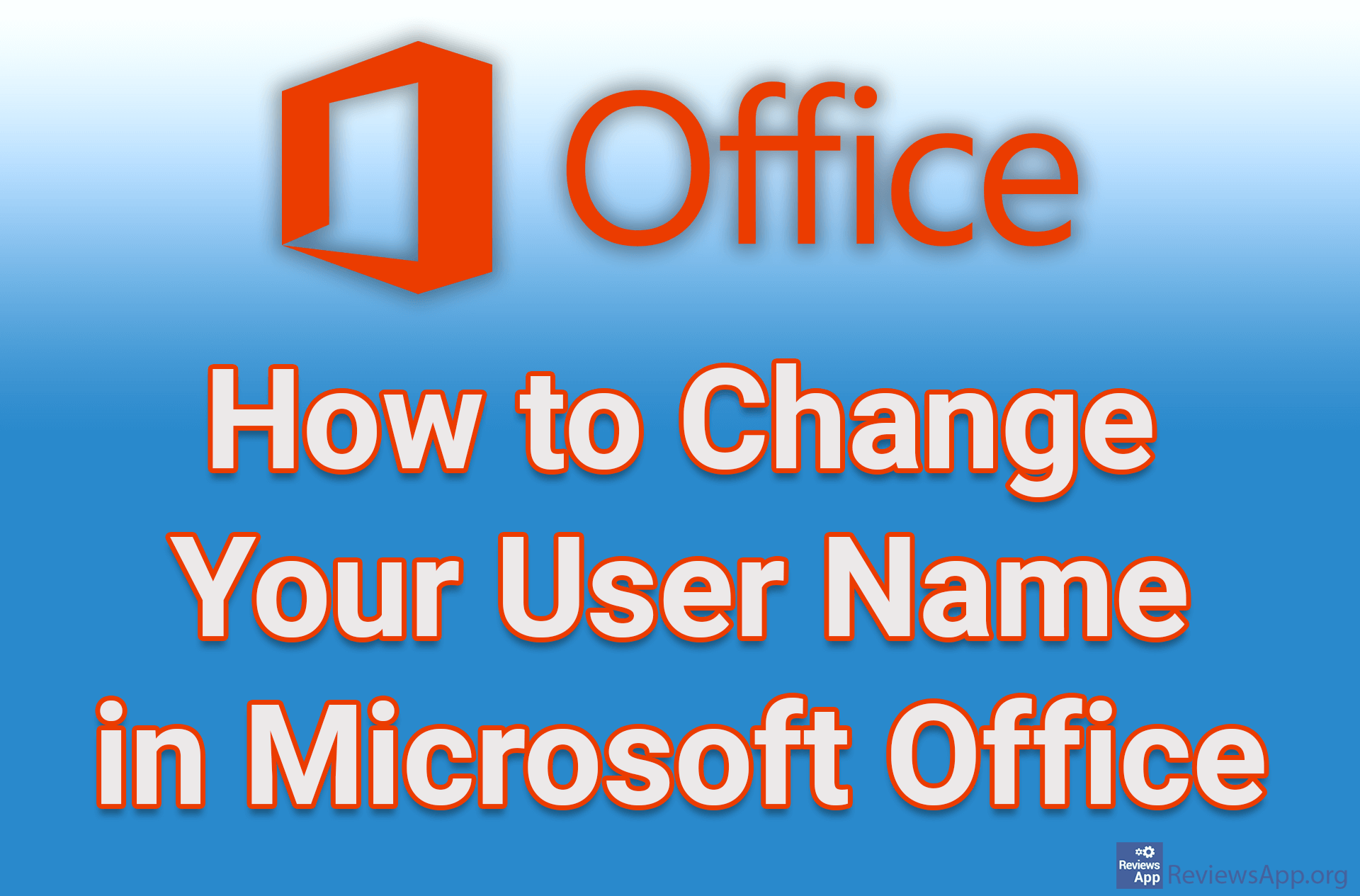How to Enable Links to Be Copied as Plain Text in Microsoft Edge
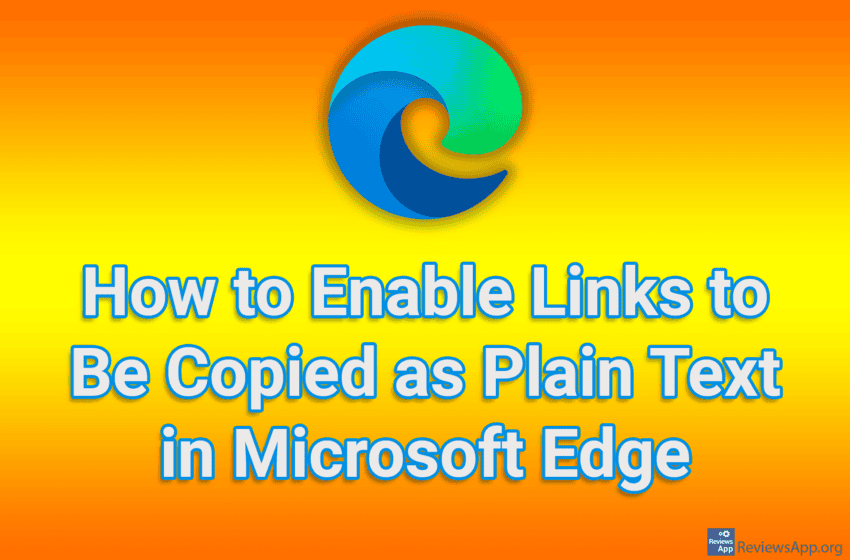
In Microsoft Edge, by default, when you copy a word or sentence that contains a link, the link will be copied in addition to the text. This means that when you paste that text into, say, Google Docs, you will get both the text and the link. Depending on your needs, this can be useful, but it can also be annoying, so there is an option in the settings to copy links as plain text.
Watch our video tutorial where we show you how to enable links to be copied as plain text in Microsoft Edge, using Windows 10.
Video Transcript:
- How to Enable Links to Be Copied as Plain Text in Microsoft Edge
- Click on the three horizontal dots
- Click on Settings
- Click on Share, copy and paste
- Click on Plain text