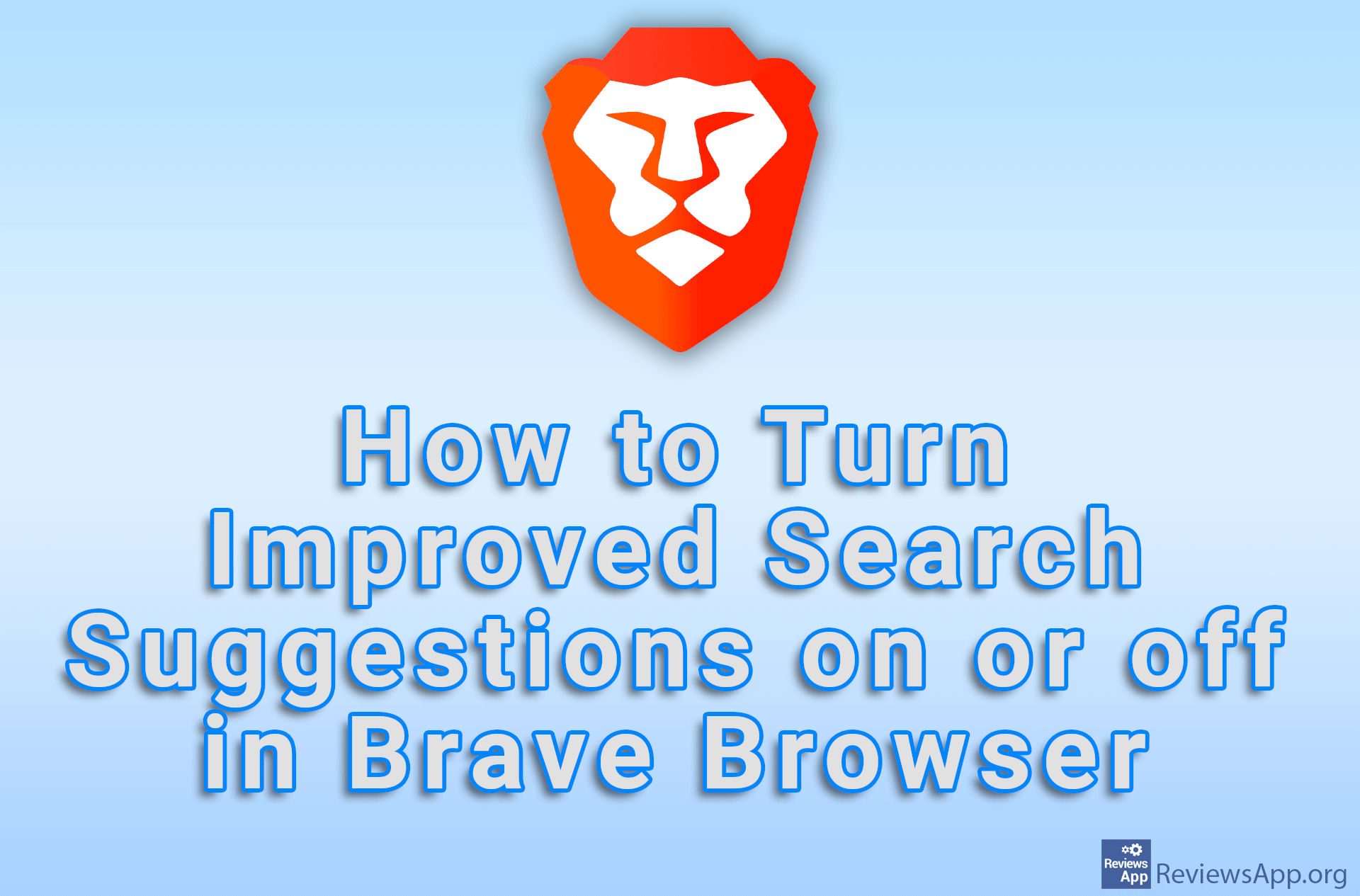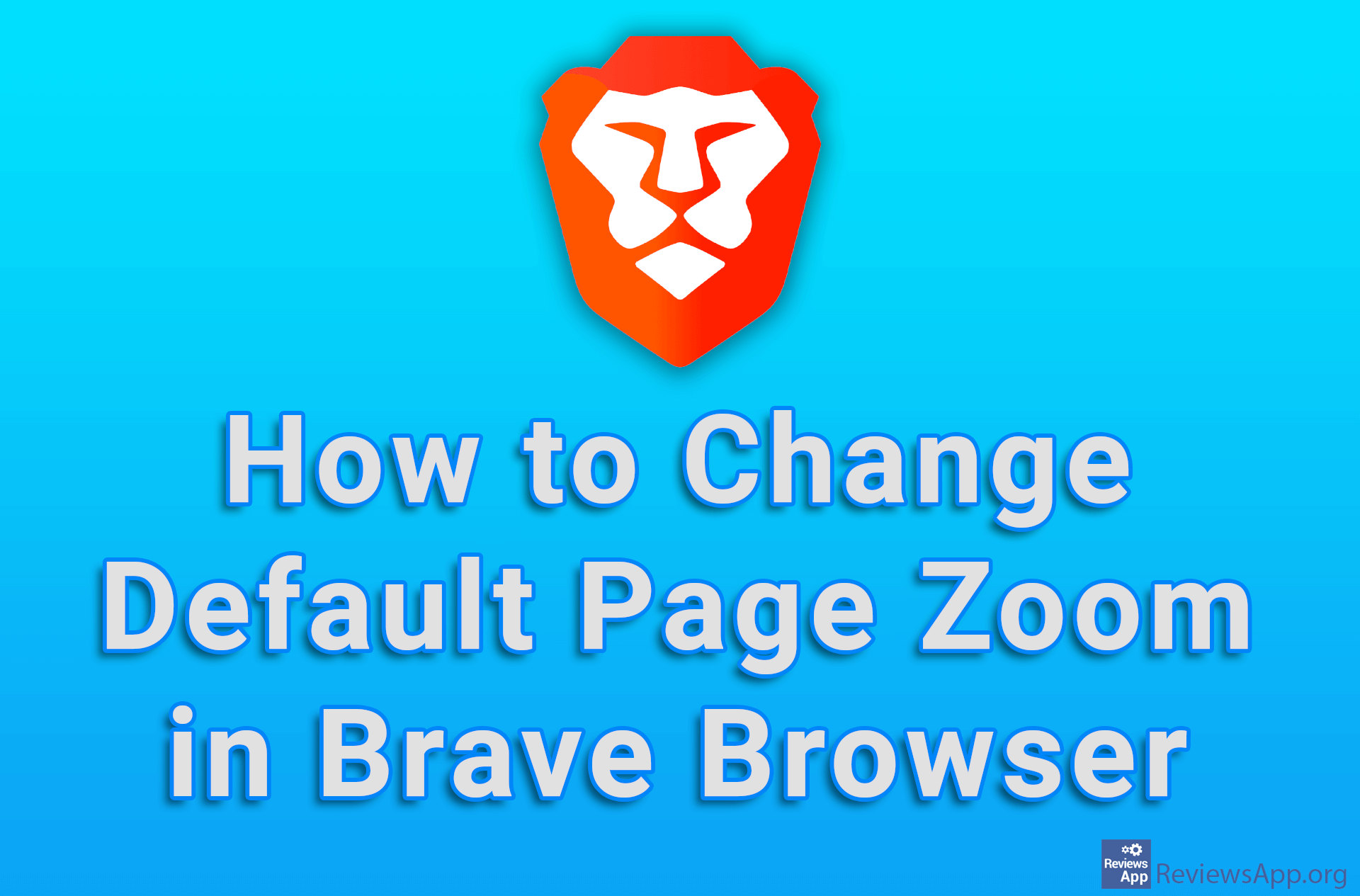How to Change Shortcuts in Brave Browser
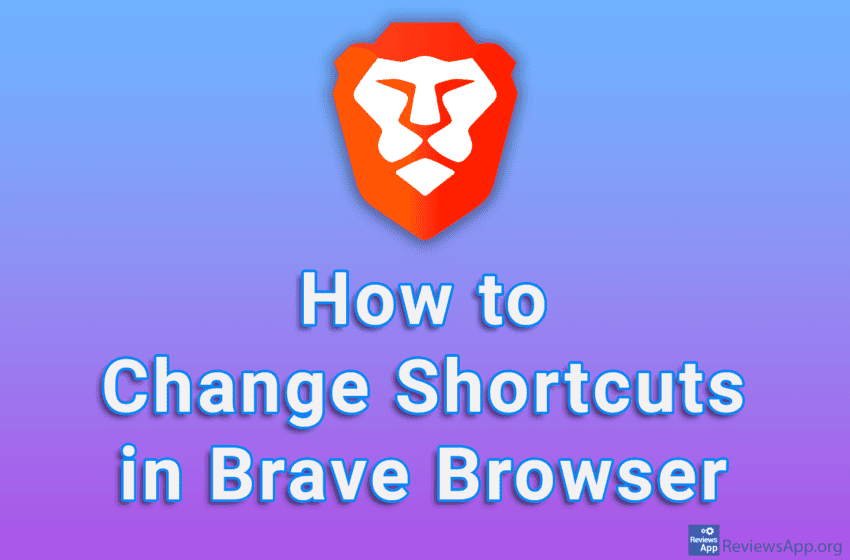
Brave Browser contains a number of shortcuts that you can use to speed up your work. However, if the default shortcut is the same as a shortcut for another program, a conflict will occur and the shortcut will not work. The solution is to change the shortcut either in that program or in Brave.
Watch our video tutorial where we show you how to change shortcuts in Brave Browser, using Windows 10.
Video Transcript:
- How to Change Shortcuts in Brave Browser
- Click on the three horizontal lines
- Click on Settings
- Click on System
- Click on Shortcuts
- Choose which shortcut you want to change
- To remove an existing shortcut, click on the minus sign next to the shortcut
- To add a new shortcut, click on Add
- Press the button or combination of buttons on your keyboard that will act as a shortcut, then click on Save