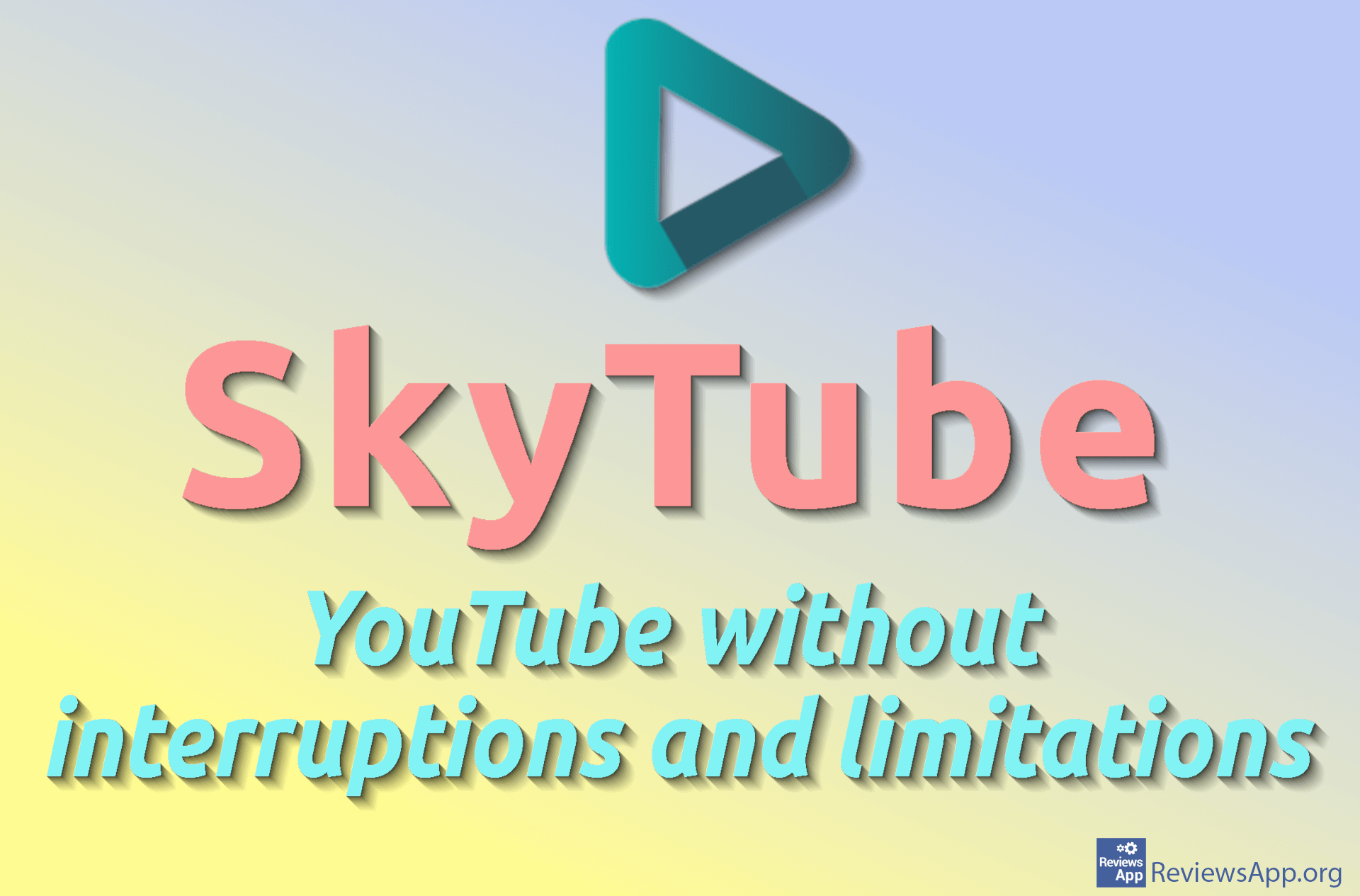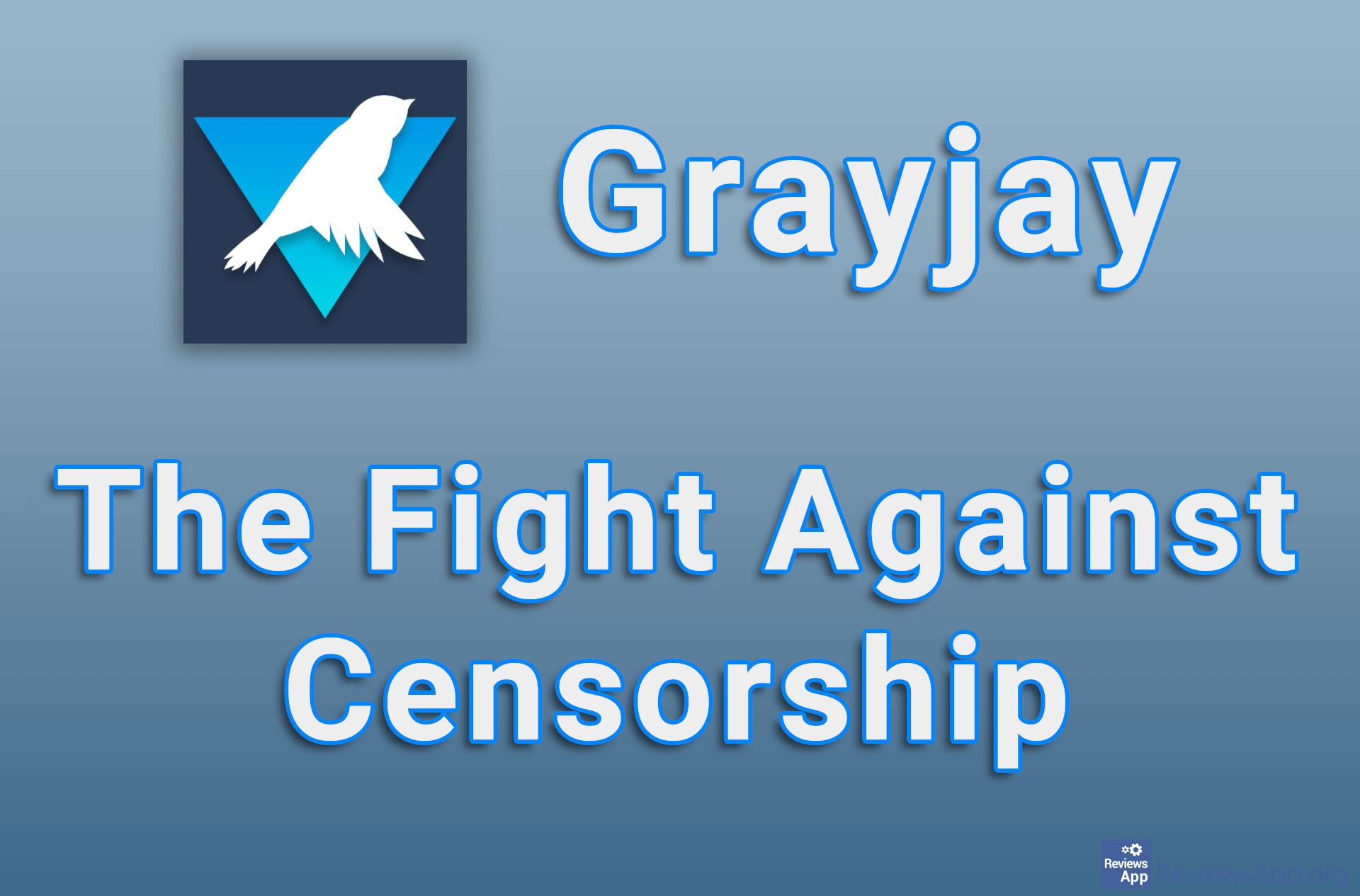How to Change Recording Resolution in OBS Studio
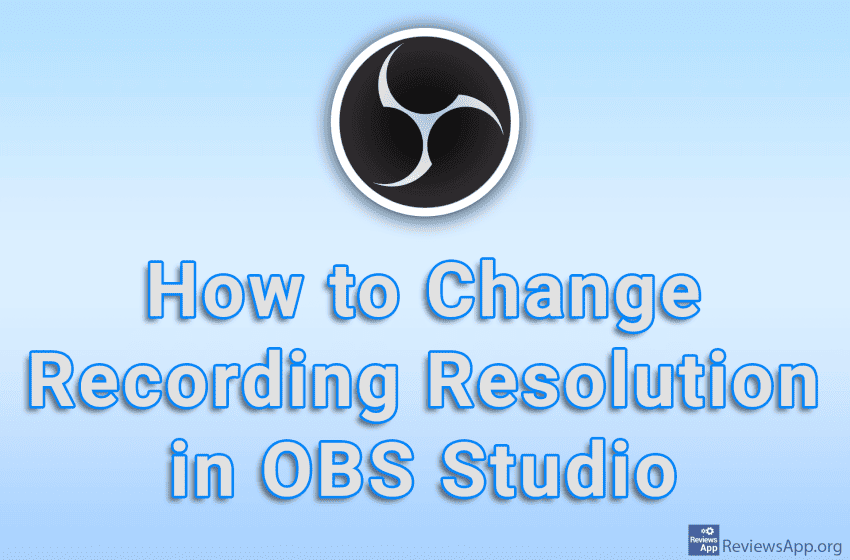
By default, OBS Studio will record video at the maximum resolution your monitor supports. If you want to change this resolution, it is possible to do so, and the process is quite simple. Note that you can only select a lower resolution than the maximum resolution your monitor supports.
Watch our video tutorial where we show you how to change recording resolution in OBS Studio, using Windows 10.
Video Transcript:
- How to Change Recording Resolution in OBS Studio
- Click on File
- Click on Settings
- Click on Video
- Open the drop-down list next to Base (Canvas) Resolution and select the resolution you want to record in
- Click on Apply and then on OK