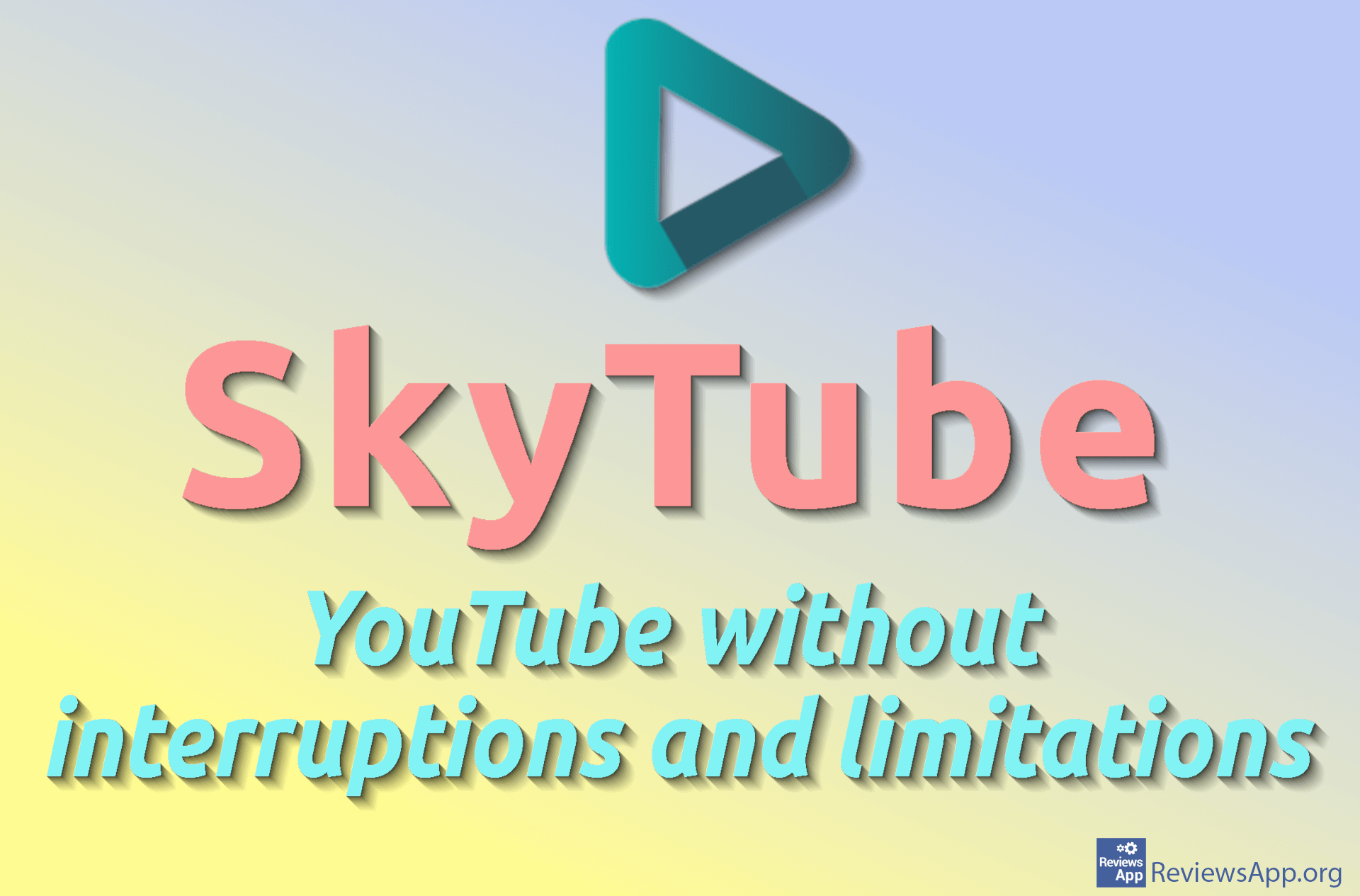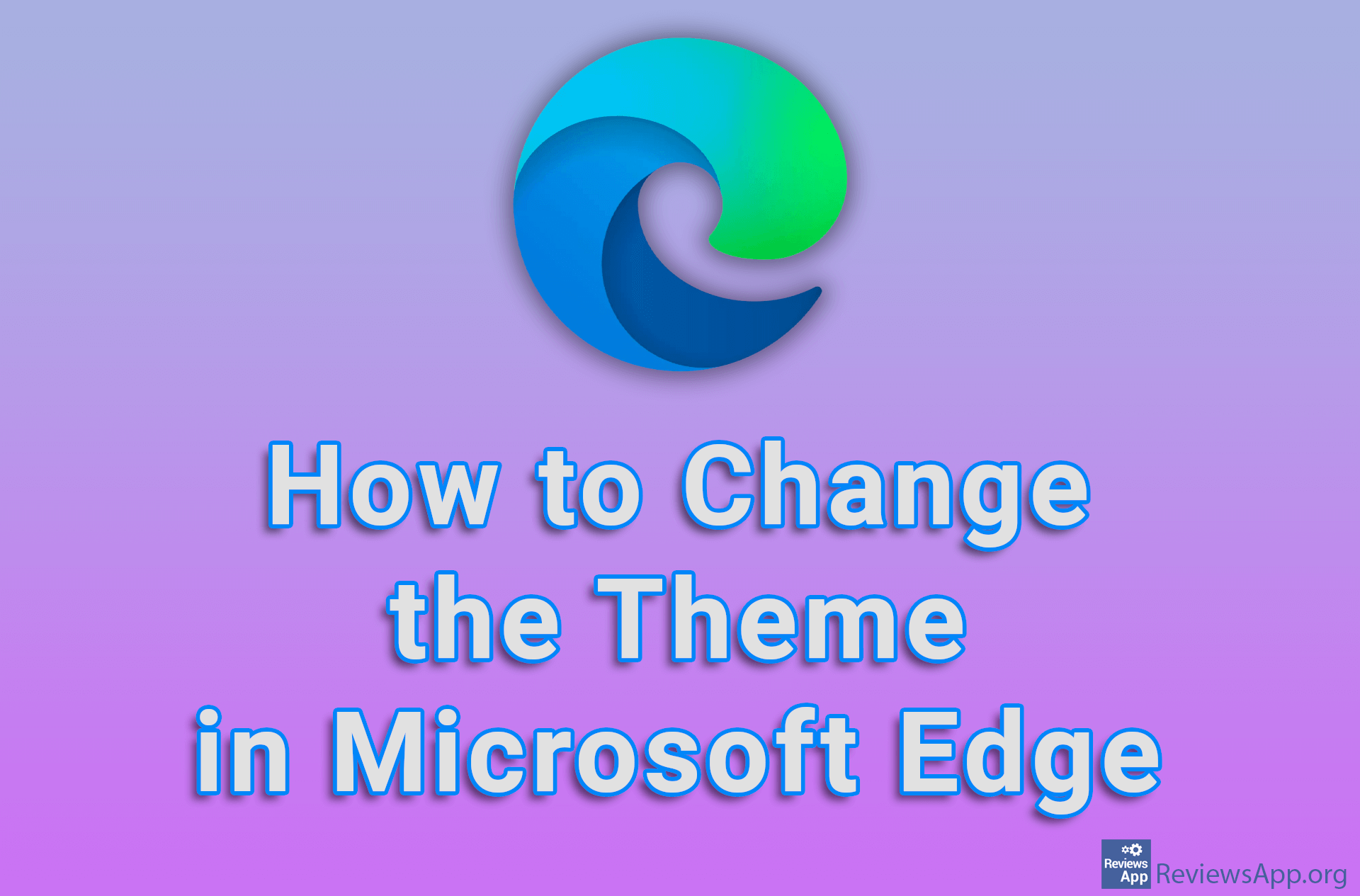How to Change the Video Recording Format in OBS Studio
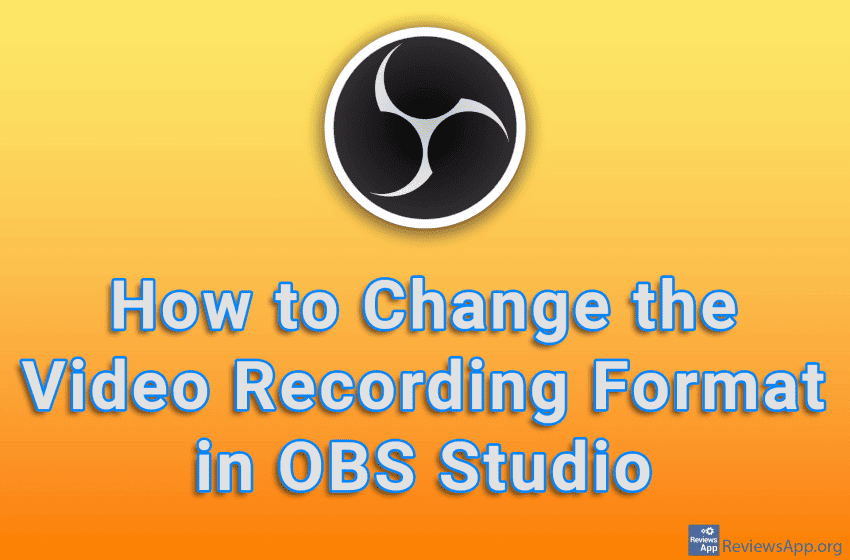
When recording with OBS Studio, by default, the video will be recorded in MKV format. However, you can change this in the settings, and it is possible to choose FLV, MP4, MOV, M3U8, TS, as well as MKV format.
Check out our video tutorial where we show you how to change the video recording format in OBS Studio, using Windows 10.
Video Transcript:
- How to Change the Video Recording Format in OBS Studio
- Click on File
- Click on Settings
- Click on Output
- Click on Recording
- Open the drop-down list next to Recording Format
- Choose the format in which you want OBS Studio to record the video
- Click on Apply and then on OK