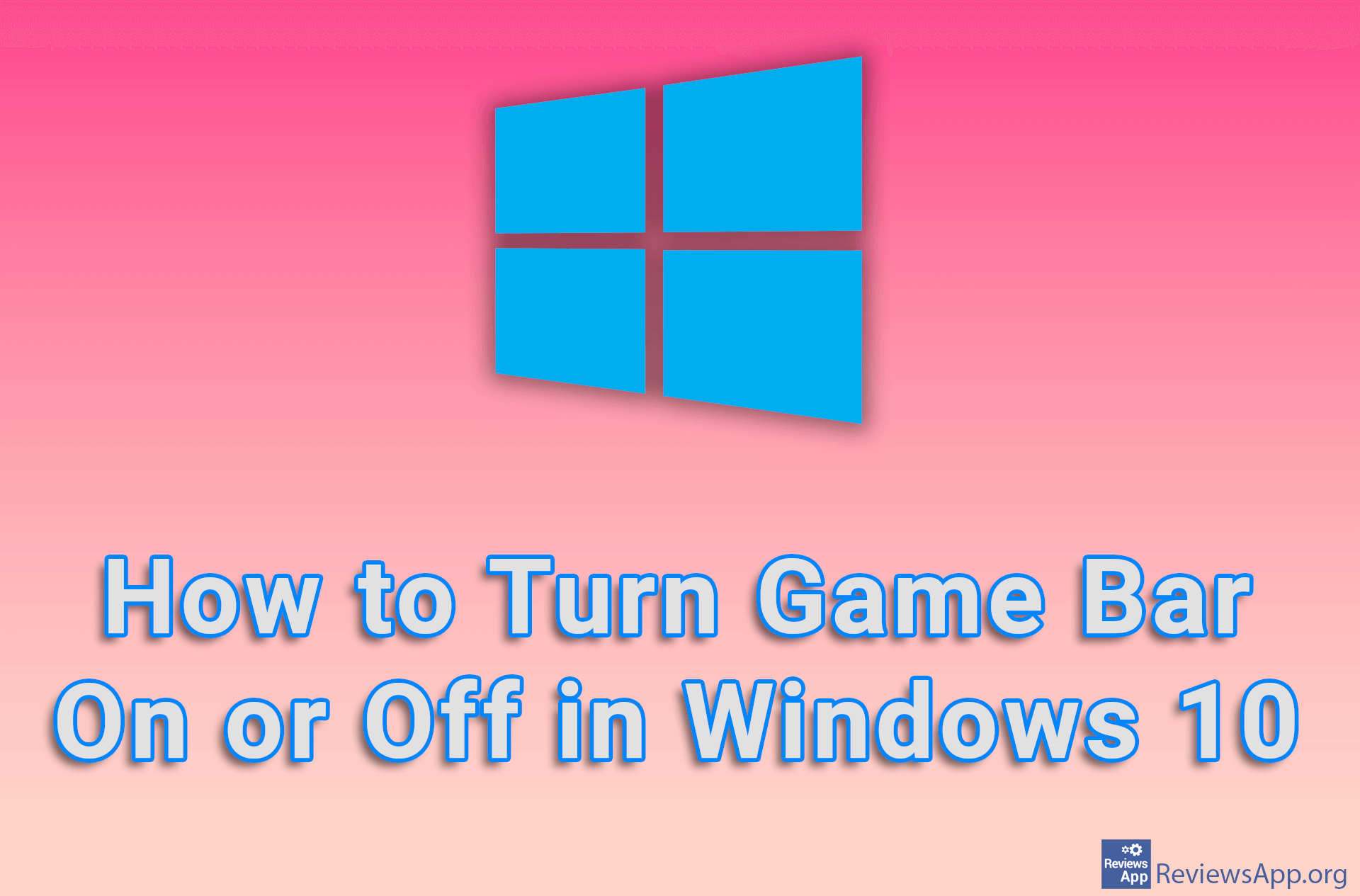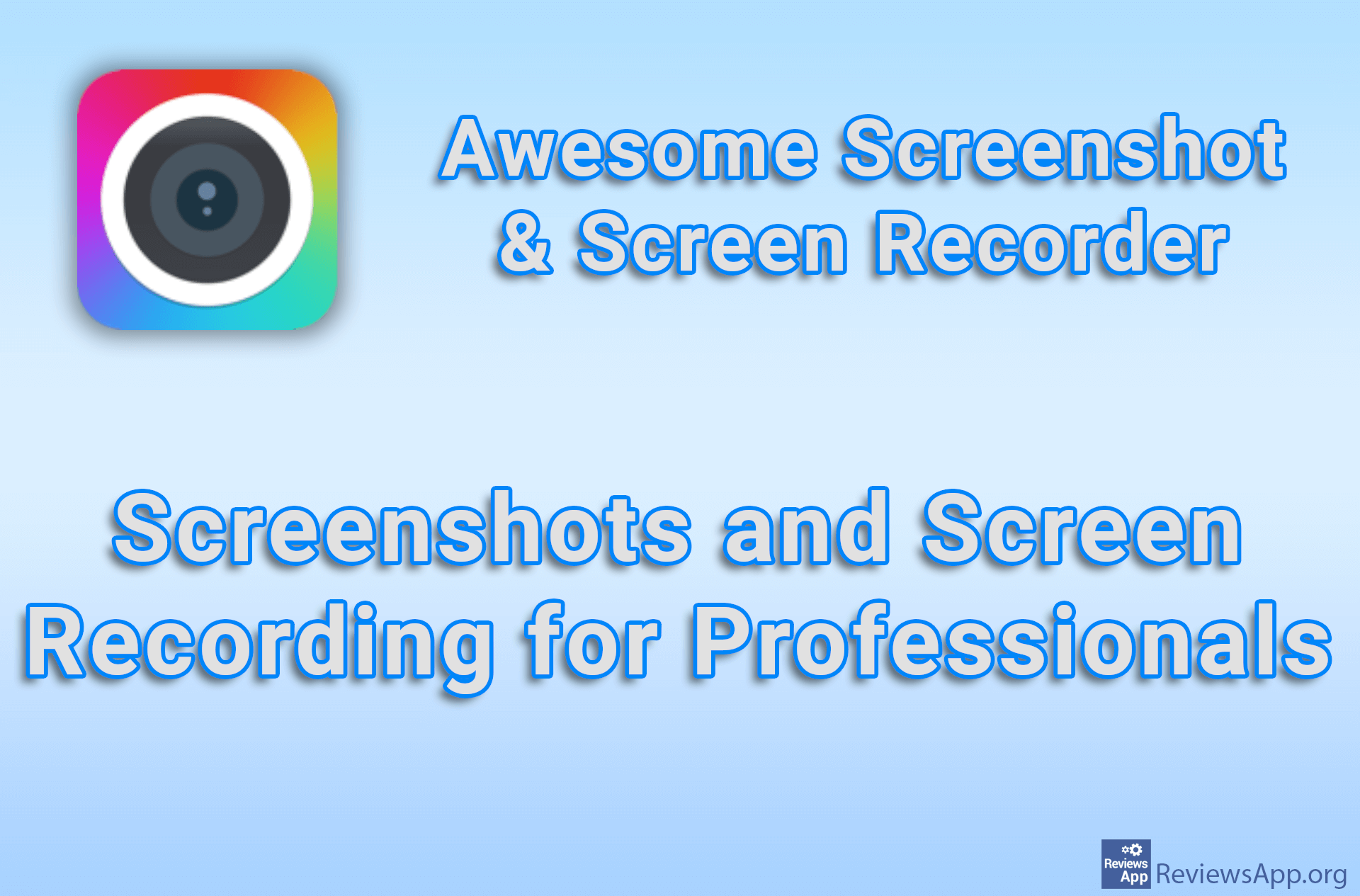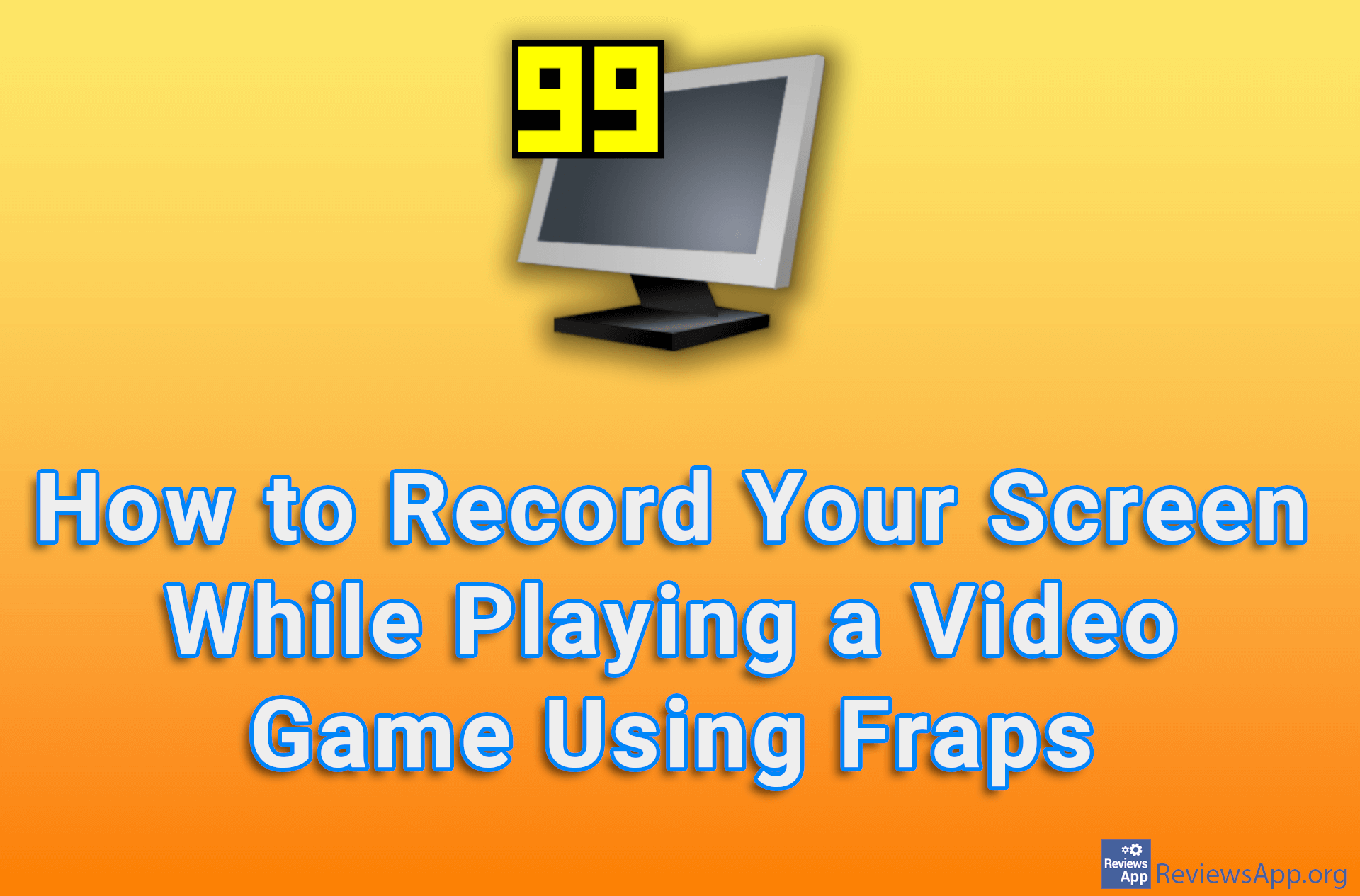How to Capture a Part of Your Screen Using OBS Studio
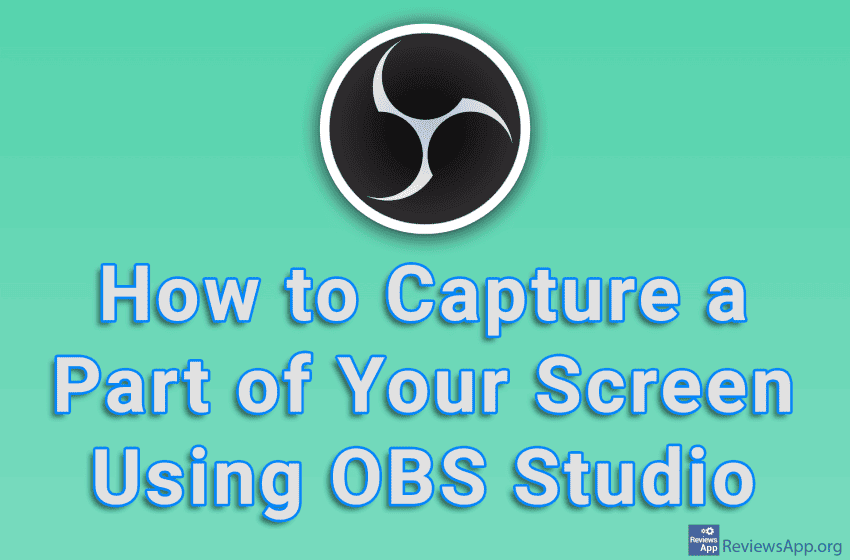
If you record video lectures for work or school, you probably occasionally need to record only a part of the screen instead of the whole screen. OBS Studio, in addition to the ability to record the entire screen, also offers the ability to record only one part, and you can determine exactly which part it will be.
Watch our video tutorial where we show you how to capture a part of your screen with OBS Studio, using Windows 10.
Video Transcript:
- How to Capture a Part of Your Screen Using OBS Studio
- In the Sources section, click on the plus sign
- Click on Display Capture
- Give this source a name and click on OK
- If you have more than one monitor, open the drop-down list next to Display and select which monitor you want to record
- Click on OK
- Press and hold the ALT button on your keyboard and use the mouse to adjust which part of the screen you want to record
- Now when you start recording, only the part of the screen you marked will be recorded