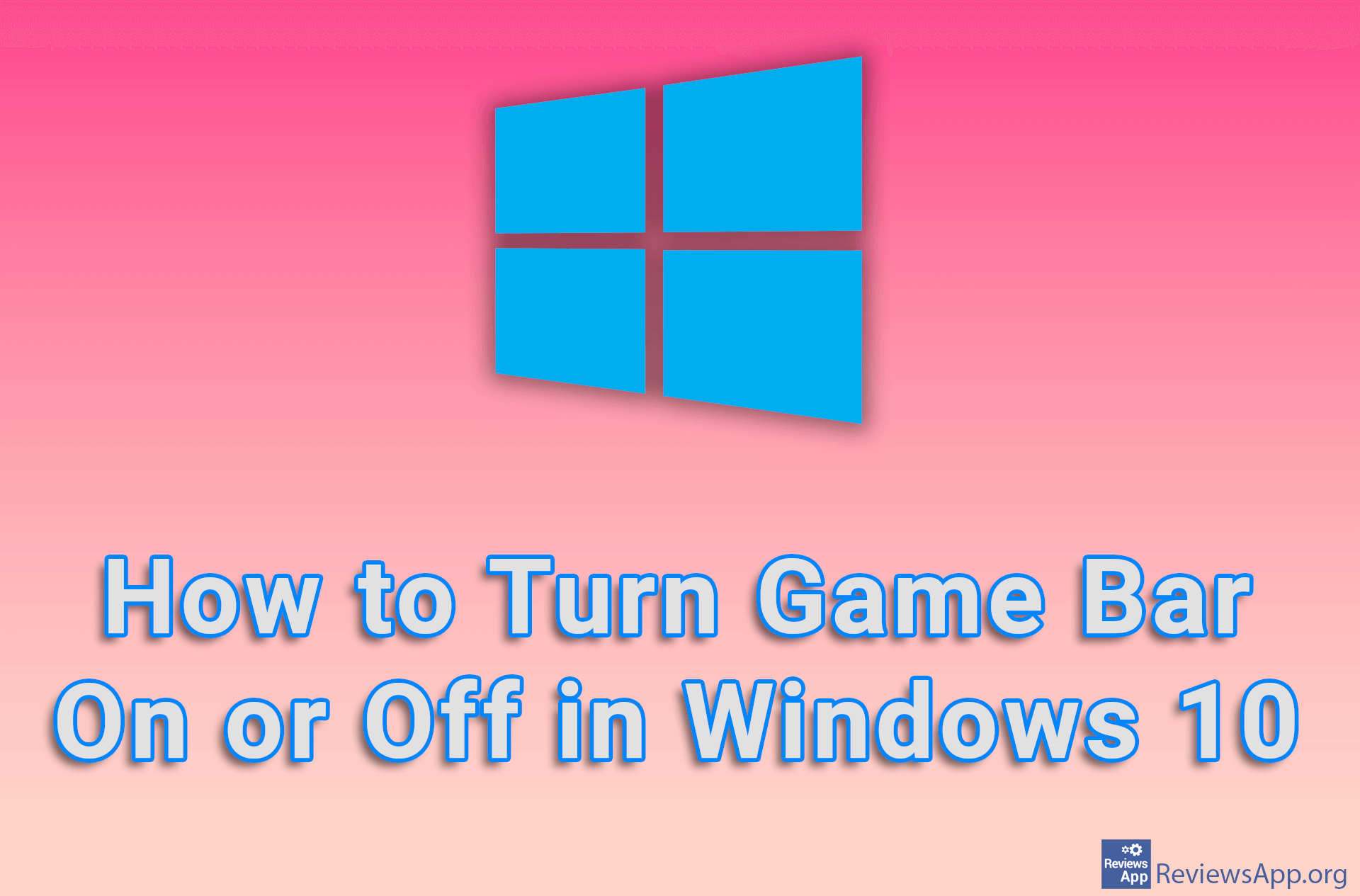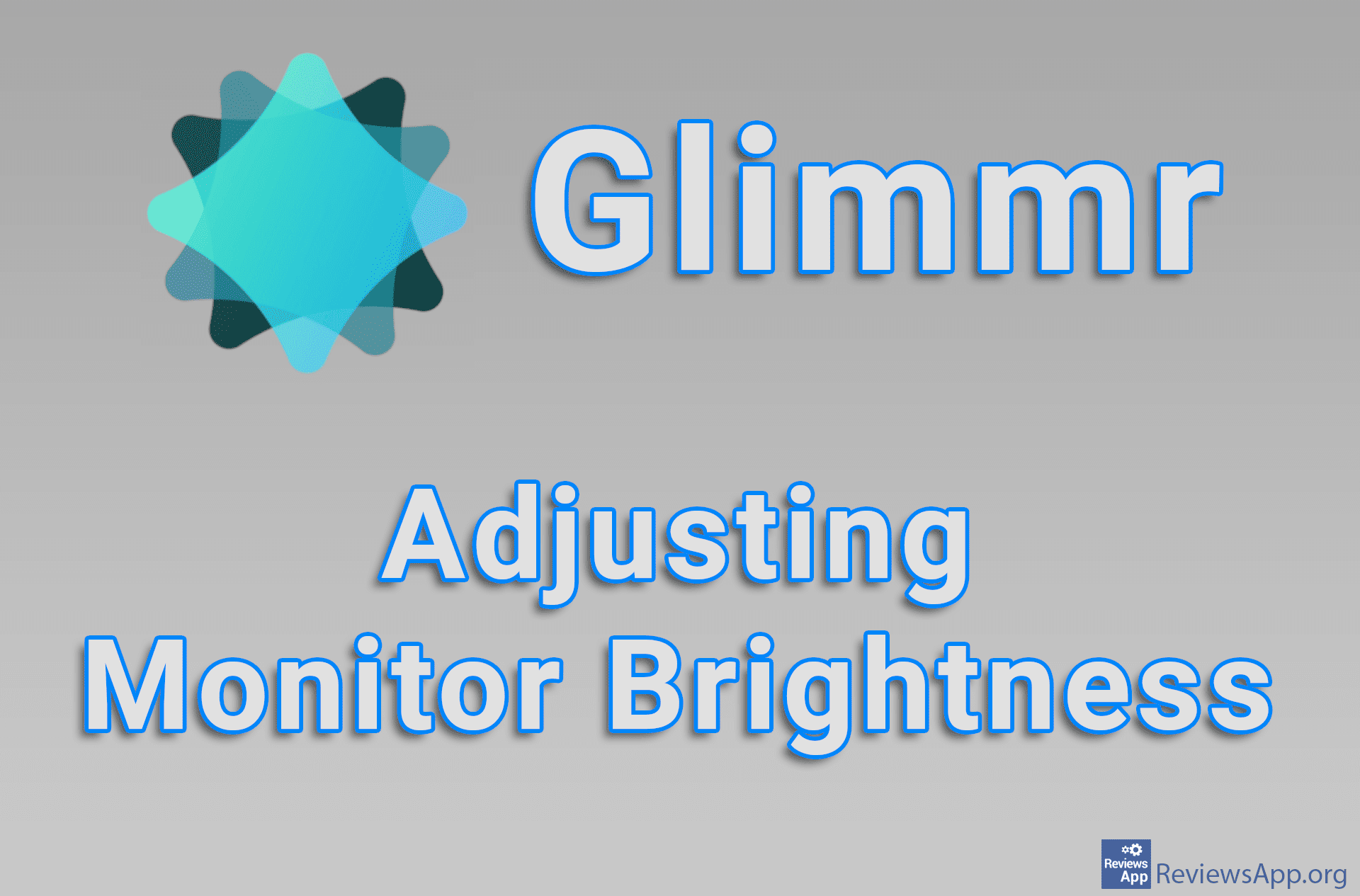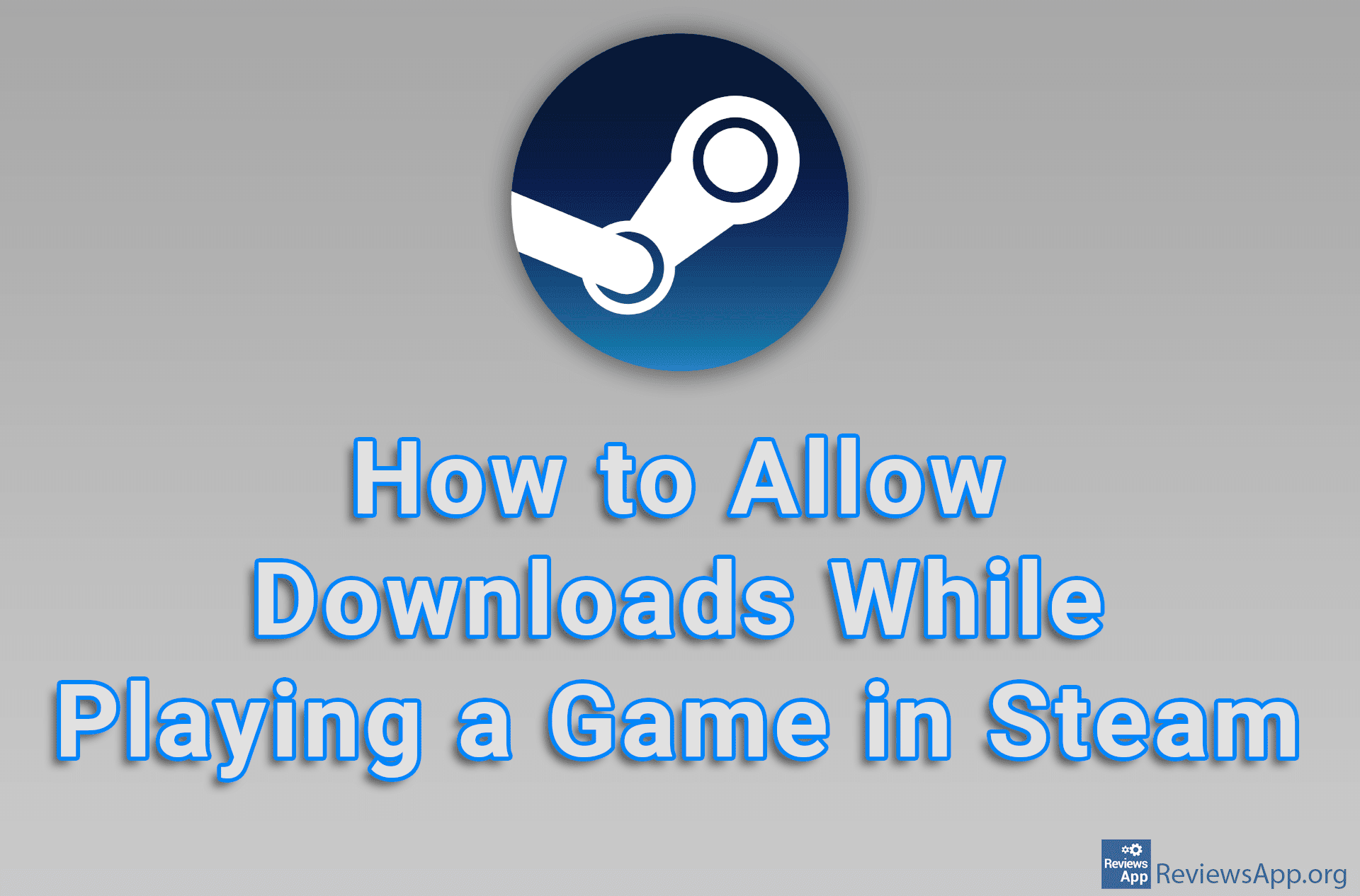How to Record Your Screen While Playing a Video Game Using Fraps
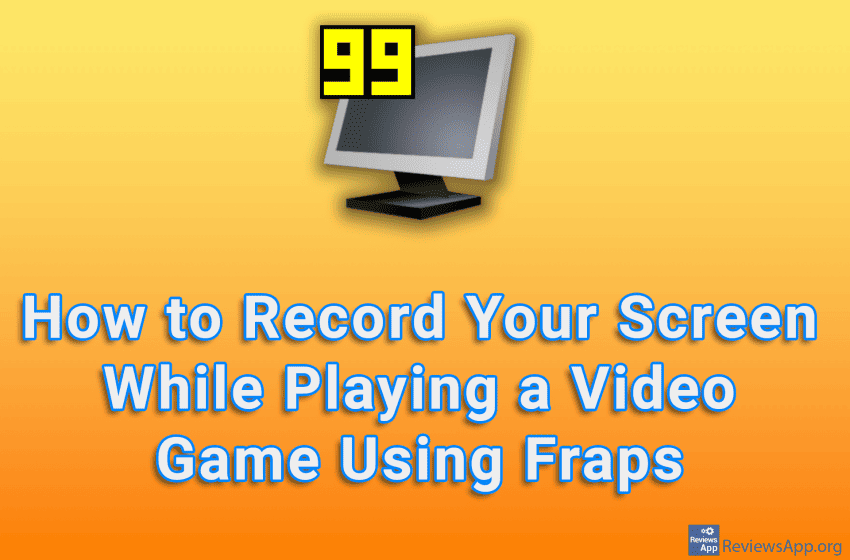
If you want to record yourself playing your favorite video game, we recommend you try Fraps. This program is completely free, works great and is extremely easy to use.
Check out our video tutorial where we show you how to record your screen while playing a video game using Fraps, using Windows 10.
Video Transcript:
- How to Record Your Screen While Playing a Video Game Using Fraps
- Click on Movies
- To set where the footage will be saved, click on the box below Folder to save movies in
- Choose where you want to save the recordings
- To change the shortcut key you use to start and stop recording, click the box below Video Capture Hotkey and select the shortcut you want to use
- You can also set the frame rate of the recording. In the last field you can enter the desired FPS. This number should not be higher than the maximum FPS supported by your monitor.
- Open the video game you want to record
- Press the keyboard shortcut you choose to start the recording. The FPS counter will turn red when recording starts.
- To stop recording press the shortcut again and the FPS counter will turn yellow again