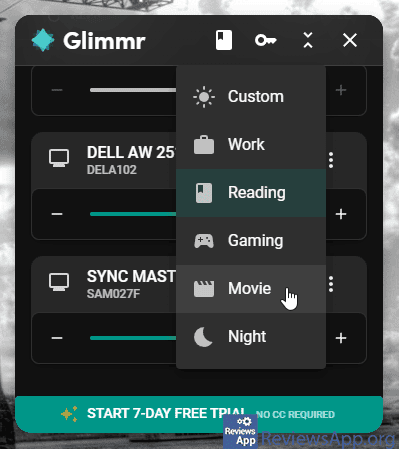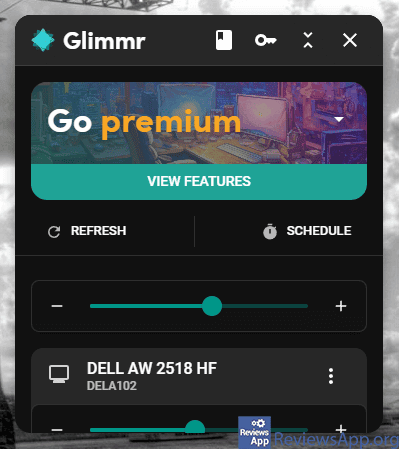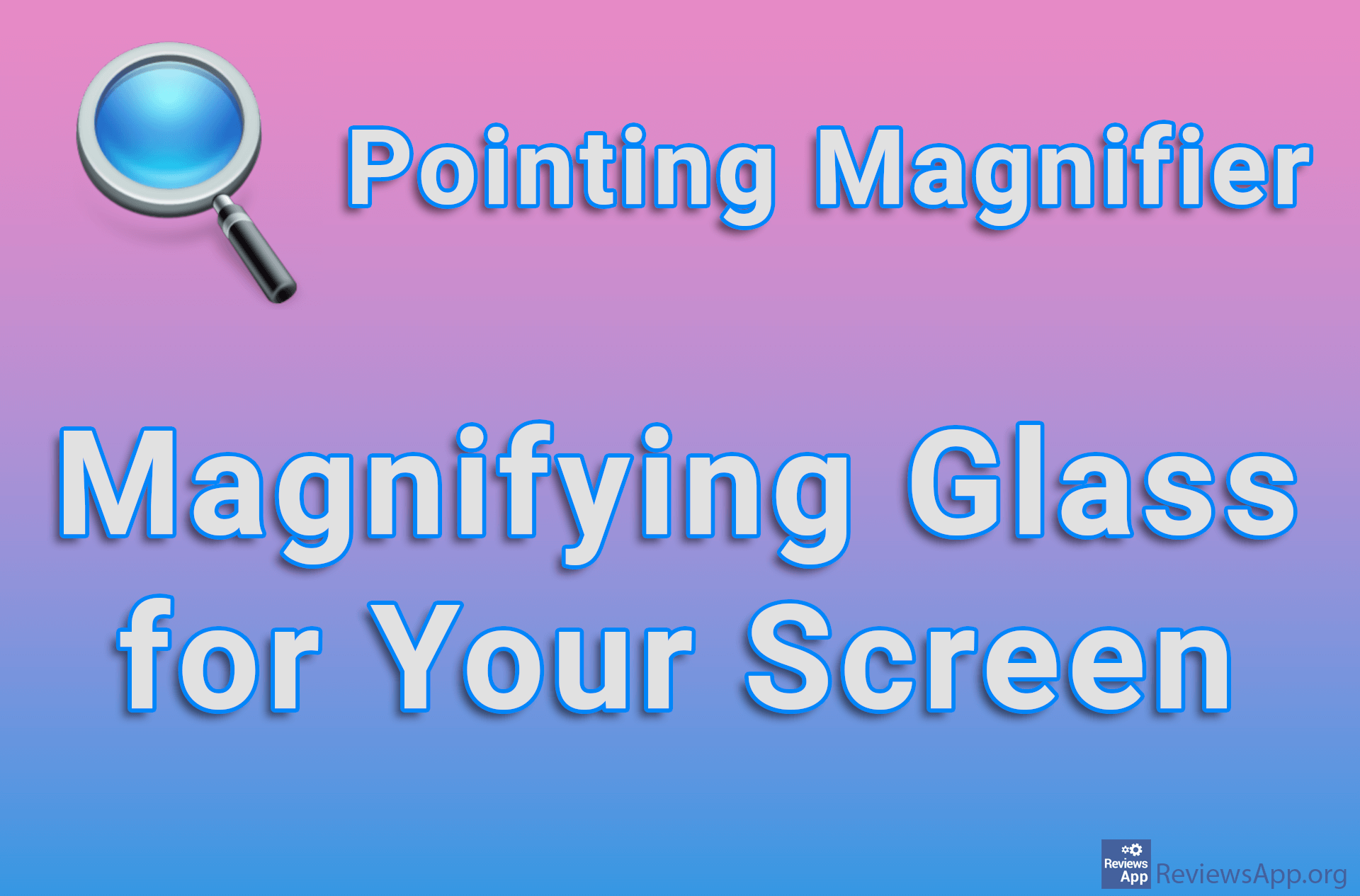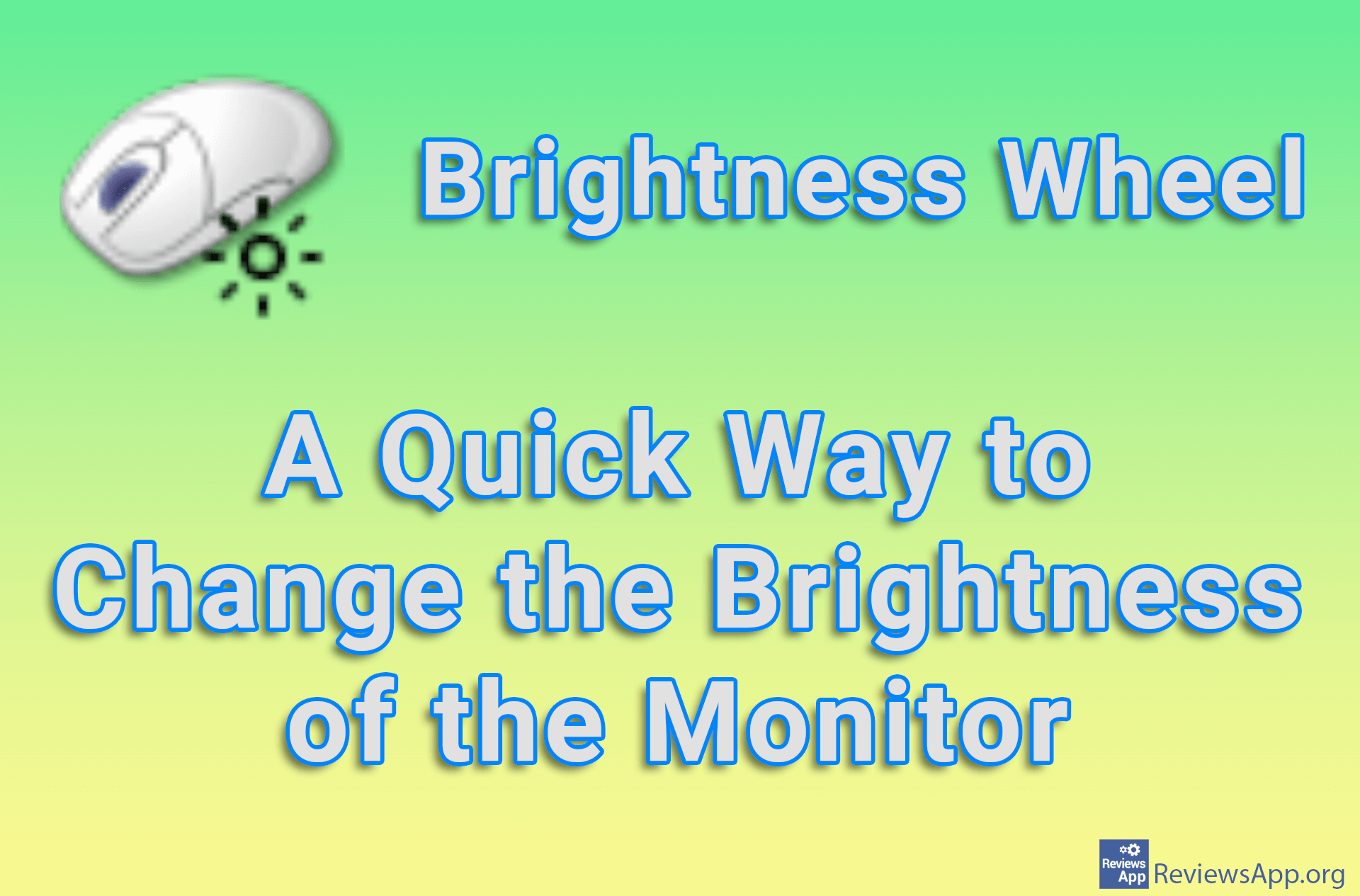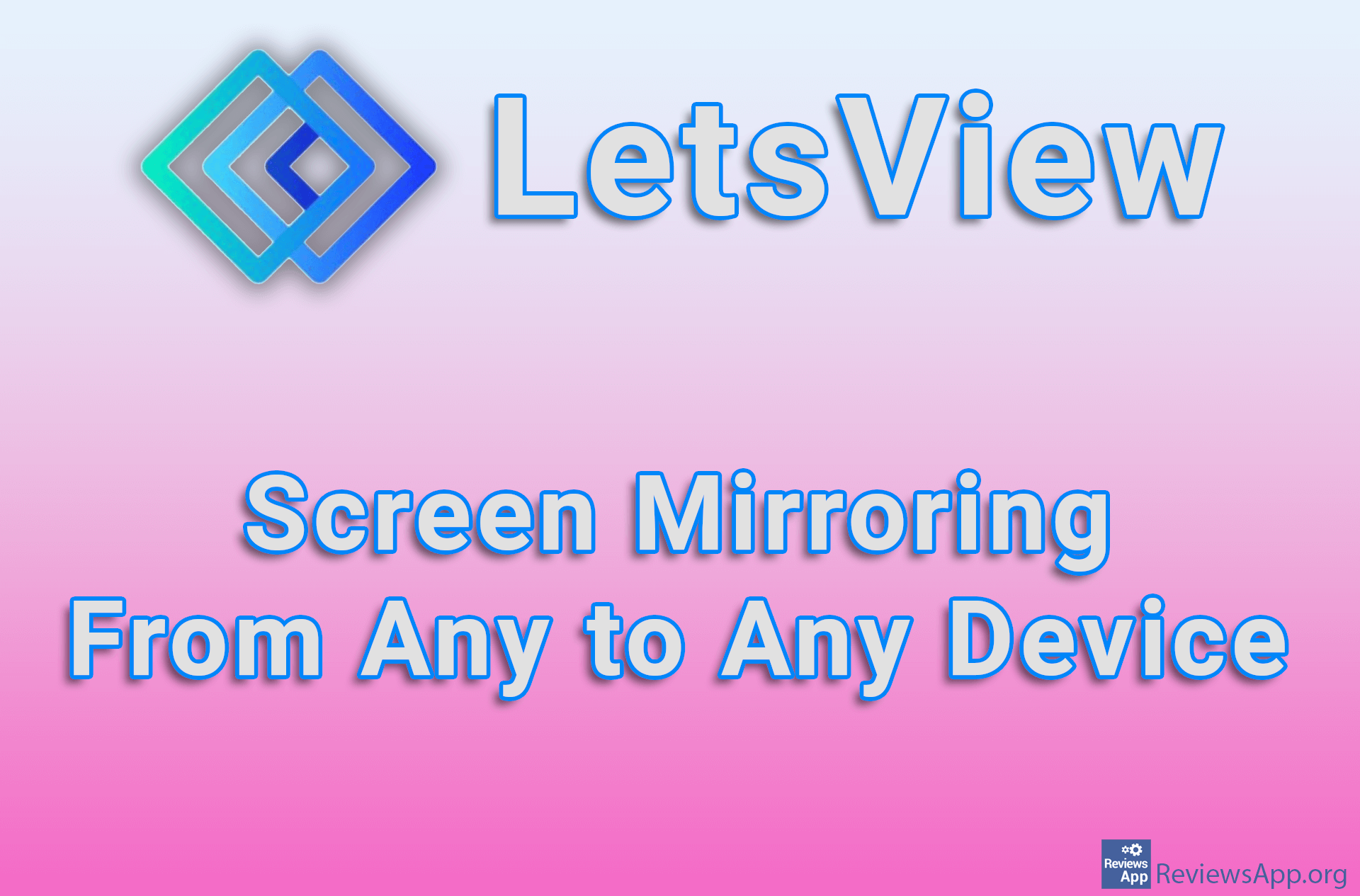Glimmr – Adjusting Monitor Brightness

Everyone who uses a computer on a daily basis has probably encountered the problem of often having to adjust the brightness of the screen depending on the time of day. This problem is further pronounced if they use more than one monitor, because then the work is doubled. The program that we will present to you will help you easily and quickly adjust the brightness of your monitor.
Glimmr is a free program for Windows 7, 8, 10 and 11 that will allow you to quickly and easily adjust the brightness of your monitor.
How Does Glimmr Work?
Once you install and run Glimmr, its icon will appear in the System Tray. Clicking on this icon opens a small menu with a slider that you can drag to adjust the brightness of the screen. If you have multiple monitors, you will have one slider for each monitor, as well as an additional slider that will change the brightness on all monitors.
In the upper part of this menu, there is a Brightness Mode button, which when clicked opens a drop-down list from which you can choose one of the already made settings, such as for watching movies, working, playing games, and so on. When you turn on one of these options, it will automatically be reflected on all your monitors.
This is all Glimmr has to offer, at least in the free version. If you pay $4 you will get a few more useful options. One of them is the option to place a semi-transparent black filter over one or more screens. In this way, you will be able to reduce the brightness below the factory minimum. You will also be able to schedule certain brightness to be used automatically during a certain part of the day, for example, brighter during the day and darker at night.
Honestly, $4 isn’t much, especially considering this isn’t a subscription, but a one-time purchase. The problem is that there are several programs that offer all of these and some additional options for free. An additional problem we have is that Glimmr puts a big ad in its small menu reminding you to buy the premium version, which you will have to see every time you want to use the program, as well as scroll to get to the sliders.
Glimmr Offers Too Few Options When We Compare It to the Competition
Honestly, the fact that Glimmr only offers the most basic options in the free version is not something to take as a criticism. It’s no secret that we appreciate simplicity when it comes to programs that focus on solving a specific problem. The author of this review has been using the Win10 Brightness Slider for years and all it does is create brightness control sliders for each monitor separately.
What bothers us is when the authors themselves break the user experience in order to shove an advertisement under our noses, and that’s exactly the case here. If you don’t intend to pay for Glimmr, we suggest you try another program in this category because there are many better ones out there.
Platform:
Windows 7, 8, 10 and 11